Miércoles 6 de abril de 2022
El análisis de datos de rendimiento de la Búsqueda siempre es un desafío, pero más aún cuando tienes muchas búsquedas de cola larga, que son más difíciles de visualizar y entender. En esta entrada, te brindamos sugerencias para ayudarte a descubrir oportunidades a fin de optimizar el rendimiento de tu sitio en la Búsqueda de Google.
Si no leíste nuestras entradas recientes para conectar Search Console a Data Studio y supervisar el tráfico de la Búsqueda con Data Studio, te recomendamos leerlas a fin de obtener más información sobre lo que puedes hacer con Search Console en Data Studio.
Hoy analizaremos un diagrama de burbujas que te ayudará a comprender las búsquedas que tienen un buen rendimiento en tu sitio y cuáles se podrían mejorar. Primero, explicaremos los elementos principales del gráfico. También describiremos las configuraciones específicas y cómo influyen en los datos. Luego, brindaremos algunas sugerencias sobre lo que se debe buscar cuando se analizan los datos.
Comencemos con las buenas noticias: no necesitas crear el gráfico desde cero, sino que puedes usar esta plantilla, conectarte a tus datos y ajustar la configuración que desees.
Sin más preámbulos…
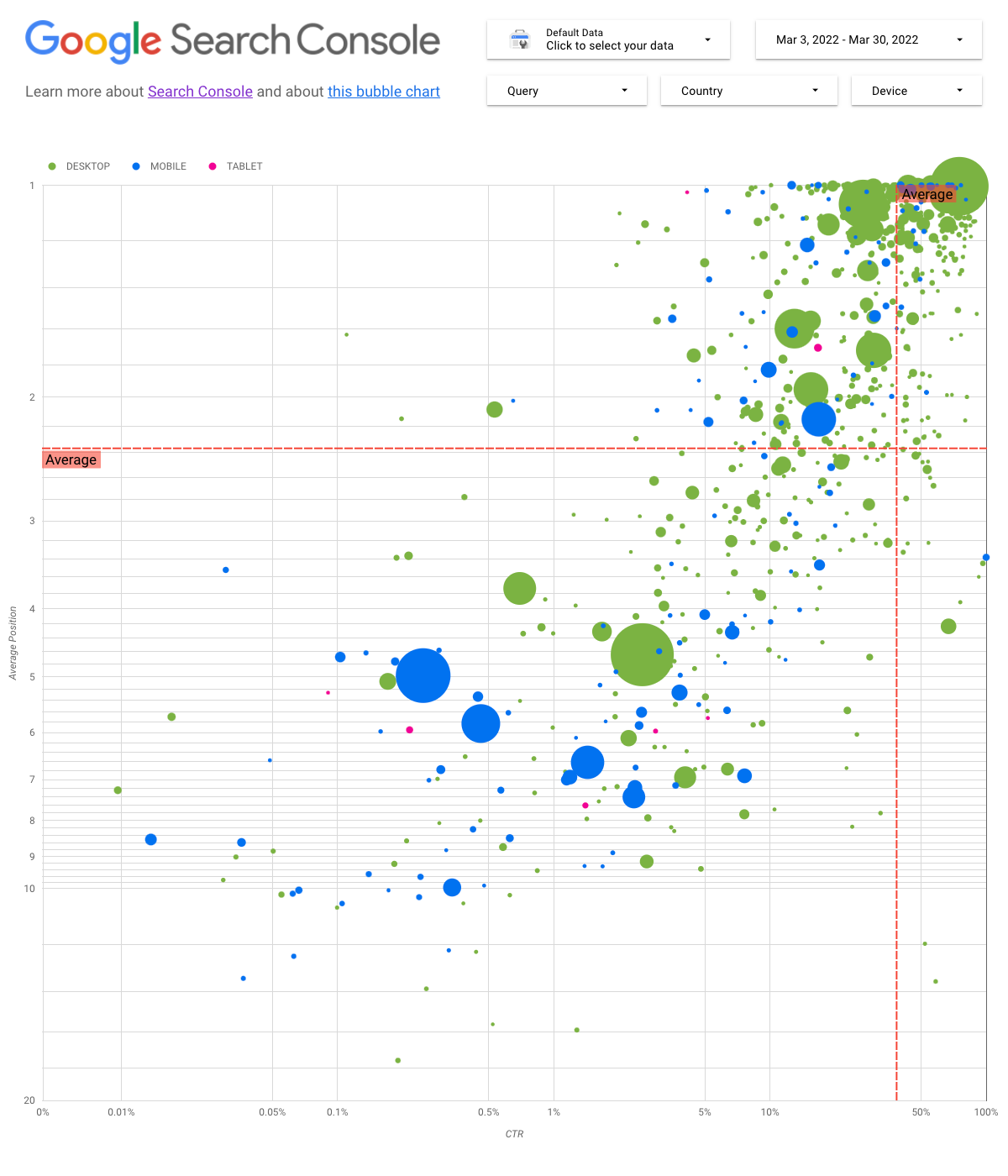
Comprende el gráfico
Un diagrama de burbujas es una excelente manera de visualizar datos cuando tienes varias métricas y dimensiones, ya que te permite ver las relaciones y los patrones en tus datos de manera más efectiva. En el ejemplo que se muestra aquí, puedes ver los atributos de tráfico (tasa de clics (CTR), posición promedio) y volumen (clics totales) de diferentes dimensiones (búsqueda, dispositivo) al mismo tiempo.
Analizaremos algunos de los elementos del gráfico para aclarar lo que muestra y lo que no.
Fuente de datos
Para este gráfico, usamos la tabla Impresión del sitio disponible a través de la fuente de datos de Search Console, que incluye los datos de rendimiento de la Búsqueda agrupados por sitio y búsquedas.
Filtros y controles de datos
Incluimos cinco opciones de personalización en el gráfico para facilitar el control efectivo de tus datos:
- Control de datos: Elige la propiedad de Search Console que deseas analizar.
- Período: Elige el período que deseas ver en el informe. De forma predeterminada, verás los últimos 28 días.
- Búsqueda: Incluye o excluye búsquedas en las que deseas enfocarte. Puedes usar expresiones regulares de manera similar a como las usas en Search Console.
- País: Incluye o excluye países.
- Dispositivo: Incluye o excluye categorías de dispositivos.
Ejes
Los ejes del gráfico son Posición promedio (eje Y) y CTR del sitio (eje X), pero realizamos tres cambios significativos para hacer que el gráfico brinde información todavía más valiosa:
- Invertir la dirección del eje Y: Como el eje Y muestra la posición promedio, si lo invertimos, el valor "1" queda en la parte superior. En la mayoría de los gráficos de negocios, la mejor posición está en la esquina superior derecha, por lo que es más intuitivo invertir el eje Y cuando se usa para mostrar la posición promedio.
- Escala de registro: Una escala logarítmica es una "forma de mostrar datos numéricos con un rango muy amplio de valores de manera compacta (…) mover una unidad de distancia en la escala significa que el número se multiplica por 10". El uso de la escala de registro para ambos ejes te permite comprender mejor las búsquedas que se encuentran en los extremos del gráfico (CTR muy baja, posición promedio muy baja o ambas).
- Líneas de referencia: La línea de referencia es muy útil para destacar valores que están por encima o por debajo de un umbral determinado. Observa el promedio, la media o un percentil determinado a fin de identificar las desviaciones del patrón.
Burbujas
Cada burbuja del gráfico representa una única búsqueda y, para que el gráfico sea más útil, utilizamos dos propiedades de estilo:
- Tamaño: Si usas la cantidad de clics como el tamaño de burbuja, podrás ver de un vistazo qué búsquedas generan la mayor parte del tráfico. Cuanto más grande sea la burbuja, mayor será el tráfico que genere la búsqueda.
- Color: El uso de la categoría de dispositivo como el color de burbuja te ayuda a comprender las diferencias entre el rendimiento de la Búsqueda en dispositivos móviles y computadoras de escritorio. Puedes usar cualquier dimensión como el color, pero a medida que aumenta la cantidad de valores, se hace más difícil reconocer los patrones.
Analiza los datos
El objetivo de esta visualización es mostrar las oportunidades de optimización de búsquedas. En el gráfico, se muestra el rendimiento de la búsqueda, donde el eje Y representa la posición promedio, el eje X representa la CTR, el tamaño de la burbuja representa la cantidad total de clics y el color de burbuja representa la categoría de dispositivo.
Las líneas de referencia rojas muestran el promedio de cada eje, que divide el gráfico en cuadrantes y muestra cuatro tipos de rendimiento de la búsqueda. Es probable que tus cuadrantes se vean diferentes al que se compartió en esta entrada, ya que dependerán del modo en que se distribuyan las búsquedas del sitio.
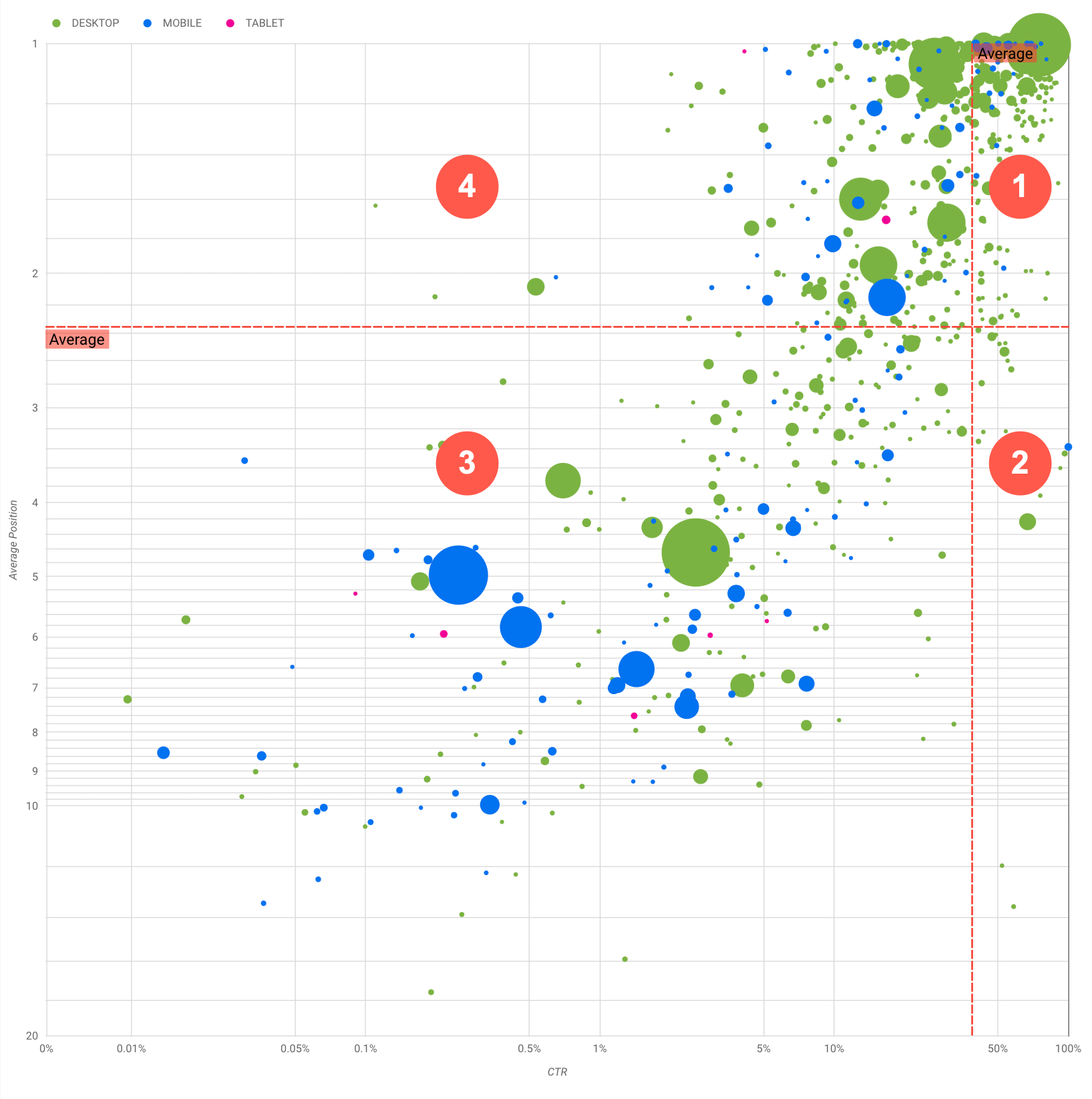
En general, en el gráfico se mostrarán cuatro grupos que puedes analizar para ayudarte a decidir dónde invertir tu tiempo cuando optimizas el rendimiento de la búsqueda.
- Posición alta, CTR alta: No hay mucho para hacer, ya estás haciendo un excelente trabajo.
- Posición baja, CTR alta: Las búsquedas parecen relevantes para los usuarios. Obtienen una CTR alta incluso cuando la clasificación es inferior a la de la búsqueda promedio en el sitio web. Pueden representar una contribución significativa si su posición aumenta. Invierte en optimizarlas.
- Posición baja, CTR baja: Cuando observas búsquedas con una CTR baja (esta y la siguiente viñeta), es particularmente interesante observar los tamaños de burbuja para comprender aquellas que tienen una CTR baja, pero siguen generando tráfico significativo. Si bien puede parecer que las búsquedas en este cuadrante no merecen tu esfuerzo, se pueden dividir en dos grupos principales:
- Consultas relacionadas: Si la búsqueda en cuestión es importante para ti, es un buen comienzo que ya aparezca en la Búsqueda. Prioriza estas búsquedas por sobre las que no aparecen en los resultados de la Búsqueda, ya que serán más fáciles de optimizar.
- Consultas no relacionadas: Si la búsqueda no está relacionada con tu sitio, tal vez sea una buena oportunidad para ajustar tu contenido a fin de enfocarte en las búsquedas que generarán tráfico relevante.
- Posición alta, CTR baja: Las búsquedas podrían tener una CTR baja por varios motivos. Revisa las burbujas más grandes para encontrar indicios de lo siguiente:
- Es posible que la competencia tenga lenguaje de marcado de datos estructurados y se muestre con resultados enriquecidos, lo que podría atraer a los usuarios a hacer clic en sus resultados en lugar de los tuyos. Procura habilitar las funciones de resultados de la Búsqueda de tu sitio.
- Es posible que hayas optimizado o calificado "por accidente" para una búsqueda que los usuarios no buscan en relación con tu sitio.
- Quizás los usuarios ya hayan encontrado la información que necesitaban, como el horario de atención, la dirección o el número de teléfono de tu empresa.
Optimiza el rendimiento de tu sitio web
Una vez que encuentres búsquedas que merezcan tu tiempo y esfuerzo, asegúrate de optimizarlas con la ayuda de la Guía de inicio de SEO. A continuación, se incluyen algunas sugerencias:
- Asegúrate de que los elementos
title, las etiquetas de descripciónmetay los atributosaltsean descriptivos, específicos y precisos. - Usa elementos de encabezado para enfatizar el texto importante y ayudar a crear una estructura jerárquica para tu contenido, lo cual permitirá que los usuarios y los motores de búsqueda puedan navegar por tu documento con mayor facilidad.
- Agrega lenguaje de marcado de datos estructurados para describir tu contenido a los motores de búsqueda y calificar para mostrarlo de formas útiles y atractivas en los resultados de la búsqueda.
- Piensa en las palabras que los usuarios pueden usar para encontrar un fragmento de tu contenido. Puedes usar el Planificador de palabras clave de Google Ads para descubrir nuevas variantes de palabras clave y ver el volumen de búsqueda aproximado de cada una de ellas. También puedes usar Google Trends para encontrar ideas sobre temas y búsquedas en aumento relacionadas con tu sitio web.
Comentarios
Como siempre, si tienes preguntas, comunícate con nosotros mediante la Comunidad de la Central de la Búsqueda de Google o la comunidad de Data Studio. Además, si usas Twitter, asegúrate de seguirnos, ya que allí anunciaremos las próximas entradas.
