Page Summary
-
Begin by tagging your site for remarketing by installing the Google tag and remarketing event snippet.
-
To enable dynamic remarketing, select the option to collect specific attributes or parameters to personalize ads when creating the Google Ads tag data source.
-
Install the Google tag on all pages that send remarketing information, and the event snippet right after the Google tag on pages you want to track.
-
Use custom parameters in your event snippet to send information about specific items or selections to Google Ads, syncing with your business data feed to show relevant products or services in ads.
Follow these prerequisites to implement dynamic remarketing.
Install Google tag and remarketing event snippet
Begin by
tagging your site for remarketing.
You can retrieve the googleGlobalSiteTag or event_snippet from the API using
the TagSnippet of the
conversion_action field.
Here are the steps for embedding tags in your website manually:
Get the Google tag and the remarketing event snippet.
The Google tag sets a new cookie on your site which collects information about the ad click that brought a visitor to your site and adds website visitors to standard remarketing lists in your Google Ads account.
To make sure the tagging works with dynamic remarketing, select Collect specific attributes or parameters to personalize ads during the step Create the Google Ads tag data source, as shown here:
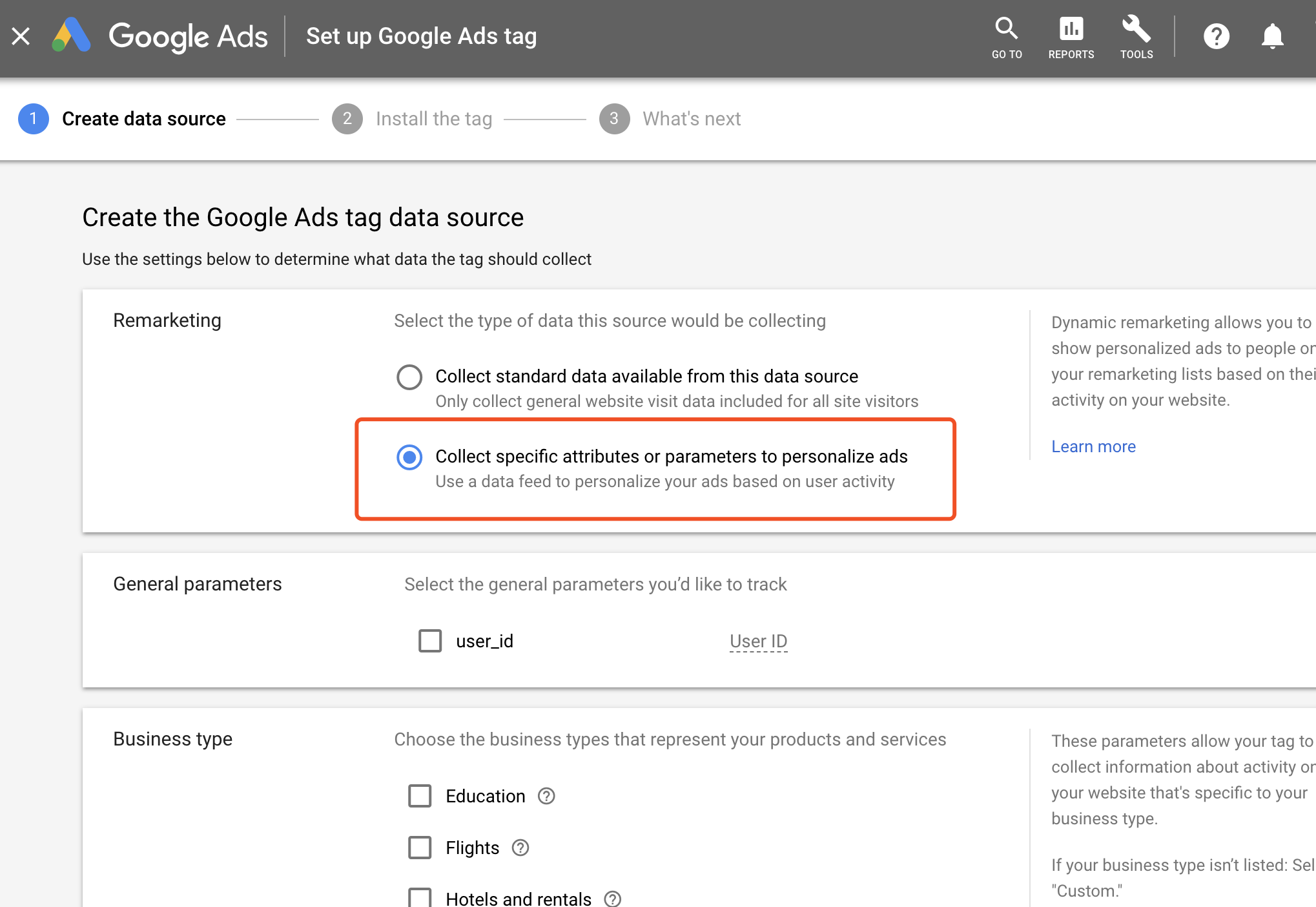
For detailed instructions for acquiring the Google tag and remarketing event snippet, see Tag your website using Google Ads.
Install the Google tag.
You must install the Google tag on all the pages of your website that send remarketing information, but you need only one Google tag for each Google Ads account. The event snippet can be used to track additional actions that are to be counted as remarketing events. Install this snippet on site pages you'd like to track, right after the Google tag in the
<head></head>section.The Google tag also works with other tags such as Google Analytics tags. Read more about how tags work in Google Analytics.
Install an event snippet on site pages you would like to track, with corresponding custom parameter values.
Custom parameters are elements in your remarketing tag code that allow your tag to send information about specific items or selections on your website to your Google Ads account. Custom parameters are directly related to business data feeds, where you add the values that correspond to the information the tag collects.
To use dynamic remarketing, you must use the custom parameters marked as
Required, as described in Dynamic remarketing events and parameters.When you add the value of a custom parameter to your remarketing tag, it will sync with your feed to show the same product or service in your ads previously viewed by the same visitor.
Here is an example of how to install an event snippet for a retail site using Google Analytics 4 event parameters (note the
item_idis the Merchant Center Product ID that corresponds to the product on the page):gtag('event', 'view_item', { value: 29.99, items: [ { item_id: '34592212' } ] });For detailed definitions of the parameters and their valid values, see Dynamic remarketing events and parameters.
The event name you use (such as
view_itemin the previous example) can be a custom event name of your choosing or one of our recommended standard events. It doesn't need to match any specific value for the purpose of implementing dynamic remarketing, as long as the event data parameters (itemsandvaluein this example) are correctly set.For detailed documentation on custom parameters for different business types and how the Google tag works, refer to Set up conversion tracking for your website.
Connect tag data to your campaigns
The custom parameters you send in the event snippet, especially identifiers
like item_id, are crucial. These IDs must match the IDs in the data source
you're using for your dynamic remarketing campaigns in Google Ads.
There are two main types of data sources:
Retail: Uses a product feed from Google Merchant Center. The
item_idin the tag should match the Product ID in your Merchant Center feed. The Merchant Center feed is managed within Merchant Center and then linked to your Google Ads account. Refer to the Merchant Center dynamic remarketing examples.Other business types: For business types such as flights, hotels, and education, you'll typically use Business Data feeds, which are managed as
AssetsandAssetSetsusing the Google Ads API. The IDs you pass in the tag—such asitem_id,origin, anddestination—must correspond to the specific identifier fields within yourAssetdata (such asDynamicEducationAsset.program_idorDynamicFlightsAsset.destination_id) within theAssetSet. See Dynamic remarketing with assets for details on how to use the API to manage these feeds and map the correct fields for your business type.
