Maps JavaScript API cung cấp 2 cách triển khai bản đồ: raster và vectơ. Bản đồ raster được tải theo mặc định và tải bản đồ dưới dạng một lưới gồm các ô hình ảnh raster dựa trên pixel, do phía máy chủ của Nền tảng Google Maps tạo, sau đó được phân phát cho ứng dụng web của bạn. Bản đồ vectơ được tạo thành từ các ô dựa trên vectơ, được vẽ tại thời điểm tải ở phía máy khách bằng WebGL, một công nghệ web cho phép trình duyệt truy cập vào GPU trên thiết bị của người dùng để kết xuất đồ hoạ 2D và 3D. Bạn nên dùng loại bản đồ vectơ để mang lại trải nghiệm tốt nhất cho người dùng, vì loại bản đồ này cải thiện độ trung thực về hình ảnh cũng như khả năng kiểm soát độ nghiêng và hướng trên bản đồ. Tìm hiểu thêm về các tính năng của bản đồ vectơ.
Đặt loại kết xuất cho bản đồ bằng cách chỉ định lựa chọn bản đồ renderingType hoặc bằng cách đặt lựa chọn trên mã bản đồ được liên kết. Lựa chọn renderingType sẽ ghi đè mọi chế độ cài đặt loại kết xuất do việc định cấu hình mã bản đồ thực hiện.
Chỉ định lựa chọn renderingType
Sử dụng tuỳ chọn renderingType để chỉ định loại kết xuất raster hoặc vectơ cho bản đồ (không cần mã bản đồ). Đối với các bản đồ được tải bằng phần tử div và JavaScript, loại kết xuất mặc định là google.maps.RenderingType.RASTER. Hãy làm theo các bước sau để đặt lựa chọn renderingType:
Tải thư viện
RenderingType; bạn có thể thực hiện việc này khi tải thư viện Maps:const { Map, RenderingType } = await google.maps.importLibrary("maps");Khi khởi chạy bản đồ, hãy dùng lựa chọn
renderingTypeđể chỉ địnhRenderingType.VECTORhoặcRenderingType.RASTER:map = new Map( document.getElementById('map'), { zoom: 4, center: position, renderingType: RenderingType.VECTOR, } );
Khi đặt loại kết xuất bản đồ vectơ, bạn phải đặt các lựa chọn cho những tính năng cần thiết.
- Để bật chế độ nghiêng, hãy đặt lựa chọn bản đồ
tiltInteractionEnabledthànhtruehoặc gọimap.setTiltInteractionEnabled(true). - Để bật tính năng di chuyển, hãy đặt lựa chọn bản đồ
headingInteractionEnabledthànhtruehoặc gọimap.setHeadingInteractionEnabled(true).
Đối với các bản đồ được tải bằng phần tử <gmp-map>, kiểu kết xuất mặc định là google.maps.RenderingType.VECTOR, có bật chế độ kiểm soát độ nghiêng và hướng. Để đặt loại kết xuất bằng phần tử <gmp-map>, hãy sử dụng thuộc tính rendering-type.
Sử dụng mã bản đồ để đặt loại kết xuất
Bạn cũng có thể chỉ định loại kết xuất bằng cách sử dụng mã bản đồ. Để tạo mã bản đồ mới, hãy làm theo các bước trong phần Sử dụng tính năng tạo kiểu bản đồ dựa trên đám mây – Lấy mã bản đồ. Nhớ đặt Loại bản đồ thành JavaScript và chọn một lựa chọn (Vector hoặc Raster). Đánh dấu vào Độ nghiêng và Xoay để bật tính năng nghiêng và xoay trên bản đồ. Khi đó, bạn có thể điều chỉnh các giá trị này theo phương thức lập trình, đồng thời cho phép người dùng điều chỉnh độ nghiêng và hướng trực tiếp trên bản đồ. Nếu việc sử dụng độ nghiêng hoặc hướng sẽ ảnh hưởng tiêu cực đến ứng dụng của bạn, hãy bỏ chọn Độ nghiêng và Xoay để người dùng không thể điều chỉnh độ nghiêng và hướng.
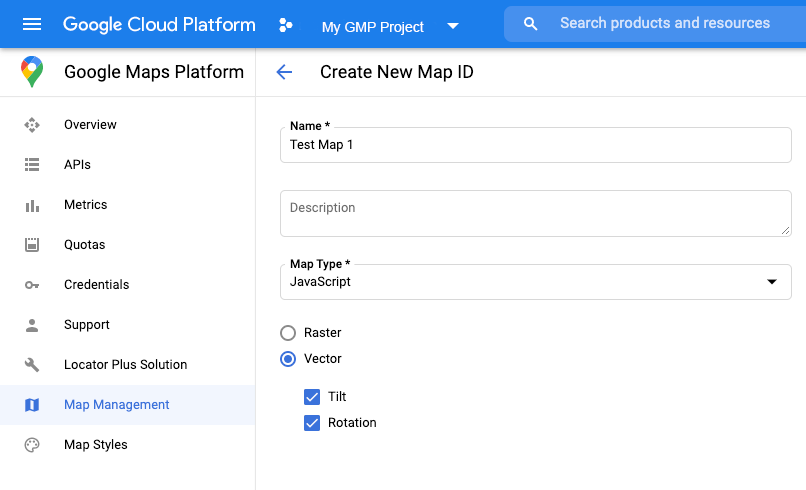
Tiếp theo, hãy cập nhật mã khởi tạo bản đồ bằng mã bản đồ mà bạn đã tạo. Bạn có thể tìm thấy mã bản đồ của mình trên trang Quản lý Maps. Cung cấp mã nhận dạng bản đồ khi bạn tạo bản đồ bằng cách sử dụng thuộc tính mapId như minh hoạ ở đây:
map = new google.maps.Map(document.getElementById('map'), { center: {lat: -34.397, lng: 150.644}, zoom: 8, mapId: 'MAP_ID' });

