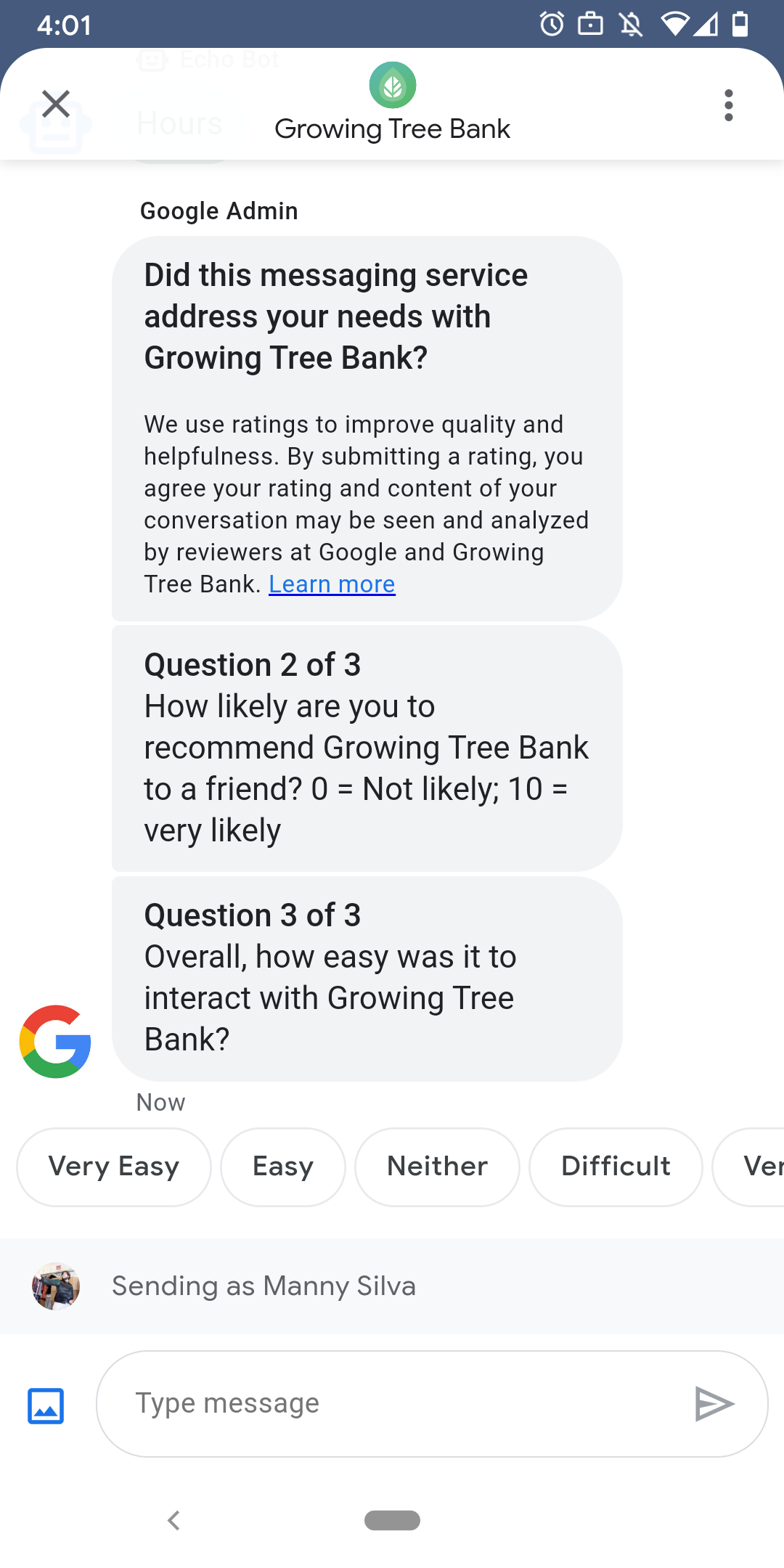
เพื่อให้ผู้ใช้พึงพอใจกับตัวแทนของคุณ Google ส่งแบบสำรวจให้กับผู้ใช้หลังจากสนทนากับตัวแทนเสร็จแล้ว ถ้า ที่ต้องการเก็บข้อมูลในช่วงเวลาต่างๆ เช่น เมื่อสิ้นสุด การสนทนา คุณสามารถส่งแบบสำรวจในบริบทของ การสนทนา แบบสำรวจจะแสดงในการสนทนา และอนุญาตให้ผู้ใช้ระบุ ความคิดเห็นพร้อมด้วยตัวเลือกที่หลากหลายขึ้นอยู่กับคำถาม
ระยะเวลาของแบบสำรวจที่ Google เรียกใช้จะขึ้นอยู่กับการรับส่งข้อความของตัวแทน ความพร้อมจำหน่ายสินค้า [availability]
| ความพร้อมใช้งาน | ช่วงเวลาทำแบบสำรวจ |
|---|---|
| บ็อตเท่านั้น | 30 นาทีหลังจากข้อความสุดท้าย |
| มนุษย์เท่านั้น | 24 ชั่วโมงทําการหลังจากส่งข้อความล่าสุด |
| บ็อตและมนุษย์ | 24 ชั่วโมงทําการหลังจากส่งข้อความล่าสุด |
หากมี < 24 ชั่วโมงทำการใน 7 วันถัดไป เราจะใช้ 24 ชั่วโมงแทน
คุณสามารถส่งแบบสำรวจได้ 1 รายการต่อการสนทนาทุกๆ 24 ชั่วโมง หากคุณส่งแบบสำรวจใน การสนทนาก่อนใช้ Google แต่ Google จะไม่ส่งแบบสำรวจไปยังการสนทนานั้น หากตัวแทนส่งแบบสำรวจหลายรายการในการสนทนาเดียวกันภายใน 24 ชั่วโมง Business Messages จะพยายามส่งแบบสำรวจแรกให้ผู้ใช้เท่านั้น
ครั้งต่อไปที่ผู้ใช้เริ่มต้นการสนทนากับตัวแทนของคุณหลังจากเสร็จสิ้น ตัวแทนจะแสดงคำทักทาย หากผู้ใช้ไม่ตอบแบบสํารวจ แบบสํารวจจะหมดอายุหลังจากผ่านไป 7 วัน และ ผู้ใช้จะเห็นคำทักทายในการสนทนาถัดไปหลังจากแบบสำรวจหมดอายุ
หากผู้ใช้ส่งข้อความที่ไม่เกี่ยวข้องกับแบบสำรวจขณะที่แบบสำรวจยังทำงานอยู่ใน การสนทนา Business Messages ยกเลิกแบบสำรวจและส่งข้อความของผู้ใช้ ไปยังเว็บฮุคของตัวแทน
หากไม่ได้ส่งแบบสำรวจไปยังผู้ใช้ ตัวแทนของคุณจะยังคงได้รับ ผลการสำรวจของ Google ที่เว็บฮุคของคุณ ซึ่งควรจะยอมรับและประมวลผล ให้สอดคล้องกัน
คำถาม
แบบสำรวจมีคำถามได้สูงสุด 5 ข้อโดยแบ่งออกเป็น 3 หมวดหมู่ ดังนี้ ต้องระบุ เทมเพลต และกำหนดเอง แบบสำรวจ ใส่คำถามที่ต้องการเสมอ จากนั้นจะแสดงเทมเพลตสูงสุด 2 เทมเพลต คำถาม จากนั้นจะแสดงคำถามที่กำหนดเองสูงสุดสองคำถาม
คำถามที่ต้องตอบ
คำถามที่จําเป็นจะได้รับการแปลในทุกภาษาที่ Business Messages รองรับ ผู้ใช้สามารถตอบกลับด้วยการโหวตชอบหรือไม่ชอบ
คำถามที่ต้องการ: "บริการรับส่งข้อความนี้ตอบสนองความต้องการของคุณกับ AGENT_NAME"
คำถามเกี่ยวกับเทมเพลต
คำถามเกี่ยวกับเทมเพลตเป็นตัวเลือกที่ไม่บังคับ คำถามที่กำหนดโดย Google ซึ่งมีการแปลเป็นภาษาท้องถิ่น ในทุกภาษาที่ Business Messages รองรับ แบบสำรวจสามารถมีได้สูงสุด 2 คำถามเกี่ยวกับเทมเพลต รูปแบบคำตอบของผู้ใช้จะแตกต่างกันไปตามคำถาม
คำถามเกี่ยวกับเทมเพลตประกอบด้วย
- ประสบการณ์เกี่ยวกับการรับส่งข้อความกับ AGENT_NAME เป็นอย่างไรบ้าง
- คุณมีแนวโน้มที่จะแนะนำให้เพื่อนใช้ AGENT_NAME มากน้อยเพียงใด
- ครั้งต่อไปที่คุณติดต่อ AGENT_NAME คุณมีแนวโน้มมากน้อยเพียงใดที่จะ เลือกการรับส่งข้อความ
- โดยรวมแล้ว การโต้ตอบกับ AGENT_NAME มีความยากง่ายมากน้อยเพียงใด
- คุณเห็นด้วยหรือไม่เห็นด้วยกับข้อความต่อไปนี้มากน้อยเพียงใด AGENT_NAME ช่วยให้ฉันจัดการปัญหาได้ง่ายขึ้น
- โปรดให้คะแนนความพึงพอใจโดยรวมของคุณที่มีต่อพนักงานฝ่ายช่วยเหลือ
- เซสชันการแชทนี้ช่วยให้คุณหลีกเลี่ยงการโทรหา AGENT_NAME ได้ไหม
หากต้องการดูรายการคำถามเกี่ยวกับเทมเพลตที่ใช้ได้ทั้งหมดและรับรหัสเทมเพลต
- เปิดนักพัฒนาการสื่อสารทางธุรกิจ คอนโซล และลงชื่อเข้าใช้ด้วยบัญชี Google Business Messages
- เลือกตัวแทนของคุณ
- คลิกแบบสำรวจในการนำทางด้านซ้าย
คำถามที่กำหนดเอง
แบบสำรวจจะมีคำถามที่กำหนดเองได้สูงสุด 2 ข้อ หากคุณระบุ ในคำถาม ให้รวมเวอร์ชันของคำถามสำหรับแต่ละคำถาม ภาษา ที่ตัวแทนของคุณรองรับ คุณต้องระบุเวอร์ชันของคำถามแต่ละข้อสำหรับ ภาษาเริ่มต้น หากผู้ใช้ได้รับแบบสำรวจแต่อยู่ในภาษาที่ไม่มี เวอร์ชันที่ระบุของคำถามที่กำหนดเอง คำถามจะแสดงตามที่กำหนดไว้ ในภาษาเริ่มต้นของ Agent
การตอบคำถามที่กำหนดเองรองรับข้อความและข้อมูลระบบรายงานผล Conversion ที่แยกจากกัน ถึง แนะนำ คำตอบ
ปรับแต่งแบบสำรวจ
หากต้องการปรับแต่งแบบสำรวจสำหรับตัวแทน
- เปิดนักพัฒนาการสื่อสารทางธุรกิจ คอนโซล และลงชื่อเข้าใช้ด้วยบัญชี Google Business Messages
- เลือกตัวแทนของคุณ
- คลิกแบบสำรวจในการนำทางด้านซ้าย
- เพิ่มคำถามเทมเพลตที่ใช้ได้สูงสุด 2 ข้อลงในแบบสำรวจ
- คลิกสร้างคำถามที่กำหนดเองเพื่อเพิ่มคำถามที่กำหนดเองลงในแบบสำรวจ
สำหรับตัวเลือกการจัดรูปแบบและค่า โปรดดู
surveyConfig
ส่งแบบสำรวจ
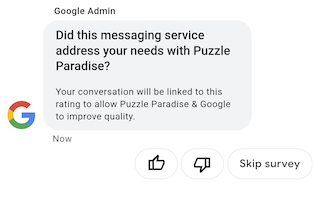
หากต้องการส่งแบบสำรวจ ให้เรียกใช้คำสั่งต่อไปนี้ แทนที่ CONVERSATION_ID พร้อมตัวระบุการสนทนาที่คุณต้องการส่งแบบสำรวจไป SURVEY_ID ที่มีตัวระบุที่ไม่ซ้ำกันสำหรับแบบสำรวจ
cURL
# Copyright 2021 Google LLC # # Licensed under the Apache License, Version 2.0 (the "License"); # you may not use this file except in compliance with the License. # You may obtain a copy of the License at # https://www.apache.org/licenses/LICENSE-2.0 # Unless required by applicable law or agreed to in writing, software # distributed under the License is distributed on an "AS IS" BASIS, # WITHOUT WARRANTIES OR CONDITIONS OF ANY KIND, either express or implied. # See the License for the specific language governing permissions and # limitations under the License. # This code sends a survey to the user: # Read more: https://developers.google.com/business-communications/business-messages/guides/how-to/message/surveys?hl=en # Replace the __CONVERSATION_ID__ with a conversation id that you can send messages to # Make sure a service account key file exists at ./service_account_key.json curl -X POST "https://businessmessages.googleapis.com/v1/conversations/__CONVERSATION_ID__/surveys?surveyId=f4bd7576-6c2e-4674-9db4-d697166f63ce" \ -H "Content-Type: application/json" \ -H "User-Agent: curl/business-messages" \ -H "$(oauth2l header --json ./service_account_key.json businessmessages)"
Node.js
/** * This code sends a survey to the user: * Read more: https://developers.google.com/business-communications/business-messages/guides/how-to/message/surveys?hl=en * * This code is based on the https://github.com/google-business-communications/nodejs-businessmessages Node.js * Business Messages client library. */ /** * Edit the values below: */ const PATH_TO_SERVICE_ACCOUNT_KEY = './service_account_key.json'; const CONVERSATION_ID = 'EDIT_HERE'; const businessmessages = require('businessmessages'); const uuidv4 = require('uuid').v4; const {google} = require('googleapis'); // Initialize the Business Messages API const bmApi = new businessmessages.businessmessages_v1.Businessmessages({}); // Set the scope that we need for the Business Messages API const scopes = [ 'https://www.googleapis.com/auth/businessmessages', ]; // Set the private key to the service account file const privatekey = require(PATH_TO_SERVICE_ACCOUNT_KEY); /** * Posts a survey to the Business Messages API. * * @param {string} conversationId The unique id for this user and agent. */ async function sendSurvey(conversationId) { const authClient = await initCredentials(); // Create the payload for creating a new survey const apiParams = { auth: authClient, parent: 'conversations/' + conversationId, surveyId: uuidv4(), resource: {} }; // Call the message create function using the // Business Messages client library bmApi.conversations.surveys.create(apiParams, {auth: authClient}, (err, response) => { console.log(err); console.log(response); }); } /** * Initializes the Google credentials for calling the * Business Messages API. */ async function initCredentials() { // configure a JWT auth client const authClient = new google.auth.JWT( privatekey.client_email, null, privatekey.private_key, scopes, ); return new Promise(function(resolve, reject) { // authenticate request authClient.authorize(function(err, tokens) { if (err) { reject(false); } else { resolve(authClient); } }); }); } sendSurvey(CONVERSATION_ID);
Java
import com.google.api.client.googleapis.services.AbstractGoogleClientRequest; import com.google.api.client.http.HttpBackOffUnsuccessfulResponseHandler; import com.google.api.client.http.HttpRequest; import com.google.api.client.googleapis.auth.oauth2.GoogleCredential; import com.google.api.client.googleapis.javanet.GoogleNetHttpTransport; import com.google.api.client.http.HttpTransport; import com.google.api.client.json.jackson2.JacksonFactory; import com.google.api.client.util.ExponentialBackOff; import com.google.api.services.businessmessages.v1.Businessmessages; import com.google.api.services.businessmessages.v1.model.*; import java.io.FileInputStream; import java.util.Arrays; import java.util.UUID; class SendSurveySnippet { /** * Initializes credentials used by the Business Messages API. */ private static Businessmessages.Builder getBusinessMessagesBuilder() { Businessmessages.Builder builder = null; try { GoogleCredential credential = GoogleCredential .fromStream(new FileInputStream("PATH_TO_SERVICE_ACCOUNT_KEY")); credential = credential.createScoped(Arrays.asList( "https://www.googleapis.com/auth/businessmessages")); credential.refreshToken(); HttpTransport httpTransport = GoogleNetHttpTransport.newTrustedTransport(); JacksonFactory jsonFactory = JacksonFactory.getDefaultInstance(); // Create instance of the Business Messages API builder = new Businessmessages .Builder(httpTransport, jsonFactory, null) .setApplicationName("Sample Application"); // Set the API credentials and endpoint builder.setHttpRequestInitializer(credential); } catch (Exception e) { e.printStackTrace(); } return builder; } public static void main(String args[]) { try { String conversationId = "CONVERSATION_ID"; // Create client library reference Businessmessages.Builder builder = getBusinessMessagesBuilder(); // Create a new survey to send to the user associated with the conversationId Businessmessages.Conversations.Surveys.Create request = bmBuilder.build().conversations().surveys() .create("conversations/" + conversationId, new BusinessMessagesSurvey()); request.setSurveyId(UUID.randomUUID().toString()); // Setup retries with exponential backoff HttpRequest httpRequest = ((AbstractGoogleClientRequest) request).buildHttpRequest(); httpRequest.setUnsuccessfulResponseHandler(new HttpBackOffUnsuccessfulResponseHandler( new ExponentialBackOff())); // Execute request httpRequest.execute(); } catch (Exception e) { e.printStackTrace(); } } }
Python
"""This code sends a survey to the user. Read more: https://developers.google.com/business-communications/business-messages/guides/how-to/message/surveys?hl=en This code is based on the https://github.com/google-business-communications/python-businessmessages Python Business Messages client library. """ import uuid from businessmessages import businessmessages_v1_client as bm_client from businessmessages.businessmessages_v1_messages import BusinessmessagesConversationsSurveysCreateRequest from businessmessages.businessmessages_v1_messages import BusinessMessagesSurvey from oauth2client.service_account import ServiceAccountCredentials # Edit the values below: path_to_service_account_key = './service_account_key.json' conversation_id = 'EDIT_HERE' credentials = ServiceAccountCredentials.from_json_keyfile_name( path_to_service_account_key, scopes=['https://www.googleapis.com/auth/businessmessages']) client = bm_client.BusinessmessagesV1(credentials=credentials) # Create the survey request survey_request = BusinessmessagesConversationsSurveysCreateRequest( surveyId=str(uuid.uuid4().int), parent='conversations/' + conversation_id, businessMessagesSurvey=BusinessMessagesSurvey()) # Send the survey bm_client.BusinessmessagesV1.ConversationsSurveysService( client=client).Create(request=survey_request)
สำหรับตัวเลือกการจัดรูปแบบและค่า โปรดดู
conversations.surveys
รับคำตอบจากแบบสำรวจ
เมื่อผู้ใช้ตอบคำถามในแบบสำรวจ ตัวแทนของคุณจะได้รับการตอบกลับ ที่เว็บฮุค รับและประมวลผลคำตอบจากแบบสำรวจในวิธีเดียวกับที่คุณได้รับ ข้อความ
คำถามทั้งหมดในแบบสำรวจมีค่า surveyResponse.survey เหมือนกัน ถ้า
แบบสำรวจของคุณมีคำถามหลายข้อ โปรดตรวจสอบว่าโครงสร้างพื้นฐานรองรับ
คำตอบหลายรายการที่มีค่า surveyResponse.survey เดียวกันและระบุ
คำถามแต่ละข้อในช่อง surveyResponse.surveyQuestionId
ค่าข้อความสำหรับการตอบแบบสำรวจจะปรากฏใน
surveyResponse.questionResponseText สำหรับคำถามที่ต้องใช้และคำถามเกี่ยวกับเทมเพลต
Business Messages แสดงการตอบกลับว่าชอบด้วย VERY_SATISFIED และยกนิ้วโป้ง
ตอบกลับด้วยชื่อ VERY_DISSATISFIED หากคำตอบสำหรับคำถามที่กำหนดเองมี
อีโมจิจึงเป็นแนวทางปฏิบัติแนะนำในการใช้
surveyResponse.questionResponsePostbackDataแทนที่จะพยายามแยกวิเคราะห์
ค่า Unicode
การตอบแบบสำรวจจะมีรูปแบบต่อไปนี้
{ "agent": "brands/BRAND_ID/agents/AGENT_ID", "sendTime": "SEND_TIME", "conversationId": "CONVERSATION_ID", "requestId": "REQUEST_ID", "surveyResponse": { "survey": "conversations/CONVERSATION_ID/surveys/SURVEY_ID", "rating": "SURVEY_RATING", "createTime": "CREATE_TIME", "surveyQuestionId": "QUESTION_ID", "questionResponseText": "RESPONSE_TEXT", "questionResponsePostbackData": "RESPONSE_POSTBACK_DATA", "questionType": "QUESTION_TYPE", "questionIndex": QUESTION_INDEX, "totalQuestionCount": TOTAL_QUESTION_COUNT, "surveyTriggerSource": "TRIGGER_SOURCE" } }
สำหรับตัวเลือกการจัดรูปแบบและค่า โปรดดู
UserMessage
และ
SurveyResponse
