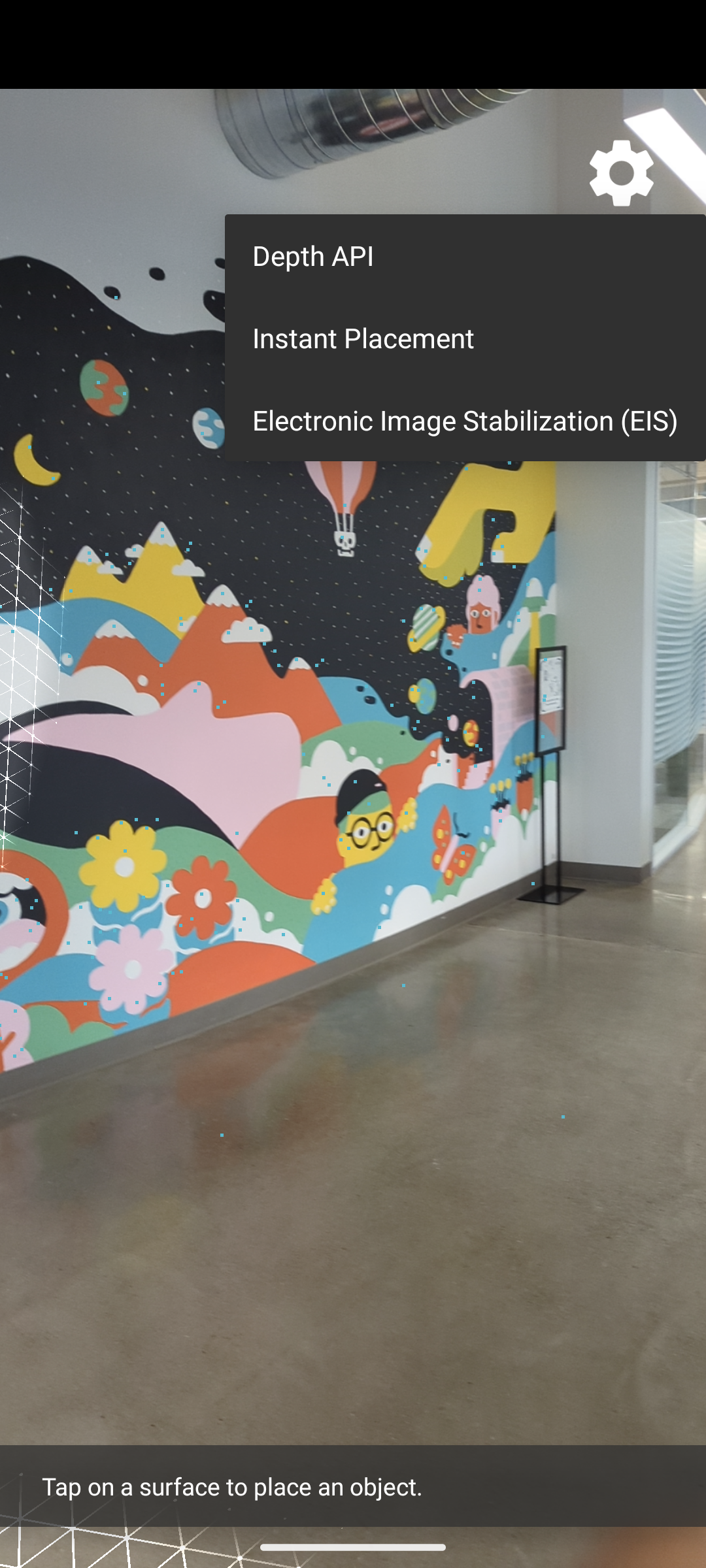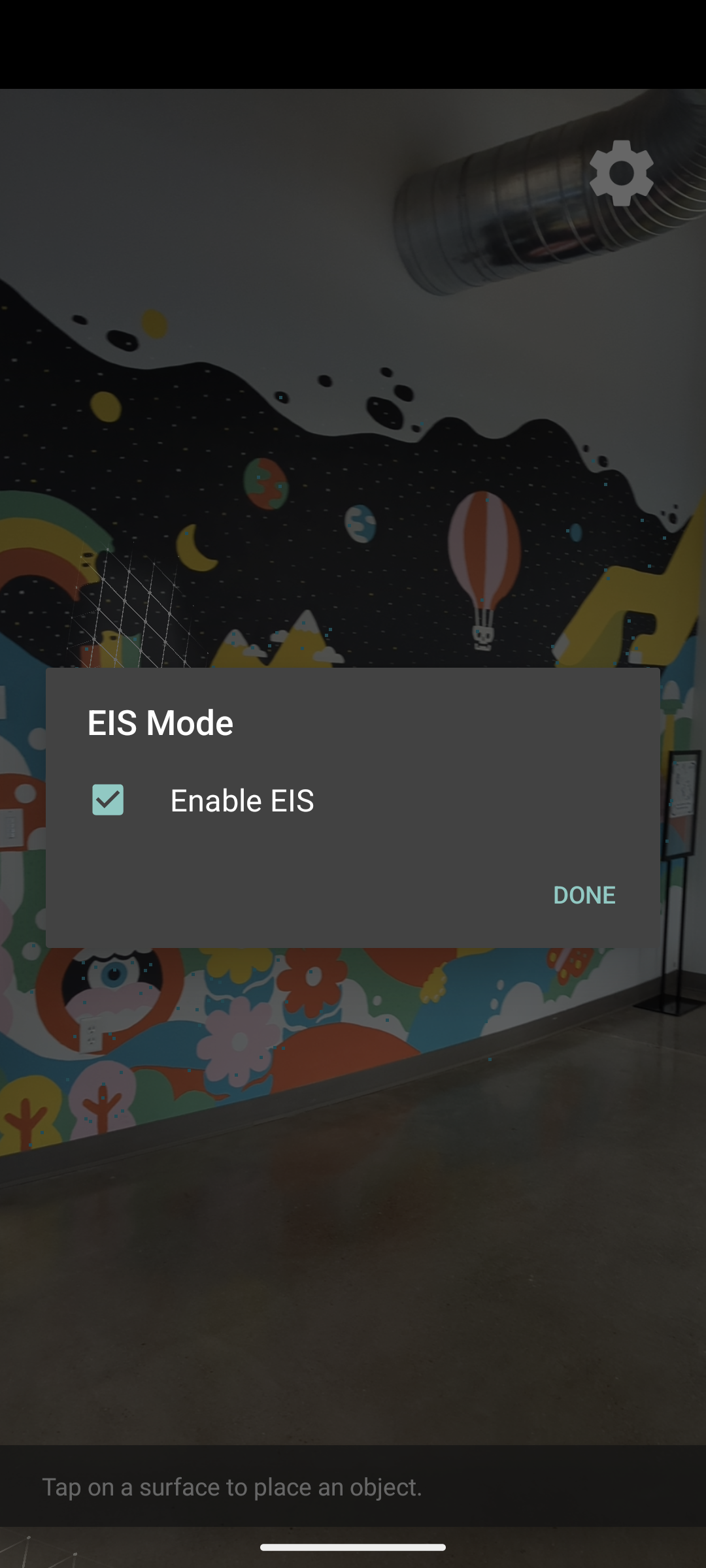Page Summary
-
This guide provides steps to set up your development environment and run a sample app to experience Electronic Image Stabilization.
-
The sample project uses OpenGL and requires Google Play Services for AR on your device.
-
You can toggle Electronic Image Stabilization on or off within the sample app's settings.
- Set up your development environment for Electronic Image Stabilization.
- Experience the stabilized camera preview in a sample app.
Open the sample project
This quickstart uses OpenGL, a programming interface for rendering 2D and 3D vector graphics. Review Enable ARCore before getting started with the following steps.
Get the sample project by cloning the repository with the following command:
git clone https://github.com/google-ar/arcore-android-sdk.git
In Android Studio, open the hello_eis_kotlin sample project, located in the samples subdirectory within the arcore-android-sdk directory.
Run the sample
The HelloEIS sample app lets you toggle the image stabilization for camera preview on supported devices.
Make sure your Android device is connected to the development machine and click
Run  in Android Studio.
in Android Studio.
Your device may prompt you to install or update Google Play Services for AR if it is missing or out of date. Tap CONTINUE to install it from the Google Play Store.
Toggle EIS
Tap the gear icon and select Electronic Image Stabilization (EIS) to toggle EIS on/off. Select Enable EIS to enable EIS.