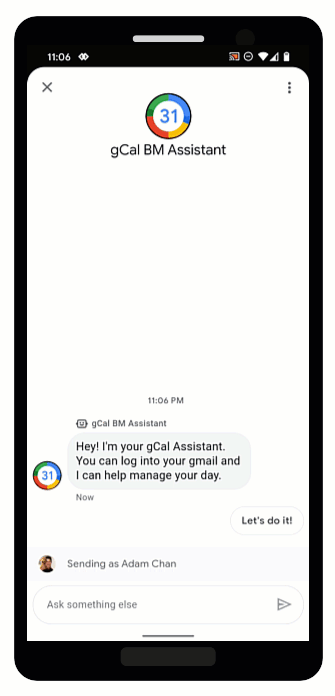
OAuth อนุญาตให้ตัวแทนยืนยันผู้ใช้ ข้อมูลประจำตัว และเพื่อแสดงข้อมูลเฉพาะตัว ข้อมูลในการสนทนาด้วยวิธีที่ปลอดภัย โดยการให้ผู้ใช้ลงชื่อเข้าใช้ ซึ่งเป็นผู้ให้บริการ OAuth ที่เชื่อถือได้ Agent สามารถเข้าถึงข้อมูลผู้ใช้ซึ่งช่วยให้ คำตอบผ่านระบบอัตโนมัติและประหยัดเวลาให้ตัวแทนแบบเรียลไทม์
Business Messages รองรับ OAuth 2.0 โดยใช้คำขอการตรวจสอบสิทธิ์ แนะนำ ซึ่งจะแจ้งให้ผู้ใช้ลงชื่อเข้าใช้ผู้ให้บริการ OAuth ที่คุณกำหนดค่าสำหรับตัวแทน หลังจากผู้ใช้ลงชื่อเข้าใช้เรียบร้อยแล้ว Business Messages จะส่งการให้สิทธิ์ กลับไปที่ตัวแทนเป็นข้อความ
เมื่อได้รับรหัสการให้สิทธิ์จากผู้ให้บริการ OAuth แล้ว คุณจะดำเนินการต่อไปนี้ได้ ผสานรวมกับ API และรองรับขั้นตอนการสนทนาที่กำหนดให้ผู้ใช้ ข้อมูลประจำตัว โปรดทราบว่าแต่ละบริการที่คุณโต้ตอบด้วย ข้อกำหนดในการให้บริการเป็นของตนเอง
กำหนดค่า OAuth สำหรับ Agent
หากต้องการเปิดใช้คำแนะนำคำขอการตรวจสอบสิทธิ์สำหรับตัวแทน คุณต้อง กำหนดค่า OAuth ก่อน
หากต้องการระบุการกำหนดค่า OAuth คุณจะต้องส่งคำขอ Patch
ด้วยฝ่ายการสื่อสารทางธุรกิจ
API
เพื่ออัปเดตฟิลด์ endpointUrl ของตัวแทน
หลังจากระบุ URL ปลายทางแล้ว คุณจะต้องจัดเก็บ URI การเปลี่ยนเส้นทางสำหรับ และอัปเดต URI การเปลี่ยนเส้นทางในข้อมูลของผู้ให้บริการ OAuth
ข้อกำหนดเบื้องต้น
คุณต้องมีรายการต่อไปนี้
- ผู้ให้บริการ OAuth ที่ปฏิบัติตามข้อกำหนด OAuth 2.0
- เส้นทางไปยังคีย์บัญชีบริการของโปรเจ็กต์ GCP ในเครื่องพัฒนา
ตัวแทน
name(เช่น "brands/12345/agents/67890")หากคุณไม่รู้จัก
nameของตัวแทน โปรดดูที่แสดงตัวแทนทั้งหมดสำหรับ แบรนด์URL ปลายทางที่ผู้ใช้ลงชื่อเข้าใช้ผู้ให้บริการ OAuth
ส่งคำขออัปเดต
หากต้องการอัปเดต Agent ให้เรียกใช้คำสั่งต่อไปนี้ แทนที่ตัวแปรด้วยค่า ที่คุณระบุไว้ในข้อกำหนดเบื้องต้น
curl -X PATCH \ "https://businesscommunications.googleapis.com/v1/brands/BRAND_ID/agents/AGENT_ID?updateMask=businessMessagesAgent.authorizationConfig" \ -H "Content-Type: application/json" \ -H "User-Agent: curl/business-communications" \ -H "$(oauth2l header --json PATH_TO_SERVICE_ACCOUNT_KEY businesscommunications)" \ -d "{ 'businessMessagesAgent': { 'authorizationConfig': { 'endpointUrl': 'ENDPOINT_URL', }, }, }"
อัปเดต URI การเปลี่ยนเส้นทาง
เมื่อกำหนดค่า OAuth สำหรับ Agent แล้ว คุณต้องเพิ่ม URI การเปลี่ยนเส้นทาง 4 รายการ ถึงผู้ให้บริการ OAuth:
https://business.google.com/callbackhttps://business.google.com/callback?https://business.google.com/message?az-intent-type=1https://business.google.com/message?az-intent-type=1&
คุณต้องใส่ URL เปลี่ยนเส้นทางทั้งหมดไว้ในข้อมูลผู้ให้บริการ OAuth
กระบวนการอัปเดต URI การเปลี่ยนเส้นทางจะแตกต่างกันไปตามผู้ให้บริการ OAuth โปรดดู จากผู้ให้บริการ OAuth
เมื่อกำหนดค่า OAuth สำหรับ Agent แล้ว คุณจะสามารถตรวจสอบสิทธิ์ user ที่มีคำขอการตรวจสอบสิทธิ์ แนะนำ
ตรวจสอบสิทธิ์ผู้ใช้
หลังจากกำหนดค่า OAuth สำหรับ Agent แล้ว คุณสามารถแจ้งให้ผู้ใช้ลงชื่อเข้าใช้ด้วย คำขอการตรวจสอบสิทธิ์ คำแนะนำ
ข้อกำหนดเบื้องต้น
คุณต้องมีรายการต่อไปนี้
- เส้นทางไปยังคีย์บัญชีบริการของโปรเจ็กต์ GCP ในเครื่องพัฒนา
ตัวแทน
name(เช่น "brands/12345/agents/67890")หากคุณไม่รู้จัก
nameของตัวแทน โปรดดูที่แสดงตัวแทนทั้งหมดสำหรับ แบรนด์รหัสไคลเอ็นต์จากผู้ให้บริการ OAuth
ข้อกำหนดการทดสอบโค้ดจากผู้ให้บริการ OAuth
ขอบเขตจากผู้ให้บริการ OAuth
ส่งคำแนะนำเกี่ยวกับคำขอการตรวจสอบสิทธิ์
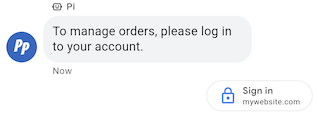
วิธีตรวจสอบสิทธิ์ผู้ใช้
- สร้างตัวตรวจสอบโค้ดและสตริงทดสอบโค้ดสำหรับคำขอ OAuth โปรดสอบถามข้อกำหนดและตัวเลือกจากผู้ให้บริการ OAuth
- ส่งข้อความที่มีคำแนะนำสำหรับคำขอการตรวจสอบสิทธิ์
cURL
# Copyright 2021 Google LLC # # Licensed under the Apache License, Version 2.0 (the "License"); # you may not use this file except in compliance with the License. # You may obtain a copy of the License at # https://www.apache.org/licenses/LICENSE-2.0 # Unless required by applicable law or agreed to in writing, software # distributed under the License is distributed on an "AS IS" BASIS, # WITHOUT WARRANTIES OR CONDITIONS OF ANY KIND, either express or implied. # See the License for the specific language governing permissions and # limitations under the License. # This code sends a text message to the user with an authentication request suggestion # that allows the user to authenticate with OAuth. It also has a fallback text. # Read more: https://developers.google.com/business-communications/business-messages/guides/how-to/message/send?hl=en#authentication-request-suggestion # Replace the __CONVERSATION_ID__ with a conversation id that you can send messages to # Make sure a service account key file exists at ./service_account_key.json # Replace the __CLIENT_ID__ # Replace the __CODE_CHALLENGE__ # Replace the __SCOPE__ curl -X POST "https://businessmessages.googleapis.com/v1/conversations/__CONVERSATION_ID__/messages" \ -H "Content-Type: application/json" \ -H "User-Agent: curl/business-messages" \ -H "$(oauth2l header --json ./service_account_key.json businessmessages)" \ -d "{ 'messageId': '$(uuidgen)', 'text': 'Sign in to continue the conversation.', 'fallback': 'Visit support.growingtreebank.com to continue.', 'suggestions': [ { 'authenticationRequest': { 'oauth': { 'clientId': '__CLIENT_ID__', 'codeChallenge': '__CODE_CHALLENGE__', 'scopes': [ '__SCOPE__', ], }, }, }, ], 'representative': { 'avatarImage': 'https://developers.google.com/identity/images/g-logo.png', 'displayName': 'Chatbot', 'representativeType': 'BOT' } }"
Node.js
/** * This code sends a text message to the user with an authentication request suggestion * that allows the user to authenticate with OAuth. It also has a fallback text. * Read more: https://developers.google.com/business-communications/business-messages/guides/how-to/message/send?hl=en#authentication-request-suggestion * * This code is based on the https://github.com/google-business-communications/nodejs-businessmessages Node.js * Business Messages client library. */ /** * Before continuing, learn more about the prerequisites for authenticating * with OAuth at: https://developers.google.com/business-communications/business-messages/guides/how-to/integrate/oauth?hl=en * * Edit the values below: */ const PATH_TO_SERVICE_ACCOUNT_KEY = './service_account_key.json'; const CONVERSATION_ID = 'EDIT_HERE'; const OAUTH_CLIENT_ID = 'EDIT_HERE'; const OAUTH_CODE_CHALLENGE = 'EDIT_HERE'; const OAUTH_SCOPE = 'EDIT_HERE'; const businessmessages = require('businessmessages'); const uuidv4 = require('uuid').v4; const {google} = require('googleapis'); // Initialize the Business Messages API const bmApi = new businessmessages.businessmessages_v1.Businessmessages({}); // Set the scope that we need for the Business Messages API const scopes = [ 'https://www.googleapis.com/auth/businessmessages', ]; // Set the private key to the service account file const privatekey = require(PATH_TO_SERVICE_ACCOUNT_KEY); /** * Posts a message to the Business Messages API along with an authentication request. * * @param {string} conversationId The unique id for this user and agent. * @param {string} representativeType A value of BOT or HUMAN. */ async function sendMessage(conversationId, representativeType) { const authClient = await initCredentials(); if (authClient) { // Create the payload for sending a message along with an authentication request const apiParams = { auth: authClient, parent: 'conversations/' + conversationId, resource: { messageId: uuidv4(), representative: { representativeType: representativeType, }, fallback: 'Visit support.growingtreebank.com to continue.', text: 'Sign in to continue the conversation.', suggestions: [ { authenticationRequest: { oauth: { clientId: OAUTH_CLIENT_ID, codeChallenge: OAUTH_CODE_CHALLENGE, scopes: [OAUTH_SCOPE] } } }, ], }, }; // Call the message create function using the // Business Messages client library bmApi.conversations.messages.create(apiParams, {auth: authClient}, (err, response) => { console.log(err); console.log(response); }); } else { console.log('Authentication failure.'); } } /** * Initializes the Google credentials for calling the * Business Messages API. */ async function initCredentials() { // configure a JWT auth client const authClient = new google.auth.JWT( privatekey.client_email, null, privatekey.private_key, scopes, ); return new Promise(function(resolve, reject) { // authenticate request authClient.authorize(function(err, tokens) { if (err) { reject(false); } else { resolve(authClient); } }); }); } sendMessage(CONVERSATION_ID, 'BOT');
Python
"""Sends a text message to the user with an authentication request suggestion. It allows the user to authenticate with OAuth and has a fallback text. Read more: https://developers.google.com/business-communications/business-messages/guides/how-to/message/send?hl=en#authentication-request-suggestion This code is based on the https://github.com/google-business-communications/python-businessmessages Python Business Messages client library. """ import uuid from businessmessages import businessmessages_v1_client as bm_client from businessmessages.businessmessages_v1_messages import BusinessMessagesAuthenticationRequest from businessmessages.businessmessages_v1_messages import BusinessMessagesAuthenticationRequestOauth from businessmessages.businessmessages_v1_messages import BusinessmessagesConversationsMessagesCreateRequest from businessmessages.businessmessages_v1_messages import BusinessMessagesMessage from businessmessages.businessmessages_v1_messages import BusinessMessagesRepresentative from businessmessages.businessmessages_v1_messages import BusinessMessagesSuggestion from oauth2client.service_account import ServiceAccountCredentials # Before continuing, learn more about the prerequisites for authenticating # with OAuth at: https://developers.google.com/business-communications/business-messages/guides/how-to/integrate/oauth?hl=en # Edit the values below: path_to_service_account_key = './service_account_key.json' conversation_id = 'EDIT_HERE' oauth_client_id = 'EDIT_HERE' oauth_code_challenge = 'EDIT_HERE' oauth_scope = 'EDIT_HERE' credentials = ServiceAccountCredentials.from_json_keyfile_name( path_to_service_account_key, scopes=['https://www.googleapis.com/auth/businessmessages']) client = bm_client.BusinessmessagesV1(credentials=credentials) representative_type_as_string = 'BOT' if representative_type_as_string == 'BOT': representative_type = BusinessMessagesRepresentative.RepresentativeTypeValueValuesEnum.BOT else: representative_type = BusinessMessagesRepresentative.RepresentativeTypeValueValuesEnum.HUMAN # Create a text message with an authentication request message = BusinessMessagesMessage( messageId=str(uuid.uuid4().int), representative=BusinessMessagesRepresentative( representativeType=representative_type ), text='Sign in to continue the conversation.', fallback='Visit support.growingtreebank.com to continue.', suggestions=[ BusinessMessagesSuggestion( authenticationRequest=BusinessMessagesAuthenticationRequest( oauth=BusinessMessagesAuthenticationRequestOauth( clientId=oauth_client_id, codeChallenge=oauth_code_challenge, scopes=[oauth_scope]) ) ), ] ) # Create the message request create_request = BusinessmessagesConversationsMessagesCreateRequest( businessMessagesMessage=message, parent='conversations/' + conversation_id) # Send the message bm_client.BusinessmessagesV1.ConversationsMessagesService( client=client).Create(request=create_request)
- เมื่อผู้ใช้แตะคำแนะนำและลงชื่อเข้าใช้ได้สำเร็จ
รับ
ที่เว็บฮุคของตัวแทน เรียกข้อมูลรหัสการให้สิทธิ์จาก
authenticationResponse.code
เมื่อได้รับข้อความ คุณจะแลกเปลี่ยนรหัสการให้สิทธิ์และรหัสการให้สิทธิ์ได้ เครื่องมือยืนยันสำหรับโทเค็นเพื่อการเข้าถึงจากผู้ให้บริการ OAuth คุณสามารถเข้าถึงข้อมูลผู้ใช้ ด้วยโทเค็นเพื่อการเข้าถึง
สำหรับตัวอย่างการสนทนาที่มีการตรวจสอบสิทธิ์ รวมถึงตัวอย่างโค้ด โปรดดู ตรวจสอบสิทธิ์ ผู้ใช้
