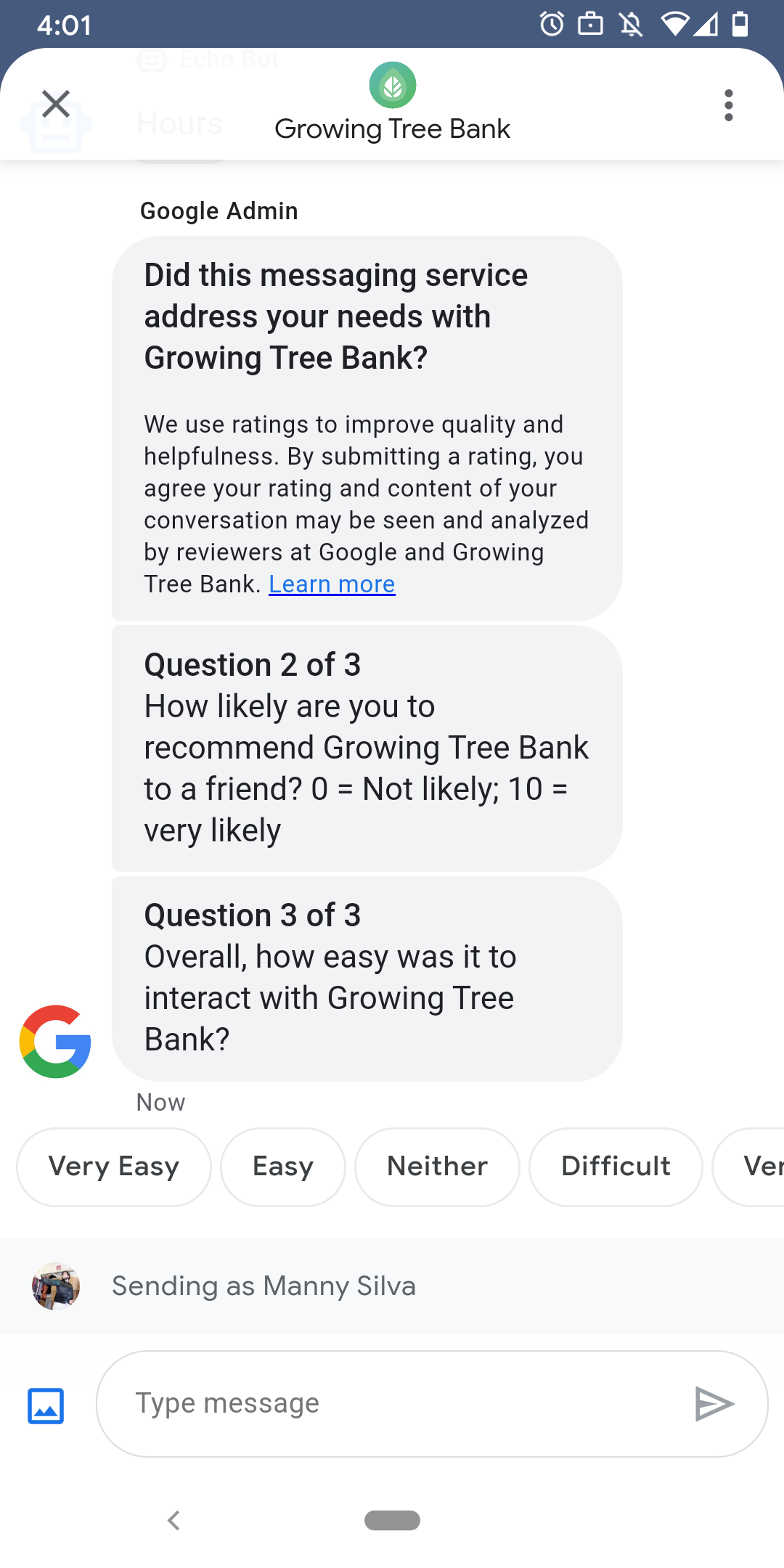
ユーザーが満足のいく対応をエージェントとやり取りできるように、 は、エージェントとの会話を終了したユーザーにアンケートを送信します。条件 イベントの最後など、さまざまなタイミングでデータを収集する アンケートを送信できます。 あります。会話の中にアンケートが表示され、ユーザーはアンケートを通じて 質問に応じてさまざまなオプションが用意されます。
Google がトリガーするアンケートのタイミングは、エージェントのメッセージによって異なる 在庫状況:
| 対象 | アンケートのタイミング |
|---|---|
| bot のみ | 最後のメッセージから 30 分後 |
| 人間のみ | 最後のメッセージから 24 営業時間後 |
| bot と人間 | 最後のメッセージから 24 営業時間後 |
「<」が24 営業時間内の場合は、代わりに 24 時間を使用します。
24 時間ごとに、会話ごとに 1 つのアンケートを送信できます。アンケートを送信すると その会話にアンケートが送信されることはありません。 エージェントが 24 時間以内に同じ会話で複数のアンケートを送信した場合、 ビジネス メッセージでは、最初のアンケートのみがユーザーに送信されます。
ユーザーが会話を完了してから、次回以降、エージェントとの会話を開始すると エージェントは挨拶を表示します。 ユーザーがアンケートに回答しなかった場合、アンケートは 7 日後に期限切れになり、 アンケートの有効期限が切れた後、次回の会話で挨拶が表示されます。
ビジネス メッセージはアンケートをキャンセルし、ユーザーのメッセージを送信します。 エージェントの Webhook に送信されます。
お客様にアンケートを送信しない場合でも、エージェントは受け取ることができます Google のアンケートの結果が Webhook に送信されます。 適宜変更してください
質問
アンケートは最大 5 つの質問で構成され、次の 3 つのカテゴリに分けられます。 required、template、customアンケート に必須の質問が必ず含まれ、その後最大 2 つのテンプレートが表示される 最大 2 つのカスタムの質問を表示できます
必須の質問
必須の質問が、ビジネス メッセージに対応しているすべての言語 / 地域にローカライズされている サポートします。ユーザーは高評価または低評価で応答できます。
必須の質問: 「こちらのメッセージ サービスは、 AGENT_NAME」
質問テンプレート
テンプレートの質問は、ローカライズされた Google 定義の質問です(省略可)。 ビジネス メッセージでサポートされているすべての言語 / 地域でご利用いただけます。1 つのアンケートには、最大 質問です。ユーザーの回答形式は質問によって異なります。
テンプレートの質問に含まれるもの
- AGENT_NAME さんとメッセージをやり取りした感想をお聞かせください。
- AGENT_NAME を友だちにすすめる可能性はどのくらいありますか。
- 次回 AGENT_NAME に連絡したときに、次の行動をとる可能性はどれくらいありますか? メッセージを選択しますか?
- AGENT_NAME の操作は全体的にどのくらい簡単でしたか。
- 次の記述にどの程度同意しますか。 AGENT_NAME のサポートによって問題に対処しやすかった。
- サポート担当者に対する全体的な満足度を教えてください。
- このチャット セッションは、AGENT_NAME への電話を避けるのに役立ちましたか?
利用可能なすべてのテンプレートの質問のリストを表示し、テンプレート ID を取得するには、
- Business Communications Developer を開きます。 コンソール ビジネス メッセージの Google アカウントでログインします。
- エージェントを選択します。
- 左側のナビゲーションで [アンケート] をクリックします。
カスタムの質問
アンケートには、カスタムの質問を最大 2 つ含めることができます。カスタム それぞれに質問のバージョンを含める 言語 / 地域 エージェントのサポートする範囲で 定義します各質問のバージョンを指定する必要があります。 使用します。ユーザーがアンケートを受け取ったが、その地域にアンケートがない カスタムの質問の特定のバージョンでは、質問は定義されたとおりに表示されます。 エージェントのデフォルトの言語 / 地域が使用されます。
カスタム質問に対する回答は、同様の質問に対する個別のテキスト データとポストバック データをサポートします。 候補 返信。
アンケートをカスタマイズする
エージェントのアンケートをカスタマイズするには、
- Business Communications Developer を開きます。 コンソール ビジネス メッセージの Google アカウントでログインします。
- エージェントを選択します。
- 左側のナビゲーションで [アンケート] をクリックします。
- 利用可能なテンプレートの質問を最大 2 つアンケートに追加します。
- アンケートにカスタムの質問を追加するには、[カスタムの質問を作成] をクリックします。
書式設定と値のオプションについては、以下をご覧ください。
surveyConfig。
アンケートを送信する
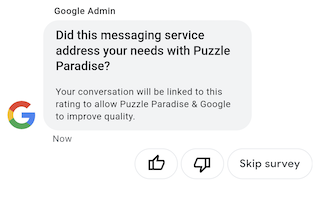
アンケートを送信するには、次のコマンドを実行します。CONVERSATION_ID を交換 という会話 ID を追加し、 SURVEY_ID は、アンケートの一意の識別子に置き換えます。
cURL
# Copyright 2021 Google LLC # # Licensed under the Apache License, Version 2.0 (the "License"); # you may not use this file except in compliance with the License. # You may obtain a copy of the License at # https://www.apache.org/licenses/LICENSE-2.0 # Unless required by applicable law or agreed to in writing, software # distributed under the License is distributed on an "AS IS" BASIS, # WITHOUT WARRANTIES OR CONDITIONS OF ANY KIND, either express or implied. # See the License for the specific language governing permissions and # limitations under the License. # This code sends a survey to the user: # Read more: https://developers.google.com/business-communications/business-messages/guides/how-to/message/surveys?hl=en # Replace the __CONVERSATION_ID__ with a conversation id that you can send messages to # Make sure a service account key file exists at ./service_account_key.json curl -X POST "https://businessmessages.googleapis.com/v1/conversations/__CONVERSATION_ID__/surveys?surveyId=f4bd7576-6c2e-4674-9db4-d697166f63ce" \ -H "Content-Type: application/json" \ -H "User-Agent: curl/business-messages" \ -H "$(oauth2l header --json ./service_account_key.json businessmessages)"
Node.js
/** * This code sends a survey to the user: * Read more: https://developers.google.com/business-communications/business-messages/guides/how-to/message/surveys?hl=en * * This code is based on the https://github.com/google-business-communications/nodejs-businessmessages Node.js * Business Messages client library. */ /** * Edit the values below: */ const PATH_TO_SERVICE_ACCOUNT_KEY = './service_account_key.json'; const CONVERSATION_ID = 'EDIT_HERE'; const businessmessages = require('businessmessages'); const uuidv4 = require('uuid').v4; const {google} = require('googleapis'); // Initialize the Business Messages API const bmApi = new businessmessages.businessmessages_v1.Businessmessages({}); // Set the scope that we need for the Business Messages API const scopes = [ 'https://www.googleapis.com/auth/businessmessages', ]; // Set the private key to the service account file const privatekey = require(PATH_TO_SERVICE_ACCOUNT_KEY); /** * Posts a survey to the Business Messages API. * * @param {string} conversationId The unique id for this user and agent. */ async function sendSurvey(conversationId) { const authClient = await initCredentials(); // Create the payload for creating a new survey const apiParams = { auth: authClient, parent: 'conversations/' + conversationId, surveyId: uuidv4(), resource: {} }; // Call the message create function using the // Business Messages client library bmApi.conversations.surveys.create(apiParams, {auth: authClient}, (err, response) => { console.log(err); console.log(response); }); } /** * Initializes the Google credentials for calling the * Business Messages API. */ async function initCredentials() { // configure a JWT auth client const authClient = new google.auth.JWT( privatekey.client_email, null, privatekey.private_key, scopes, ); return new Promise(function(resolve, reject) { // authenticate request authClient.authorize(function(err, tokens) { if (err) { reject(false); } else { resolve(authClient); } }); }); } sendSurvey(CONVERSATION_ID);
Java
import com.google.api.client.googleapis.services.AbstractGoogleClientRequest; import com.google.api.client.http.HttpBackOffUnsuccessfulResponseHandler; import com.google.api.client.http.HttpRequest; import com.google.api.client.googleapis.auth.oauth2.GoogleCredential; import com.google.api.client.googleapis.javanet.GoogleNetHttpTransport; import com.google.api.client.http.HttpTransport; import com.google.api.client.json.jackson2.JacksonFactory; import com.google.api.client.util.ExponentialBackOff; import com.google.api.services.businessmessages.v1.Businessmessages; import com.google.api.services.businessmessages.v1.model.*; import java.io.FileInputStream; import java.util.Arrays; import java.util.UUID; class SendSurveySnippet { /** * Initializes credentials used by the Business Messages API. */ private static Businessmessages.Builder getBusinessMessagesBuilder() { Businessmessages.Builder builder = null; try { GoogleCredential credential = GoogleCredential .fromStream(new FileInputStream("PATH_TO_SERVICE_ACCOUNT_KEY")); credential = credential.createScoped(Arrays.asList( "https://www.googleapis.com/auth/businessmessages")); credential.refreshToken(); HttpTransport httpTransport = GoogleNetHttpTransport.newTrustedTransport(); JacksonFactory jsonFactory = JacksonFactory.getDefaultInstance(); // Create instance of the Business Messages API builder = new Businessmessages .Builder(httpTransport, jsonFactory, null) .setApplicationName("Sample Application"); // Set the API credentials and endpoint builder.setHttpRequestInitializer(credential); } catch (Exception e) { e.printStackTrace(); } return builder; } public static void main(String args[]) { try { String conversationId = "CONVERSATION_ID"; // Create client library reference Businessmessages.Builder builder = getBusinessMessagesBuilder(); // Create a new survey to send to the user associated with the conversationId Businessmessages.Conversations.Surveys.Create request = bmBuilder.build().conversations().surveys() .create("conversations/" + conversationId, new BusinessMessagesSurvey()); request.setSurveyId(UUID.randomUUID().toString()); // Setup retries with exponential backoff HttpRequest httpRequest = ((AbstractGoogleClientRequest) request).buildHttpRequest(); httpRequest.setUnsuccessfulResponseHandler(new HttpBackOffUnsuccessfulResponseHandler( new ExponentialBackOff())); // Execute request httpRequest.execute(); } catch (Exception e) { e.printStackTrace(); } } }
Python
"""This code sends a survey to the user. Read more: https://developers.google.com/business-communications/business-messages/guides/how-to/message/surveys?hl=en This code is based on the https://github.com/google-business-communications/python-businessmessages Python Business Messages client library. """ import uuid from businessmessages import businessmessages_v1_client as bm_client from businessmessages.businessmessages_v1_messages import BusinessmessagesConversationsSurveysCreateRequest from businessmessages.businessmessages_v1_messages import BusinessMessagesSurvey from oauth2client.service_account import ServiceAccountCredentials # Edit the values below: path_to_service_account_key = './service_account_key.json' conversation_id = 'EDIT_HERE' credentials = ServiceAccountCredentials.from_json_keyfile_name( path_to_service_account_key, scopes=['https://www.googleapis.com/auth/businessmessages']) client = bm_client.BusinessmessagesV1(credentials=credentials) # Create the survey request survey_request = BusinessmessagesConversationsSurveysCreateRequest( surveyId=str(uuid.uuid4().int), parent='conversations/' + conversation_id, businessMessagesSurvey=BusinessMessagesSurvey()) # Send the survey bm_client.BusinessmessagesV1.ConversationsSurveysService( client=client).Create(request=survey_request)
書式設定と値のオプションについては、以下をご覧ください。
conversations.surveys。
アンケートの回答を受け取る
ユーザーがアンケートの質問に応答すると、エージェントに回答が届きます。 Webhook で確認しますアンケートの回答を受け取ったら、受け取った場合と同じように処理して処理します。 メッセージ。
1 つのアンケートの質問はすべて同じ surveyResponse.survey 値になります。条件
アンケートに複数の質問が含まれているので、インフラストラクチャが
同じ surveyResponse.survey 値を持つ複数のレスポンスと、
surveyResponse.surveyQuestionId フィールドを使用して個別に質問することもできます。
アンケートの回答のテキスト値は、
surveyResponse.questionResponseText。必須の質問やテンプレートの質問については
ビジネス メッセージで高評価の回答が VERY_SATISFIED として返されると、高評価または低評価が返されます。
ダウン レスポンス(VERY_DISSATISFIED)。カスタムの質問に対する回答に
絵文字を選択するには、絵文字を
surveyResponse.questionResponsePostbackData を使用して、
Unicode 値。
アンケートの回答の形式は次のとおりです。
{ "agent": "brands/BRAND_ID/agents/AGENT_ID", "sendTime": "SEND_TIME", "conversationId": "CONVERSATION_ID", "requestId": "REQUEST_ID", "surveyResponse": { "survey": "conversations/CONVERSATION_ID/surveys/SURVEY_ID", "rating": "SURVEY_RATING", "createTime": "CREATE_TIME", "surveyQuestionId": "QUESTION_ID", "questionResponseText": "RESPONSE_TEXT", "questionResponsePostbackData": "RESPONSE_POSTBACK_DATA", "questionType": "QUESTION_TYPE", "questionIndex": QUESTION_INDEX, "totalQuestionCount": TOTAL_QUESTION_COUNT, "surveyTriggerSource": "TRIGGER_SOURCE" } }
書式設定と値のオプションについては、以下をご覧ください。
UserMessage
および
SurveyResponse。
