如要擴大 Business Messages 服務專員的觸及範圍,可以新增對話 Business Messages 小工具可讓你在網站上加入訊息。
Business Messages 小工具僅支援搭載 Android 5 以上版本的行動裝置。 不支援其他行動作業系統和桌面環境。
在網站上加入 Business Messages 小工具
如要啟用網站的對話功能,請載入 Business Messages 以及指定與程式碼相關的 JavaScript 程式庫 值。
如需有空與否的函式、房源和事件清單,請參閱「商務商家」 訊息 小工具。詳情請見 Business Messages 小工具樣式指南 以取得樣式中的建議 相關單位會如何運用資料,並讓他們覺得自己 獲得充分告知,且能夠針對該使用方式表示同意
建立小工具
更新下列值,建立要插入的 Business Messages 小工具 你的網站
| 值 | 說明 |
|---|---|
| LAYOUT | 如何顯示按鈕
你的網站可以是 button、floating、inline 或 advanced。目的地:
使用自己的樣式,使用 advanced,將樣式表複製到您的網頁,
並視需要進行修改 |
| AGENT_ID | 您的代理程式 ID。 |
| BUTTON_TEXT | 你要讀取的文字 例如顯示按鈕 |
<script crossorigin="use-credentials" src="https://businessmessages.google.com/widget/v2/js"></script>
小工具範例
這個小工具 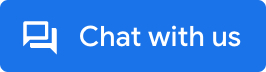 是由以下程式碼所產生:
是由以下程式碼所產生:
<script crossorigin="use-credentials" src="https://businessmessages.google.com/widget/v2/js"></script>
自訂 Business Messages 小工具整合功能
載入 JavaScript 程式庫
如要載入 Business Messages JavaScript 程式庫,請複製下列程式碼,並
將程式碼貼在需要的每個網頁 <head> 標記內
顯示 Business Messages 小工具。只需要一個 JavaScript 程式庫
每頁納入的項目
<!-- Global Business Messages widget library reference - Business Messages -->
<script crossorigin="use-credentials" src="https://businessmessages.google.com/widget/v2/js?cb=callback">
</script>
這段程式碼會下載並載入 JavaScript 程式庫,
但包含 data-bm-widget-agent-id 屬性的現有網頁元素。
JavaScript 程式庫會將找到的網頁元素轉換為可點擊元素
會在使用者輕觸時載入 Business Messages 對話介面。
選用的 cb 參數包含
自動呼叫 JavaScript 程式庫。
設定小工具位置
Business Messages JavaScript 程式庫載入後,會掃描網站以尋找
元素,並將這些元素轉換成 data-bm-widget-agent-id 屬性
切換至可輕觸的 Business Messages 小工具。您要轉換的每個元素
小工具中必須包含帶有值的 data-bm-widget-agent-id 屬性
為已啟動代理程式的代理程式 ID 對應
範例:小工具定義
<!-- Example div element that converts into a Business Messages widget -->
<div data-bm-widget-agent-id="myagentid">
Click for Business Messages
</div>
<!-- Example button element that converts into a Business Messages widget -->
<button data-bm-widget-agent-id="myagentid">
Click for Business Messages
</button>
傳送背景資訊值
如要設定小工具內容並傳遞至 Webhook,請加入
HTML 元素中的 data-bm-widget-context 屬性
data-bm-widget-agent-id 屬性。指定字串值
data-bm-widget-context。傳送到 Webhook 的訊息會包含背景資訊
值。
data-bm-widget-context 可以是任何值,例如值
與小工具在網頁執行階段顯示的位置有關。在下列項目中
例如
"eyJwcm9kdWN0IjoiZHJ5ZXIiLCJvZmZlci1jb2RlIjoiQVNEQURTQSJ9Cg=="是
{"product":"dryer","offer-code":"ASDADSA"} 的 Base64 編碼 JSON 字串。
data-bm-widget-context 上限為 512 個位元組。
範例:含有背景資訊的小工具定義
<!-- Example div element that converts into a Business Messages widget -->
<div
data-bm-widget-agent-id="myagentid"
data-bm-widget-context="eyJwcm9kdWN0IjoiZHJ5ZXIiLCJvZmZlci1jb2RlIjoiQVNEQURTQSJ9Cg==">
Click for Business Messages
</div>
<!-- Example button element that converts into a Business Messages widget -->
<button
data-bm-widget-agent-id="myagentid"
data-bm-widget-context="eyJwcm9kdWN0IjoiZHJ5ZXIiLCJvZmZlci1jb2RlIjoiQVNEQURTQSJ9Cg==">
Click for Business Messages
</button>
範例網站
下方範例會在
<head> 標記。這種代碼會自動掃描 HTML 網頁並轉換
"myagentid"儲存至 Business Messages 小工具
<html>
<head>
<script
crossorigin="use-credentials" src="https://businessmessages.google.com/widget/v2/js">
</script>
</head>
<body>
This is a test widget:
<div
data-bm-widget-agent-id="myagentid"
data-bm-widget-context="eyJwcm9kdWN0IjoiZHJ5ZXIiLCJvZmZlci1jb2RlIjoiQVNEQURTQSJ9Cg==">
Click for Business Messages
</div>
Click it.
And this is a widget:
<button
data-bm-widget-agent-id="myagentid"
data-bm-widget-context="VGhpcyBpcyBhIGJ1dHRvbiB0ZXN0Lgo=">
Click for Business Messages
</button>
</body>
</html>
程式輔助小工具初始化
如要精細控管設定,您可以選擇初始化
新增小工具如要透過程式輔助方式初始化元素,請呼叫
bmwidget.init敬上
Business Messages JavaScript 程式庫載入後。形式
執行初始化時,您不必使用
data-bm-widget-agent-id 屬性。
<head>
<!-- Global Business Messages widget library reference - Business Messages -->
<script
crossorigin="use-credentials" src="https://businessmessages.google.com/widget/v2/js?cb=initWidget">
</script>
<script type="text/javascript">
// Convert HTML element with ID = myCustomButton into a Business Messages widget
function initWidget() {
window.bmwidget.init(document.getElementById('myCustomButton'), {
'agentId': 'myagentid',
'context': 'eyJwcm9kdWN0IjoiZHJ5ZXIiLCJvZmZlci1jb2RlIjoiQVNEQURTQSJ9Cg=='
});
};
</script>
</head>
查看裝置支援
使用
window.bmwidget.supported敬上
,以驗證裝置的 Business Messages 支援服務。下列檢查範例
在初始化包含 ID 的 HTML 元素之前,裝置支援。
「我的自訂按鈕」導入 Business Messages 小工具
<head>
<!-- Global Business Messages widget library reference - Business Messages -->
<script
crossorigin="use-credentials" src="https://businessmessages.google.com/widget/v2/js?cb=initWidget">
</script>
<script type="text/javascript">
// Convert HTML element with ID = myCustomButton into a Business Messages widget
function initWidget() {
// Check that the user has a supported device
if (window.bmwidget.supported) {
window.bmwidget.init(document.getElementById('myCustomButton'), {
'agentId': 'myagentid',
'context': 'eyJwcm9kdWN0IjoiZHJ5ZXIiLCJvZmZlci1jb2RlIjoiQVNEQURTQSJ9Cg=='
});
}
};
</script>
</head>
單頁應用程式的小工具初始化
如果是單頁面應用程式應用程式,則 data-bm-widget-agent-id
屬性是在執行階段建立,也就是 Business Messages JavaScript 程式庫
會顯示全域物件 window.bmwidget。
每當在頁面中加入新元素時,
window.bmwidget.scan()敬上
來將新元素初始化為 Business Messages 小工具。
window.bmwidget.scan();
在 DOM 更新回呼上呼叫 window.bmwidget.scan(),確保
頁面狀態變更時,data-bm-widget-agent-id 屬性會重新初始化。
Angular 範例
以下程式碼會在元件載入期間初始化 window.bmwidget.scan()
回呼。
import { Component, OnInit} from '@angular/core';
export class AppComponent implements onInit {
ngOnInit() {
// Initialize tag on re-render
window.bmwidget.scan();
}
}
反應範例
下列程式碼會在window.bmwidget.scan()
在 React 中呈現元素的畫面
import React, { useState, useEffect } from 'react';
function WrapperComponent() {
...
useEffect(() => {
// Initialize on re-render
window.bmwidget.scan();
});
return (<div><button data-bm-widget-agent-id="myagentid">Chat with us</button></div>);
}
後續步驟
在網站上整合 Business Messages 小工具後, 在網站上展開 Business Messages 對話。 接收 使用者所傳訊息中的小工具專屬背景值。
