Maps JavaScript API מציע שני יישומים שונים של המפה: רסטר ו-vector. מפת הרסטר נטענת כברירת מחדל, והיא נטענת כמטריצה של משבצות תמונת רסטר מבוססות-פיקסלים, שנוצרות בצד השרת של הפלטפורמה של מפות Google, ואז מועברות לאפליקציית האינטרנט. מפת הווקטור מורכבת ממשבצות מבוססות-ווקטור, שמצוירות בזמן הטעינה בצד הלקוח באמצעות WebGL, טכנולוגיית אינטרנט שמאפשרת לדפדפן לגשת ל-GPU במכשיר של המשתמש כדי לעבד גרפיקה דו-ממדית ותלת-ממדית. מומלץ להשתמש במפת וקטור כדי לספק את חוויית המשתמש הטובה ביותר, כי היא מספקת נאמנות חזותית משופרת וגם מאפשרת לשלוט בהטיה ובכיוון במפה. מידע נוסף על התכונות של מפות וקטוריות
מגדירים את סוג העיבוד של מפה על ידי ציון האפשרות renderingType map
או על ידי הגדרת האפשרות במזהה מפה משויך. האפשרות renderingType
מבטלת את ההגדרות של סוג העיבוד שנקבעו בהגדרת מזהה המפה.
מציינים את האפשרות renderingType
אפשר להשתמש באפשרות renderingType כדי לציין את סוג העיבוד של המפה (רסטר או וקטור) בלי להשתמש במזהה מפה. במפות שנטענות באמצעות רכיב div
ו-JavaScript, סוג העיבוד שמוגדר כברירת מחדל הוא google.maps.RenderingType.RASTER. כדי להגדיר את האפשרות renderingType:
טוענים את ספריית
RenderingType. אפשר לעשות זאת כשמטעינים את ספריית Maps:const { Map, RenderingType } = await google.maps.importLibrary("maps");כשמאתחלים את המפה, משתמשים באפשרות
renderingTypeכדי לציין אתRenderingType.VECTORאו אתRenderingType.RASTER:map = new Map( document.getElementById('map'), { zoom: 4, center: position, renderingType: RenderingType.VECTOR, } );
כשמגדירים את סוג העיבוד של מפת הווקטור, צריך להגדיר את האפשרויות של התכונות הנדרשות.
- כדי להפעיל הטיה, מגדירים את אפשרות המפה
tiltInteractionEnabledל-trueאו מתקשרים אלmap.setTiltInteractionEnabled(true). - כדי להפעיל את ההזזה, מגדירים את אפשרות המפה
headingInteractionEnabledל-trueאו מתקשרים אלmap.setHeadingInteractionEnabled(true).
במפות שנטענות באמצעות רכיב <gmp-map>, סוג העיבוד שמוגדר כברירת מחדל הוא google.maps.RenderingType.VECTOR, עם אפשרות לשליטה בהטיה ובכיוון. כדי להגדיר את סוג העיבוד באמצעות הרכיב <gmp-map>, צריך להשתמש במאפיין rendering-type.
שימוש במזהה מפה כדי להגדיר את סוג העיבוד
אפשר גם לציין את סוג העיבוד באמצעות מזהה מפה. כדי ליצור מזהה מפה חדש, פועלים לפי השלבים במאמר שימוש בעיצוב מפות מבוסס-ענן – קבלת מזהה מפה. חשוב להגדיר את סוג המפה ל-JavaScript ולבחור באחת מהאפשרויות (Vector או Raster). מסמנים את האפשרויות הטיה וסיבוב כדי להפעיל הטיה וסיבוב במפה. כך תוכלו לשנות את הערכים האלה באופן אוטומטי, וגם לאפשר למשתמשים לשנות את ההטיה והכיוון ישירות במפה. אם השימוש בהטיה או בכיוון ישפיע לרעה על האפליקציה, אל תסמנו את התיבות הטיה וסיבוב כדי שהמשתמשים לא יוכלו לשנות את ההטיה והסיבוב.
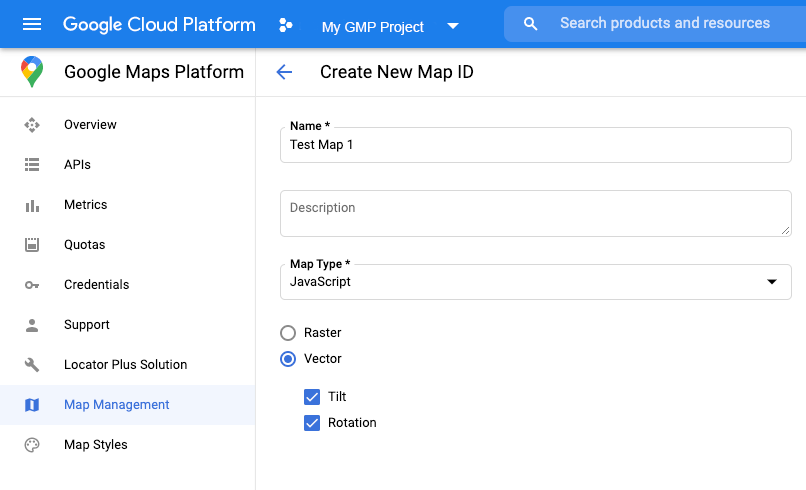
לאחר מכן, מעדכנים את קוד ההפעלה של המפה עם מזהה המפה שיצרתם. אפשר למצוא את מזהי המפות בדף ניהול מפות. מציינים מזהה מפה כשיוצרים מופע של המפה באמצעות המאפיין mapId, כמו שמוצג כאן:
map = new google.maps.Map(document.getElementById('map'), { center: {lat: -34.397, lng: 150.644}, zoom: 8, mapId: 'MAP_ID' });

