Page Summary
-
Instant Preview lets you test VR apps built in Unreal Engine instantly on your phone, skipping the build process and improving iteration time.
-
It's compatible with Unreal Engine 4.15 or later and requires a Daydream-ready phone and the Instant Preview plugin.
-
You can preview the full VR experience or just controller interactions, configuring streaming for resolution or latency.
-
Rendering occurs on the development machine, making it unsuitable for performance testing or direct Android API calls.
-
Instant Preview is bundled with the Google VR Unreal branch and requires a Google VR project set up in Unreal Engine.
Use Instant Preview to test VR apps that you are building in Unreal Engine instantly on your phone. Instant Preview lets you skip the build process and improve iteration time.
Overview
Instant Preview is compatible with:
- Unreal Engine version 4.15 or later
Instant Preview consists of an Android app for your Daydream-ready phone and a plugin for Unity or Unreal Engine.
In Instant Preview, you can:
- Preview your app's full VR experience in the editor or use just the physical Daydream controller in the editor
- Configure streaming to optimize for resolution or for latency
Developer considerations
- Rendering happens on your development machine, meaning that Instant Preview is not suitable for performance testing or for calling Android APIs directly.
Use Instant Preview
The Instant Preview plugin and Android app are bundled with the Google VR Unreal branch.
This guide assumes that you have already created a Google VR project in Unreal Engine. If you are new to using the Google VR SDK in Unreal Engine, see the Google VR Unreal Quickstart guide.
Get started
Install the Instant Preview app from the command line:
adb install -r UnrealGithub/Engine/Source/ThirdParty/GoogleInstantPreview/InstantPreview.apk
Launch Instant Preview.
Connect your phone to your computer via USB.
Launch the Unreal Editor and open your Google VR project. The Instant Preview app indicates that it is ready to stream.
In the Unreal Editor, start your project in VR Preview mode.
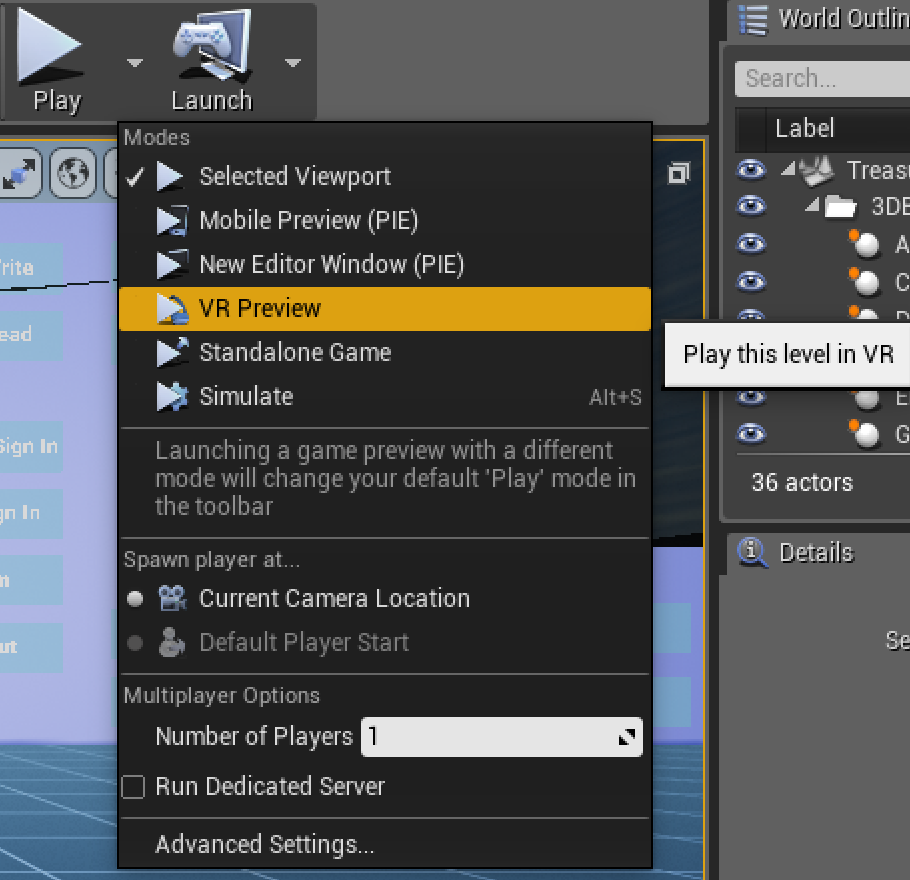
To change the resolution, select advanced settings in the Play dropdown menu, and adjust the play-in-editor window resolution.
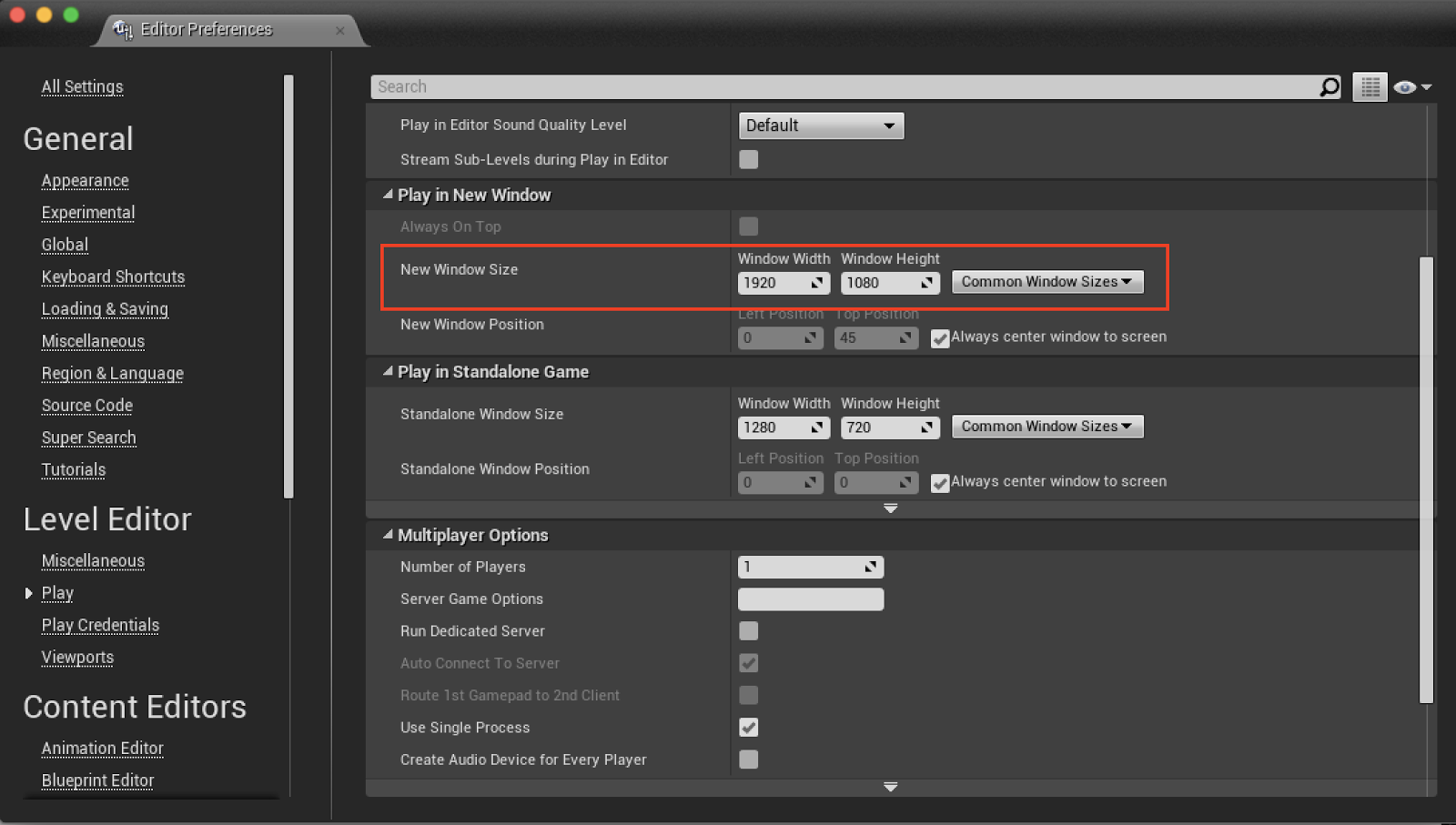
(Optional)See the following section for details on switching preview modes.
Switch preview modes
In Instant Preview, you can opt to stream your app's full VR experience or controller interactions only.
| Mode | Description | Use for |
|---|---|---|
| Full VR preview |
|
Longer usage sessions iterating on multiple aspects of your app. |
| Controller only |
|
Iterating only on controller interactions |
To switch preview modes:
- If your app is running, click Pause in the Unreal Editor.
- In the Instant Preview app on your phone, use the Preview via... dropdown to select Full VR preview or Controller only mode.
- Click Play in the Unreal Editor to begin streaming.
Troubleshooting
Make sure that:
Your phone is connected to your computer via USB
Your phone is unlocked and developer options are enabled
You completed the Instant Preview setup steps in this guide.
The
ANDROID_HOMEenvironmental variable is set to the Android SDK Path (for example,%LocalAppData%\Android\sdk\)The Google VR Plugin is enabled in your project
Check that the
.dlland.dylibfiles under:Engine\Binaries\ThirdParty\GoogleInstantPreview\<your_platform>\Release\are the same as those in:
Engine\Source\ThirdParty\GoogleInstantPreview\<your_platform>\Release\