Page Summary
-
Blockly applications help users write programs in various fields by using blocks to generate and run text-based code.
-
Typical Blockly applications include a workspace, an output panel, and a "Run" button, though some may update automatically or lack an output panel.
-
Many Blockly applications have additional UI components for features like file management, editing, testing, hardware interaction, and help, depending on their specific goals.
A Blockly application is a web application that contains a Blockly editor (workspace). This document gives examples of what Blockly applications are used for and looks at typical UI features.
If you haven't already done so, be sure to read the visual glossary and basic application steps before continuing with this document.
What do Blockly applications do?
Blockly applications help users write programs in a variety of fields, from video games to robotics to data analysis. Users write their programs using blocks, which the application uses to generate text-based code, such as JavaScript or Python. The application then runs the generated code directly or the user downloads and runs it on another platform, such as a robot or hand-held video game controller.
Here are some examples of the kinds of programs users write with Blockly applications:
Puzzle solutions, animation, or music: The generated code solves a puzzle (like a maze), displays an animation, or plays music. For an example, see Code.org's Music Lab.
Video games: The generated code runs a video game. For example, create the first two levels of "Whack the Mole" in MakeCode Arcade and download the game to a controller or play it in the simulator.
Robotics: The generated code directs a robot. For example, program a robot with Ozoblockly and download it to a real robot or run it in the simulator.
Drawing: The generated code draws a 2D or 3D drawing. For an example, see BlocksCAD.
Data analysis: The generated code analyzes data and creates a graph. For an example, see this demonstration of the Dialogic Platform.
Application-specific code: The generated code performs a task specific to a particular application. For example, Blockly Developer Tools is a tool for designing new Blockly blocks. It generates block definition code, which users copy and paste into their own Blockly application.
User interfaces
A good way to understand the typical components of Blockly applications is to look at their user interfaces.
Basic UI components
Almost all Blockly applications share a few basic components: a Blockly editor (workspace), an output panel, and a "Run" button. For example, here is the UI of the Maze in Blockly Games.

A few Blockly applications omit the "Run" button and instead update the output panel every time the user makes a change. For example, the Graph application in Blockly's samples has two output panels (one for the graph and one for the equation) that it updates on every change.
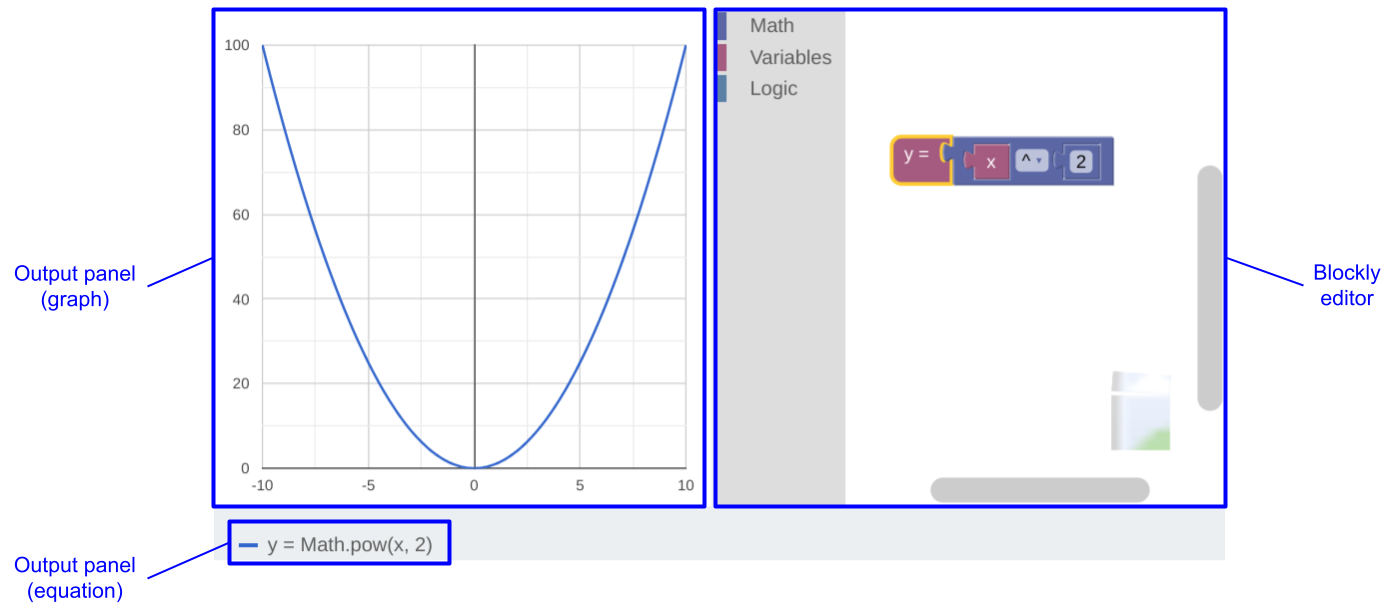
Some applications don't have an output panel. This is most common in hardware applications, such as those for programming robots. While some of these applications include a hardware simulator, many of them just let users download and run the generated code directly on the target device.
Additional UI components
Most applications have additional UI components. Some of these meet general needs, such as saving the user's work, while others fulfill application-specific needs, such as designing a GUI. Here are some examples:
Scratch, an application for creating animations and video games, has graphics and sound editors; panels to create new sprites and backdrops; and file, edit, and settings menus:
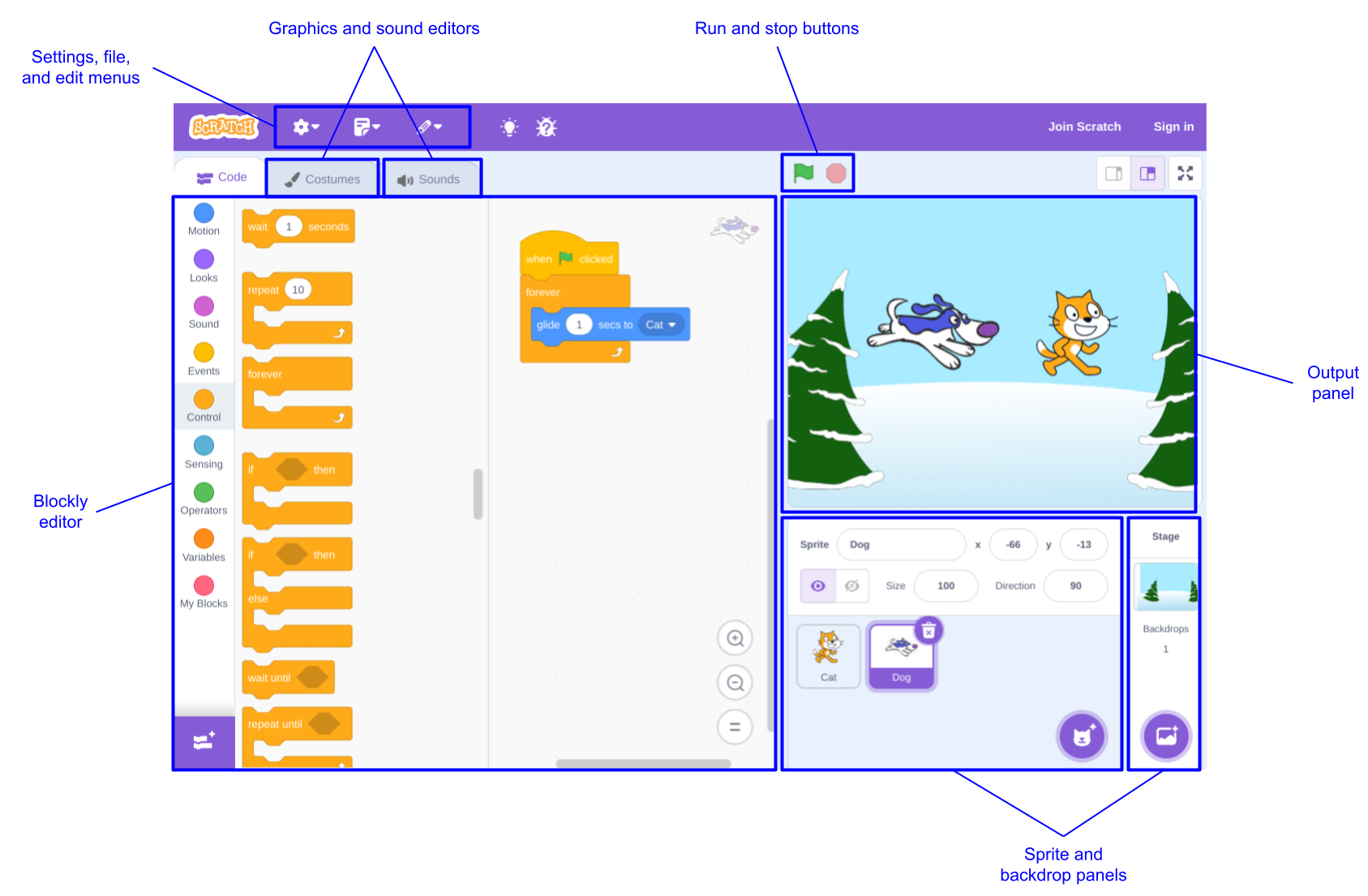
MakeCode Arcade, an application for creating video games, has output controls, code and graphics editors, a settings menu, and download and save buttons. Its output panel simulates a handheld game controller.
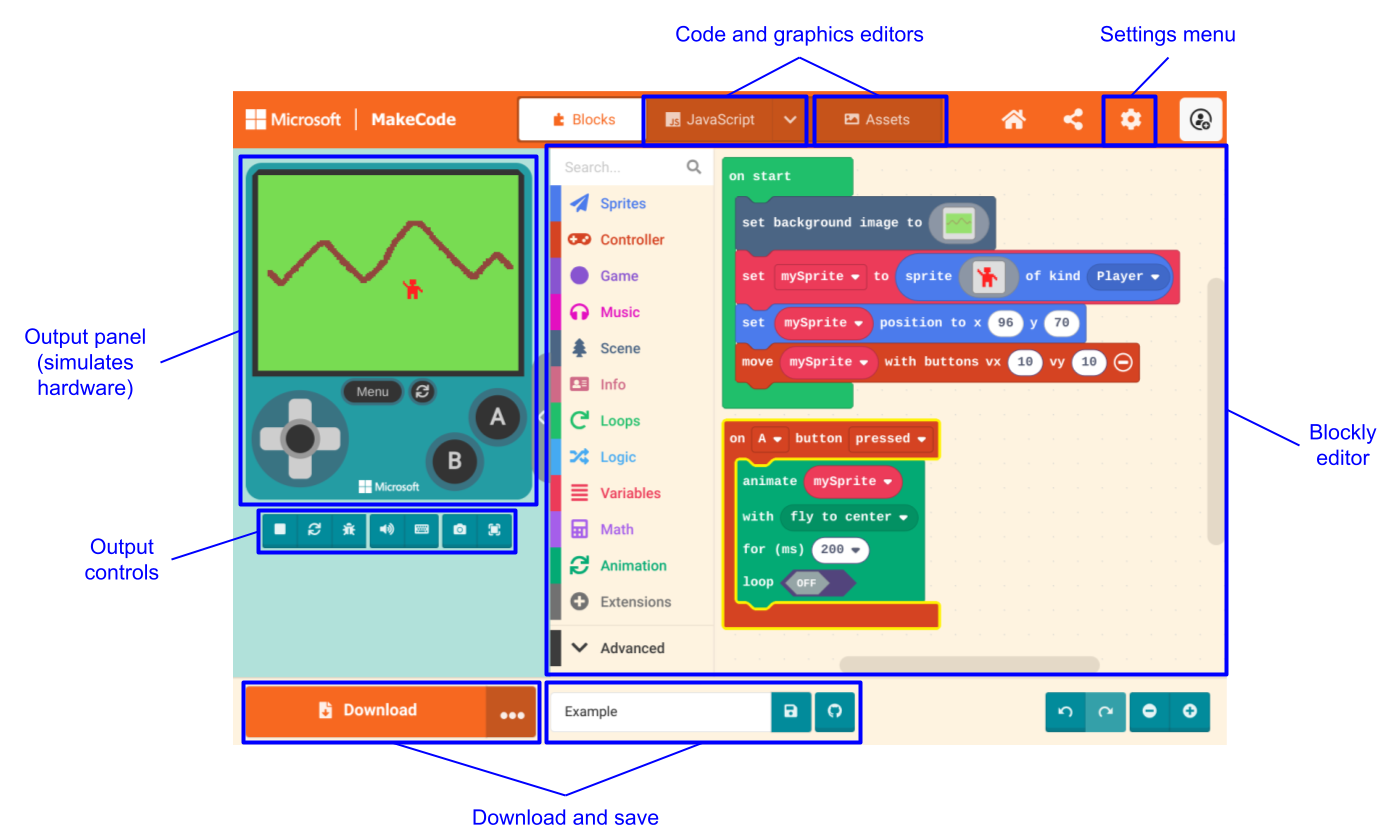
MIT App Inventor, an application for creating phone apps, has separate screens for its GUI designer and Blockly editor, as well as file, connection, build, and settings menus. Instead of an output panel, users test generated code on their phone.
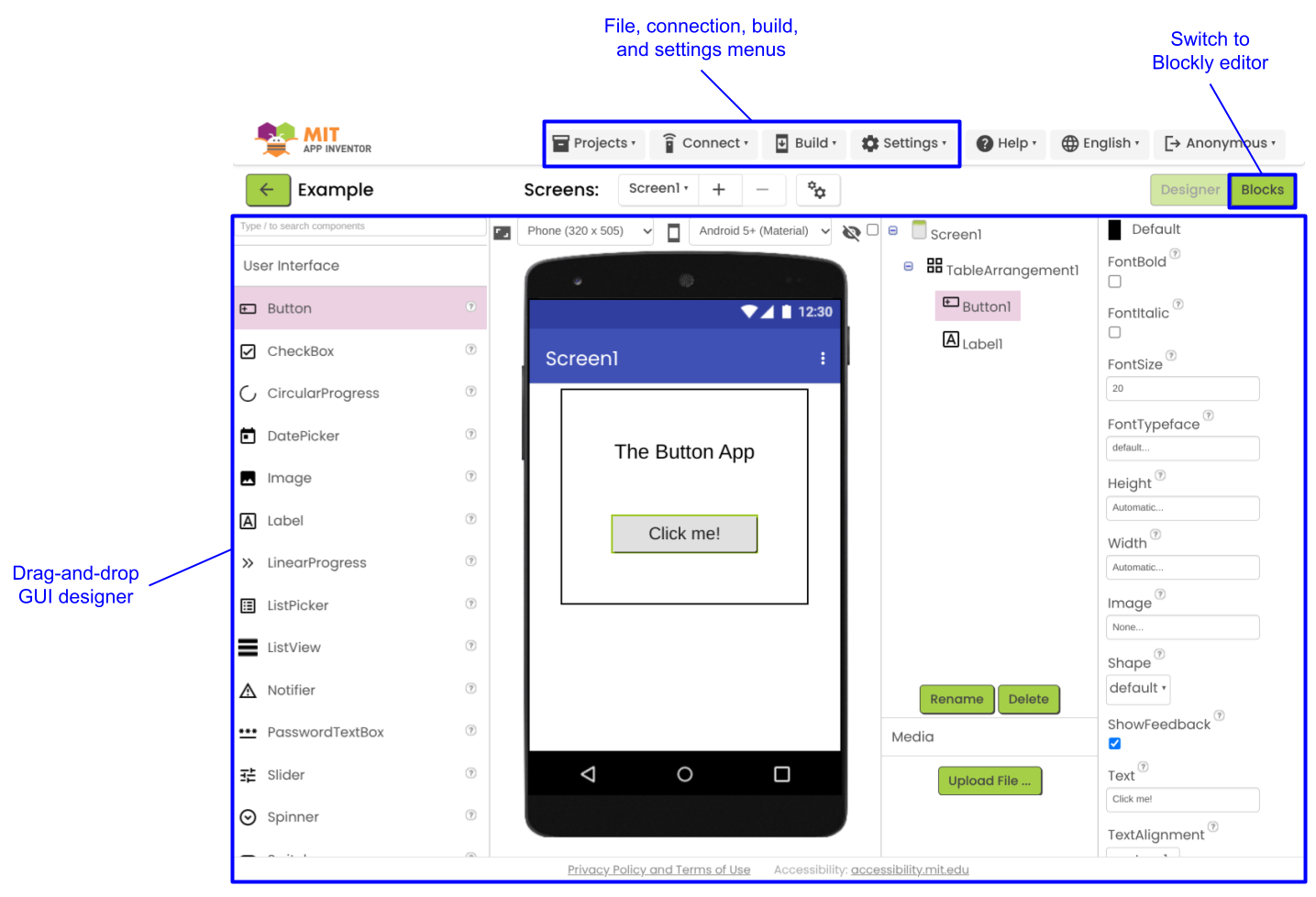

Which additional components you should include depends on your application's goals and the abilities of your users. Some common components are:
Administration:
- File management (new, open, save, save as, delete)
- Account management (create, login, logout)
- Settings (language, UI configuration)
Programming:
- Edit commands (undo, redo, copy, cut, paste, duplicate)
- GUI designer
- Graphics and sound editors
- Code editor or read-only code display
Testing
- Output configuration (start/stop, playback speed, volume, screenshot, etc.)
- Debugger (breakpoints, run, step, block highlighting)
- Set test parameters
Hardware
- Connection (USB, Bluetooth, QR code)
- Configuration (choose model, choose accessories, assign component names)
- Control (manually control robot, record robot position)
- Download code
Help
- Documentation
- Interactive tutorials
- Context-sensitive help
Where do I go from here?
If you're still thinking about your application, continue reading about design considerations.
If you want to see what it's like to build a simple application, try the Getting started with Blockly codelab.
And if you're ready to write your application:
