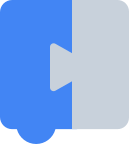Blockly のメイン ワークスペースは、ユーザーによる動的なスケーリング、またはデベロッパーによる静的なスケーリングのいずれかによってスケーリングできます。
ズーム設定は、Blockly の構成オプションの一部であるオブジェクトによって定義されます。以下に例を示します。
var workspace = Blockly.inject('blocklyDiv',
{toolbox: document.getElementById('toolbox'),
zoom:
{controls: true,
wheel: true,
startScale: 1.0,
maxScale: 3,
minScale: 0.3,
scaleSpeed: 1.2,
pinch: true},
trashcan: true});
設定;コントロール(# など適宜文脈に応じて)
ズームの中心、ズームイン、ズームアウトのボタンを表示するには、true に設定します。デフォルトは false です。

wheel
マウスホイールでズームできるようにするには、true に設定します。デフォルトは false です。
startScale
初期拡大率。複数のレベルがあるアプリケーションの場合、startScale は最初のレベルで高い値に設定され、後続のレベルが複雑になるにつれて徐々に減少することがよくあります。デフォルトは 1.0 です。
maxScale
ズームインできる最大倍率。デフォルトは 3 です。
minScale
ズームアウトできる最小の倍率。デフォルトは 0.3 です。
scaleSpeed
ズームイン / アウトの各ステップで、スケールはスケール速度でそれぞれ乗算または除算されます。つまり、scale = scaleSpeed ^ steps となります。この式では、ズームアウトのステップが減算され、ズームインのステップが加算されます。デフォルトは 1.2 です。
ピンチ操作する
タッチデバイスでピンチズームのサポートを有効にするには、true に設定します。wheel オプションまたは controls オプションのいずれかが true に設定されている場合、デフォルトは true になります。