Maps JavaScript API menawarkan dua implementasi peta yang berbeda: raster dan vektor. Peta raster dimuat secara default, dan memuat peta sebagai grid ubin gambar raster berbasis piksel, yang dihasilkan oleh sisi server Google Maps Platform, lalu ditayangkan ke aplikasi web Anda. Peta vektor terdiri atas ubin berbasis vektor, yang digambar pada waktu pemuatan di sisi klien menggunakan WebGL, sebuah teknologi web yang memungkinkan browser mengakses GPU pada perangkat pengguna untuk merender grafik 2D dan 3D. Jenis peta vektor direkomendasikan untuk pengalaman pengguna terbaik, karena memberikan kesetiaan visual yang lebih baik serta kemampuan untuk mengontrol kemiringan dan arah pada peta. Pelajari fitur peta vektor lebih lanjut.
Tetapkan jenis rendering untuk peta dengan menentukan opsi peta renderingType, atau dengan menetapkan opsi pada ID peta terkait. Opsi renderingType
menggantikan setelan jenis rendering yang dibuat dengan mengonfigurasi ID peta.
Tentukan opsi renderingType
Gunakan opsi renderingType untuk menentukan jenis rendering raster atau vektor untuk peta Anda (tidak memerlukan ID peta). Untuk peta yang dimuat menggunakan elemen div dan JavaScript, jenis rendering default adalah google.maps.RenderingType.RASTER. Ikuti langkah-langkah berikut untuk menetapkan opsi renderingType:
Muat library
RenderingType; hal ini dapat dilakukan saat memuat library Maps:const { Map, RenderingType } = await google.maps.importLibrary("maps");Saat melakukan inisialisasi peta, gunakan opsi
renderingTypeuntuk menentukanRenderingType.VECTORatauRenderingType.RASTER:map = new Map( document.getElementById('map'), { zoom: 4, center: position, renderingType: RenderingType.VECTOR, } );
Saat jenis rendering peta vektor ditetapkan, Anda harus menetapkan opsi untuk fitur yang diperlukan.
- Untuk mengaktifkan kemiringan, tetapkan opsi peta
tiltInteractionEnabledketrueatau panggilmap.setTiltInteractionEnabled(true). - Untuk mengaktifkan penggeseran, tetapkan opsi peta
headingInteractionEnabledketrueatau panggilmap.setHeadingInteractionEnabled(true).
Untuk peta yang dimuat menggunakan elemen <gmp-map>, jenis rendering default adalah
google.maps.RenderingType.VECTOR, dengan kontrol kemiringan dan arah diaktifkan. Untuk
menetapkan jenis rendering menggunakan elemen <gmp-map>, gunakan
atribut rendering-type.
Menggunakan ID peta untuk menetapkan jenis rendering
Anda juga dapat menentukan jenis rendering menggunakan ID peta. Untuk membuat ID peta baru, ikuti langkah-langkah di Menggunakan Gaya Visual Peta Berbasis Cloud - Dapatkan ID peta. Pastikan untuk menetapkan Jenis peta ke JavaScript, lalu pilih salah satu opsi (Vector atau Raster). Centang Tilt dan Rotation untuk mengaktifkan kemiringan dan rotasi pada peta. Dengan melakukan hal tersebut, Anda dapat menyesuaikan nilai ini secara terprogram, dan juga memungkinkan pengguna menyesuaikan kemiringan dan arah secara langsung di peta. Jika penggunaan kemiringan atau arah akan berdampak buruk pada aplikasi Anda, biarkan Tilt dan Rotation tidak dicentang agar pengguna tidak dapat menyesuaikan kemiringan dan rotasi.
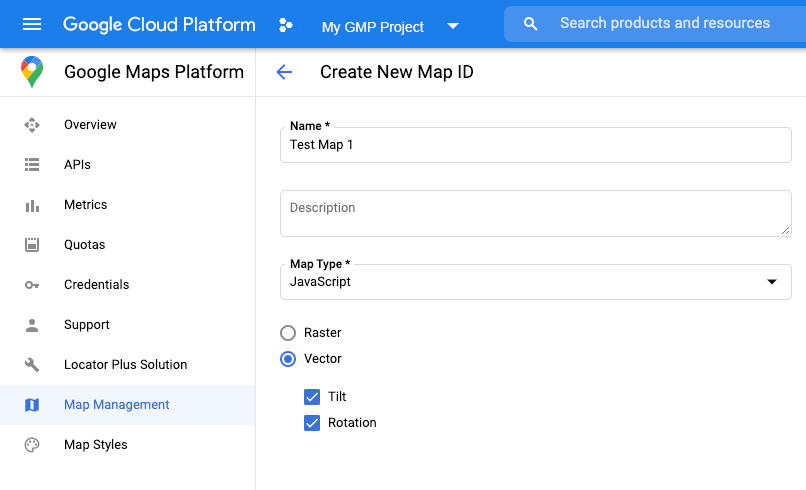
Selanjutnya, perbarui kode inisialisasi peta Anda dengan ID peta yang Anda buat. Anda dapat
menemukan ID peta di halaman
Pengelolaan
Maps. Berikan ID peta saat Anda membuat instance peta menggunakan properti mapId seperti yang ditunjukkan di sini:
map = new google.maps.Map(document.getElementById('map'), { center: {lat: -34.397, lng: 150.644}, zoom: 8, mapId: 'MAP_ID' });

