Page Summary
-
Custom rendering provides flexibility in ad placement design but requires adherence to Ad Manager policies.
-
Native Validator helps identify certain policy violations in your app UI on test ads only.
-
Native Validator is enabled by default for test ads but can be disabled in the
AndroidManifest.xml. -
To use Native Validator, you need Google Mobile Ads SDK 19.2.0 or higher and your device configured as a test device.
Native Validator is a new feature to help you catch policy violations before your app ships. It automatically identifies certain policy violations in your app and notifies you through the app's UI.
Native Validator is enabled by default for test ads, but can be disabled as shown below. Keep in mind however that once the validator is disabled, test ads will no longer show information about potential issues with your ad layouts.
Prerequisites
- Google Mobile Ads SDK 19.2.0 or higher.
- Ensure your device is configured as a test device.
Using Native Validator
Native Validator automatically alerts you of certain policy violations in your UI through an overlay popup next to the ad.
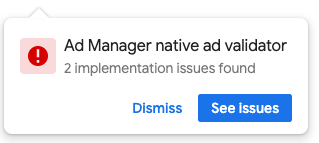
Clicking on See Issues takes you to a fullscreen list of the relevant policy violations.
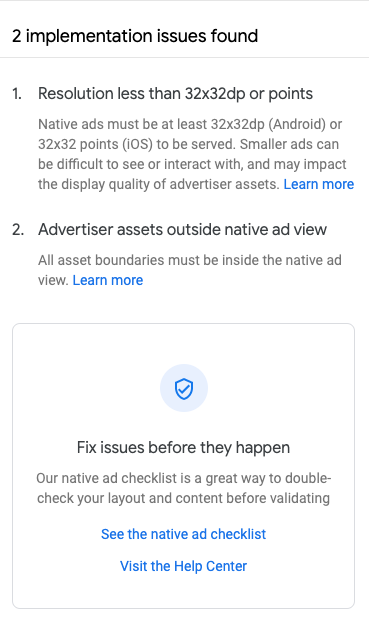
Disabling the validator
To disable Native Validator, add a <meta-data> tag with a name of
com.google.android.gms.ads.flag.NATIVE_AD_DEBUGGER_ENABLED and value of
false to your AndroidManifest.xml within the <application> tag.
<manifest>
<application>
<!-- Sample AdMob App ID: ca-app-pub-3940256099942544~3347511713 -->
<meta-data
android:name="com.google.android.gms.ads.APPLICATION_ID"
android:value="ca-app-pub-xxxxxxxxxxxxxxxx~yyyyyyyyyy"/>
<meta-data android:name="com.google.android.gms.ads.flag.NATIVE_AD_DEBUGGER_ENABLED"
android:value="false" />
</application>
</manifest>

