Maps JavaScript API, haritanın iki farklı uygulamasını sunar: raster ve vektör. Raster harita varsayılan olarak yüklenir ve haritayı, Google Haritalar Platformu sunucu tarafında oluşturulan, ardından web uygulamanıza sunulan piksel tabanlı raster görüntü döşemeleri ızgarası olarak yükler. Vektör harita, yükleme sırasında istemci tarafında WebGL kullanılarak çizilen vektör tabanlı döşemelerden oluşur. WebGL, tarayıcının kullanıcının cihazındaki GPU'ya erişerek 2D ve 3D grafikler oluşturmasına olanak tanıyan bir web teknolojisidir. Vektör harita türü, daha iyi görsel doğruluk ve haritada eğimi ve yönü kontrol etme olanağı sağladığı için en iyi kullanıcı deneyimi için önerilir. Vektör harita özellikleri hakkında daha fazla bilgi edinin.
renderingType map seçeneğini belirterek veya ilişkili bir harita kimliğinde seçeneği ayarlayarak haritanın oluşturma türünü ayarlayın. renderingType
seçeneği, harita kimliği yapılandırılarak yapılan tüm oluşturma türü ayarlarını geçersiz kılar.
renderingType seçeneğini belirtin
Haritanız için raster veya vektör oluşturma türünü belirtmek üzere renderingType seçeneğini kullanın (harita kimliği gerekmez). div öğesi ve JavaScript kullanılarak yüklenen haritalar için varsayılan oluşturma türü google.maps.RenderingType.RASTER'dir. renderingType seçeneğini ayarlamak için aşağıdaki adımları uygulayın:
RenderingTypekitaplığını yükleyin. Bu işlem, Maps kitaplığı yüklenirken yapılabilir:const { Map, RenderingType } = await google.maps.importLibrary("maps");Haritayı başlatırken
renderingTypeseçeneğini kullanarakRenderingType.VECTORveyaRenderingType.RASTERdeğerini belirtin:map = new Map( document.getElementById('map'), { zoom: 4, center: position, renderingType: RenderingType.VECTOR, } );
Vektör harita oluşturma türü ayarlandığında, gerekli özelliklerin seçeneklerini ayarlamanız gerekir.
- Eğme özelliğini etkinleştirmek için
tiltInteractionEnabledharita seçeneğinitrueolarak ayarlayın veyamap.setTiltInteractionEnabled(true)'ı arayın. - Kaydırmayı etkinleştirmek için
headingInteractionEnabledharita seçeneğinitrueolarak ayarlayın veyamap.setHeadingInteractionEnabled(true)işlevini çağırın.
<gmp-map> öğesi kullanılarak yüklenen haritalarda varsayılan oluşturma türü google.maps.RenderingType.VECTOR'dir. Eğme ve yön kontrolü etkindir. Oluşturma türünü <gmp-map> öğesini kullanarak ayarlamak için rendering-type özelliğini kullanın.
Oluşturma türünü ayarlamak için harita kimliği kullanma
Harita kimliği kullanarak da oluşturma türünü belirtebilirsiniz. Yeni bir harita kimliği oluşturmak için Bulut tabanlı harita stilini kullanma - Harita kimliği edinme bölümündeki adımları uygulayın. Harita türünü JavaScript olarak ayarladığınızdan emin olun ve bir seçenek belirleyin (Vektör veya Kafes). Haritada eğme ve döndürme özelliklerini etkinleştirmek için Eğme ve Döndürme'yi işaretleyin. Bu sayede, bu değerleri programatik olarak ayarlayabilir ve kullanıcıların eğimi ve başlığı doğrudan harita üzerinde ayarlamasına olanak tanıyabilirsiniz. Eğme veya yönün kullanılması uygulamanızı olumsuz etkileyecekse kullanıcıların eğme ve döndürme ayarlarını yapamaması için Eğme ve Döndürme seçeneklerinin işaretini kaldırın.
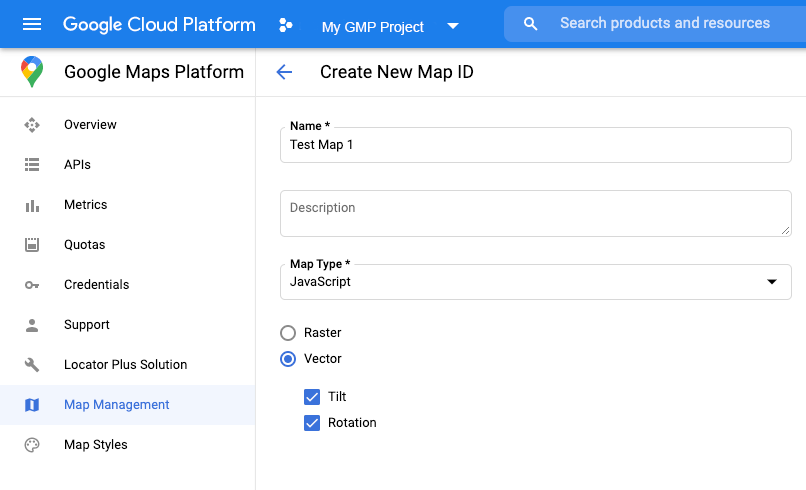
Ardından, harita başlatma kodunuzu oluşturduğunuz harita kimliğiyle güncelleyin. Harita kimliklerinizi Harita Yönetimi sayfasında bulabilirsiniz. Haritayı şu şekilde mapId özelliğini kullanarak oluşturduğunuzda bir harita kimliği sağlayın:
map = new google.maps.Map(document.getElementById('map'), { center: {lat: -34.397, lng: 150.644}, zoom: 8, mapId: 'MAP_ID' });

