Page Summary
-
Android applications can be made location-aware using Google Maps Platform and the Google Play services Location API.
-
Two primary methods for accessing location data are the My Location layer (for simple display) and the Location API (for programmatic access).
-
Essential permissions (
ACCESS_COARSE_LOCATION,ACCESS_FINE_LOCATION) are needed and must be requested in the manifest and at runtime. -
The My Location layer provides a built-in button for centering the map on the user's location and displays a visual indicator of their position.
-
The Google Play services Location API enables more advanced location features like tracking, transportation mode detection, and geofencing.
One of the unique features of mobile applications is location awareness. Mobile users bring their devices with them everywhere, and adding location awareness to your app offers users a more contextual experience.
Code samples
The ApiDemos repository on GitHub includes samples that demonstrate the use of location on a map:
Kotlin
- MyLocationDemoActivity: Using the My Location layer, including runtime permissions
- LocationSourceDemoActivity: Using a custom
LocationSource - CurrentPlaceDetailsOnMap: Finding the current location of an Android device and displaying details of the place (business or other point of interest) at that location. See the tutorial on showing current place details on a map.
Java
- MyLocationDemoActivity: Using the My Location layer, including runtime permissions
- LocationSourceDemoActivity: Using a custom
LocationSource - CurrentPlaceDetailsOnMap: Finding the current location of an Android device and displaying details of the place (business or other point of interest) at that location. See the tutorial on showing current place details on a map.
Working with location data
The location data available to an Android device includes the current location of the device — pinpointed using a combination of technologies — the direction and method of movement, and whether the device has moved across a predefined geographical boundary, or geofence. Depending upon the needs of your application, you can choose between several ways of working with location data:
- The My Location layer provides a simple way to display a device's location on the map. It does not provide data.
- The Google Play services Location API is recommended for all programmatic requests for location data.
- The
LocationSourceinterface allows you to provide a custom location provider.
Location permissions
If your app needs to access the user's location, you must request permission by adding the relevant Android location permissions to your app.
Android offers two location permissions: ACCESS_COARSE_LOCATION and
ACCESS_FINE_LOCATION. The permission you choose determines the accuracy of the
location returned by the API.
android.permission.ACCESS_COARSE_LOCATION– Allows the API to return the device's approximate location. The permission provides a device location estimate from location services, as described in the documentation about approximate location accuracy.android.permission.ACCESS_FINE_LOCATION– Allows the API to determine as precise a location as possible from the available location providers, including the Global Positioning System (GPS) as well as WiFi and mobile cell data.
Add the permissions to the app manifest
If approximate location is only needed for your app to function, then add the
ACCESS_COARSE_LOCATION permission to your app's manifest file:
<manifest xmlns:android="http://schemas.android.com/apk/res/android" package="com.example.myapp" > ... <uses-permission android:name="android.permission.ACCESS_COARSE_LOCATION"/> ... </manifest>
However, if precise location is needed, then add both ACCESS_COARSE_LOCATION
and ACCESS_FINE_LOCATION permissions to your app's manifest file:
<manifest xmlns:android="http://schemas.android.com/apk/res/android" package="com.example.myapp" > ... <uses-permission android:name="android.permission.ACCESS_COARSE_LOCATION"/> <uses-permission android:name="android.permission.ACCESS_FINE_LOCATION"/> ... </manifest>
Request runtime permissions
Android 6.0 (Marshmallow) introduces a new model for handling permissions, which streamlines the process for users when they install and upgrade apps. If your app targets API level 23 or later, you can use the new permissions model.
If your app supports the new permissions model and the device is running Android 6.0 (Marshmallow) or later, the user does not have to grant any permissions when they install or upgrade the app. The app must check to see if it has the necessary permission at runtime, and request the permission if it does not have it. The system displays a dialog to the user asking for the permission.
For best user experience, it's important to request the permission in context. If location is essential to the functioning of your app, then you should request the location permission at app startup. A good way to do this is with a warm welcome screen or wizard that educates users about why the permission is required.
If the app requires the permission for only part of its functionality, then you should request the location permission at the time when the app performs the action that requires the permission.
The app must gracefully handle the case where the user does not grant permission. For example, if the permission is needed for a specific feature, the app can disable that feature. If the permission is essential for the app to function, the app can disable all its functionality and inform the user that they need to grant the permission.
The following code sample checks for permission using the AndroidX library
before enabling the My Location layer. It then handles the result of the
permission request by implementing the
ActivityCompat.OnRequestPermissionsResultCallback
from the Support library:
Kotlin
// Copyright 2020 Google LLC // // Licensed under the Apache License, Version 2.0 (the "License"); // you may not use this file except in compliance with the License. // You may obtain a copy of the License at // // http://www.apache.org/licenses/LICENSE-2.0 // // Unless required by applicable law or agreed to in writing, software // distributed under the License is distributed on an "AS IS" BASIS, // WITHOUT WARRANTIES OR CONDITIONS OF ANY KIND, either express or implied. // See the License for the specific language governing permissions and // limitations under the License. package com.example.kotlindemos import android.Manifest import android.annotation.SuppressLint import android.content.pm.PackageManager import android.location.Location import android.os.Bundle import android.view.View import android.widget.Toast import androidx.core.app.ActivityCompat import androidx.core.app.ActivityCompat.OnRequestPermissionsResultCallback import androidx.core.content.ContextCompat import com.example.common_ui.R import com.example.kotlindemos.PermissionUtils.PermissionDeniedDialog.Companion.newInstance import com.example.kotlindemos.PermissionUtils.isPermissionGranted import com.google.android.gms.maps.GoogleMap import com.google.android.gms.maps.GoogleMap.OnMyLocationButtonClickListener import com.google.android.gms.maps.GoogleMap.OnMyLocationClickListener import com.google.android.gms.maps.OnMapReadyCallback import com.google.android.gms.maps.SupportMapFragment /** * This demo shows how GMS Location can be used to check for changes to the users location. The * "My Location" button uses GMS Location to set the blue dot representing the users location. * Permission for [Manifest.permission.ACCESS_FINE_LOCATION] and [Manifest.permission.ACCESS_COARSE_LOCATION] * are requested at run time. If either permission is not granted, the Activity is finished with an error message. */ class MyLocationDemoActivity : SamplesBaseActivity(), OnMyLocationButtonClickListener, OnMyLocationClickListener, OnMapReadyCallback, OnRequestPermissionsResultCallback { /** * Flag indicating whether a requested permission has been denied after returning in * [.onRequestPermissionsResult]. */ private var permissionDenied = false private lateinit var map: GoogleMap override fun onCreate(savedInstanceState: Bundle?) { super.onCreate(savedInstanceState) setContentView(R.layout.my_location_demo) val mapFragment = supportFragmentManager.findFragmentById(R.id.map) as SupportMapFragment? mapFragment?.getMapAsync(this) applyInsets(findViewById<View?>(R.id.map_container)) } override fun onMapReady(googleMap: GoogleMap) { map = googleMap googleMap.setOnMyLocationButtonClickListener(this) googleMap.setOnMyLocationClickListener(this) enableMyLocation() } /** * Enables the My Location layer if the fine location permission has been granted. */ @SuppressLint("MissingPermission") private fun enableMyLocation() { // 1. Check if permissions are granted, if so, enable the my location layer if (ContextCompat.checkSelfPermission( this, Manifest.permission.ACCESS_FINE_LOCATION ) == PackageManager.PERMISSION_GRANTED || ContextCompat.checkSelfPermission( this, Manifest.permission.ACCESS_COARSE_LOCATION ) == PackageManager.PERMISSION_GRANTED ) { map.isMyLocationEnabled = true return } // 2. If if a permission rationale dialog should be shown if (ActivityCompat.shouldShowRequestPermissionRationale( this, Manifest.permission.ACCESS_FINE_LOCATION ) || ActivityCompat.shouldShowRequestPermissionRationale( this, Manifest.permission.ACCESS_COARSE_LOCATION ) ) { PermissionUtils.RationaleDialog.newInstance( LOCATION_PERMISSION_REQUEST_CODE, true ).show(supportFragmentManager, "dialog") return } // 3. Otherwise, request permission ActivityCompat.requestPermissions( this, arrayOf( Manifest.permission.ACCESS_FINE_LOCATION, Manifest.permission.ACCESS_COARSE_LOCATION ), LOCATION_PERMISSION_REQUEST_CODE ) } override fun onMyLocationButtonClick(): Boolean { Toast.makeText(this, "MyLocation button clicked", Toast.LENGTH_SHORT) .show() // Return false so that we don't consume the event and the default behavior still occurs // (the camera animates to the user's current position). return false } override fun onMyLocationClick(location: Location) { Toast.makeText(this, "Current location:\n$location", Toast.LENGTH_LONG) .show() } override fun onRequestPermissionsResult( requestCode: Int, permissions: Array<String>, grantResults: IntArray ) { if (requestCode != LOCATION_PERMISSION_REQUEST_CODE) { super.onRequestPermissionsResult( requestCode, permissions, grantResults ) return } if (isPermissionGranted( permissions, grantResults, Manifest.permission.ACCESS_FINE_LOCATION ) || isPermissionGranted( permissions, grantResults, Manifest.permission.ACCESS_COARSE_LOCATION ) ) { // Enable the my location layer if the permission has been granted. enableMyLocation() } else { // Permission was denied. Display an error message // Display the missing permission error dialog when the fragments resume. permissionDenied = true } } override fun onResumeFragments() { super.onResumeFragments() if (permissionDenied) { // Permission was not granted, display error dialog. showMissingPermissionError() permissionDenied = false } } /** * Displays a dialog with error message explaining that the location permission is missing. */ private fun showMissingPermissionError() { newInstance(true).show(supportFragmentManager, "dialog") } companion object { /** * Request code for location permission request. * * @see .onRequestPermissionsResult */ private const val LOCATION_PERMISSION_REQUEST_CODE = 1 } }
Java
// Copyright 2020 Google LLC // // Licensed under the Apache License, Version 2.0 (the "License"); // you may not use this file except in compliance with the License. // You may obtain a copy of the License at // // http://www.apache.org/licenses/LICENSE-2.0 // // Unless required by applicable law or agreed to in writing, software // distributed under the License is distributed on an "AS IS" BASIS, // WITHOUT WARRANTIES OR CONDITIONS OF ANY KIND, either express or implied. // See the License for the specific language governing permissions and // limitations under the License. package com.example.mapdemo; import android.Manifest.permission; import android.annotation.SuppressLint; import com.google.android.gms.maps.GoogleMap; import com.google.android.gms.maps.GoogleMap.OnMyLocationButtonClickListener; import com.google.android.gms.maps.GoogleMap.OnMyLocationClickListener; import com.google.android.gms.maps.OnMapReadyCallback; import com.google.android.gms.maps.SupportMapFragment; import android.Manifest; import android.content.pm.PackageManager; import android.location.Location; import android.os.Bundle; import androidx.annotation.NonNull; import androidx.appcompat.app.AppCompatActivity; import androidx.core.app.ActivityCompat; import androidx.core.content.ContextCompat; import android.widget.Toast; /** * This demo shows how GMS Location can be used to check for changes to the users location. The "My * Location" button uses GMS Location to set the blue dot representing the users location. * Permission for {@link android.Manifest.permission#ACCESS_FINE_LOCATION} and {@link * android.Manifest.permission#ACCESS_COARSE_LOCATION} are requested at run time. If either * permission is not granted, the Activity is finished with an error message. */ public class MyLocationDemoActivity extends SamplesBaseActivity implements OnMyLocationButtonClickListener, OnMyLocationClickListener, OnMapReadyCallback, ActivityCompat.OnRequestPermissionsResultCallback { /** * Request code for location permission request. * * @see #onRequestPermissionsResult(int, String[], int[]) */ private static final int LOCATION_PERMISSION_REQUEST_CODE = 1; /** * Flag indicating whether a requested permission has been denied after returning in {@link * #onRequestPermissionsResult(int, String[], int[])}. */ private boolean permissionDenied = false; private GoogleMap map; @Override protected void onCreate(Bundle savedInstanceState) { super.onCreate(savedInstanceState); setContentView(com.example.common_ui.R.layout.my_location_demo); SupportMapFragment mapFragment = (SupportMapFragment) getSupportFragmentManager().findFragmentById(com.example.common_ui.R.id.map); mapFragment.getMapAsync(this); applyInsets(findViewById(com.example.common_ui.R.id.map_container)); } @Override public void onMapReady(@NonNull GoogleMap googleMap) { map = googleMap; map.setOnMyLocationButtonClickListener(this); map.setOnMyLocationClickListener(this); enableMyLocation(); } /** * Enables the My Location layer if the fine location permission has been granted. */ @SuppressLint("MissingPermission") private void enableMyLocation() { // 1. Check if permissions are granted, if so, enable the my location layer if (ContextCompat.checkSelfPermission(this, Manifest.permission.ACCESS_FINE_LOCATION) == PackageManager.PERMISSION_GRANTED || ContextCompat.checkSelfPermission(this, permission.ACCESS_COARSE_LOCATION) == PackageManager.PERMISSION_GRANTED) { map.setMyLocationEnabled(true); return; } // 2. Otherwise, request location permissions from the user. PermissionUtils.requestLocationPermissions(this, LOCATION_PERMISSION_REQUEST_CODE, true); } @Override public boolean onMyLocationButtonClick() { Toast.makeText(this, "MyLocation button clicked", Toast.LENGTH_SHORT).show(); // Return false so that we don't consume the event and the default behavior still occurs // (the camera animates to the user's current position). return false; } @Override public void onMyLocationClick(@NonNull Location location) { Toast.makeText(this, "Current location:\n" + location, Toast.LENGTH_LONG).show(); } @Override public void onRequestPermissionsResult(int requestCode, @NonNull String[] permissions, @NonNull int[] grantResults) { if (requestCode != LOCATION_PERMISSION_REQUEST_CODE) { super.onRequestPermissionsResult(requestCode, permissions, grantResults); return; } if (PermissionUtils.isPermissionGranted(permissions, grantResults, Manifest.permission.ACCESS_FINE_LOCATION) || PermissionUtils .isPermissionGranted(permissions, grantResults, Manifest.permission.ACCESS_COARSE_LOCATION)) { // Enable the my location layer if the permission has been granted. enableMyLocation(); } else { // Permission was denied. Display an error message // Display the missing permission error dialog when the fragments resume. permissionDenied = true; } } @Override protected void onResumeFragments() { super.onResumeFragments(); if (permissionDenied) { // Permission was not granted, display error dialog. showMissingPermissionError(); permissionDenied = false; } } /** * Displays a dialog with error message explaining that the location permission is missing. */ private void showMissingPermissionError() { PermissionUtils.PermissionDeniedDialog .newInstance(true).show(getSupportFragmentManager(), "dialog"); } }
The My Location layer
You can use the My Location layer and the My Location button to show your
user their current position on the map. Call mMap.setMyLocationEnabled()
to enable the My Location layer on the map.
The following sample shows a simple usage of the My Location layer:
Kotlin
// Copyright 2020 Google LLC // // Licensed under the Apache License, Version 2.0 (the "License"); // you may not use this file except in compliance with the License. // You may obtain a copy of the License at // // http://www.apache.org/licenses/LICENSE-2.0 // // Unless required by applicable law or agreed to in writing, software // distributed under the License is distributed on an "AS IS" BASIS, // WITHOUT WARRANTIES OR CONDITIONS OF ANY KIND, either express or implied. // See the License for the specific language governing permissions and // limitations under the License. package com.google.maps.example.kotlin import android.annotation.SuppressLint import android.location.Location import android.os.Bundle import android.widget.Toast import androidx.appcompat.app.AppCompatActivity import com.google.android.gms.maps.GoogleMap import com.google.android.gms.maps.GoogleMap.OnMyLocationButtonClickListener import com.google.android.gms.maps.GoogleMap.OnMyLocationClickListener import com.google.android.gms.maps.OnMapReadyCallback import com.google.android.gms.maps.SupportMapFragment import com.google.maps.example.R internal class MyLocationLayerActivity : AppCompatActivity(), OnMyLocationButtonClickListener, OnMyLocationClickListener, OnMapReadyCallback { override fun onCreate(savedInstanceState: Bundle?) { super.onCreate(savedInstanceState) setContentView(R.layout.activity_my_location) val mapFragment = supportFragmentManager.findFragmentById(R.id.map) as SupportMapFragment mapFragment.getMapAsync(this) } @SuppressLint("MissingPermission") override fun onMapReady(map: GoogleMap) { // TODO: Before enabling the My Location layer, you must request // location permission from the user. This sample does not include // a request for location permission. map.isMyLocationEnabled = true map.setOnMyLocationButtonClickListener(this) map.setOnMyLocationClickListener(this) } override fun onMyLocationClick(location: Location) { Toast.makeText(this, "Current location:\n$location", Toast.LENGTH_LONG) .show() } override fun onMyLocationButtonClick(): Boolean { Toast.makeText(this, "MyLocation button clicked", Toast.LENGTH_SHORT) .show() // Return false so that we don't consume the event and the default behavior still occurs // (the camera animates to the user's current position). return false } }
Java
// Copyright 2020 Google LLC // // Licensed under the Apache License, Version 2.0 (the "License"); // you may not use this file except in compliance with the License. // You may obtain a copy of the License at // // http://www.apache.org/licenses/LICENSE-2.0 // // Unless required by applicable law or agreed to in writing, software // distributed under the License is distributed on an "AS IS" BASIS, // WITHOUT WARRANTIES OR CONDITIONS OF ANY KIND, either express or implied. // See the License for the specific language governing permissions and // limitations under the License. package com.google.maps.example; import android.annotation.SuppressLint; import android.location.Location; import android.os.Bundle; import android.widget.Toast; import androidx.annotation.NonNull; import androidx.appcompat.app.AppCompatActivity; import com.google.android.gms.maps.GoogleMap; import com.google.android.gms.maps.OnMapReadyCallback; import com.google.android.gms.maps.SupportMapFragment; class MyLocationLayerActivity extends AppCompatActivity implements GoogleMap.OnMyLocationButtonClickListener, GoogleMap.OnMyLocationClickListener, OnMapReadyCallback { @Override protected void onCreate(Bundle savedInstanceState) { super.onCreate(savedInstanceState); setContentView(R.layout.activity_my_location); SupportMapFragment mapFragment = (SupportMapFragment) getSupportFragmentManager().findFragmentById(R.id.map); mapFragment.getMapAsync(this); } @SuppressLint("MissingPermission") @Override public void onMapReady(GoogleMap map) { // TODO: Before enabling the My Location layer, you must request // location permission from the user. This sample does not include // a request for location permission. map.setMyLocationEnabled(true); map.setOnMyLocationButtonClickListener(this); map.setOnMyLocationClickListener(this); } @Override public void onMyLocationClick(@NonNull Location location) { Toast.makeText(this, "Current location:\n" + location, Toast.LENGTH_LONG) .show(); } @Override public boolean onMyLocationButtonClick() { Toast.makeText(this, "MyLocation button clicked", Toast.LENGTH_SHORT) .show(); // Return false so that we don't consume the event and the default behavior still occurs // (the camera animates to the user's current position). return false; } }
When the My Location layer is enabled, the My Location button appears in the top right corner of the map. When a user clicks the button, the camera centers the map on the current location of the device, if it is known. The location is indicated on the map by a small blue dot if the device is stationary, or as a chevron if the device is moving.
The following screenshot shows the My Location button at top right and the My Location blue dot in the center of the map:
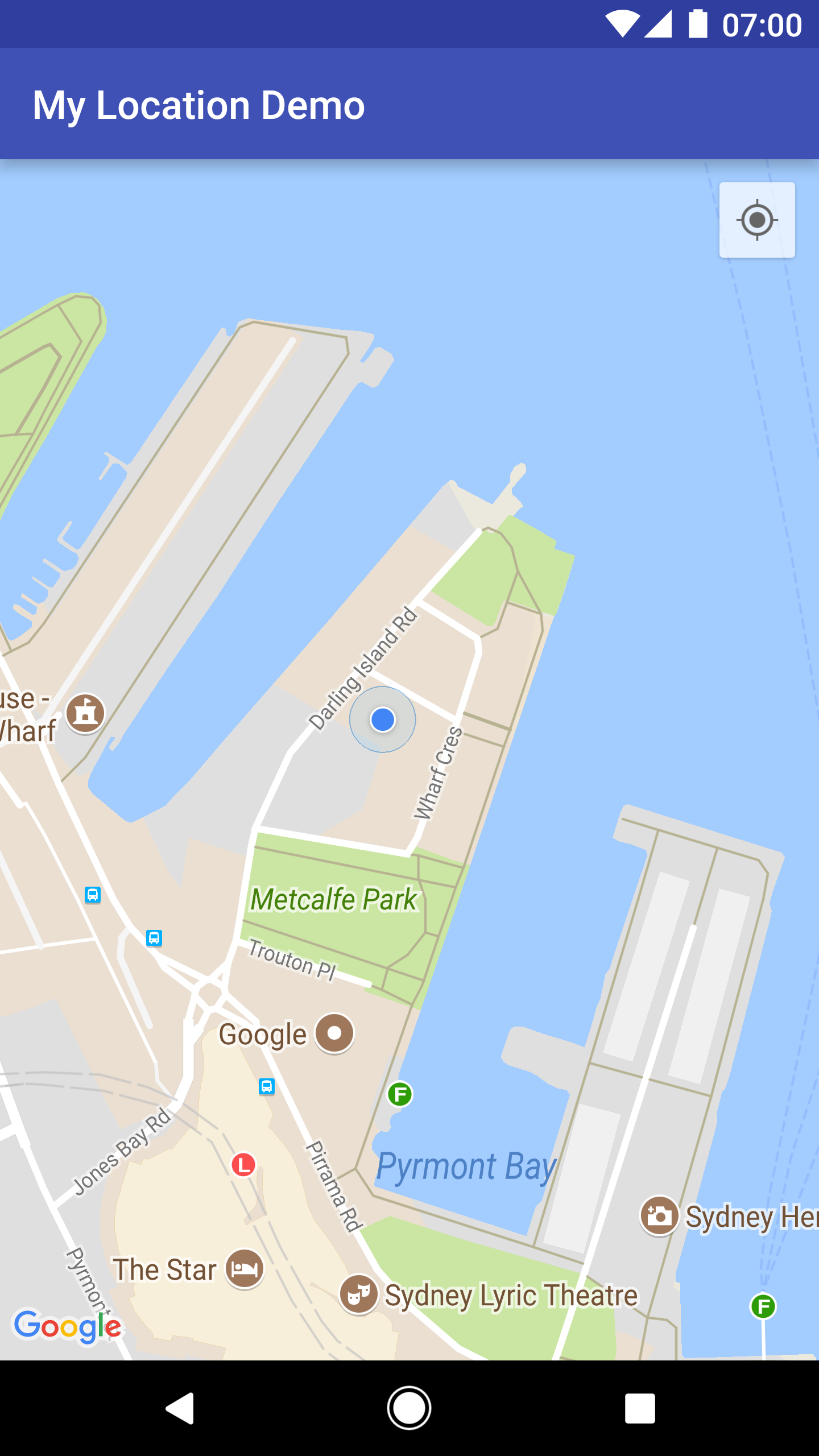
You can prevent the My Location button from appearing by calling
UiSettings.setMyLocationButtonEnabled(false).
Your app can respond to the following events:
- If the user clicks the My Location button, your app receives an
onMyLocationButtonClick()callback from theGoogleMap.OnMyLocationButtonClickListener. - If the user clicks the My Location blue dot, your app receives an
onMyLocationClick()callback from theGoogleMap.OnMyLocationClickListener.
The Google Play services Location API
The Google Play services Location API is the preferred method for adding location awareness to your Android application. It includes functionality that lets you:
- Determine the device location.
- Listen for location changes.
- Determine the mode of transportation, if the device is moving.
- Create and monitor predefined geographical regions, known as geofences.
The location APIs make it easy for you to build power efficient, location-aware applications. Like the Maps SDK for Android, the Location API is distributed as part of the Google Play services SDK. For more information on the Location API, please refer to the Android training class Making Your App Location Aware or the Location API Reference. Code examples are included as part of the Google Play services SDK.
