Cấp độ lập trình: Trung cấp
Thời lượng: 20 phút
Loại dự án: Tiện ích bổ sung dành cho trình chỉnh sửa
Mục tiêu
- Tìm hiểu vai trò của giải pháp.
- Hiểu chức năng của các dịch vụ Apps Script trong giải pháp.
- Thiết lập tập lệnh.
- Chạy tập lệnh.
Giới thiệu về giải pháp này
Dọn dẹp dữ liệu bảng tính bằng cách tự động xoá các hàng và cột trống, cắt bảng tính theo các cạnh của dải ô dữ liệu và lấp đầy khoảng trống trong dữ liệu.
Cách hoạt động
Tập lệnh sẽ thực hiện các chức năng sau:
- Xoá các hàng trống – Trong một dải ô đã chọn, tập lệnh sẽ xác định các hàng trống và xoá các hàng đó. Nếu các ô trong một hàng chứa ký tự dấu cách, thì hàng đó không được coi là trống.
- Xoá cột trống – Trong một dải ô đã chọn, tập lệnh sẽ xác định các cột trống và xoá chúng. Nếu các ô trong một cột chứa ký tự dấu cách, thì cột đó không bị coi là trống.
- Trang tính cắt theo dải ô dữ liệu – Tập lệnh xác định nơi kết thúc dải ô dữ liệu và xoá các hàng và cột thừa.
- Điền vào các hàng trống – Tập lệnh sẽ sao chép và dán nội dung của ô đang hoạt động đã chọn vào các ô trống trong các hàng bên dưới. Tập lệnh sẽ ngừng dán nội dung khi gặp một hàng không trống hoặc đến cuối dải ô dữ liệu.
Dịch vụ Apps Script
Giải pháp này sử dụng dịch vụ sau:
- Dịch vụ bảng tính – Lấy trang tính đang hoạt động và thực hiện tất cả các hàm dọn dẹp.
Điều kiện tiên quyết
Để sử dụng mẫu này, bạn cần có các điều kiện tiên quyết sau:
- Tài khoản Google (các tài khoản Google Workspace có thể
yêu cầu quản trị viên phê duyệt).
- Một trình duyệt web có quyền truy cập vào Internet.
Thiết lập tập lệnh
- Nhấp vào nút sau để mở dự án Apps Script Trang tính sạch.
Mở dự án
- Nhấp vào biểu tượng Tổng quan
info_outline.
- Trên trang tổng quan, hãy nhấp vào biểu tượng Tạo bản sao
 .
.
- Ở trên cùng của dự án đã sao chép, hãy nhấp vào Triển khai
> Kiểm thử các bản triển khai.
- Bên cạnh mục Chọn loại, hãy nhấp vào Bật các loại triển khai
 > Tiện ích bổ sung trình chỉnh sửa.
> Tiện ích bổ sung trình chỉnh sửa.
- Nhấp vào Tạo thử nghiệm mới.
- Trong phần Tài liệu thử nghiệm, hãy nhấp vào Chưa chọn tài liệu nào.
- Chọn bảng tính có dữ liệu cần dọn dẹp rồi nhấp vào Chèn. Để sử dụng tài liệu mẫu, hãy tạo bản sao của bảng tính Dữ liệu dọn dẹp mẫu.
- Nhấp vào Lưu thử nghiệm.
- Để mở bảng tính, hãy chọn nút chọn bên cạnh quy trình kiểm thử đã lưu rồi nhấp vào Execute (Thực thi).
Chạy tập lệnh
- Trong bảng tính, hãy chọn dải ô
A1:F20.
- Nhấp vào Tiện ích >
Bản sao của Trang tính sạch
> Xoá hàng trống.
- Khi thấy lời nhắc, hãy nhấp vào Tiếp tục rồi uỷ quyền tập lệnh.
- Nhấp vào Tiện ích >
Sao chép trang tính sạch
> Xoá hàng trống lần nữa.
- Nhấp vào Tiện ích >
Bản sao của Trang tính sạch
> Xoá cột trống.
- Nhấp vào Tiện ích >
Sao chép trang tính sạch
> Cắt trang tính theo dải ô dữ liệu.
- Chọn ô
C7.
- Nhấp vào Tiện ích >
Bản sao của trang tính sạch
> Điền vào các hàng trống bên dưới.
Xem lại đoạn mã
Để xem lại mã Apps Script cho giải pháp này, hãy nhấp vào phần Xem mã nguồn bên dưới:
Xem mã nguồn
Code.gs
// To learn how to use this script, refer to the documentation:
// https://developers.google.com/apps-script/add-ons/clean-sheet
/*
Copyright 2022 Google LLC
Licensed under the Apache License, Version 2.0 (the "License");
you may not use this file except in compliance with the License.
You may obtain a copy of the License at
https://www.apache.org/licenses/LICENSE-2.0
Unless required by applicable law or agreed to in writing, software
distributed under the License is distributed on an "AS IS" BASIS,
WITHOUT WARRANTIES OR CONDITIONS OF ANY KIND, either express or implied.
See the License for the specific language governing permissions and
limitations under the License.
*/
// Application Constants
const APP_TITLE = 'Clean sheet';
/**
* Identifies and deletes empty rows in selected range of active sheet.
*
* Cells that contain space characters are treated as non-empty.
* The entire row, including the cells outside of the selected range,
* must be empty to be deleted.
*
* Called from menu option.
*/
function deleteEmptyRows() {
const sheet = SpreadsheetApp.getActiveSheet();
// Gets active selection and dimensions.
let activeRange = sheet.getActiveRange();
const rowCount = activeRange.getHeight();
const firstActiveRow = activeRange.getRow();
const columnCount = sheet.getMaxColumns();
// Tests that the selection is a valid range.
if (rowCount < 1) {
showMessage('Select a valid range.');
return;
}
// Tests active range isn't too large to process. Enforces limit set to 10k.
if (rowCount > 10000) {
showMessage("Selected range too large. Select up to 10,000 rows at one time.");
return;
}
// Utilizes an array of values for efficient processing to determine blank rows.
const activeRangeValues = sheet.getRange(firstActiveRow, 1, rowCount, columnCount).getValues();
// Checks if array is all empty values.
const valueFilter = value => value !== '';
const isRowEmpty = (row) => {
return row.filter(valueFilter).length === 0;
}
// Maps the range values as an object with value (to test) and corresponding row index (with offset from selection).
const rowsToDelete = activeRangeValues.map((row, index) => ({ row, offset: index + activeRange.getRowIndex() }))
.filter(item => isRowEmpty(item.row)) // Test to filter out non-empty rows.
.map(item => item.offset); //Remap to include just the row indexes that will be removed.
// Combines a sorted, ascending list of indexes into a set of ranges capturing consecutive values as start/end ranges.
// Combines sequential empty rows for faster processing.
const rangesToDelete = rowsToDelete.reduce((ranges, index) => {
const currentRange = ranges[ranges.length - 1];
if (currentRange && index === currentRange[1] + 1) {
currentRange[1] = index;
return ranges;
}
ranges.push([index, index]);
return ranges;
}, []);
// Sends a list of row indexes to be deleted to the console.
console.log(rangesToDelete);
// Deletes the rows using REVERSE order to ensure proper indexing is used.
rangesToDelete.reverse().forEach(([start, end]) => sheet.deleteRows(start, end - start + 1));
SpreadsheetApp.flush();
}
/**
* Removes blank columns in a selected range.
*
* Cells containing Space characters are treated as non-empty.
* The entire column, including cells outside of the selected range,
* must be empty to be deleted.
*
* Called from menu option.
*/
function deleteEmptyColumns() {
const sheet = SpreadsheetApp.getActiveSheet();
// Gets active selection and dimensions.
let activeRange = sheet.getActiveRange();
const rowCountMax = sheet.getMaxRows();
const columnWidth = activeRange.getWidth();
const firstActiveColumn = activeRange.getColumn();
// Tests that the selection is a valid range.
if (columnWidth < 1) {
showMessage('Select a valid range.');
return;
}
// Tests active range is not too large to process. Enforces limit set to 1k.
if (columnWidth > 1000) {
showMessage("Selected range too large. Select up to 10,000 rows at one time.");
return;
}
// Utilizes an array of values for efficient processing to determine blank columns.
const activeRangeValues = sheet.getRange(1, firstActiveColumn, rowCountMax, columnWidth).getValues();
// Transposes the array of range values so it can be processed in order of columns.
const activeRangeValuesTransposed = activeRangeValues[0].map((_, colIndex) => activeRangeValues.map(row => row[colIndex]));
// Checks if array is all empty values.
const valueFilter = value => value !== '';
const isColumnEmpty = (column) => {
return column.filter(valueFilter).length === 0;
}
// Maps the range values as an object with value (to test) and corresponding column index (with offset from selection).
const columnsToDelete = activeRangeValuesTransposed.map((column, index) => ({ column, offset: index + firstActiveColumn}))
.filter(item => isColumnEmpty(item.column)) // Test to filter out non-empty rows.
.map(item => item.offset); //Remap to include just the column indexes that will be removed.
// Combines a sorted, ascending list of indexes into a set of ranges capturing consecutive values as start/end ranges.
// Combines sequential empty columns for faster processing.
const rangesToDelete = columnsToDelete.reduce((ranges, index) => {
const currentRange = ranges[ranges.length - 1];
if (currentRange && index === currentRange[1] + 1) {
currentRange[1] = index;
return ranges;
}
ranges.push([index, index]);
return ranges;
}, []);
// Sends a list of column indexes to be deleted to the console.
console.log(rangesToDelete);
// Deletes the columns using REVERSE order to ensure proper indexing is used.
rangesToDelete.reverse().forEach(([start, end]) => sheet.deleteColumns(start, end - start + 1));
SpreadsheetApp.flush();
}
/**
* Trims all of the unused rows and columns outside of selected data range.
*
* Called from menu option.
*/
function cropSheet() {
const dataRange = SpreadsheetApp.getActiveSheet().getDataRange();
const sheet = dataRange.getSheet();
let numRows = dataRange.getNumRows();
let numColumns = dataRange.getNumColumns();
const maxRows = sheet.getMaxRows();
const maxColumns = sheet.getMaxColumns();
const numFrozenRows = sheet.getFrozenRows();
const numFrozenColumns = sheet.getFrozenColumns();
// If last data row is less than maximium row, then deletes rows after the last data row.
if (numRows < maxRows) {
numRows = Math.max(numRows, numFrozenRows + 1); // Don't crop empty frozen rows.
sheet.deleteRows(numRows + 1, maxRows - numRows);
}
// If last data column is less than maximium column, then deletes columns after the last data column.
if (numColumns < maxColumns) {
numColumns = Math.max(numColumns, numFrozenColumns + 1); // Don't crop empty frozen columns.
sheet.deleteColumns(numColumns + 1, maxColumns - numColumns);
}
}
/**
* Copies value of active cell to the blank cells beneath it.
* Stops at last row of the sheet's data range if only blank cells are encountered.
*
* Called from menu option.
*/
function fillDownData() {
const sheet = SpreadsheetApp.getActiveSpreadsheet().getActiveSheet();
// Gets sheet's active cell and confirms it's not empty.
const activeCell = sheet.getActiveCell();
const activeCellValue = activeCell.getValue();
if (!activeCellValue) {
showMessage("The active cell is empty. Nothing to fill.");
return;
}
// Gets coordinates of active cell.
const column = activeCell.getColumn();
const row = activeCell.getRow();
// Gets entire data range of the sheet.
const dataRange = sheet.getDataRange();
const dataRangeRows = dataRange.getNumRows();
// Gets trimmed range starting from active cell to the end of sheet data range.
const searchRange = dataRange.offset(row - 1, column - 1, dataRangeRows - row + 1, 1)
const searchValues = searchRange.getDisplayValues();
// Find the number of empty rows below the active cell.
let i = 1; // Start at 1 to skip the ActiveCell.
while (searchValues[i] && searchValues[i][0] == "") { i++; }
// If blanks exist, fill the range with values.
if (i > 1) {
const fillRange = searchRange.offset(0, 0, i, 1).setValue(activeCellValue)
//sheet.setActiveRange(fillRange) // Uncomment to test affected range.
}
else {
showMessage("There are no empty cells below the Active Cell to fill.");
}
}
/**
* A helper function to display messages to user.
*
* @param {string} message - Message to be displayed.
* @param {string} caller - {Optional} text to append to title.
*/
function showMessage(message, caller) {
// Sets the title using the APP_TITLE variable; adds optional caller string.
const title = APP_TITLE
if (caller != null) {
title += ` : ${caller}`
};
const ui = SpreadsheetApp.getUi();
ui.alert(title, message, ui.ButtonSet.OK);
}
Người đóng góp
Mẫu này được Google duy trì với sự trợ giúp của các chuyên gia nhà phát triển của Google.
Các bước tiếp theo
.
> Tiện ích bổ sung trình chỉnh sửa.
