ฟีเจอร์ที่โดดเด่นอย่างหนึ่งของแอปพลิเคชันในอุปกรณ์เคลื่อนที่คือการรับรู้ถึงตำแหน่ง ผู้ใช้อุปกรณ์เคลื่อนที่จะพกอุปกรณ์ติดตัวไปทุกที่ และการเพิ่มการรับรู้ตำแหน่ง ลงในแอปจะช่วยให้ผู้ใช้ได้รับประสบการณ์การใช้งานตามบริบทมากขึ้น
ตัวอย่างโค้ด
ที่เก็บ ApiDemos ใน GitHub มีตัวอย่างที่แสดงการใช้ตำแหน่งบนแผนที่ ดังนี้
Kotlin
- MyLocationDemoActivity: การใช้ เลเยอร์ตำแหน่งของฉัน รวมถึงสิทธิ์รันไทม์
- LocationSourceDemoActivity: การใช้
LocationSourceที่กำหนดเอง - CurrentPlaceDetailsOnMap: ค้นหาตำแหน่งปัจจุบันของอุปกรณ์ Android และแสดงรายละเอียดของสถานที่ (ธุรกิจหรือจุดที่น่าสนใจอื่นๆ) ในตำแหน่งนั้น ดูบทแนะนำเกี่ยวกับการแสดงรายละเอียดสถานที่ปัจจุบันบนแผนที่
Java
- MyLocationDemoActivity: การใช้ เลเยอร์ตำแหน่งของฉัน รวมถึงสิทธิ์รันไทม์
- LocationSourceDemoActivity: การใช้
LocationSourceที่กำหนดเอง - CurrentPlaceDetailsOnMap: ค้นหาตำแหน่งปัจจุบันของอุปกรณ์ Android และแสดงรายละเอียดของสถานที่ (ธุรกิจหรือจุดที่น่าสนใจอื่นๆ) ในตำแหน่งนั้น ดูบทแนะนำเกี่ยวกับการแสดงรายละเอียดสถานที่ปัจจุบันบนแผนที่
การทำงานกับข้อมูลตำแหน่ง
ข้อมูลตำแหน่งที่พร้อมใช้งานในอุปกรณ์ Android ประกอบด้วยตำแหน่งปัจจุบันของอุปกรณ์ ซึ่งระบุโดยใช้เทคโนโลยีร่วมกัน ทิศทางและวิธีการเคลื่อนที่ รวมถึงดูว่าอุปกรณ์ได้เคลื่อนที่ข้ามขอบเขตทางภูมิศาสตร์ที่กำหนดไว้ล่วงหน้าหรือรั้วภูมิศาสตร์หรือไม่ คุณสามารถเลือกวิธีทำงานกับข้อมูลตำแหน่งได้หลายวิธี ขึ้นอยู่กับความต้องการของแอปพลิเคชันของคุณ:
- เลเยอร์ตำแหน่งของฉันเป็นวิธีง่ายๆ ในการแสดงตำแหน่งอุปกรณ์บนแผนที่ โดยจะไม่ให้ข้อมูล
- เราขอแนะนำให้ใช้ Location API ของบริการ Google Play สำหรับคำขอแบบเป็นโปรแกรมทั้งหมดสำหรับข้อมูลตำแหน่ง
- อินเทอร์เฟซ
LocationSourceช่วยให้คุณสามารถระบุตำแหน่งผู้ให้บริการที่กำหนดเองได้
สิทธิ์เข้าถึงตำแหน่ง
หากแอปของคุณต้องเข้าถึงตำแหน่งของผู้ใช้ คุณต้องขอสิทธิ์โดย เพิ่มสิทธิ์เข้าถึงตำแหน่งที่เกี่ยวข้องของ Android ลงในแอป
Android มีสิทธิ์เข้าถึงตำแหน่ง 2 แบบ ได้แก่ ACCESS_COARSE_LOCATION และ
ACCESS_FINE_LOCATION สิทธิ์ที่คุณเลือกจะเป็นตัวกำหนดความแม่นยำของ
ตำแหน่งที่ API ส่งคืน
android.permission.ACCESS_COARSE_LOCATION– อนุญาตให้ API แสดงตำแหน่งโดยประมาณของอุปกรณ์ สิทธิ์จะให้ค่าประมาณตำแหน่งของอุปกรณ์จากบริการตำแหน่งตามที่ อธิบายไว้ในเอกสารประกอบเกี่ยวกับความแม่นยำของตำแหน่งโดยประมาณandroid.permission.ACCESS_FINE_LOCATION- อนุญาตให้ API ระบุตำแหน่งที่แม่นยำที่สุดเท่าที่จะเป็นไปได้จาก ผู้ให้บริการตำแหน่งที่มีอยู่ ซึ่งรวมถึงระบบกำหนดตำแหน่งบนโลก (GPS) ตลอดจนข้อมูล WiFi และเซลล์มือถือ
เพิ่มสิทธิ์ลงในไฟล์ Manifest ของแอป
หากแอปของคุณจำเป็นต้องใช้ตำแหน่งโดยประมาณเท่านั้นเพื่อให้ทำงานได้ ให้เพิ่มสิทธิ์
ACCESS_COARSE_LOCATION ลงในไฟล์ Manifest ของแอป
<manifest xmlns:android="http://schemas.android.com/apk/res/android" package="com.example.myapp" > ... <uses-permission android:name="android.permission.ACCESS_COARSE_LOCATION"/> ... </manifest>
อย่างไรก็ตาม หากต้องการตำแหน่งที่แม่นยำ ให้เพิ่มสิทธิ์ทั้ง ACCESS_COARSE_LOCATION และ ACCESS_FINE_LOCATION ลงในไฟล์ manifest ของแอปของคุณ:
<manifest xmlns:android="http://schemas.android.com/apk/res/android" package="com.example.myapp" > ... <uses-permission android:name="android.permission.ACCESS_COARSE_LOCATION"/> <uses-permission android:name="android.permission.ACCESS_FINE_LOCATION"/> ... </manifest>
ขอสิทธิ์รันไทม์
Android 6.0 (Marshmallow) มีรูปแบบใหม่ในการจัดการสิทธิ์ ซึ่งจะช่วยให้กระบวนการสำหรับผู้ใช้เมื่อติดตั้งและอัปเกรดแอปง่ายขึ้น หาก แอปกำหนดเป้าหมายเป็น API ระดับ 23 ขึ้นไป คุณจะใช้รูปแบบสิทธิ์ใหม่ได้
หากแอปของคุณรองรับรูปแบบสิทธิ์ใหม่และอุปกรณ์ใช้ Android 6.0 (Marshmallow) ขึ้นไป ผู้ใช้จะไม่ต้องให้สิทธิ์ใดๆ เมื่อติดตั้งหรืออัปเกรดแอป แอปต้องตรวจสอบว่ามีสิทธิ์ที่จำเป็นในขณะรันไทม์หรือไม่ และขอสิทธิ์หากไม่มี ระบบจะแสดงกล่องโต้ตอบต่อผู้ใช้เพื่อขอสิทธิ์
คุณควรขอสิทธิ์ในบริบทเพื่อให้ผู้ใช้ได้รับประสบการณ์การใช้งานที่ดีที่สุด หากตำแหน่งมีความสำคัญต่อการทำงานของแอป คุณควรขอสิทธิ์เข้าถึงตำแหน่งเมื่อแอปเริ่มต้นทำงาน วิธีที่ดีในการทำเช่นนี้คือการใช้หน้าจอต้อนรับหรือวิซาร์ดที่ให้ความรู้แก่ผู้ใช้เกี่ยวกับเหตุผลที่ต้องมีสิทธิ์
หากแอปต้องการการอนุญาตสำหรับฟังก์ชันการทำงานเพียงบางส่วน คุณควรขออนุญาตระบุตำแหน่งในขณะที่แอปดำเนินการที่ต้องได้รับอนุญาต
แอปจะต้องจัดการกรณีที่ผู้ใช้ไม่ได้ให้การอนุญาตอย่างเหมาะสม เช่น หากต้องใช้สิทธิ์สำหรับฟีเจอร์หนึ่งๆ แอปจะปิดใช้ฟีเจอร์นั้นได้ หากสิทธิ์ดังกล่าวจำเป็นต่อการทำงานของแอป แอปจะปิดใช้ฟังก์ชันการทำงานทั้งหมดและแจ้งให้ผู้ใช้ทราบว่าต้องให้สิทธิ์
โค้ดตัวอย่างต่อไปนี้จะตรวจสอบสิทธิ์โดยใช้ไลบรารี AndroidX
ก่อนที่จะเปิดใช้เลเยอร์ตำแหน่งของฉัน จากนั้นจะจัดการผลลัพธ์ของคำขอสิทธิ์โดยการใช้ ActivityCompat.OnRequestPermissionsResultCallback จากไลบรารีการสนับสนุน
Kotlin
// Copyright 2020 Google LLC // // Licensed under the Apache License, Version 2.0 (the "License"); // you may not use this file except in compliance with the License. // You may obtain a copy of the License at // // http://www.apache.org/licenses/LICENSE-2.0 // // Unless required by applicable law or agreed to in writing, software // distributed under the License is distributed on an "AS IS" BASIS, // WITHOUT WARRANTIES OR CONDITIONS OF ANY KIND, either express or implied. // See the License for the specific language governing permissions and // limitations under the License. package com.example.kotlindemos import android.Manifest import android.annotation.SuppressLint import android.content.pm.PackageManager import android.location.Location import android.os.Bundle import android.view.View import android.widget.Toast import androidx.core.app.ActivityCompat import androidx.core.app.ActivityCompat.OnRequestPermissionsResultCallback import androidx.core.content.ContextCompat import com.example.common_ui.R import com.example.kotlindemos.PermissionUtils.PermissionDeniedDialog.Companion.newInstance import com.example.kotlindemos.PermissionUtils.isPermissionGranted import com.google.android.gms.maps.GoogleMap import com.google.android.gms.maps.GoogleMap.OnMyLocationButtonClickListener import com.google.android.gms.maps.GoogleMap.OnMyLocationClickListener import com.google.android.gms.maps.OnMapReadyCallback import com.google.android.gms.maps.SupportMapFragment /** * This demo shows how GMS Location can be used to check for changes to the users location. The * "My Location" button uses GMS Location to set the blue dot representing the users location. * Permission for [Manifest.permission.ACCESS_FINE_LOCATION] and [Manifest.permission.ACCESS_COARSE_LOCATION] * are requested at run time. If either permission is not granted, the Activity is finished with an error message. */ class MyLocationDemoActivity : SamplesBaseActivity(), OnMyLocationButtonClickListener, OnMyLocationClickListener, OnMapReadyCallback, OnRequestPermissionsResultCallback { /** * Flag indicating whether a requested permission has been denied after returning in * [.onRequestPermissionsResult]. */ private var permissionDenied = false private lateinit var map: GoogleMap override fun onCreate(savedInstanceState: Bundle?) { super.onCreate(savedInstanceState) setContentView(R.layout.my_location_demo) val mapFragment = supportFragmentManager.findFragmentById(R.id.map) as SupportMapFragment? mapFragment?.getMapAsync(this) applyInsets(findViewById<View?>(R.id.map_container)) } override fun onMapReady(googleMap: GoogleMap) { map = googleMap googleMap.setOnMyLocationButtonClickListener(this) googleMap.setOnMyLocationClickListener(this) enableMyLocation() } /** * Enables the My Location layer if the fine location permission has been granted. */ @SuppressLint("MissingPermission") private fun enableMyLocation() { // 1. Check if permissions are granted, if so, enable the my location layer if (ContextCompat.checkSelfPermission( this, Manifest.permission.ACCESS_FINE_LOCATION ) == PackageManager.PERMISSION_GRANTED || ContextCompat.checkSelfPermission( this, Manifest.permission.ACCESS_COARSE_LOCATION ) == PackageManager.PERMISSION_GRANTED ) { map.isMyLocationEnabled = true return } // 2. If if a permission rationale dialog should be shown if (ActivityCompat.shouldShowRequestPermissionRationale( this, Manifest.permission.ACCESS_FINE_LOCATION ) || ActivityCompat.shouldShowRequestPermissionRationale( this, Manifest.permission.ACCESS_COARSE_LOCATION ) ) { PermissionUtils.RationaleDialog.newInstance( LOCATION_PERMISSION_REQUEST_CODE, true ).show(supportFragmentManager, "dialog") return } // 3. Otherwise, request permission ActivityCompat.requestPermissions( this, arrayOf( Manifest.permission.ACCESS_FINE_LOCATION, Manifest.permission.ACCESS_COARSE_LOCATION ), LOCATION_PERMISSION_REQUEST_CODE ) } override fun onMyLocationButtonClick(): Boolean { Toast.makeText(this, "MyLocation button clicked", Toast.LENGTH_SHORT) .show() // Return false so that we don't consume the event and the default behavior still occurs // (the camera animates to the user's current position). return false } override fun onMyLocationClick(location: Location) { Toast.makeText(this, "Current location:\n$location", Toast.LENGTH_LONG) .show() } override fun onRequestPermissionsResult( requestCode: Int, permissions: Array<String>, grantResults: IntArray ) { if (requestCode != LOCATION_PERMISSION_REQUEST_CODE) { super.onRequestPermissionsResult( requestCode, permissions, grantResults ) return } if (isPermissionGranted( permissions, grantResults, Manifest.permission.ACCESS_FINE_LOCATION ) || isPermissionGranted( permissions, grantResults, Manifest.permission.ACCESS_COARSE_LOCATION ) ) { // Enable the my location layer if the permission has been granted. enableMyLocation() } else { // Permission was denied. Display an error message // Display the missing permission error dialog when the fragments resume. permissionDenied = true } } override fun onResumeFragments() { super.onResumeFragments() if (permissionDenied) { // Permission was not granted, display error dialog. showMissingPermissionError() permissionDenied = false } } /** * Displays a dialog with error message explaining that the location permission is missing. */ private fun showMissingPermissionError() { newInstance(true).show(supportFragmentManager, "dialog") } companion object { /** * Request code for location permission request. * * @see .onRequestPermissionsResult */ private const val LOCATION_PERMISSION_REQUEST_CODE = 1 } }
Java
// Copyright 2020 Google LLC // // Licensed under the Apache License, Version 2.0 (the "License"); // you may not use this file except in compliance with the License. // You may obtain a copy of the License at // // http://www.apache.org/licenses/LICENSE-2.0 // // Unless required by applicable law or agreed to in writing, software // distributed under the License is distributed on an "AS IS" BASIS, // WITHOUT WARRANTIES OR CONDITIONS OF ANY KIND, either express or implied. // See the License for the specific language governing permissions and // limitations under the License. package com.example.mapdemo; import android.Manifest.permission; import android.annotation.SuppressLint; import com.google.android.gms.maps.GoogleMap; import com.google.android.gms.maps.GoogleMap.OnMyLocationButtonClickListener; import com.google.android.gms.maps.GoogleMap.OnMyLocationClickListener; import com.google.android.gms.maps.OnMapReadyCallback; import com.google.android.gms.maps.SupportMapFragment; import android.Manifest; import android.content.pm.PackageManager; import android.location.Location; import android.os.Bundle; import androidx.annotation.NonNull; import androidx.appcompat.app.AppCompatActivity; import androidx.core.app.ActivityCompat; import androidx.core.content.ContextCompat; import android.widget.Toast; /** * This demo shows how GMS Location can be used to check for changes to the users location. The "My * Location" button uses GMS Location to set the blue dot representing the users location. * Permission for {@link android.Manifest.permission#ACCESS_FINE_LOCATION} and {@link * android.Manifest.permission#ACCESS_COARSE_LOCATION} are requested at run time. If either * permission is not granted, the Activity is finished with an error message. */ public class MyLocationDemoActivity extends SamplesBaseActivity implements OnMyLocationButtonClickListener, OnMyLocationClickListener, OnMapReadyCallback, ActivityCompat.OnRequestPermissionsResultCallback { /** * Request code for location permission request. * * @see #onRequestPermissionsResult(int, String[], int[]) */ private static final int LOCATION_PERMISSION_REQUEST_CODE = 1; /** * Flag indicating whether a requested permission has been denied after returning in {@link * #onRequestPermissionsResult(int, String[], int[])}. */ private boolean permissionDenied = false; private GoogleMap map; @Override protected void onCreate(Bundle savedInstanceState) { super.onCreate(savedInstanceState); setContentView(com.example.common_ui.R.layout.my_location_demo); SupportMapFragment mapFragment = (SupportMapFragment) getSupportFragmentManager().findFragmentById(com.example.common_ui.R.id.map); mapFragment.getMapAsync(this); applyInsets(findViewById(com.example.common_ui.R.id.map_container)); } @Override public void onMapReady(@NonNull GoogleMap googleMap) { map = googleMap; map.setOnMyLocationButtonClickListener(this); map.setOnMyLocationClickListener(this); enableMyLocation(); } /** * Enables the My Location layer if the fine location permission has been granted. */ @SuppressLint("MissingPermission") private void enableMyLocation() { // 1. Check if permissions are granted, if so, enable the my location layer if (ContextCompat.checkSelfPermission(this, Manifest.permission.ACCESS_FINE_LOCATION) == PackageManager.PERMISSION_GRANTED || ContextCompat.checkSelfPermission(this, permission.ACCESS_COARSE_LOCATION) == PackageManager.PERMISSION_GRANTED) { map.setMyLocationEnabled(true); return; } // 2. Otherwise, request location permissions from the user. PermissionUtils.requestLocationPermissions(this, LOCATION_PERMISSION_REQUEST_CODE, true); } @Override public boolean onMyLocationButtonClick() { Toast.makeText(this, "MyLocation button clicked", Toast.LENGTH_SHORT).show(); // Return false so that we don't consume the event and the default behavior still occurs // (the camera animates to the user's current position). return false; } @Override public void onMyLocationClick(@NonNull Location location) { Toast.makeText(this, "Current location:\n" + location, Toast.LENGTH_LONG).show(); } @Override public void onRequestPermissionsResult(int requestCode, @NonNull String[] permissions, @NonNull int[] grantResults) { if (requestCode != LOCATION_PERMISSION_REQUEST_CODE) { super.onRequestPermissionsResult(requestCode, permissions, grantResults); return; } if (PermissionUtils.isPermissionGranted(permissions, grantResults, Manifest.permission.ACCESS_FINE_LOCATION) || PermissionUtils .isPermissionGranted(permissions, grantResults, Manifest.permission.ACCESS_COARSE_LOCATION)) { // Enable the my location layer if the permission has been granted. enableMyLocation(); } else { // Permission was denied. Display an error message // Display the missing permission error dialog when the fragments resume. permissionDenied = true; } } @Override protected void onResumeFragments() { super.onResumeFragments(); if (permissionDenied) { // Permission was not granted, display error dialog. showMissingPermissionError(); permissionDenied = false; } } /** * Displays a dialog with error message explaining that the location permission is missing. */ private void showMissingPermissionError() { PermissionUtils.PermissionDeniedDialog .newInstance(true).show(getSupportFragmentManager(), "dialog"); } }
เลเยอร์ตำแหน่งของฉัน
คุณสามารถใช้เลเยอร์ตำแหน่งของฉันและปุ่มตำแหน่งของฉันเพื่อแสดงตำแหน่งปัจจุบันของผู้ใช้บนแผนที่
โทรหา mMap.setMyLocationEnabled()
เพื่อเปิดใช้เลเยอร์ตำแหน่งของฉันบนแผนที่
ตัวอย่างต่อไปนี้แสดงการใช้งานเลเยอร์ตำแหน่งของฉันอย่างง่าย
Kotlin
// Copyright 2020 Google LLC // // Licensed under the Apache License, Version 2.0 (the "License"); // you may not use this file except in compliance with the License. // You may obtain a copy of the License at // // http://www.apache.org/licenses/LICENSE-2.0 // // Unless required by applicable law or agreed to in writing, software // distributed under the License is distributed on an "AS IS" BASIS, // WITHOUT WARRANTIES OR CONDITIONS OF ANY KIND, either express or implied. // See the License for the specific language governing permissions and // limitations under the License. package com.google.maps.example.kotlin import android.annotation.SuppressLint import android.location.Location import android.os.Bundle import android.widget.Toast import androidx.appcompat.app.AppCompatActivity import com.google.android.gms.maps.GoogleMap import com.google.android.gms.maps.GoogleMap.OnMyLocationButtonClickListener import com.google.android.gms.maps.GoogleMap.OnMyLocationClickListener import com.google.android.gms.maps.OnMapReadyCallback import com.google.android.gms.maps.SupportMapFragment import com.google.maps.example.R internal class MyLocationLayerActivity : AppCompatActivity(), OnMyLocationButtonClickListener, OnMyLocationClickListener, OnMapReadyCallback { override fun onCreate(savedInstanceState: Bundle?) { super.onCreate(savedInstanceState) setContentView(R.layout.activity_my_location) val mapFragment = supportFragmentManager.findFragmentById(R.id.map) as SupportMapFragment mapFragment.getMapAsync(this) } @SuppressLint("MissingPermission") override fun onMapReady(map: GoogleMap) { // TODO: Before enabling the My Location layer, you must request // location permission from the user. This sample does not include // a request for location permission. map.isMyLocationEnabled = true map.setOnMyLocationButtonClickListener(this) map.setOnMyLocationClickListener(this) } override fun onMyLocationClick(location: Location) { Toast.makeText(this, "Current location:\n$location", Toast.LENGTH_LONG) .show() } override fun onMyLocationButtonClick(): Boolean { Toast.makeText(this, "MyLocation button clicked", Toast.LENGTH_SHORT) .show() // Return false so that we don't consume the event and the default behavior still occurs // (the camera animates to the user's current position). return false } }
Java
// Copyright 2020 Google LLC // // Licensed under the Apache License, Version 2.0 (the "License"); // you may not use this file except in compliance with the License. // You may obtain a copy of the License at // // http://www.apache.org/licenses/LICENSE-2.0 // // Unless required by applicable law or agreed to in writing, software // distributed under the License is distributed on an "AS IS" BASIS, // WITHOUT WARRANTIES OR CONDITIONS OF ANY KIND, either express or implied. // See the License for the specific language governing permissions and // limitations under the License. package com.google.maps.example; import android.annotation.SuppressLint; import android.location.Location; import android.os.Bundle; import android.widget.Toast; import androidx.annotation.NonNull; import androidx.appcompat.app.AppCompatActivity; import com.google.android.gms.maps.GoogleMap; import com.google.android.gms.maps.OnMapReadyCallback; import com.google.android.gms.maps.SupportMapFragment; class MyLocationLayerActivity extends AppCompatActivity implements GoogleMap.OnMyLocationButtonClickListener, GoogleMap.OnMyLocationClickListener, OnMapReadyCallback { @Override protected void onCreate(Bundle savedInstanceState) { super.onCreate(savedInstanceState); setContentView(R.layout.activity_my_location); SupportMapFragment mapFragment = (SupportMapFragment) getSupportFragmentManager().findFragmentById(R.id.map); mapFragment.getMapAsync(this); } @SuppressLint("MissingPermission") @Override public void onMapReady(GoogleMap map) { // TODO: Before enabling the My Location layer, you must request // location permission from the user. This sample does not include // a request for location permission. map.setMyLocationEnabled(true); map.setOnMyLocationButtonClickListener(this); map.setOnMyLocationClickListener(this); } @Override public void onMyLocationClick(@NonNull Location location) { Toast.makeText(this, "Current location:\n" + location, Toast.LENGTH_LONG) .show(); } @Override public boolean onMyLocationButtonClick() { Toast.makeText(this, "MyLocation button clicked", Toast.LENGTH_SHORT) .show(); // Return false so that we don't consume the event and the default behavior still occurs // (the camera animates to the user's current position). return false; } }
เมื่อเปิดใช้เลเยอร์ตำแหน่งของฉันแล้ว ปุ่มตำแหน่งของฉันจะปรากฏที่มุมขวาบนของแผนที่ เมื่อผู้ใช้คลิกปุ่ม กล้องจะจัดกึ่งกลาง แผนที่ที่ตำแหน่งปัจจุบันของอุปกรณ์ หากทราบ ตำแหน่งจะแสดงบนแผนที่ด้วยจุดสีน้ำเงินเล็กๆ หากอุปกรณ์อยู่กับที่ หรือเป็นเครื่องหมายเชฟรอนหากอุปกรณ์กำลังเคลื่อนที่
ภาพหน้าจอต่อไปนี้แสดงปุ่มตำแหน่งของฉันที่ด้านขวาบนและจุดสีน้ำเงินตำแหน่งของฉันที่กึ่งกลางแผนที่
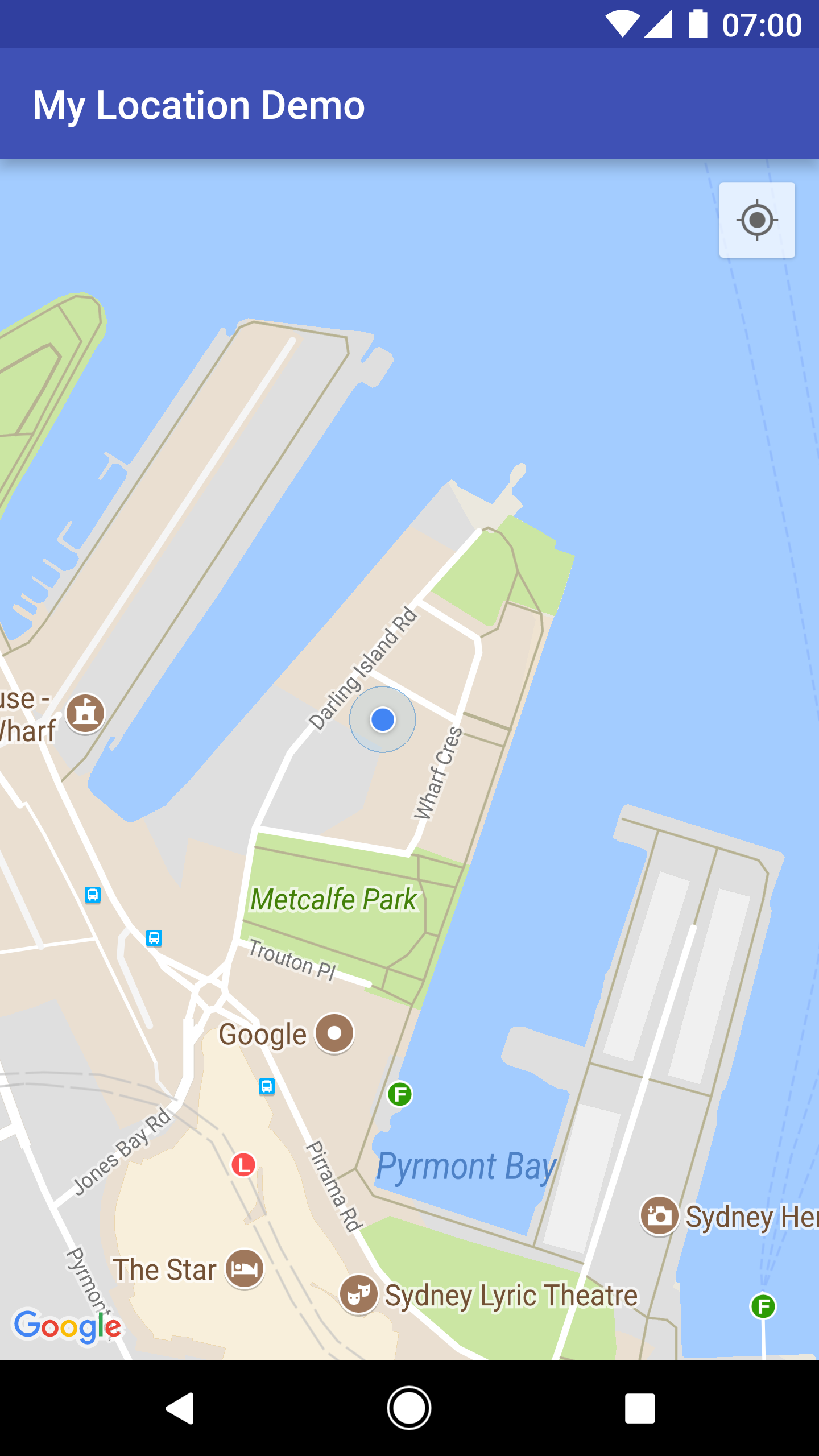
คุณป้องกันไม่ให้ปุ่มตำแหน่งของฉันปรากฏได้โดยเรียกใช้
UiSettings.setMyLocationButtonEnabled(false)
แอปของคุณสามารถตอบสนองต่อเหตุการณ์ต่อไปนี้ได้
- หากผู้ใช้คลิกปุ่มตำแหน่งของฉัน แอปจะได้รับ
onMyLocationButtonClick()การเรียกกลับจากGoogleMap.OnMyLocationButtonClickListener - หากผู้ใช้คลิกจุดสีน้ำเงินตำแหน่งของฉัน แอปจะได้รับ
onMyLocationClick()การเรียกกลับจากGoogleMap.OnMyLocationClickListener
Location API ของบริการ Google Play
Location API ของบริการ Google Play เป็นวิธีที่แนะนำ สำหรับการเพิ่มการรับรู้ตำแหน่งลงในแอปพลิเคชัน Android โดยมีฟังก์ชันที่ช่วยให้คุณทำสิ่งต่อไปนี้ได้
- ระบุตำแหน่งของอุปกรณ์
- ฟังการเปลี่ยนแปลงตำแหน่ง
- ระบุโหมดการเดินทางหากอุปกรณ์กำลังเคลื่อนที่
- สร้างและตรวจสอบภูมิภาคทางภูมิศาสตร์ที่กำหนดไว้ล่วงหน้า ซึ่งเรียกว่าเขตพื้นที่เสมือน
API ตำแหน่งช่วยให้คุณสร้างแอปพลิเคชันที่ประหยัดพลังงานและรับรู้ตำแหน่งได้อย่างง่ายดาย เช่นเดียวกับ Maps SDK สำหรับ Android เราจะเผยแพร่ Location API เป็นส่วนหนึ่งของ SDK ของบริการ Google Play ดูข้อมูลเพิ่มเติมเกี่ยวกับ Location API ได้ที่คลาสการฝึกอบรม Android การทำให้แอปรับรู้ตำแหน่งหรือเอกสารอ้างอิง Location API ตัวอย่างโค้ดรวมอยู่ใน SDK บริการ Google Play
