ee.Image 物件具有一組關聯、條件和布林方法,可用於建構決策運算式。這些方法的結果可用於透過遮罩、開發分類地圖和重新指派值,將分析範圍限制在特定像素或區域。
關係和布林運算子
關聯方法包括:
eq()、gt()、gte()、lt() 和 lte()
布林值方法包括:
程式碼編輯器 (JavaScript)
and()、or() 和 not()
Colab (Python)
And()、Or() 和 Not()
如要比較圖像的每個像素,請使用關係運算子。為了擷取圖片中的都市化區域,本範例使用關係運算子來設定光譜指數的閾值,並將閾值與 and 運算子結合:
程式碼編輯器 (JavaScript)
// Load a Landsat 8 image. var image = ee.Image('LANDSAT/LC08/C02/T1_TOA/LC08_044034_20140318'); // Create NDVI and NDWI spectral indices. var ndvi = image.normalizedDifference(['B5', 'B4']); var ndwi = image.normalizedDifference(['B3', 'B5']); // Create a binary layer using logical operations. var bare = ndvi.lt(0.2).and(ndwi.lt(0)); // Mask and display the binary layer. Map.setCenter(-122.3578, 37.7726, 12); Map.setOptions('satellite'); Map.addLayer(bare.selfMask(), {}, 'bare');
import ee import geemap.core as geemap
Colab (Python)
# Load a Landsat 8 image. image = ee.Image('LANDSAT/LC08/C02/T1_TOA/LC08_044034_20140318') # Create NDVI and NDWI spectral indices. ndvi = image.normalizedDifference(['B5', 'B4']) ndwi = image.normalizedDifference(['B3', 'B5']) # Create a binary layer using logical operations. bare = ndvi.lt(0.2).And(ndwi.lt(0)) # Define a map centered on San Francisco Bay. map_bare = geemap.Map(center=[37.7726, -122.3578], zoom=12) # Add the masked image layer to the map and display it. map_bare.add_layer(bare.selfMask(), None, 'bare') display(map_bare)
如這個範例所示,關係運算子和布林運算子的輸出值為 true (1) 或 false (0)。如要遮蓋 0,您可以使用 selfMask() 將產生的二進位圖片遮蓋住。
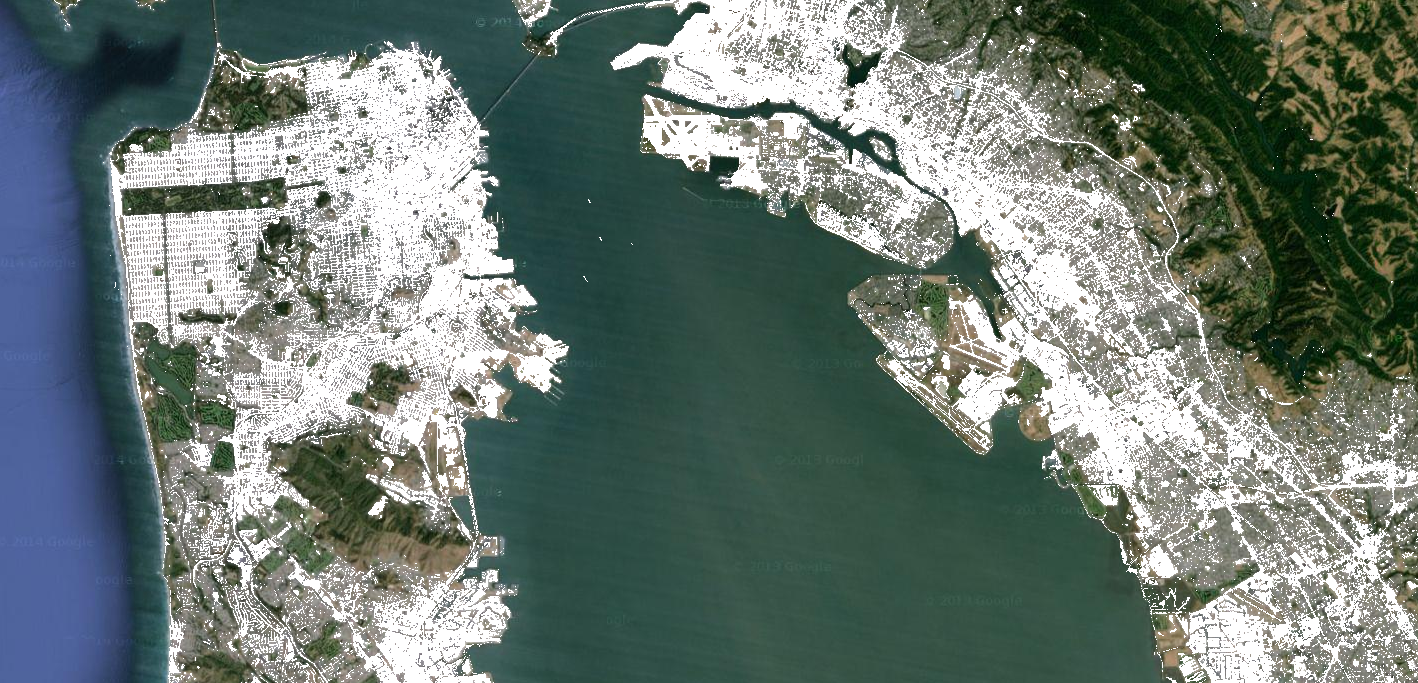
關係運算子和布林運算子傳回的二進位圖片可搭配數學運算子使用。本範例會使用關聯運算子和 add(),在夜間燈光圖像中建立都市化區域:
程式碼編輯器 (JavaScript)
// Load a 2012 nightlights image. var nl2012 = ee.Image('NOAA/DMSP-OLS/NIGHTTIME_LIGHTS/F182012'); var lights = nl2012.select('stable_lights'); // Define arbitrary thresholds on the 6-bit stable lights band. var zones = lights.gt(30).add(lights.gt(55)).add(lights.gt(62)); // Display the thresholded image as three distinct zones near Paris. var palette = ['000000', '0000FF', '00FF00', 'FF0000']; Map.setCenter(2.373, 48.8683, 8); Map.addLayer(zones, {min: 0, max: 3, palette: palette}, 'development zones');
import ee import geemap.core as geemap
Colab (Python)
# Load a 2012 nightlights image. nl_2012 = ee.Image('NOAA/DMSP-OLS/NIGHTTIME_LIGHTS/F182012') lights = nl_2012.select('stable_lights') # Define arbitrary thresholds on the 6-bit stable lights band. zones = lights.gt(30).add(lights.gt(55)).add(lights.gt(62)) # Define a map centered on Paris, France. map_zones = geemap.Map(center=[48.8683, 2.373], zoom=8) # Display the thresholded image as three distinct zones near Paris. palette = ['000000', '0000FF', '00FF00', 'FF0000'] map_zones.add_layer( zones, {'min': 0, 'max': 3, 'palette': palette}, 'development zones' ) display(map_zones)
條件運算子
請注意,前述範例中的程式碼等同於使用 expression() 實作的三元運算子:
程式碼編輯器 (JavaScript)
// Create zones using an expression, display. var zonesExp = nl2012.expression( "(b('stable_lights') > 62) ? 3" + ": (b('stable_lights') > 55) ? 2" + ": (b('stable_lights') > 30) ? 1" + ": 0" ); Map.addLayer(zonesExp, {min: 0, max: 3, palette: palette}, 'development zones (ternary)');
import ee import geemap.core as geemap
Colab (Python)
# Create zones using an expression, display. zones_exp = nl_2012.expression( "(b('stable_lights') > 62) ? 3 " ": (b('stable_lights') > 55) ? 2 " ": (b('stable_lights') > 30) ? 1 " ': 0' ) # Define a map centered on Paris, France. map_zones_exp = geemap.Map(center=[48.8683, 2.373], zoom=8) # Add the image layer to the map and display it. map_zones_exp.add_layer( zones_exp, {'min': 0, 'max': 3, 'palette': palette}, 'zones exp' ) display(map_zones_exp)
請注意,在先前的運算式範例中,系統使用 b() 函式參照感興趣的頻帶,而不是變數名稱字典。如要進一步瞭解圖片表情符號,請參閱這個頁面。使用數學運算子或運算式都會產生相同的結果。
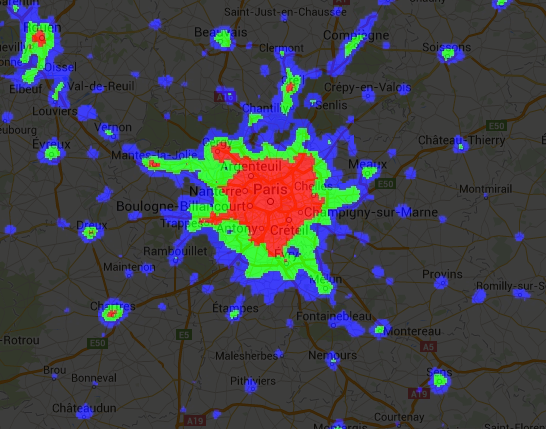
另一種在圖片上執行條件式作業的方式,是使用 where() 運算子。請考量是否需要以其他資料取代遮罩的像素。在以下範例中,使用 where() 將雲層像素取代為無雲圖像的像素:
程式碼編輯器 (JavaScript)
// Load a cloudy Sentinel-2 image. var image = ee.Image( 'COPERNICUS/S2_SR/20210114T185729_20210114T185730_T10SEG'); Map.addLayer(image, {bands: ['B4', 'B3', 'B2'], min: 0, max: 2000}, 'original image'); // Load another image to replace the cloudy pixels. var replacement = ee.Image( 'COPERNICUS/S2_SR/20210109T185751_20210109T185931_T10SEG'); // Set cloudy pixels (greater than 5% probability) to the other image. var replaced = image.where(image.select('MSK_CLDPRB').gt(5), replacement); // Display the result. Map.setCenter(-122.3769, 37.7349, 11); Map.addLayer(replaced, {bands: ['B4', 'B3', 'B2'], min: 0, max: 2000}, 'clouds replaced');
import ee import geemap.core as geemap
Colab (Python)
# Load a cloudy Sentinel-2 image. image = ee.Image('COPERNICUS/S2_SR/20210114T185729_20210114T185730_T10SEG') # Load another image to replace the cloudy pixels. replacement = ee.Image( 'COPERNICUS/S2_SR/20210109T185751_20210109T185931_T10SEG' ) # Set cloudy pixels (greater than 5% probability) to the other image. replaced = image.where(image.select('MSK_CLDPRB').gt(5), replacement) # Define a map centered on San Francisco Bay. map_replaced = geemap.Map(center=[37.7349, -122.3769], zoom=11) # Display the images on a map. vis_params = {'bands': ['B4', 'B3', 'B2'], 'min': 0, 'max': 2000} map_replaced.add_layer(image, vis_params, 'original image') map_replaced.add_layer(replaced, vis_params, 'clouds replaced') display(map_replaced)

 在 Google Colab 中執行
在 Google Colab 中執行
 前往 GitHub 查看來源
前往 GitHub 查看來源