Cấp độ lập trình: Trung cấp
Thời lượng: 15 phút
Loại dự án: Tự động hoá bằng trình kích hoạt dựa trên thời gian
Mục tiêu
- Tìm hiểu về chức năng của giải pháp.
- Tìm hiểu chức năng của các dịch vụ Apps Script trong giải pháp.
- Thiết lập tập lệnh.
- Chạy tập lệnh.
Giới thiệu về giải pháp này
Tự động nhập dữ liệu từ các tệp CSV vào một bảng tính Google Trang tính. Nếu làm việc với nhiều tệp CSV có cấu trúc tương tự, bạn có thể sử dụng giải pháp này để tập trung dữ liệu trong Trang tính.
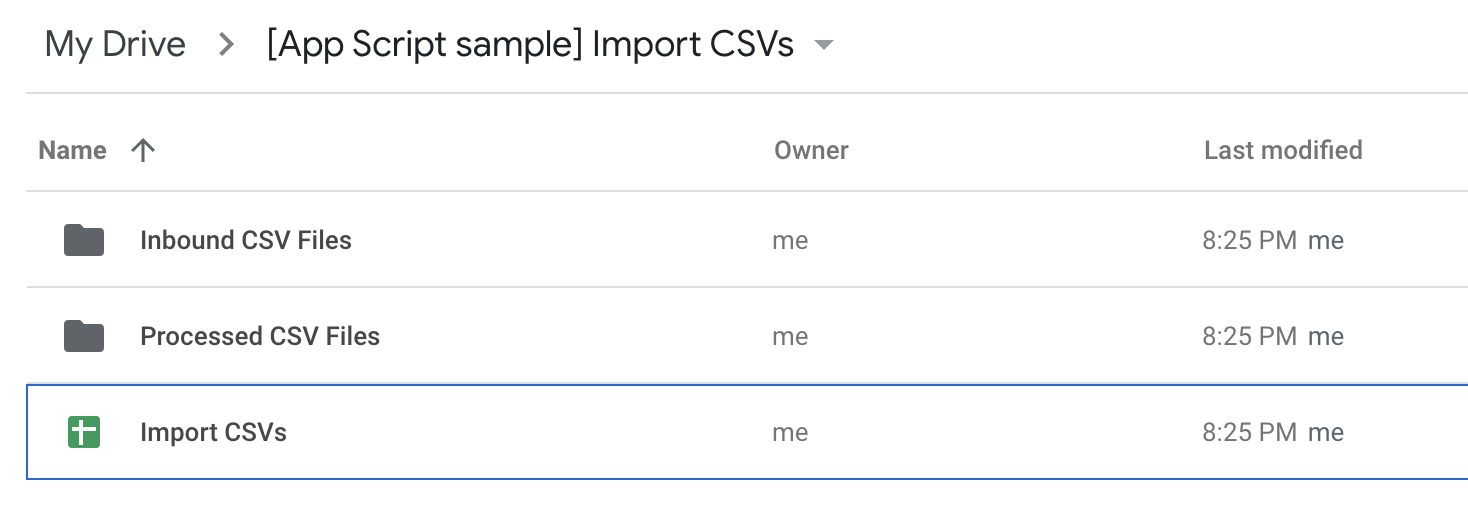
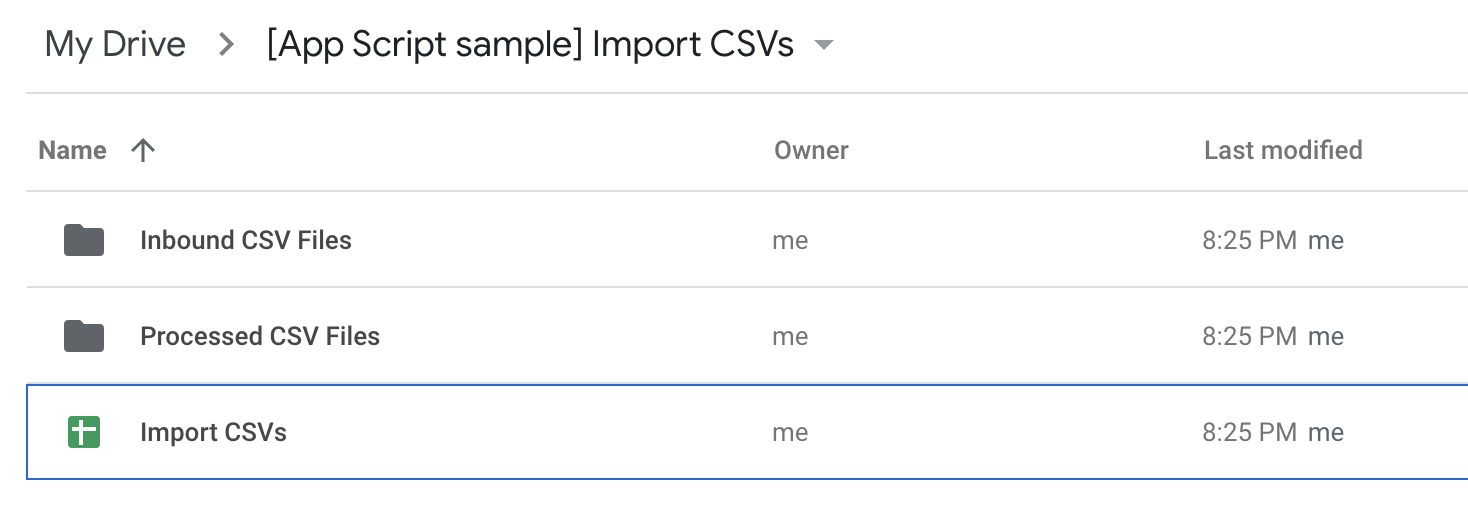
Cách hoạt động
Tập lệnh chạy hằng ngày theo một trình kích hoạt dựa trên thời gian. Tập lệnh này lặp lại các tệp CSV trong một thư mục được chỉ định và thêm dữ liệu từ mỗi tệp vào một bảng tính. Theo mặc định, tập lệnh sẽ xoá hàng tiêu đề của từng tập dữ liệu CSV trước khi thêm dữ liệu vào hàng cuối cùng của trang tính. Tập lệnh này sẽ gửi một email tóm tắt liệt kê các tệp đã được nhập và di chuyển các tệp đó sang một thư mục khác để ngăn xử lý trùng lặp.
Tập lệnh này cũng bao gồm các hàm thiết lập tệp CSV mẫu để minh hoạ giải pháp này.
Các dịch vụ của Apps Script
Giải pháp này sử dụng các dịch vụ sau:
- Dịch vụ tập lệnh – Tạo trình kích hoạt dựa trên thời gian.
- Dịch vụ Drive – Lấy các thư mục mà tập lệnh dùng để lưu trữ tệp CSV đã xử lý và chưa xử lý, đồng thời tạo các thư mục đó nếu chúng không tồn tại. Lấy URL dự án Apps Script để đưa vào email tóm tắt.
- Dịch vụ bảng tính – Lấy bảng tính mà tập lệnh sẽ thêm dữ liệu từ mỗi tệp CSV.
- Dịch vụ cơ bản – Sử dụng lớp
Sessionđể lấy địa chỉ email và múi giờ của người dùng.- Người dùng dựa trên người chạy tập lệnh. Vì tập lệnh chạy trên một trình kích hoạt dựa trên thời gian, nên người dùng được xác định là người đã tạo trình kích hoạt.
- Tập lệnh này sử dụng múi giờ để thêm ngày và giờ mà tập lệnh chạy vào email tóm tắt.
- Dịch vụ tiện ích – Phân tích cú pháp từng tệp CSV thành một mảng. Định dạng ngày mà tập lệnh thêm vào email tóm tắt.
- Dịch vụ gửi thư – Gửi email tóm tắt sau khi dữ liệu từ tệp CSV được nhập vào bảng tính.
Điều kiện tiên quyết
Để sử dụng mẫu này, bạn cần đáp ứng các điều kiện tiên quyết sau:
- Một Tài khoản Google (tài khoản Google Workspace có thể yêu cầu quản trị viên phê duyệt).
- Một trình duyệt web có quyền truy cập vào Internet.
Thiết lập tập lệnh
- Nhấp vào nút sau để mở dự án Nhập dữ liệu CSV Apps Script.
Mở dự án - Nhấp vào Tổng quan .
- Trên trang tổng quan, hãy nhấp vào biểu tượng Tạo bản sao
.
Chạy tập lệnh
- Trong dự án Apps Script mà bạn đã sao chép, hãy chuyển đến tệp SetupSample.gs.
- Trong trình đơn thả xuống của hàm, hãy chọn setupSample rồi nhấp vào Run (Chạy). Hàm này sẽ tạo trình kích hoạt theo thời gian, tệp CSV, bảng tính và thư mục mà tập lệnh sử dụng để chạy thành công.
Khi được nhắc, hãy cho phép tập lệnh chạy. Nếu màn hình đồng ý OAuth hiển thị cảnh báo Ứng dụng này chưa được xác minh, hãy tiếp tục bằng cách chọn Tuỳ chọn nâng cao > Chuyển đến {Tên dự án} (không an toàn).
Để xem trình kích hoạt dựa trên thời gian sau khi thiết lập xong, hãy nhấp vào Triggers (Trình kích hoạt) .
Để xem các tệp đã tạo, hãy mở thư mục [Apps Script sample] Import CSVs (Mẫu Apps Script: Nhập tệp CSV) trong Google Drive.
Chuyển về dự án Apps Script và trong trình chỉnh sửa, hãy chuyển đến tệp Code.gs.
Trong trình đơn thả xuống hàm, hãy chọn updateApplicationSheet rồi nhấp vào Chạy.
Để xem email tóm tắt có đường liên kết đến bảng tính chứa dữ liệu đã nhập, hãy kiểm tra hộp thư đến của bạn.
(Không bắt buộc) Đặt lại giải pháp
Bạn có thể đặt lại giải pháp để cập nhật giải pháp bằng dữ liệu của riêng mình hoặc thử lại bản minh hoạ.
- Trong dự án Apps Script, hãy chuyển đến tệp SetupSample.gs.
- Trong trình đơn thả xuống hàm, hãy chọn removeSample rồi nhấp vào Chạy. Hàm này sẽ xoá điều kiện kích hoạt, tệp và thư mục được tạo trong phần trước.
Xem lại mã
Để xem lại mã Apps Script cho giải pháp này, hãy nhấp vào Xem mã nguồn bên dưới:
Xem mã nguồn
Code.gs
SampleData.gs
SetupSample.gs
Utilities.gs
Người đóng góp
Mẫu này do Google duy trì với sự trợ giúp của các Chuyên gia Google về phát triển.
