AI-generated Key Takeaways
-
This guide details using the Google Mobile Ads SDK with Unity Ads mediation for waterfall integrations.
-
It covers integrating the Unity Ads SDK and adapter and configuring Unity Ads mediation settings.
-
The supported ad formats include Banner, Interstitial, and Rewarded ads.
-
Privacy settings for GDPR and US state regulations need to be implemented on the Unity Ads SDK.
-
Test mode should be enabled for testing purposes and disabled before releasing the app.
This guide shows you how to use Google Mobile Ads SDK to load and display ads from Unity Ads using mediation, covering bidding and waterfall integrations. It covers how to add Unity Ads to an ad unit's mediation configuration, and how to integrate the Unity Ads SDK and adapter into a Unity app.
Supported integrations and ad formats
The Ad Manager mediation adapter for Unity Ads has the following capabilities:
| Integration | |
|---|---|
| Bidding | |
| Waterfall | 1 |
| Formats | |
| Banner | |
| Interstitial | |
| Rewarded | |
Requirements
- Latest Google Mobile Ads SDK
- Unity 4 or higher
- [For bidding]: To integrate all supported ad formats in bidding, use Google Mobile Ads mediation plugin for Unity Ads 3.11.1 or higher (latest version recommended)
- To deploy on Android
- Android API level 23 or higher
- To deploy on iOS
- iOS deployment target of 12.0 or higher
- A working Unity project configured with Google Mobile Ads SDK. See Get Started for details.
- Complete the mediation Get started guide
Step 1: Set up configurations in Unity Ads UI
Sign up or log in to Unity Ads.
Create a project
On the Unity Ads dashboard, navigate to Projects and click New.
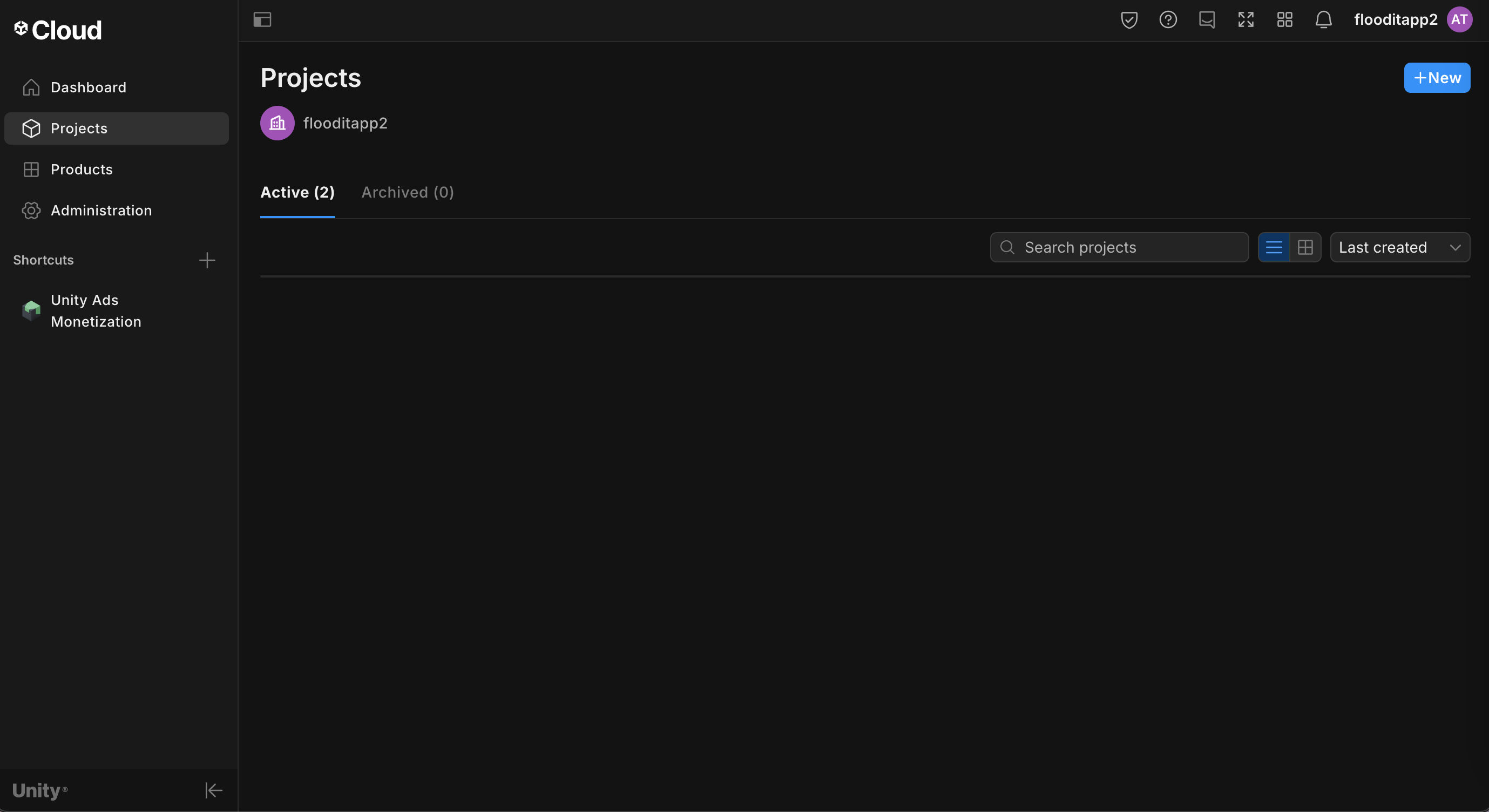
Fill out the form and click Create to add your project.
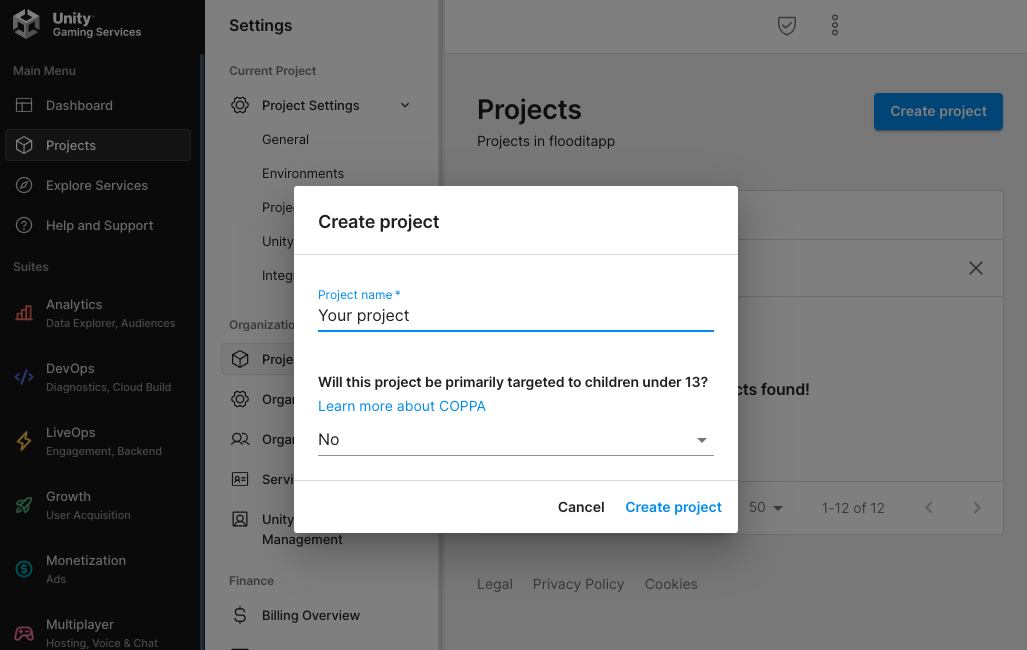
Navigate to Unity Ads Monetization, then click Get started.
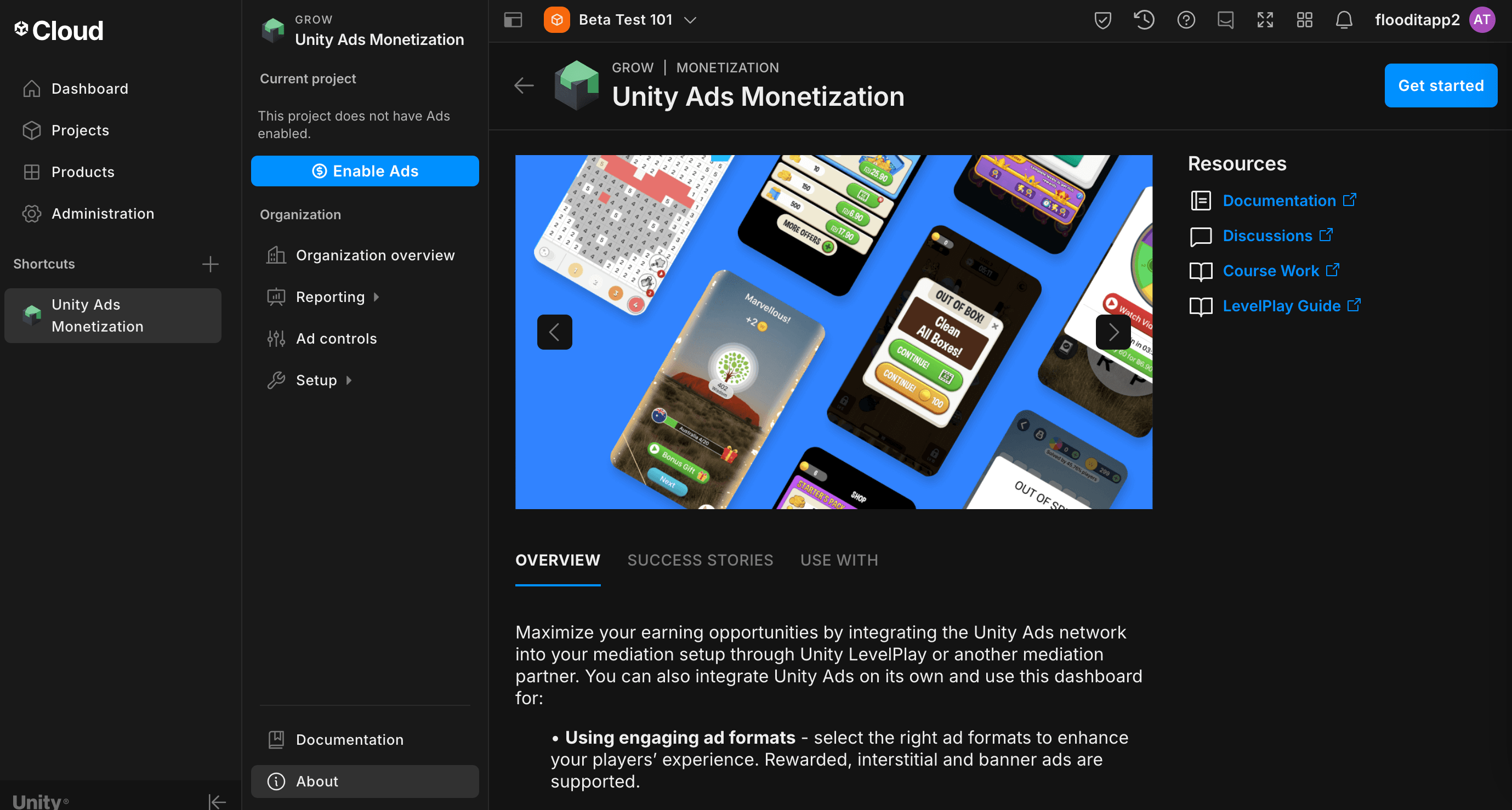
In the New Project modal, select I will use Mediation and Google Admob for Mediation Partner, then click Next.
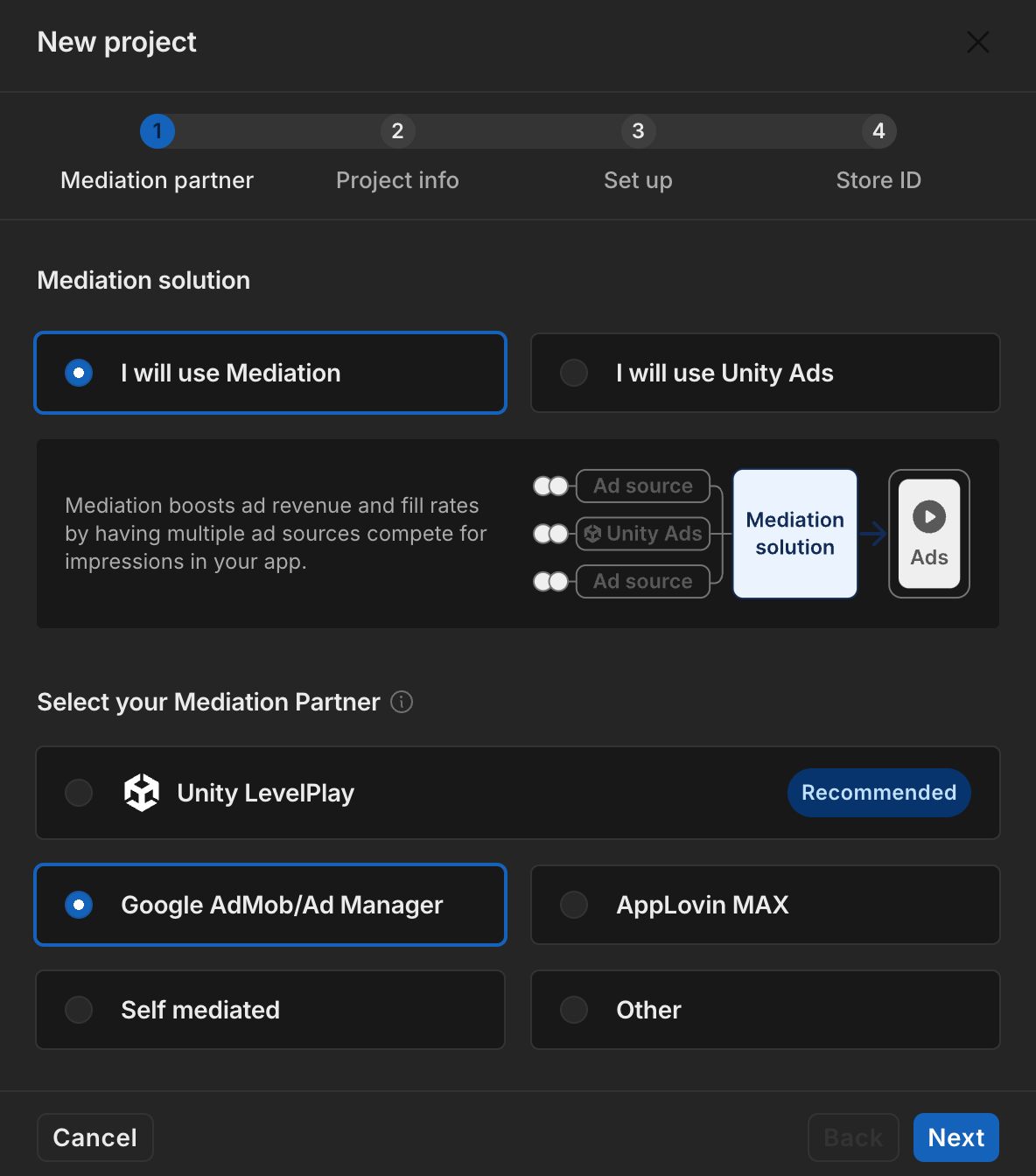
Select the option for ad settings, then click Next.

Select your placement setup, then click Next.
Bidding
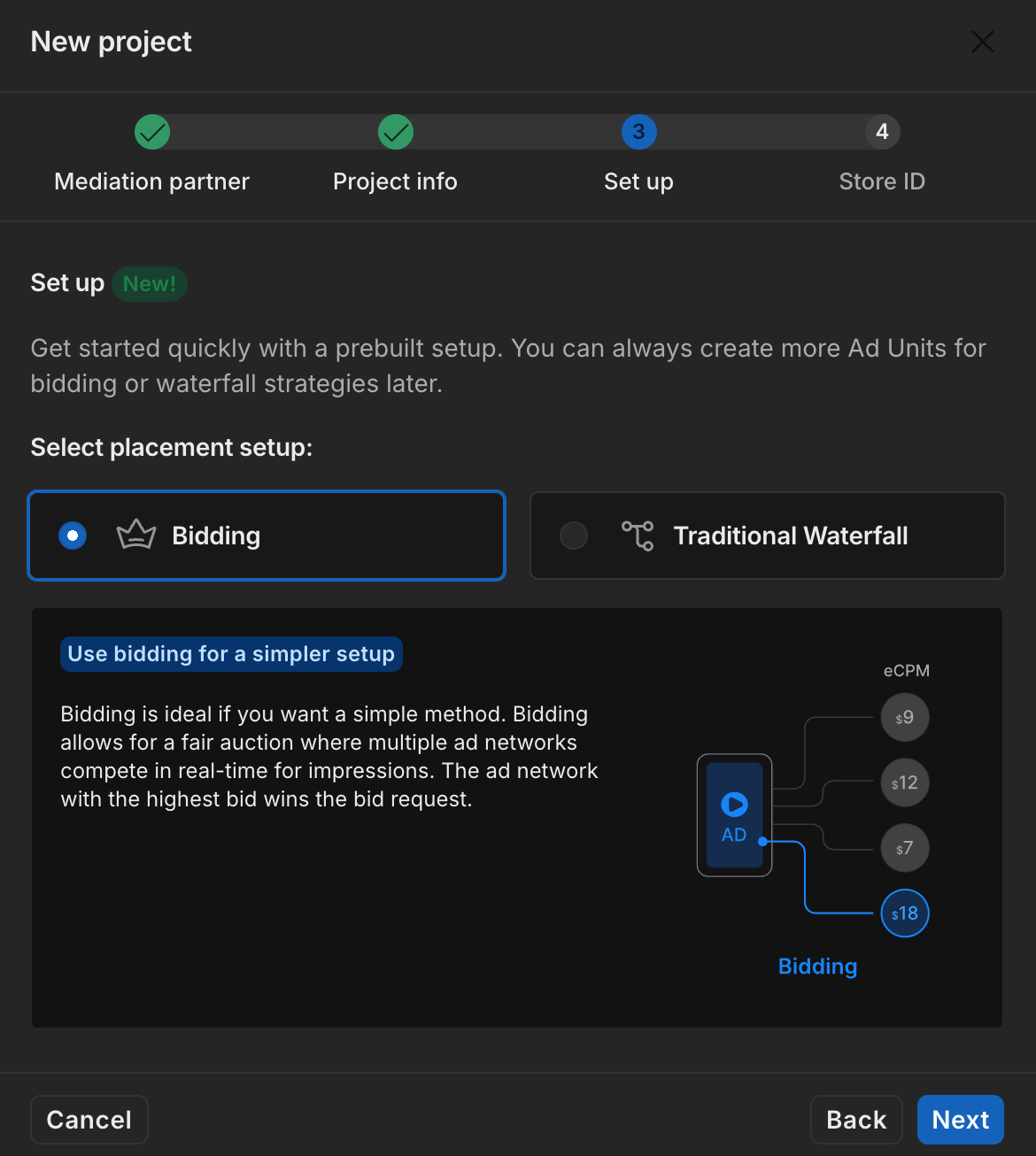
Waterfall
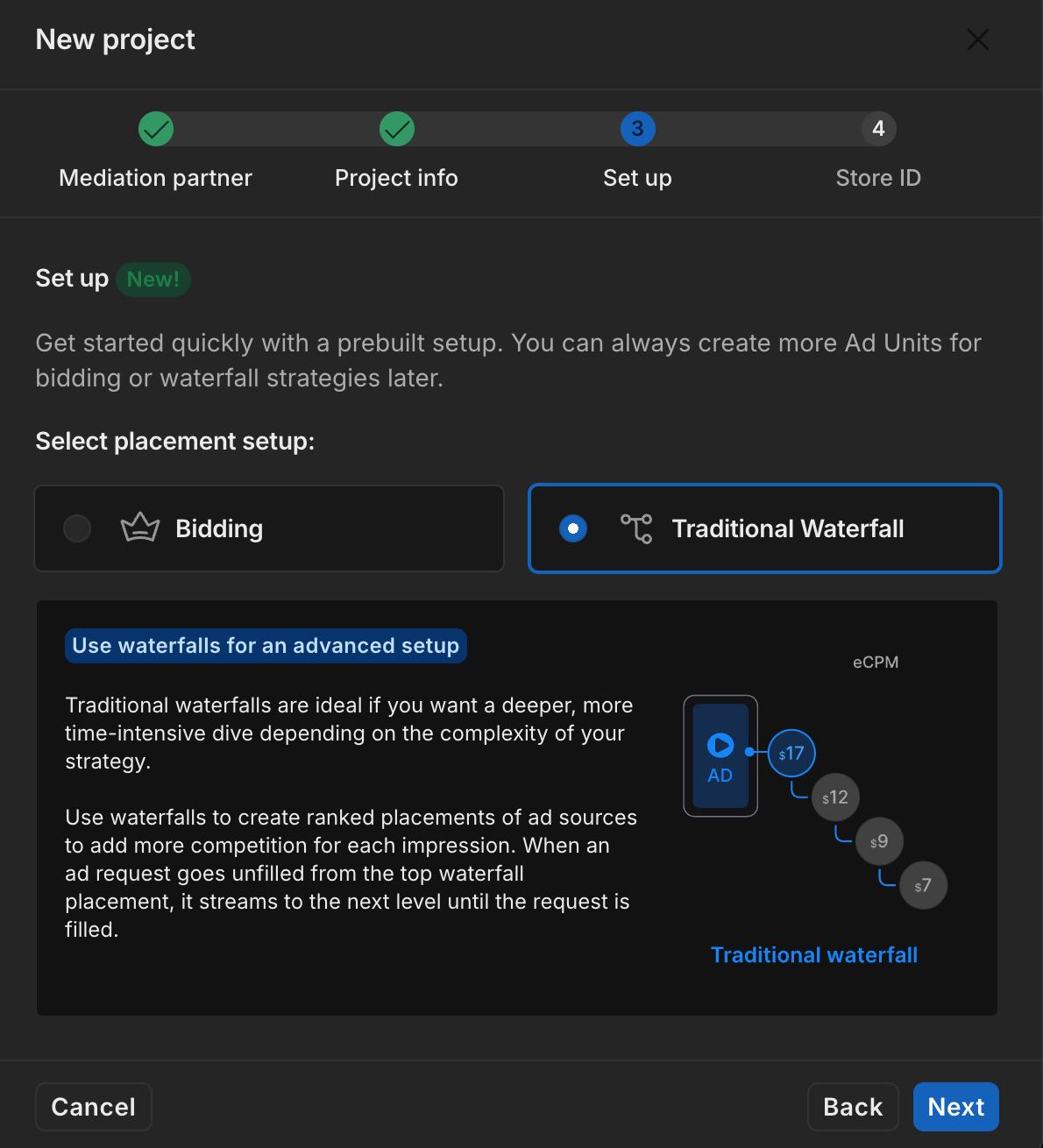
Fill out the form, then click Add project.
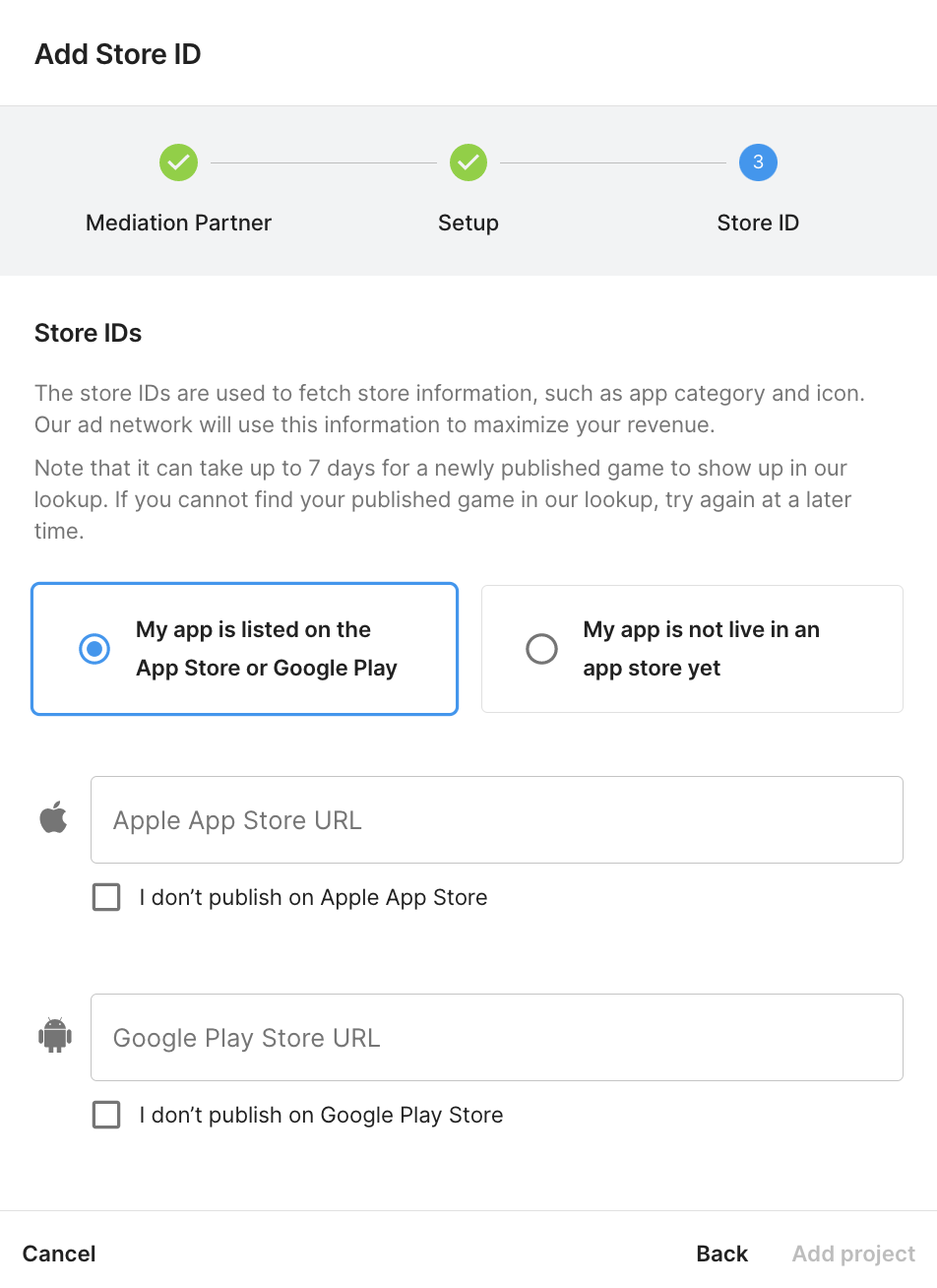
Take note of the Game ID.
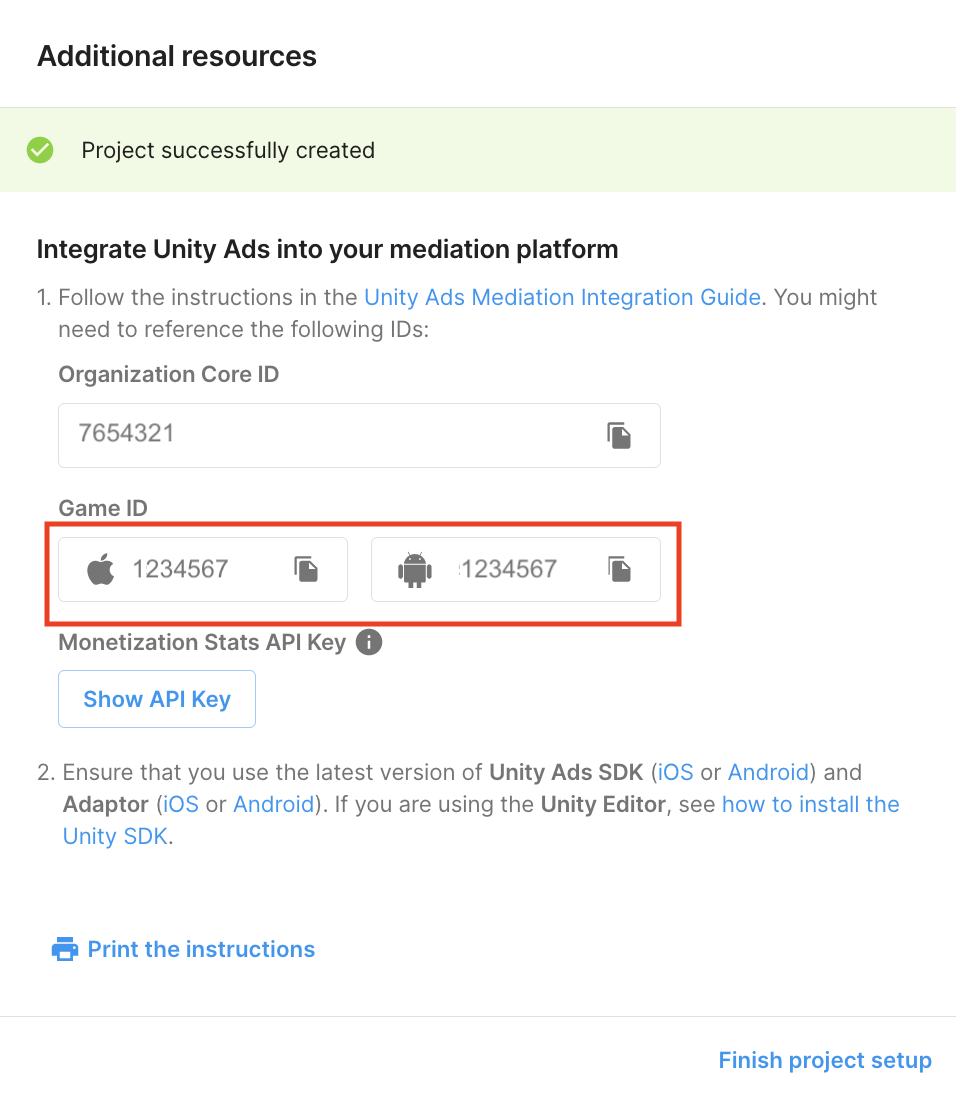
Create ad units and placements
Navigate to Unity Ads Monetization > Placements, then select your project and click Add ad unit.
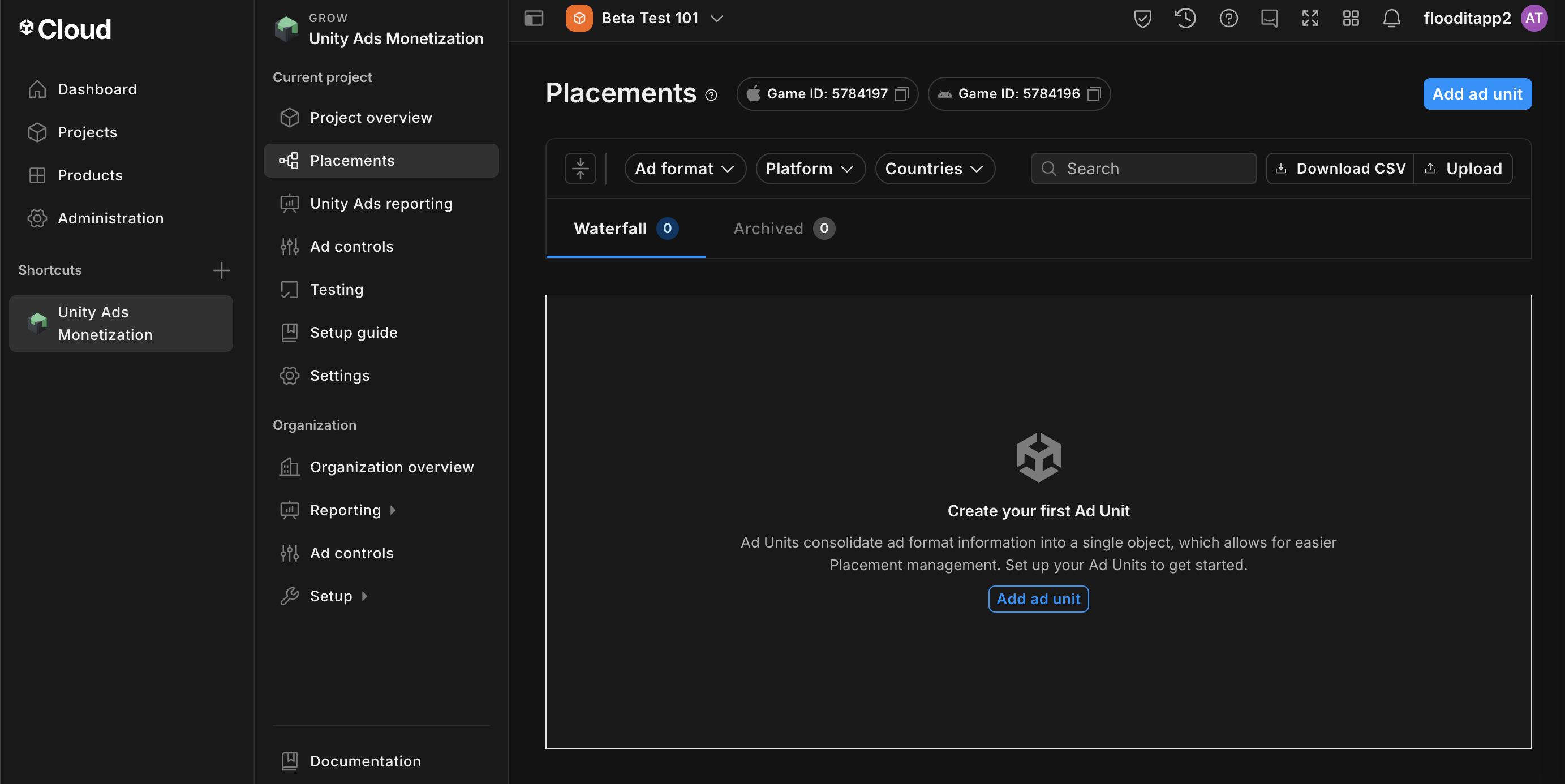
Enter an Ad unit name, then select your Platform and Ad format.
Android
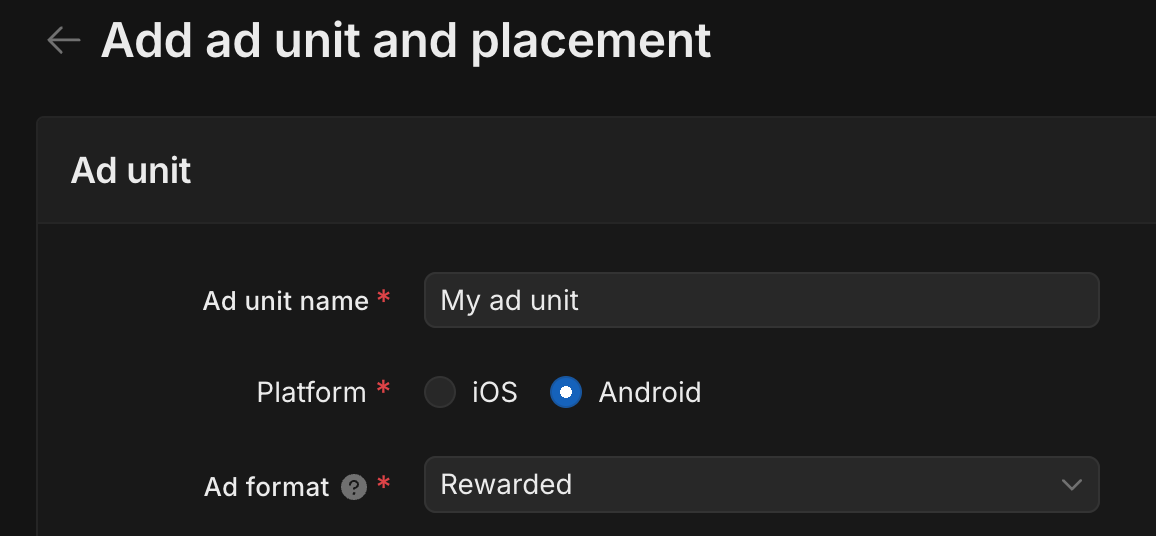
iOS
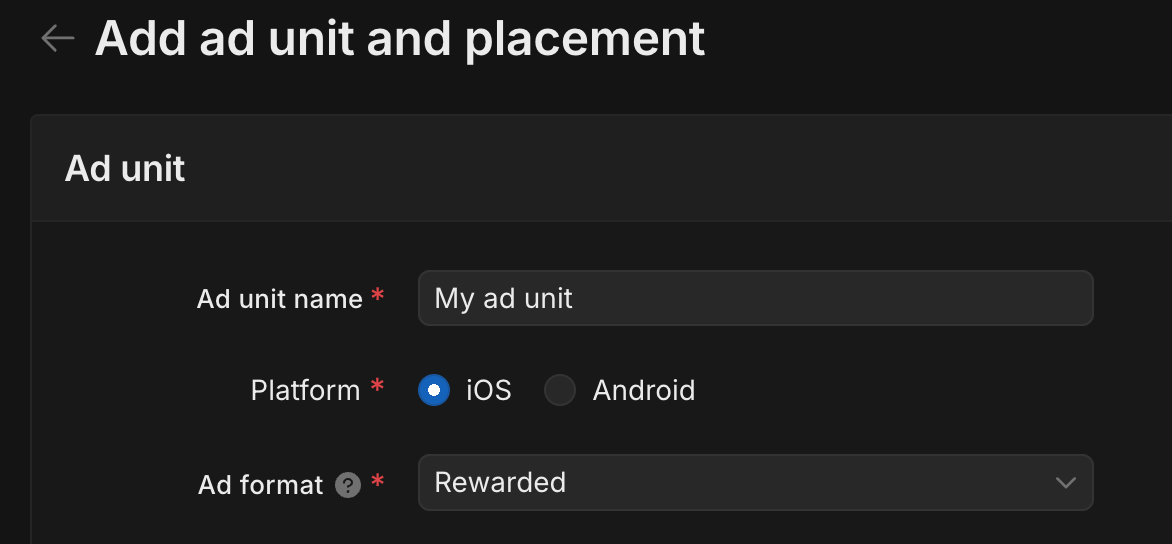
Navigate to Monetization > Placements, then click Add Ad Unit.
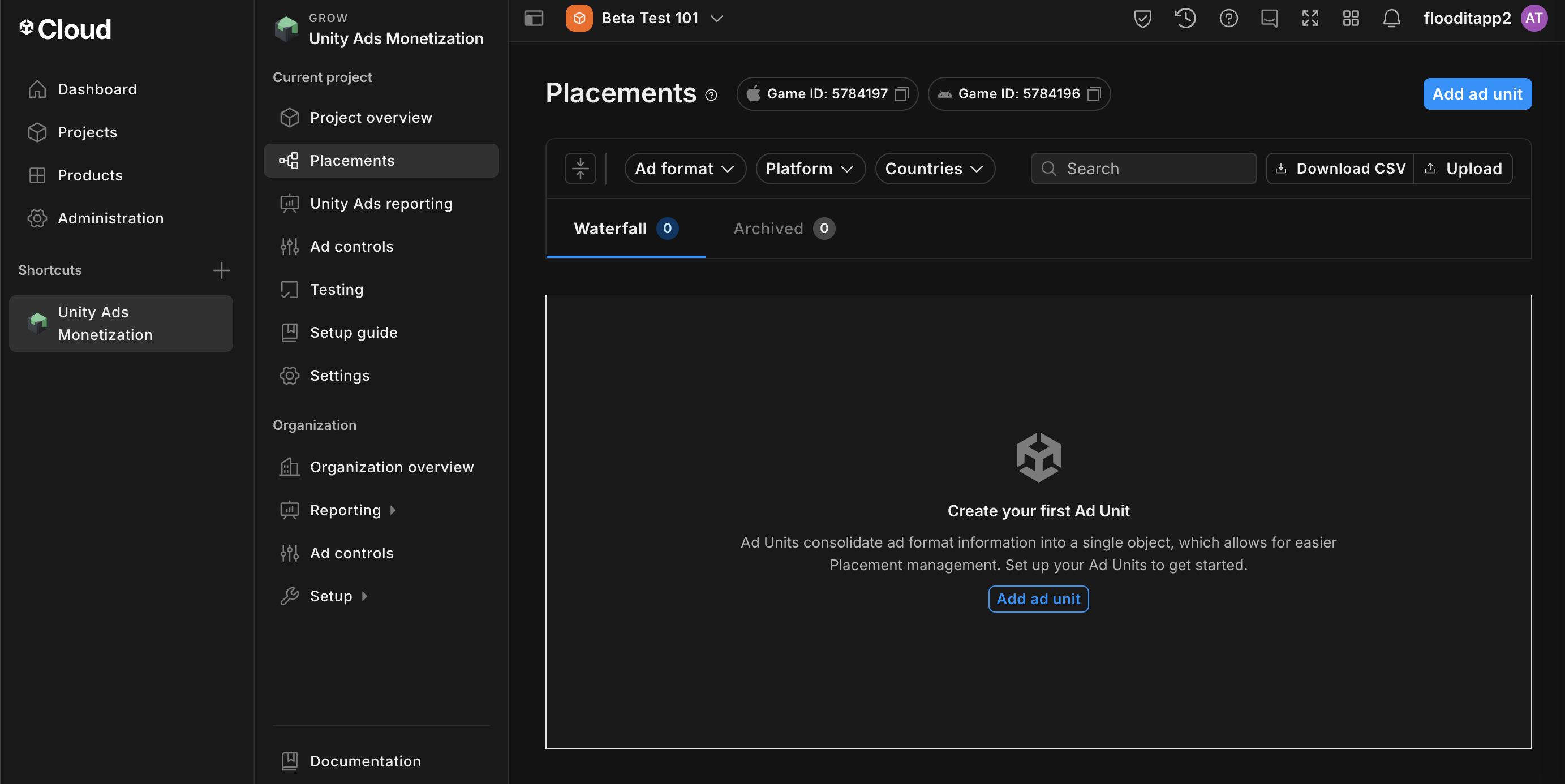
Enter an Ad Unit Name, then select your Platform and Ad Format.
Android
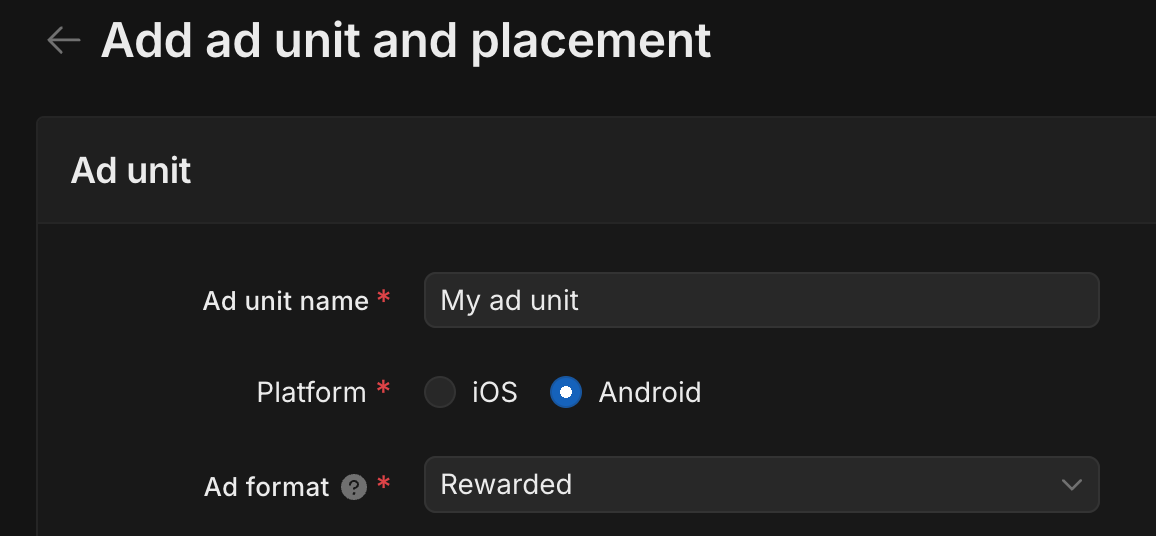
iOS
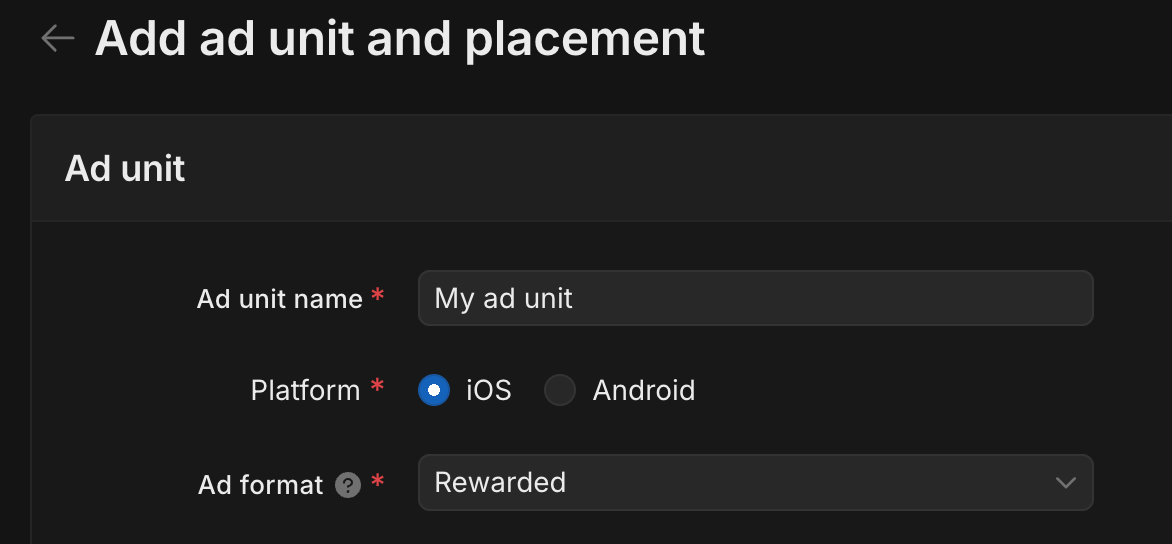
Select Waterfall for the Setup. Under Placement, enter the Placement name, GEO Tagging and Target.
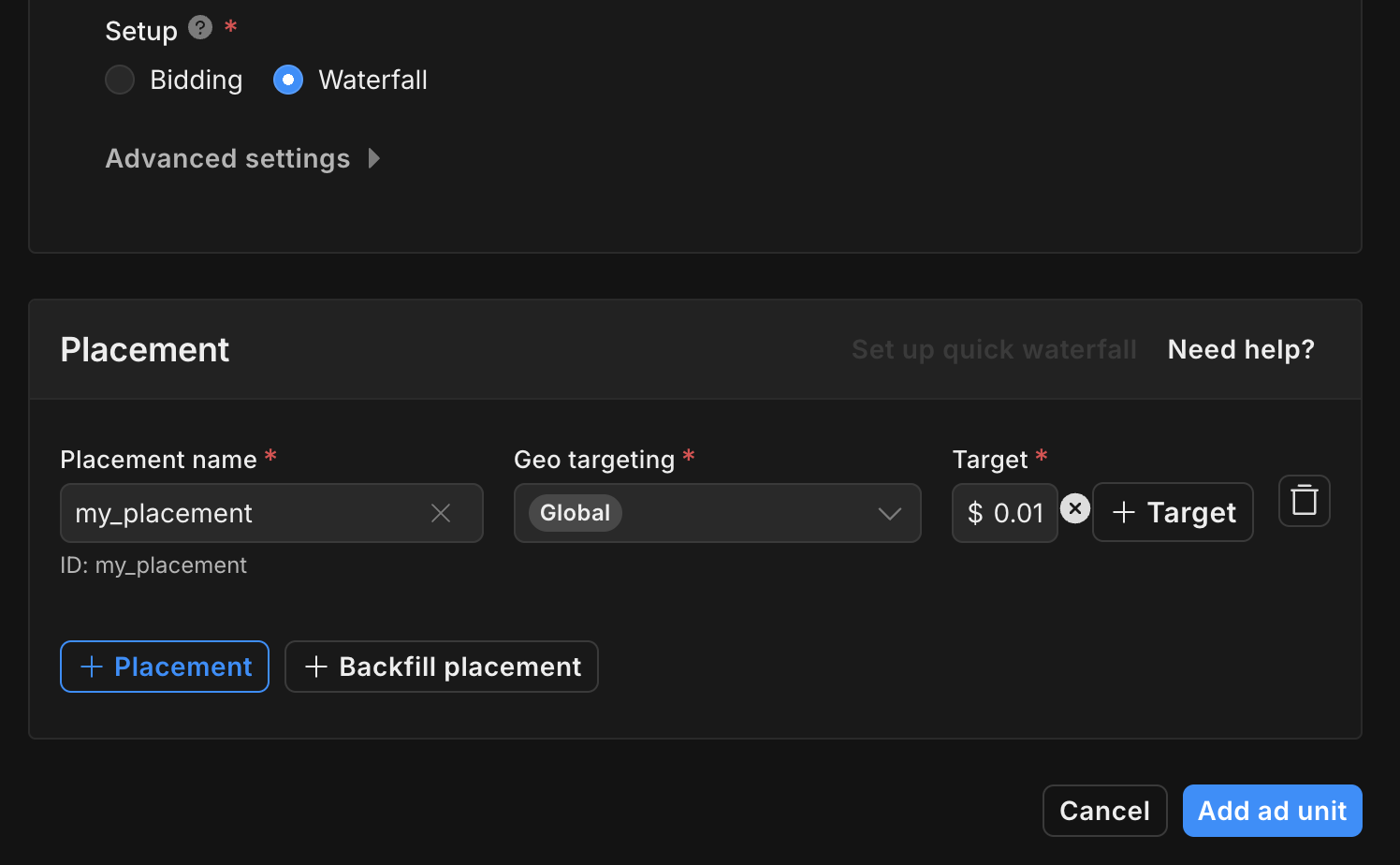
Take note of the Placement ID.
Finally, click Add ad unit to save your ad unit and placement.
Locate Unity Ads Reporting API key
Bidding
This step isn't required for bidding integrations.
Waterfall
Navigate to the Unity Ads Monetization > API management and take note of the API Key in Monetization Stats API Access.
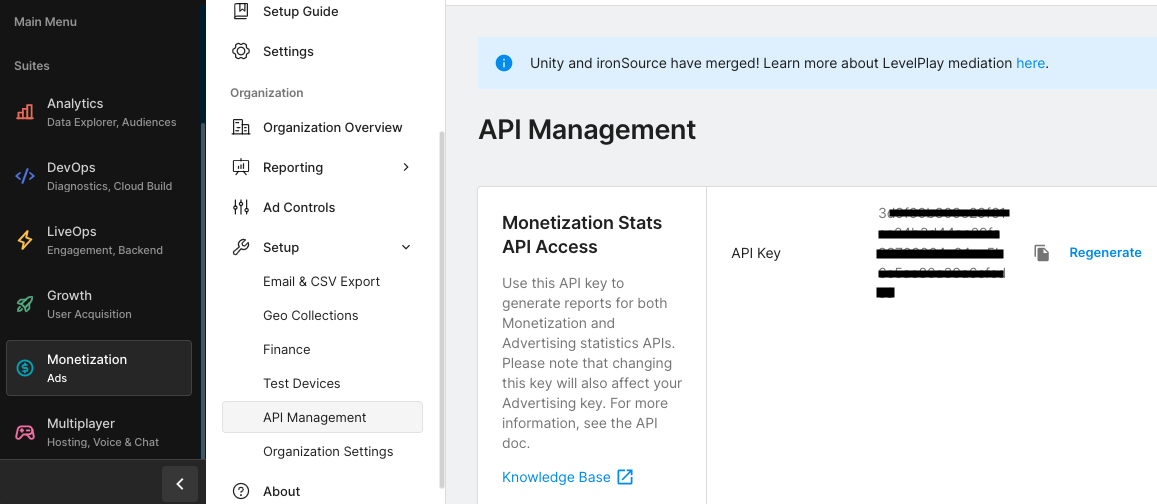
Then, navigate to the Unity Ads Monetization > Organization Settings and take note of the Organization core ID.
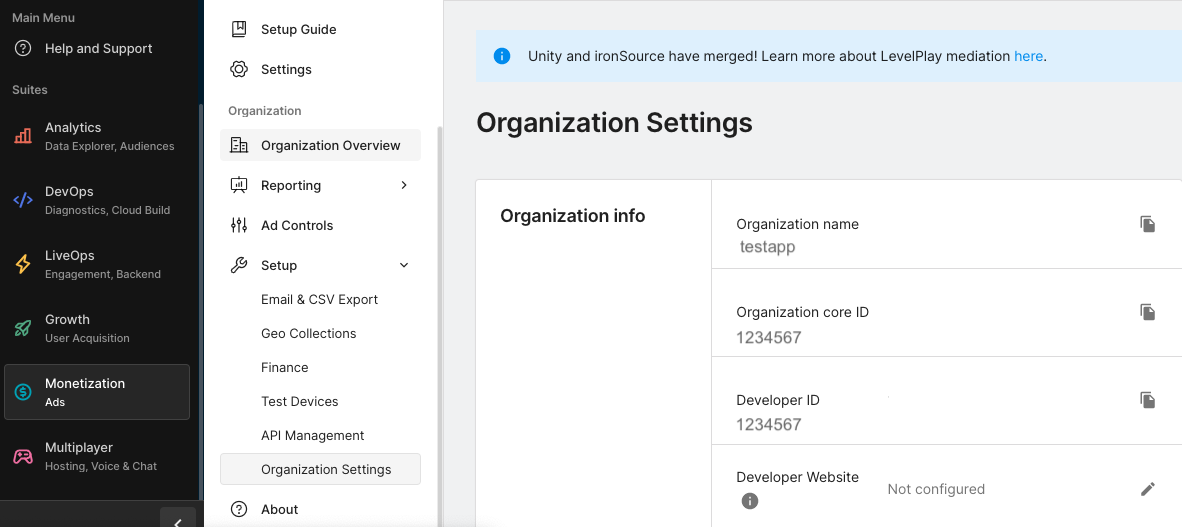
Update your app-ads.txt
Authorized Sellers for Apps app-ads.txt is an IAB Tech Lab initiative that helps ensure your
app ad inventory is only sold through channels you've identified as authorized. To prevent a
significant loss in ad revenue, you'll need to implement an app-ads.txt file.
If you haven't done so already,
create an app-ads.txt file for Ad Manager.
To implement app-ads.txt for Unity Ads, see
setting up app-ads.txt for the first time.
Turn on test mode
Test mode can be enabled from the Unity Ads dashboard. Navigate to Unity Ads Monetization > Testing.
You can force test mode for your app by clicking the edit button of each platform, enabling Override client test mode and selecting Force test mode ON (i.e. use test ads) for all devices.
Android
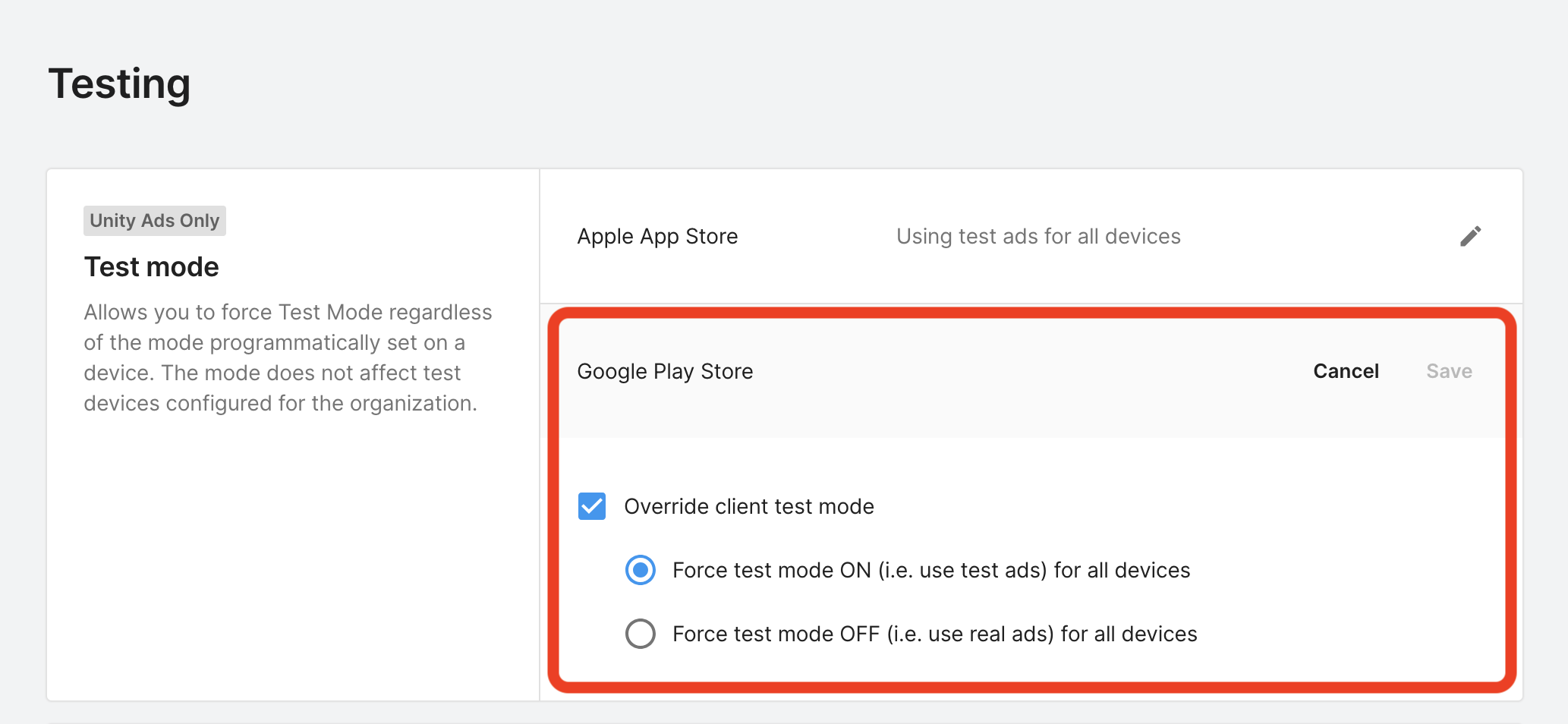
iOS
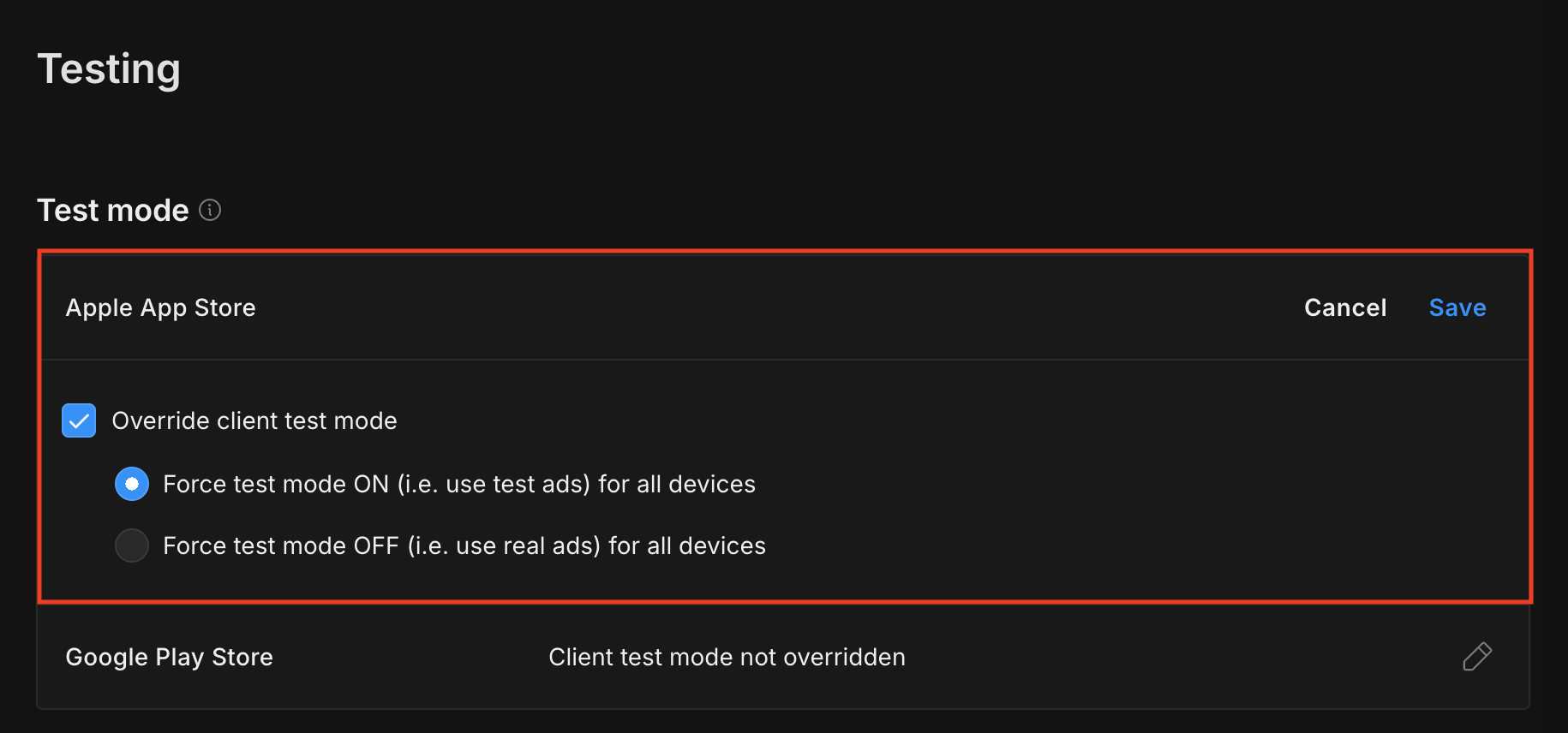
Alternatively, you can enable test mode for specific devices by clicking Add Test Device.
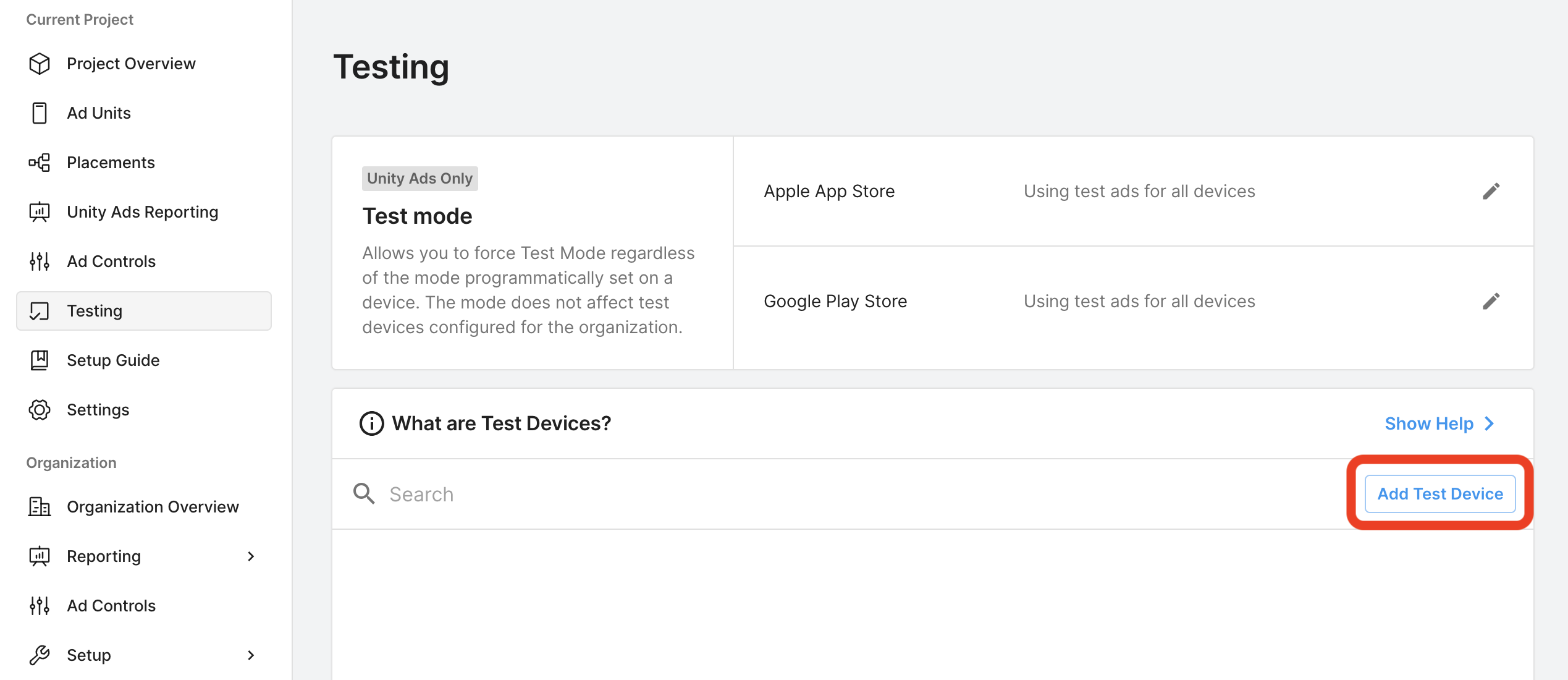
Enter your test device details, then click Save.
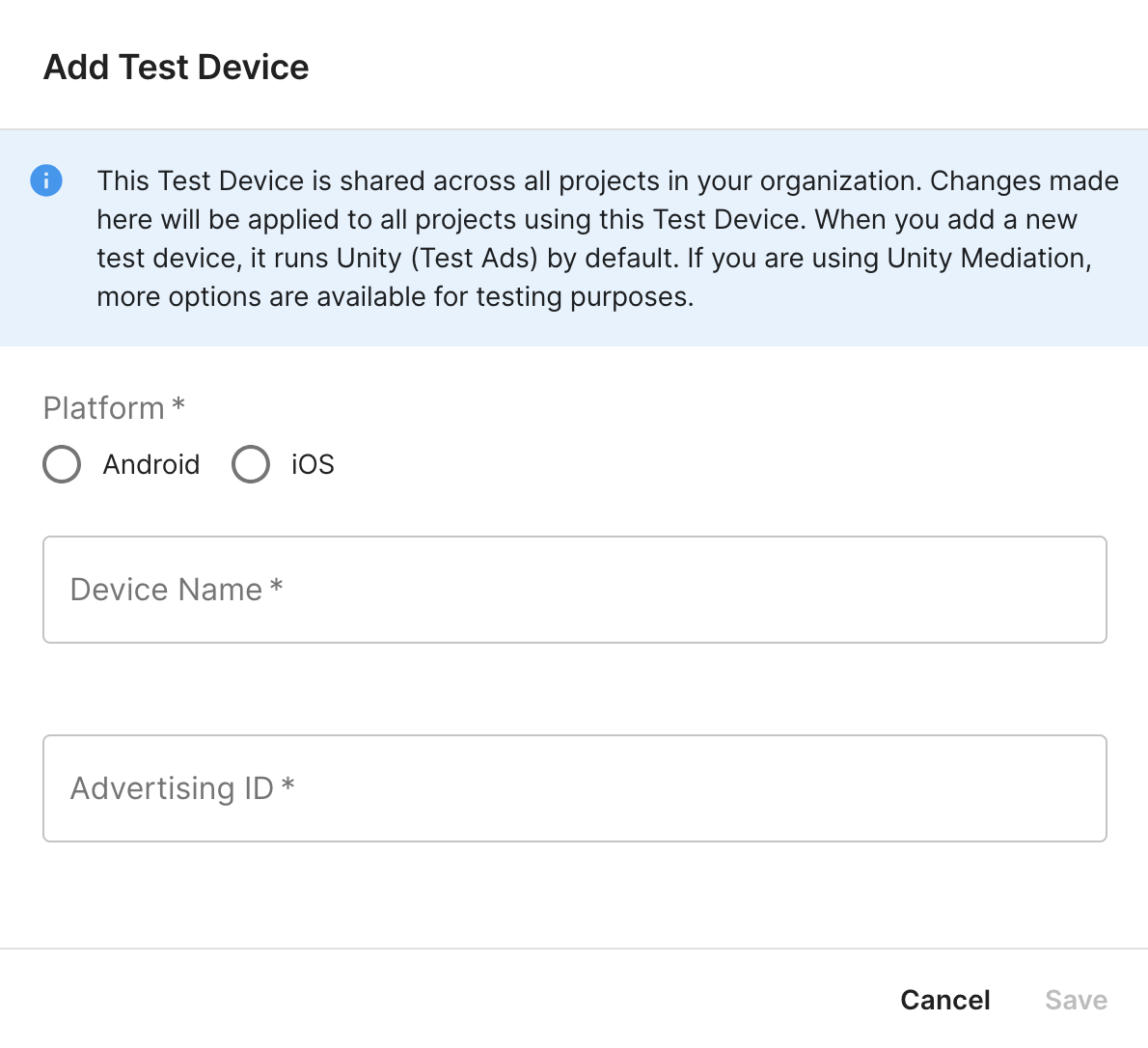
Step 2: Set up Unity Ads demand in Ad Manager UI
Configure mediation settings for your ad unit
Android
For instructions, see step 2 in the guide for Android.
iOS
For instructions, see step 2 in the guide for iOS.
Add Unity Ads to GDPR and US state regulations ad partners list
Follow the steps in European regulations settings and US state regulations settings to add Unity Ads to the European and US state regulations ad partners list in the Ad Manager UI.
Step 3: Import the Unity Ads SDK and adapter
OpenUPM-CLI
If you have OpenUPM-CLI installed, you can install the Google Mobile Ads Unity Ads Mediation Plugin for Unity to your project by running the following command from your project's root directory:
openupm add com.google.ads.mobile.mediation.unityadsOpenUPM
In your Unity project editor, select Edit > Project Settings > Package Manager to open the Unity Package Manager Settings.
Under the Scoped Registries tab, add OpenUPM as a scoped registry with the following details:
- Name:
OpenUPM - URL:
https://package.openupm.com - Scope(s):
com.google

Then, navigate to Window > Package Manager to open the Unity Package Manager and select My Registries from the drop-down menu.
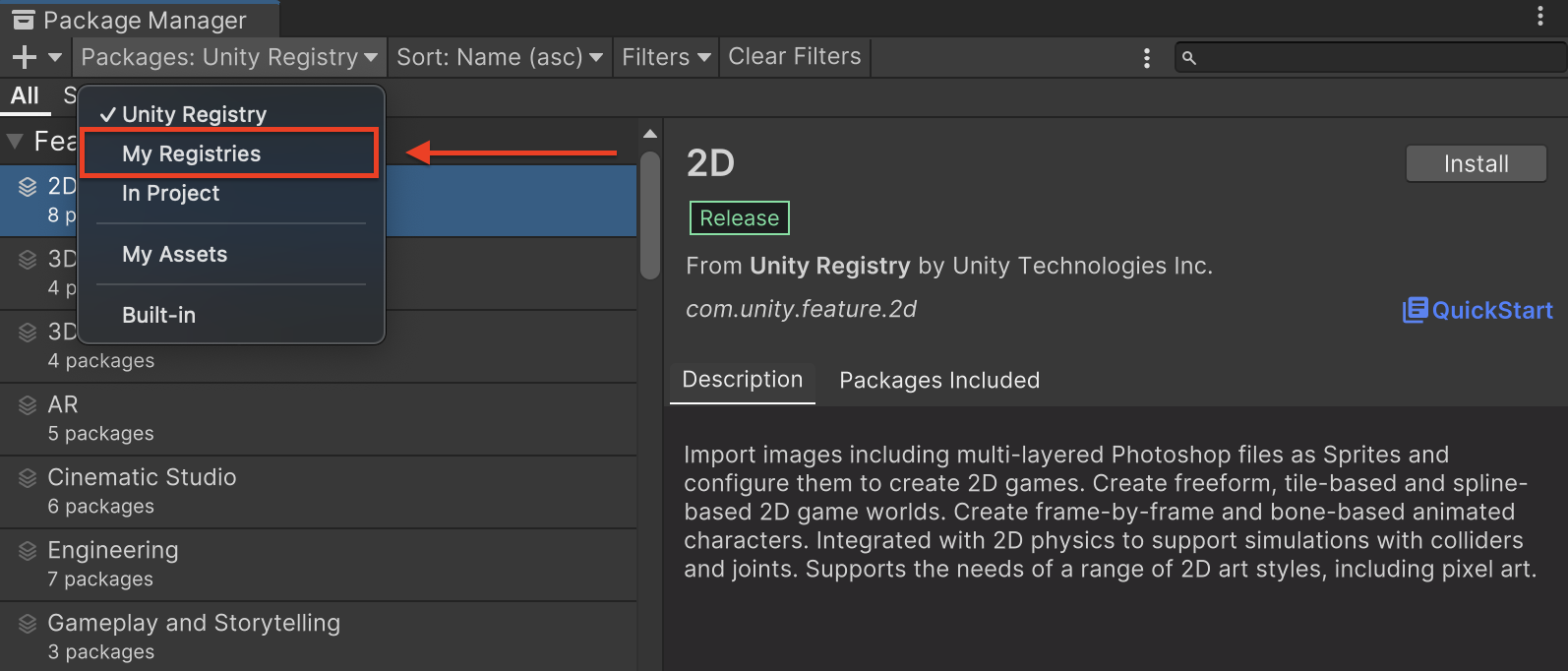
Select the Google Mobile Ads UnityAds Mediation package and click Install.
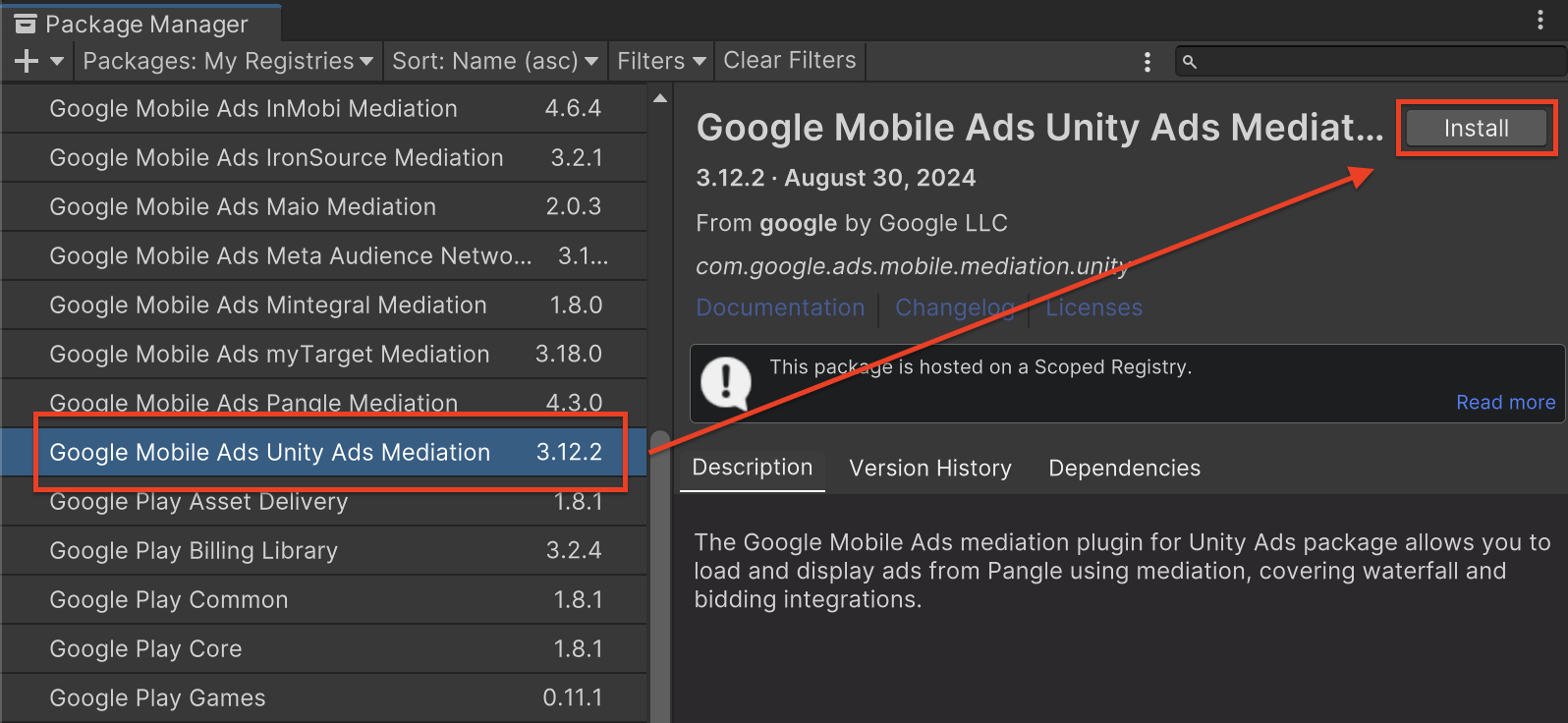
Unity Package
Download the latest version of Google Mobile Ads mediation plugin for
Unity Ads from the download link in
the
Changelog
and extract the
GoogleMobileAdsUnityAdsMediation.unitypackage from the zip
file.
In your Unity project editor, select Assets > Import Package >
Custom Package and find the
GoogleMobileAdsUnityAdsMediation.unitypackage
file you downloaded. Make sure that all the files are selected and click
Import.
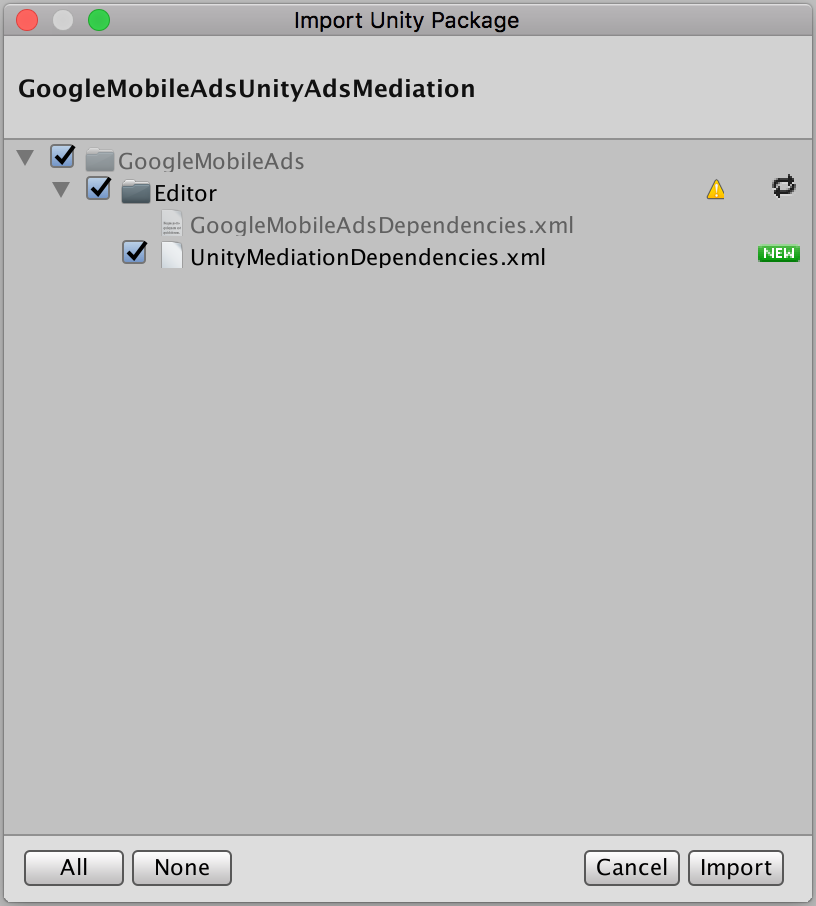
Then, select Assets > External Dependency Manager >
Android Resolver > Force Resolve. The External Dependency Manager
library will perform dependency resolution from scratch and copy the
declared dependencies into the Assets/Plugins/Android directory of your
Unity app.
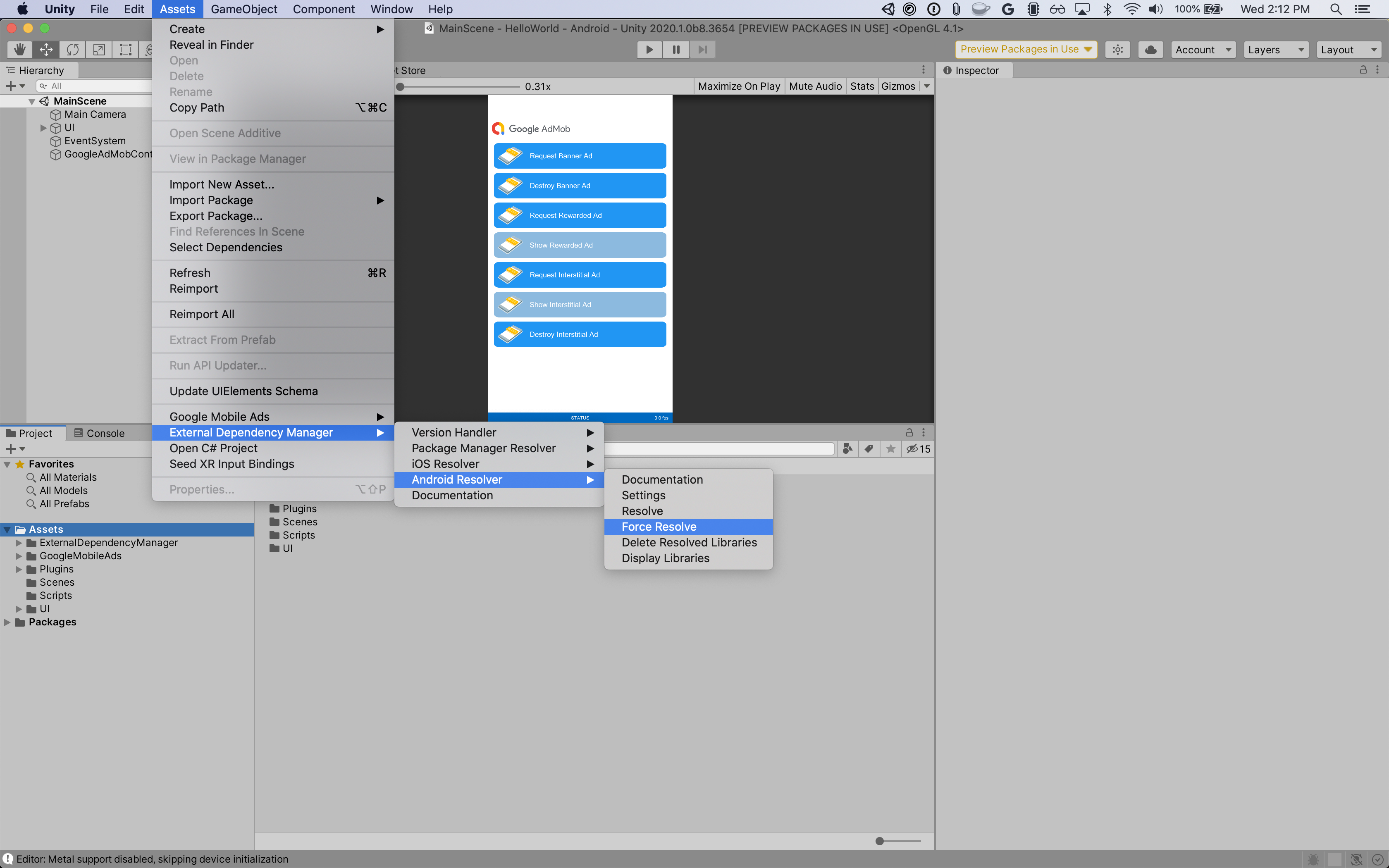
Step 4: Implement privacy settings on Unity Ads SDK
EU Consent and GDPR
To comply with Google EU User Consent Policy, you must make certain disclosures to your users in the European Economic Area (EEA), the UK, and Switzerland, and obtain their consent for the use of cookies or other local storage where legally required, and for the collection, sharing, and use of personal data for ads personalization. This policy reflects the requirements of the EU ePrivacy Directive and the General Data Protection Regulation (GDPR). You are responsible for verifying consent is propagated to each ad source in your mediation chain. Google is unable to pass the user's consent choice to such networks automatically.
The Google Mobile Ads mediation plugin for Unity Ads
version 3.3.0
includes the
UnityAds.SetConsentMetaData()
method. The following sample code shows how to pass consent information to the
Unity Ads SDK. If you choose to call this method, it is recommended that you do
so prior to requesting ads through Google Mobile Ads SDK.
using GoogleMobileAds.Api.Mediation.UnityAds;
// ...
UnityAds.SetConsentMetaData("gdpr.consent", true);
See Unity Ads' Privacy Consent and data APIs and Complying with GDPR guides for more details and the values that can be provided in each method.
US states privacy laws
US states privacy laws require giving users the right to opt out of the "sale" of their "personal information" (as the law defines those terms), with the opt-out offered through a prominent "Do Not Sell My Personal Information" link on the "selling" party's homepage. The US states privacy laws compliance guide offers the ability to enable restricted data processing for Google ad serving, but Google is unable to apply this setting to each ad network in your mediation chain. Therefore, you must identify each ad network in your mediation chain that may participate in the sale of personal information and follow guidance from each of those networks to ensure compliance.
The Google Mobile Ads mediation plugin for Unity Ads
version 3.3.0
includes the
UnityAds.SetConsentMetaData()
method. The following sample code shows how to pass consent information to the
Unity Ads SDK. If you choose to call this method, it is recommended that you do
so prior to requesting ads through Google Mobile Ads SDK.
using GoogleMobileAds.Api.Mediation.UnityAds;
// ...
UnityAds.SetConsentMetaData("privacy.consent", true);
See Unity Ads' Privacy Consent and data APIs and Complying with CCPA guides for more details and the values that can be provided in each method.
Step 5: Add required code
Android
No Additional code required for Unity Ads Android integrations.
iOS
SKAdNetwork integration
Follow Unity Ads' documentation
to add the SKAdNetwork identifiers to your project's Info.plist file.
Compile errors
For Unity Ads adapter 3.4.0 or higher, you must follow the integration steps in the Unity documentation.
Step 6: Test your implementation
Enable test ads
Make sure you register your test device for Ad Manager and enable test mode in Unity Ads UI.
Verify test ads
To verify that you are receiving test ads from Unity Ads, enable single ad source testing in ad inspector using the Unity Ads (Bidding) and Unity Ads (Waterfall) ad source(s).
Error codes
If the adapter fails to receive an ad from Unity Ads, publishers can check the
underlying error from the ad response using
ResponseInfo under the
following classes:
Android
com.google.ads.mediation.unity.UnityAdapter
com.google.ads.mediation.unity.UnityMediationAdapter
iOS
GADMAdapterUnity
GADMediationAdapterUnity
Here are the codes and accompanying messages thrown by the UnityAds adapter when an ad fails to load:
Android
| Error code | Reason |
|---|---|
| 0-10 | UnityAds SDK returned an error. See code for more details. |
| 101 | UnityAds server parameters configured in the Admob UI are missing/invalid. |
| 102 | UnityAds returned a placement with a NO_FILL state. |
| 103 | UnityAds returned a placement with a DISABLED state. |
| 104 | UnityAds tried to show an ad with a null context. |
| 105 | Context used to initialize, load and/or show ads from Unity Ads is not an Activity instance. |
| 106 | UnityAds tried to show an ad that's not ready to be shown. |
| 107 | UnityAds is not supported on the device. |
| 108 | UnityAds can only load 1 ad per placement at a time. |
| 109 | UnityAds finished with an ERROR state. |
| 200-204 | UnityAds Banner a specific error. See code for more details. |
iOS
| 0-9 | UnityAds SDK returned an error. See Unity's documentation for more details. |
| 101 | UnityAds server parameters configured in the Ad Manager UI are missing/invalid. |
| 102 | Device not supported by UnityAds. |
| 103 | UnityAds finished presenting with error state kUnityAdsFinishStateError. |
| 104 | The Unity ad object is nil after calling its initializer. |
| 105 | Failed to show Unity Ads due to ad not ready. |
| 107 | UnityAds called a placement changed callback with placement state kUnityAdsPlacementStateDisabled. |
| 108 | An ad was already loaded for this placement. UnityAds SDK does not support loading multiple ads for the same placement. |
| 109 | The banner ad returned by UnityAds does not match with the requested size. |
| 110 | UnityAds returned an initialization error. |
| 111 | Unsupported ad format. |
Unity Ads Unity Mediation Plugin Changelog
Version 3.16.2
- Supports Unity Ads Android adapter version 4.16.2.0.
- Supports Unity Ads iOS adapter version 4.16.2.0.
- Built and tested with the Google Mobile Ads Unity Plugin version 10.4.2.
Version 3.16.1
- Supports Unity Ads Android adapter version 4.16.1.0.
- Supports Unity Ads iOS adapter version 4.16.1.0.
- Built and tested with the Google Mobile Ads Unity Plugin version 10.4.2.
Version 3.16.0
- Supports Unity Ads Android adapter version 4.16.0.0.
- Supports Unity Ads iOS adapter version 4.16.0.0.
- Built and tested with the Google Mobile Ads Unity Plugin version 10.3.0.
Version 3.15.1
- Supports Unity Ads Android adapter version 4.15.1.0.
- Supports Unity Ads iOS adapter version 4.15.1.0.
- Built and tested with the Google Mobile Ads Unity Plugin version 10.3.0.
Version 3.15.0
- Supports Unity Ads Android adapter version 4.15.0.0.
- Supports Unity Ads iOS adapter version 4.15.0.0.
- Built and tested with the Google Mobile Ads Unity Plugin version 10.2.0.
Version 3.14.4
- Supports Unity Ads Android adapter version 4.14.2.0.
- Supports Unity Ads iOS adapter version 4.14.2.0.
- Built and tested with the Google Mobile Ads Unity Plugin version 10.0.0.
Version 3.14.3
- Supports Unity Ads Android adapter version 4.14.1.0.
- Supports Unity Ads iOS adapter version 4.14.1.1.
- Built and tested with the Google Mobile Ads Unity Plugin version 10.0.0.
Version 3.14.2
- Supports Unity Ads Android adapter version 4.14.1.0.
- Supports Unity Ads iOS adapter version 4.14.1.0.
- Built and tested with the Google Mobile Ads Unity Plugin version 10.0.0.
Version 3.14.1
- Supports Unity Ads Android adapter version 4.14.0.0.
- Supports Unity Ads iOS adapter version 4.14.0.0.
- Built and tested with the Google Mobile Ads Unity Plugin version 10.0.0.
Version 3.14.0
- Supports Unity Ads Android adapter version 4.13.1.0.
- Supports Unity Ads iOS adapter version 4.13.0.0.
- Built and tested with the Google Mobile Ads Unity Plugin version 9.6.0.
Version 3.13.0
- Supports Unity Ads Android adapter version 4.13.0.0.
- Supports Unity Ads iOS adapter version 4.12.5.0.
- Built and tested with the Google Mobile Ads Unity Plugin version 9.5.0.
Version 3.12.6
- Supports Unity Ads Android adapter version 4.12.5.1.
- Supports Unity Ads iOS adapter version 4.12.5.0.
- Built and tested with the Google Mobile Ads Unity Plugin version 9.5.0.
Version 3.12.5
- Supports Unity Ads Android adapter version 4.12.5.0.
- Supports Unity Ads iOS adapter version 4.12.5.0.
- Built and tested with the Google Mobile Ads Unity Plugin version 9.5.0.
Version 3.12.4
- Supports Unity Ads Android adapter version 4.12.4.0.
- Supports Unity Ads iOS adapter version 4.12.3.1.
- Built and tested with the Google Mobile Ads Unity Plugin version 9.4.0.
Version 3.12.3
- Supports Unity Ads Android adapter version 4.12.3.0.
- Supports Unity Ads iOS adapter version 4.12.3.0.
- Built and tested with the Google Mobile Ads Unity Plugin version 9.2.1.
Version 3.12.2
- Renamed
DummyClienttoPlaceholderClient. - Supports Unity Ads Android adapter version 4.12.2.0.
- Supports Unity Ads iOS adapter version 4.12.2.0.
- Built and tested with the Google Mobile Ads Unity Plugin version 9.2.0.
Version 3.12.1
- Supports Unity Ads Android adapter version 4.12.1.0.
- Supports Unity Ads iOS adapter version 4.12.1.0.
- Built and tested with the Google Mobile Ads Unity Plugin version 9.1.1.
Version 3.12.0
- Supports Unity Ads Android adapter version 4.12.0.0.
- Supports Unity Ads iOS adapter version 4.12.0.0.
- Built and tested with the Google Mobile Ads Unity Plugin version 9.1.0.
Version 3.11.1
- Supports Unity Ads Android adapter version 4.11.3.0.
- Supports Unity Ads iOS adapter version 4.11.3.1.
- Built and tested with the Google Mobile Ads Unity Plugin version 9.1.0.
Version 3.11.0
- Supports Unity Ads Android adapter version 4.11.3.0.
- Supports Unity Ads iOS adapter version 4.11.3.0.
- Built and tested with the Google Mobile Ads Unity Plugin version 9.1.0.
Version 3.10.0
- Supports Unity Ads Android adapter version 4.10.0.0.
- Supports Unity Ads iOS adapter version 4.10.0.0.
- Built and tested with the Google Mobile Ads Unity Plugin version 9.0.0.
Version 3.9.1
- Supports Unity Ads Android adapter version 4.9.3.0.
- Supports Unity Ads iOS adapter version 4.9.3.0.
- Built and tested with the Google Mobile Ads Unity Plugin version 9.0.0.
Version 3.9.0
- Supports Unity Ads Android adapter version 4.9.2.0.
- Supports Unity Ads iOS adapter version 4.9.2.0.
- Built and tested with the Google Mobile Ads Unity Plugin version 8.6.0.
Version 3.8.0
- Supports Unity Ads Android adapter version 4.8.0.0.
- Supports Unity Ads iOS adapter version 4.8.0.0.
- Built and tested with the Google Mobile Ads Unity Plugin version 8.4.1.
Version 3.7.1
- Supports Unity Ads Android adapter version 4.7.1.0.
- Supports Unity Ads iOS adapter version 4.7.1.0.
- Built and tested with the Google Mobile Ads Unity Plugin version 8.3.0.
Version 3.7.0
- Supports Unity Ads Android adapter version 4.7.0.0.
- Supports Unity Ads iOS adapter version 4.7.0.0.
- Built and tested with the Google Mobile Ads Unity Plugin version 8.1.0.
Version 3.6.1
- Supports Unity Ads Android adapter version 4.6.1.0.
- Supports Unity Ads iOS adapter version 4.6.1.0.
- Built and tested with the Google Mobile Ads Unity Plugin version 8.0.0.
Version 3.6.0
- Moved adapter content to
GoogleMobileAds/Mediation/UnityAds/. - Refactored adapter namespace to use
GoogleMobileAds.Mediation.UnityAds. - Supports Unity Ads Android adapter version 4.6.0.0.
- Supports Unity Ads iOS adapter version 4.6.0.0.
- Built and tested with the Google Mobile Ads Unity Plugin version 7.4.1.
Version 3.5.0
- Supports Unity Ads Android adapter version 4.5.0.0.
- Supports Unity Ads iOS adapter version 4.5.0.0.
- Built and tested with the Google Mobile Ads Unity Plugin version 7.3.1.
Version 3.4.1
- Supports Unity Ads Android adapter version 4.4.1.0.
- Supports Unity Ads iOS adapter version 4.4.1.0.
- Built and tested with the Google Mobile Ads Unity Plugin version 7.2.0.
Version 3.4.0
- Supports Unity Ads Android adapter version 4.4.0.0.
- Supports Unity Ads iOS adapter version 4.4.0.0.
- Built and tested with the Google Mobile Ads Unity Plugin version 7.2.0.
Version 3.3.0
- Updated the
SetGDPRConsentMetaData(bool)method from theUnityAdsclass toSetConsentMetaData(string, bool). - Supports Unity Ads Android adapter version 4.3.0.0.
- Supports Unity Ads iOS adapter version 4.3.0.0.
- Built and tested with the Google Mobile Ads Unity Plugin version 7.2.0.
Version 3.2.1
- Supports Unity Ads Android adapter version 4.2.1.1.
- Supports Unity Ads iOS adapter version 4.2.1.0.
- Built and tested with the Google Mobile Ads Unity Plugin version 7.0.2.
Version 3.2.0
- Supports Unity Ads Android adapter version 4.2.1.0.
- Supports Unity Ads iOS adapter version 4.2.1.0.
- Built and tested with the Google Mobile Ads Unity Plugin version 7.0.1.
Version 3.1.0
- Supports Unity Ads Android adapter version 4.1.0.0.
- Supports Unity Ads iOS adapter version 4.1.0.0.
- Built and tested with the Google Mobile Ads Unity Plugin version 7.0.0.
Version 3.0.1
- Supports Unity Ads Android adapter version 4.0.1.0.
- Supports Unity Ads iOS adapter version 4.0.1.0.
- Built and tested with the Google Mobile Ads Unity Plugin version 7.0.0.
Version 3.0.0
- Supports Unity Ads Android adapter version 4.0.0.0.
- Supports Unity Ads iOS adapter version 4.0.0.0.
Version 2.7.2
- Supports Unity Ads Android adapter version 3.7.5.0.
- Supports Unity Ads iOS adapter version 3.7.5.0.
Version 2.7.1
- Supports Unity Ads Android adapter version 3.7.2.0.
- Supports Unity Ads iOS adapter version 3.7.2.0.
Version 2.7.0
- Supports Unity Ads Android adapter version 3.7.1.0.
- Supports Unity Ads iOS adapter version 3.7.1.0.
Version 2.6.0
- Supports Unity Ads Android adapter version 3.6.0.0.
- Supports Unity Ads iOS adapter version 3.6.0.0.
Version 2.5.1
- Supports Unity Ads Android adapter version 3.5.1.1.
- Supports Unity Ads iOS adapter version 3.5.1.1.
Version 2.5.0
- Supports Unity Ads Android adapter version 3.5.0.0.
- Supports Unity Ads iOS adapter version 3.5.0.0.
Version 2.4.7
- Supports Unity Ads Android adapter version 3.4.8.0.
- Supports Unity Ads iOS adapter version 3.4.8.0.
Version 2.4.6
- Supports Unity Ads Android adapter version 3.4.6.1.
- Supports Unity Ads iOS adapter version 3.4.6.0.
- Publishers now have an option to use the Unity Ads Services when mediating on Unity.
- See the
Assets/GoogleMobileAds/Editor/UnityMediationDependencies.xmlfile for additional details.
- See the
Version 2.4.5
- Supports Unity Ads Android adapter version 3.4.6.0.
- Supports Unity Ads iOS adapter version 3.4.6.0.
Version 2.4.4
- Supports Unity Ads Android adapter version 3.4.2.3.
- Supports Unity Ads iOS adapter version 3.4.2.2.
Version 2.4.3
- Supports Unity Ads Android adapter version 3.4.2.2.
- Supports Unity Ads iOS adapter version 3.4.2.1.
Version 2.4.2
- Supports Unity Ads Android adapter version 3.4.2.1.
- Supports Unity Ads iOS adapter version 3.4.2.1.
Version 2.4.1
- Supports Unity Ads Android adapter version 3.4.2.0.
- Supports Unity Ads iOS adapter version 3.4.2.0.
Version 2.4.0
- Supports Unity Ads Android adapter version 3.4.0.0.
- Supports Unity Ads iOS adapter version 3.4.0.0.
Version 2.3.0
- Supports Unity Ads Android adapter version 3.3.0.0.
- Supports Unity Ads iOS adapter version 3.3.0.0.
Version 2.2.0
- Supports Unity Ads Android adapter version 3.2.0.1.
- Supports Unity Ads iOS adapter version 3.2.0.1.
Version 2.1.0
- Supports Unity Ads Android adapter version 3.1.0.0.
- Supports Unity Ads iOS adapter version 3.1.0.0.
Version 2.0.3
- Updated the plugin to support the new open-beta Rewarded API.
- Adds support for Banner Ads.
- Supports Unity Ads Android adapter version 3.0.0.2.
- Supports Unity Ads iOS adapter version 3.0.0.3.
Version 2.0.2
- Supports Unity Ads Android adapter version 3.0.0.0.
- Supports Unity Ads iOS adapter version 3.0.0.1.
Version 2.0.1
- Fixed an "incompatible type" error that caused issues when building for iOS.
Version 2.0.0
- Supports Unity Ads Android adapter version 3.0.0.0.
- Supports Unity Ads iOS adapter version 3.0.0.0.
Version 1.2.0
- Supports Unity Ads Android adapter version 2.3.0.0.
- Supports Unity Ads iOS adapter version 2.3.0.0.
Version 1.1.3
- Supports Unity Ads Android adapter version 2.2.1.0.
- Supports Unity Ads iOS adapter version 2.2.1.0.
Version 1.1.2
- Supports Unity Ads Android SDK version 2.2.0.
- Supports Unity Ads iOS SDK version 2.2.0.
- Added
UnityAds.SetGdprConsentMetaData()method to manually request a user opt-in for targeted advertising.
Version 1.1.1
- Supports Unity Ads Android SDK version 2.2.0.
- Supports Unity Ads iOS SDK version 2.2.1.
Version 1.1.0
- Supports Unity Ads Android SDK version 2.2.0.
- Supports Unity Ads iOS SDK version 2.2.0.
Version 1.0.0
- First release!
- Supports Unity Ads Android SDK version 2.1.2.
- Supports Unity Ads iOS SDK version 2.1.2.
