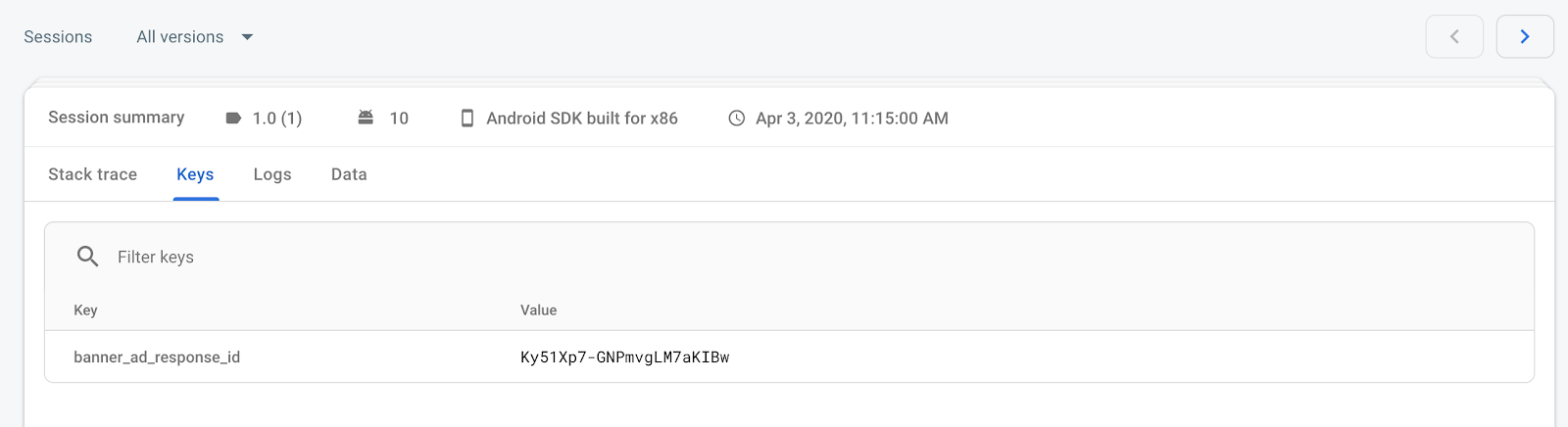Page Summary
-
This guide explains how to integrate Firebase Crashlytics into your Unity project to log ad response IDs.
-
Logging ad response IDs allows you to look them up and use the Ad Review Center in AdMob to find and block ads when troubleshooting crashes.
-
The process involves adding Firebase to your Unity app, initializing AdMob and Firebase SDKs in a MonoBehaviour script, requesting an ad, and logging the ad response ID to Crashlytics when the ad is loaded.
-
The most recent logged ad response ID will be visible in the key section of crash sessions on your Crashlytics dashboard, although some keys may take up to four hours to appear.
Firebase Crashlytics is a lightweight, realtime crash reporter that makes it easy for you to manage stability issues in your app. Crashlytics saves you troubleshooting time by intelligently grouping crashes and highlighting the circumstances that lead up to them.
This guide describes how to integrate Crashlytics into your Unity project so that you can log ad response IDs. Later, when you troubleshoot crashes in your app, you can look up the ad response IDs and use the Ad Review Center in AdMob to find and block the ads.
Step 1: Add Firebase to your Unity app
Follow the Firebase Unity integration guide to integrate Firebase Crashlytics into Unity.
Step 2: Log the ad response ID
Create a MonoBehaviour script and initialize both AdMob and Firebase SDKs. Use the boolean
isCrashlyticsInitializedto monitor when Crashlytics initializes.using GoogleMobileAds.Api; using Fabric.Crashlytics; ... public class GameObjectScript : MonoBehaviour { bool isCrashlyticsInitialized = false; public void Start() { .... // Initialize the Google Mobile Ads SDK. MobileAds.Initialize(initStatus => { }); .... // Initialize Firebase Firebase.FirebaseApp.CheckAndFixDependenciesAsync().ContinueWith(task => { Firebase.DependencyStatus dependencyStatus = task.Result; if (dependencyStatus == Firebase.DependencyStatus.Available) { Firebase.FirebaseApp app = Firebase.FirebaseApp.DefaultInstance; isCrashlyticsInitialized = true; } else { UnityEngine.Debug.LogError(System.String.Format( "Could not resolve all Firebase dependencies: {0}",dependencyStatus)); // Firebase Unity SDK is not safe to use here. } } } }Request a banner ad.
using GoogleMobileAds.Api; using Fabric.Crashlytics; ... public class GameObjectScript : MonoBehaviour { public void Start() { ... // Initialize the Google Mobile Ads SDK. MobileAds.Initialize(initStatus => { }); // Initialize Firebase. Firebase.FirebaseApp.CheckAndFixDependenciesAsync().ContinueWith(task => { Firebase.DependencyStatus dependencyStatus = task.Result; if (dependencyStatus == Firebase.DependencyStatus.Available) { // Create and hold a reference to your FirebaseApp, // where app is a Firebase.FirebaseApp property of your // application class. // Crashlytics will use the DefaultInstance, as well; // this ensures that Crashlytics is initialized. Firebase.FirebaseApp app = Firebase.FirebaseApp.DefaultInstance; isCrashlyticsInitialized = true; } else { UnityEngine.Debug.LogError(System.String.Format( "Could not resolve all Firebase dependencies: {0}",dependencyStatus)); // Firebase Unity SDK is not safe to use here. } }); // Request Banner View. this.RequestBanner(); ... } public void RequestBanner() { #if UNITY_ANDROID string adUnitId = "ca-app-pub-3940256099942544/6300978111"; #elif UNITY_IPHONE string adUnitId = "ca-app-pub-1220882738324941/1255739139"; #else string adUnitId = "unexpected_platform"; #endif // Create a 320x50 banner at the top of the screen. this.bannerView = new BannerView(adUnitId, AdSize.Banner, AdPosition.Bottom); AdRequest request = new AdRequest(); this.bannerView.LoadAd(request); // Called when an ad request has successfully loaded. this.bannerView.OnAdLoaded += this.HandleOnAdLoaded; } }Get the
ResponseInfoobjectOnAdLoadedand log the response ID to Crashlytics.public void HandleOnAdLoaded(object sender, EventArgs args) { ResponseInfo responseInfo = this.bannerView.GetResponseInfo(); if (responseInfo != null) { String adResponseId = responseInfo.GetResponseId(); // Log to Crashlytics. if (isCrashlyticsInitialized) { Crashlytics.SetCustomKey("banner_ad_response_id", adResponseId); } } }
That's it! You can now see the most recent banner_ad_response_id in the key
section of crash sessions on your Crashlytics dashboard. Note that some keys may
take up to four hours to become visible on your dashboard.