Page Summary
-
This guide explains how to use the Google Mobile Ads SDK with myTarget mediation in Unity for waterfall integrations.
-
Supported ad formats include Banner, Interstitial, Rewarded, Rewarded Interstitial, and Native ads.
-
Requirements include the latest Google Mobile Ads SDK, Unity 2019.4 or higher, and a configured Unity project with the Google Mobile Ads SDK.
-
The process involves setting up configurations in the myTarget UI to add apps, create ad units, and obtain necessary IDs like slot ID and Permanent Access Token.
-
Implementing privacy settings for GDPR and US state laws by passing user consent information to the myTarget SDK is crucial for compliance.
This guide shows you how to use Google Mobile Ads Unity Plugin to load and display ads from myTarget using mediation, covering waterfall integrations. It covers how to add myTarget to an ad unit's mediation configuration, and how to integrate the myTarget SDK and adapter into a Unity app.
Supported integrations and ad formats
| Integration | |
|---|---|
| Bidding | |
| Waterfall | |
| Formats | |
| Banner | |
| Interstitial | |
| Rewarded | |
| Rewarded Interstitial | |
Requirements
- Latest Google Mobile Ads Unity Plugin
- Unity 2019.4 or higher
- To deploy on Android
- Android API level 23 or higher
- To deploy on iOS
- iOS deployment target of 12.0 or higher
- A working Unity project configured with Google Mobile Ads Unity Plugin. See Get Started for details.
- Complete the mediation Get started guide
Step 1: Set up configurations in myTarget UI
Log in to your myTarget account. Navigate to the Apps page by clicking on APPS on the header. Add your app by clicking ADD APP.
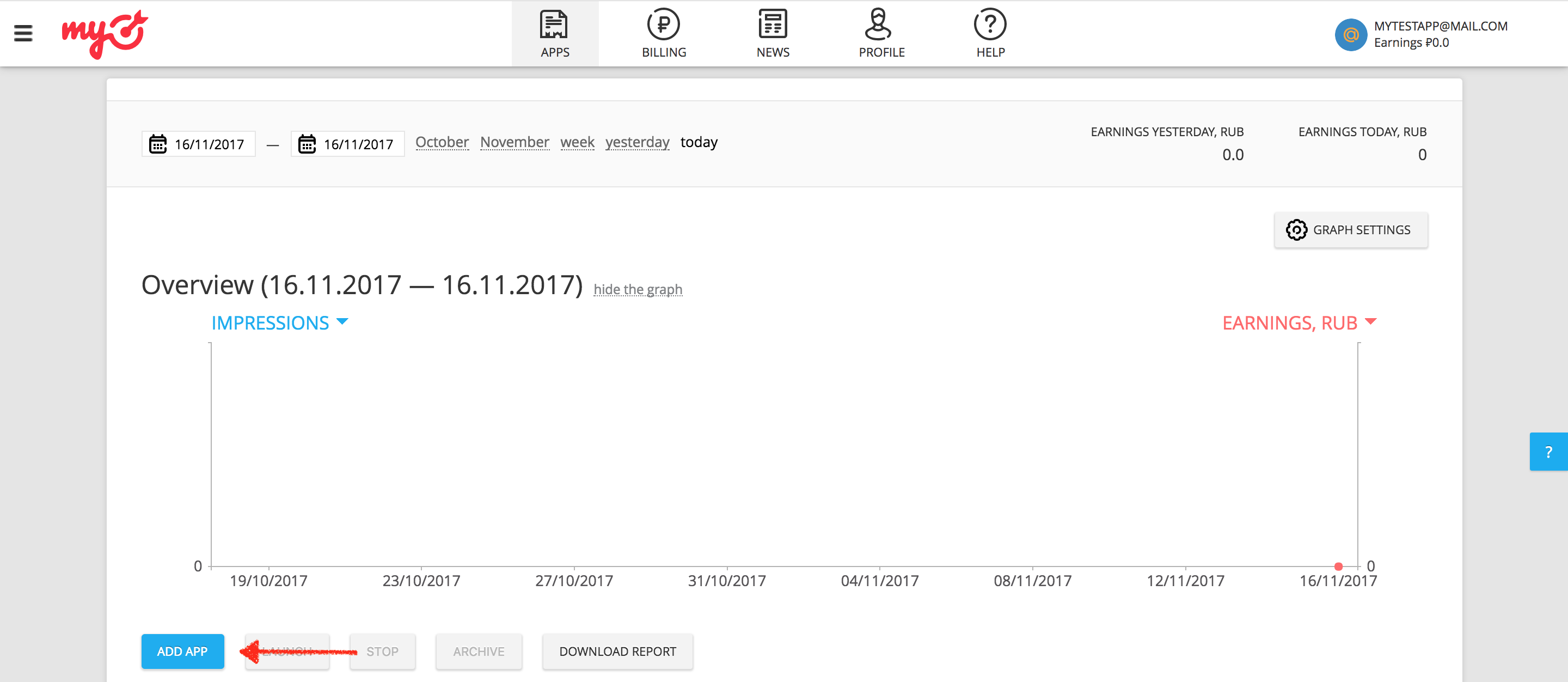
If your app supports both the Android and iOS platforms, you need to set up each one of them separately.
Android
Next, provide the Google Play URL for your app.
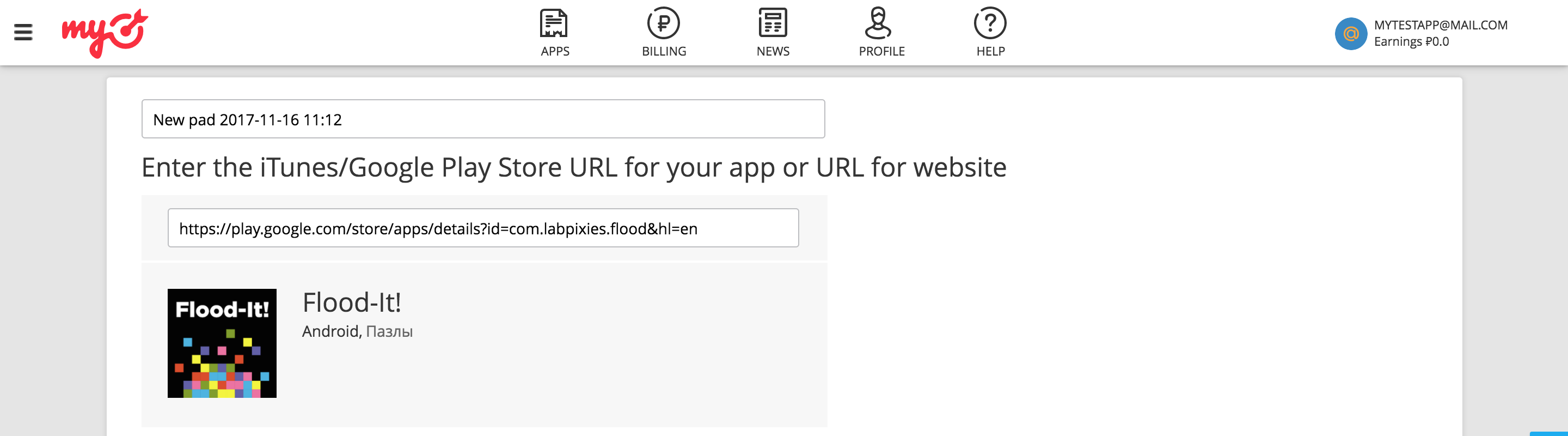
iOS
Next, provide the iTunes URL** for your app.
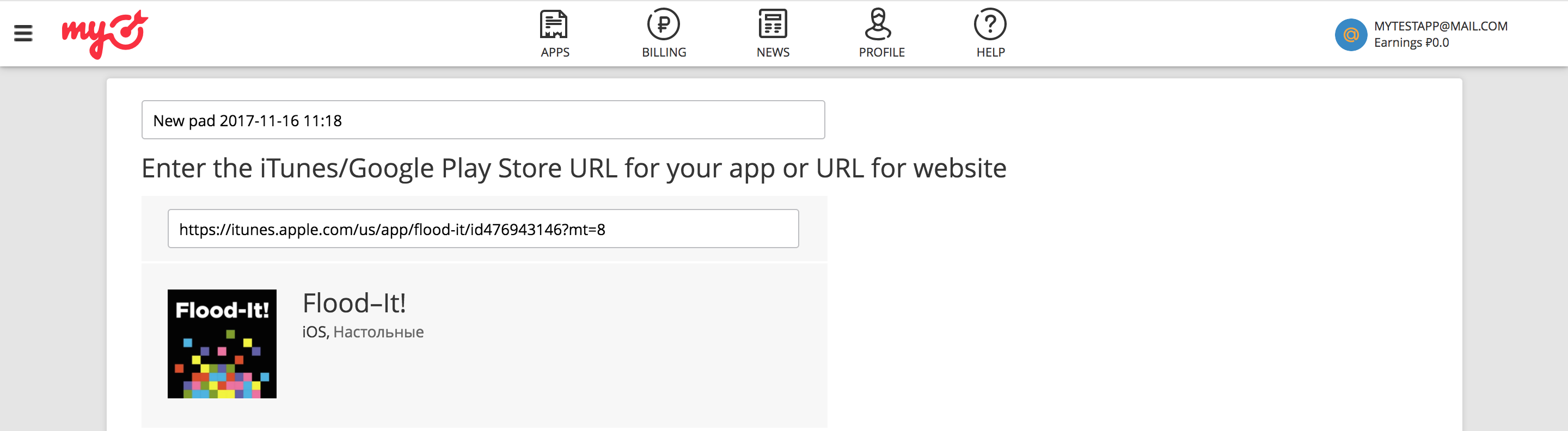
When adding an app, myTarget requires you to create an ad unit before you can complete the process.
Banner
Select BANNER from the available ad formats, and then click the ADD AD UNIT button.
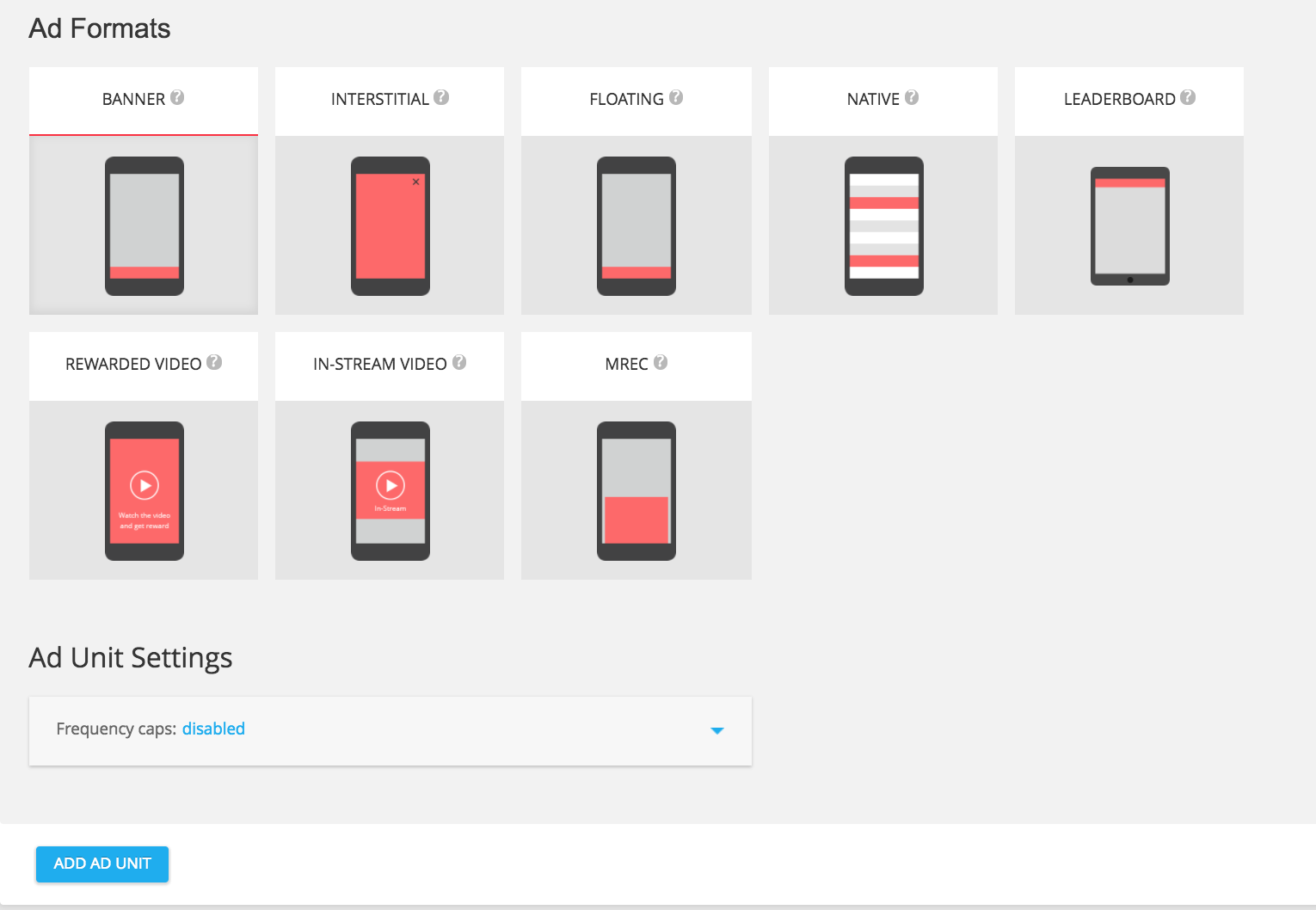
Interstitial
Select INTERSTITIAL from the available ad formats, and then click the ADD AD UNIT button.
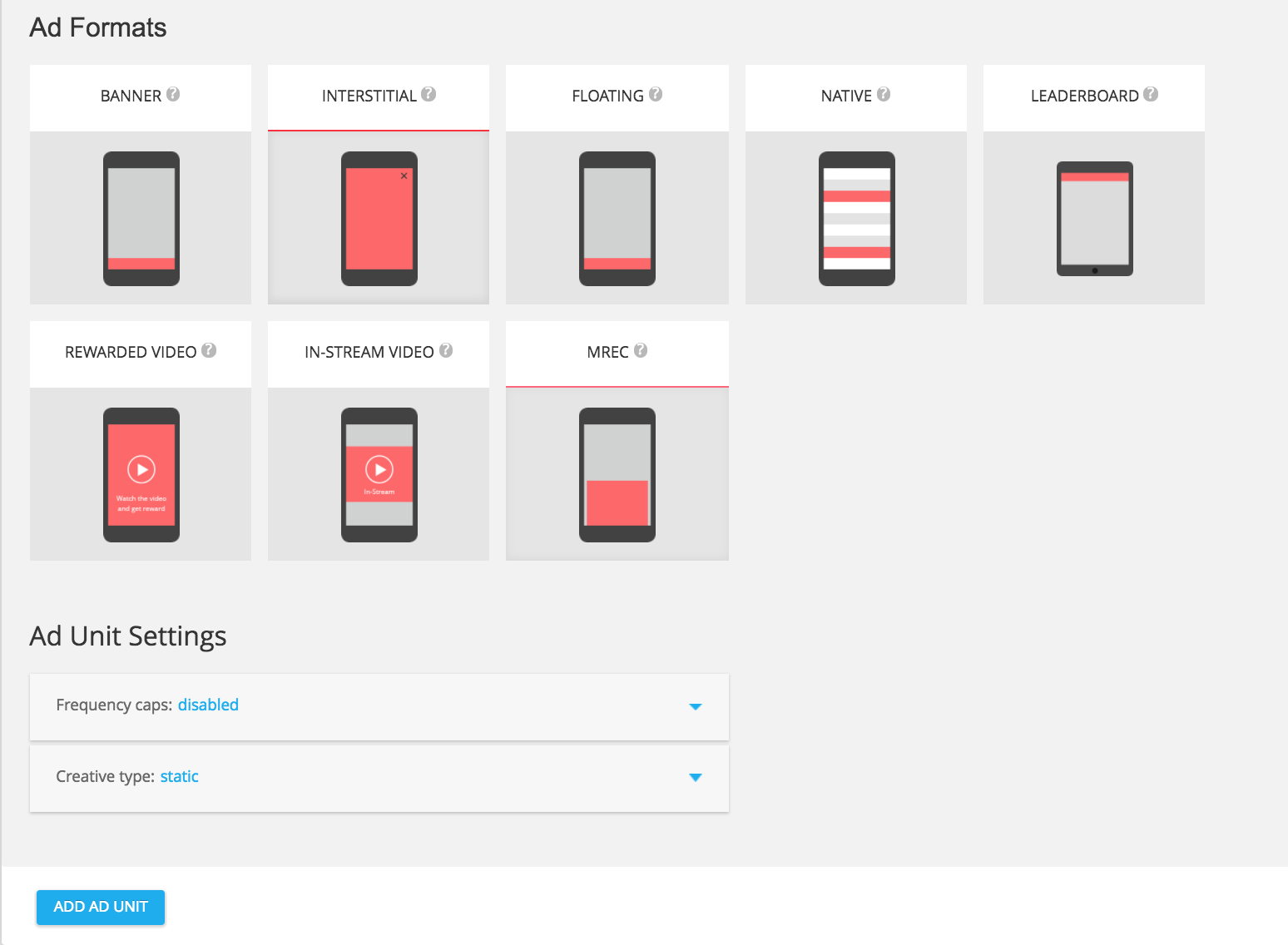
Rewarded
Select REWARDED VIDEO from the available ad formats, and then click the ADD AD UNIT button.
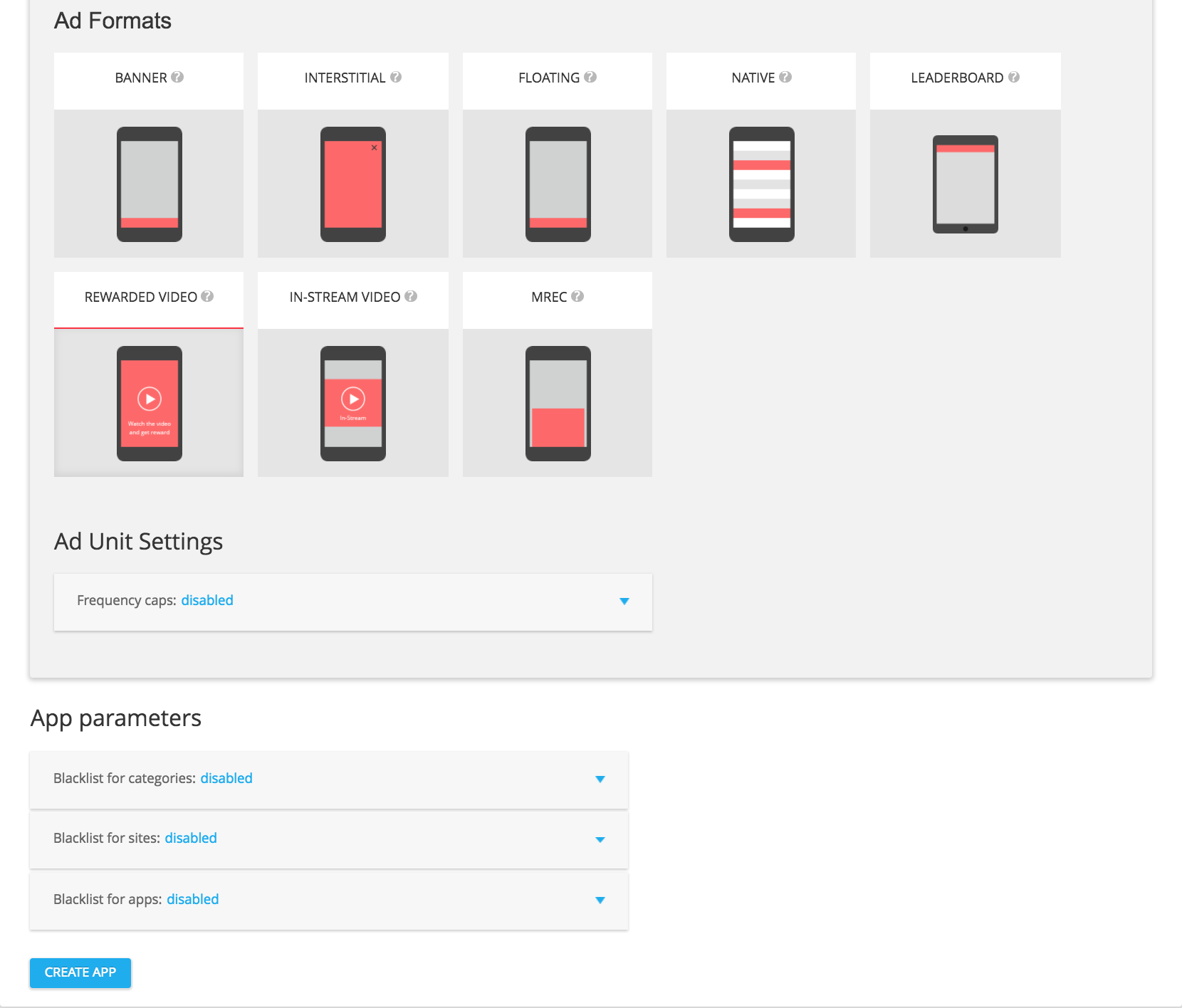
Native
Select NATIVE from the available ad formats, and then click on ADD AD UNIT.
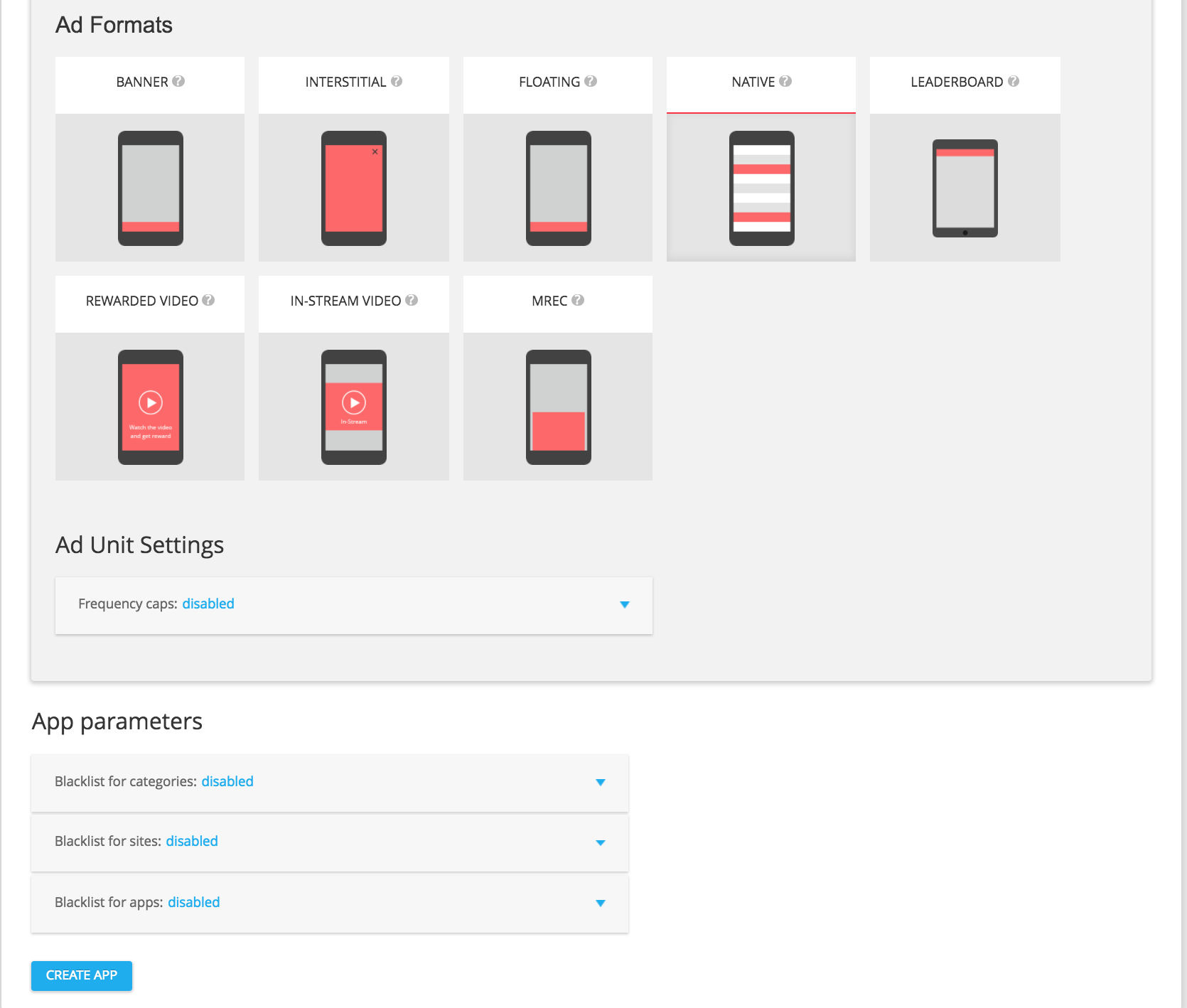
In your ad unit's details page, make a note of your slot ID which can be found under the ad unit settings as slot_id. This slot ID will be used to set up your Ad Manager ad unit in the next section.
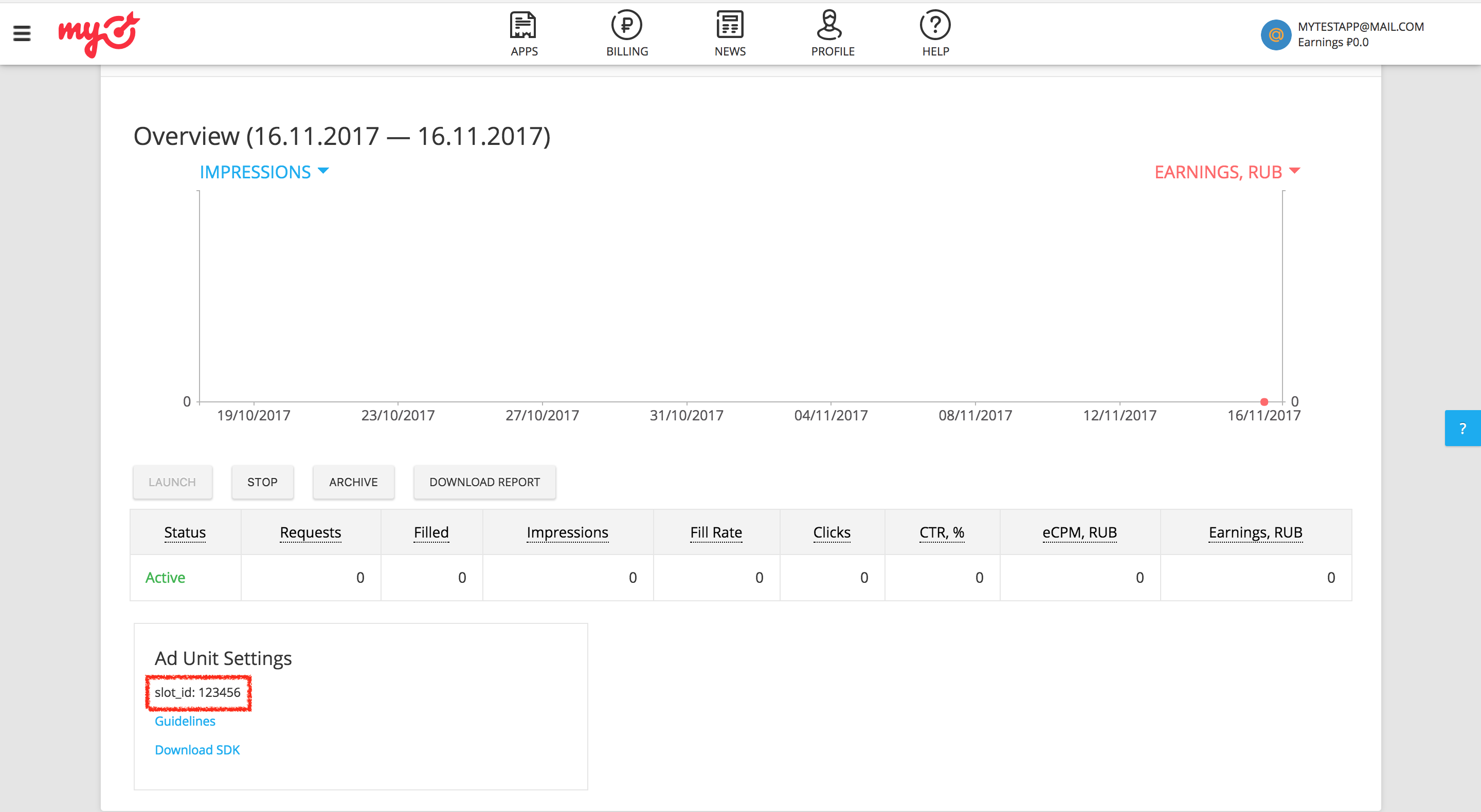
In addition to the slot_id, you'll also need your myTarget Permanent Access Token to set up your AdMob ad unit ID. Navigate to the Profile tab and select Access Tokens. Click Create Token or Show Token to view your myTarget Permanent Access Token.
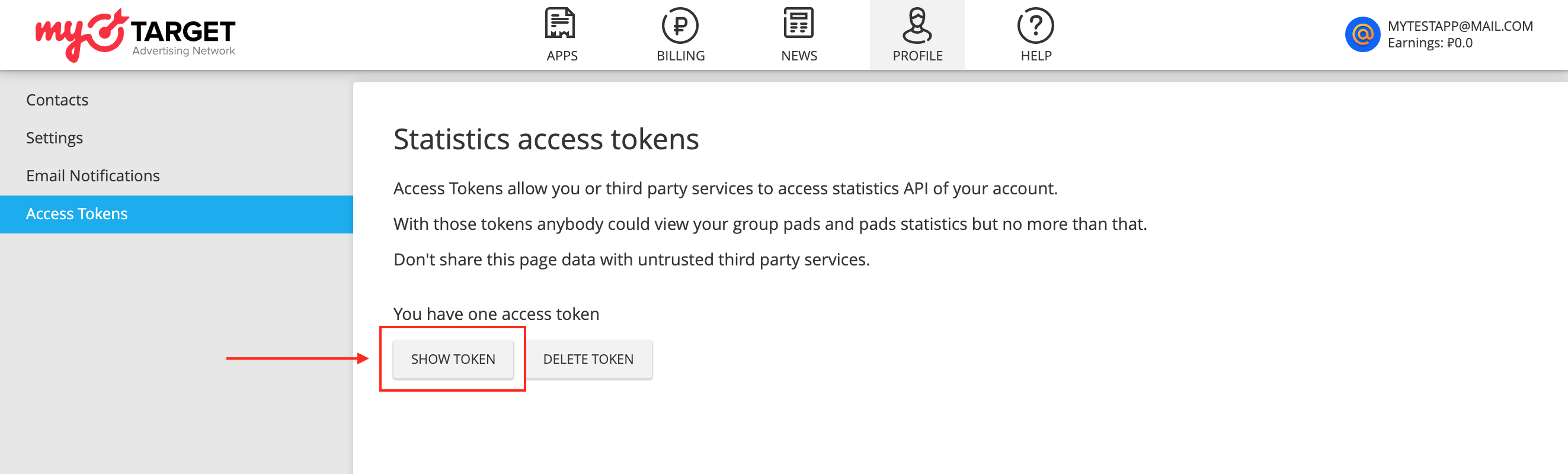
Update your app-ads.txt
Authorized Sellers for Apps app-ads.txt is an IAB Tech Lab initiative that helps ensure your
app ad inventory is only sold through channels you've identified as authorized. To prevent a
significant loss in ad revenue, you'll need to implement an app-ads.txt file.
If you haven't done so already,
create an app-ads.txt file for Ad Manager.
To implement app-ads.txt for myTarget, see
How to create and publish a file.
Turn on test mode
Follow the instructions in myTarget's documentation to add and configure a test device in myTarget UI.
Step 2: Set up myTarget demand in Ad Manager UI
Configure mediation settings for your ad unit
Android
For instructions, see step 2 in the guide for Android.
iOS
For instructions, see step 2 in the guide for iOS.
Add Mail.ru to GDPR and US state regulations ad partners list
Follow the steps in European regulations settings and US state regulations settings to add Mail.ru to the European and US state regulations ad partners list in the Ad Manager UI.
Step 3: Import the myTarget SDK and adapter
OpenUPM-CLI
If you have OpenUPM-CLI installed, you can install the Google Mobile Ads myTarget Mediation Plugin for Unity to your project by running the following command from your project's root directory:
openupm add com.google.ads.mobile.mediation.mytargetOpenUPM
In your Unity project editor, select Edit > Project Settings > Package Manager to open the Unity Package Manager Settings.
Under the Scoped Registries tab, add OpenUPM as a scoped registry with the following details:
- Name:
OpenUPM - URL:
https://package.openupm.com - Scope(s):
com.google

Then, navigate to Window > Package Manager to open the Unity Package Manager and select My Registries from the drop-down menu.
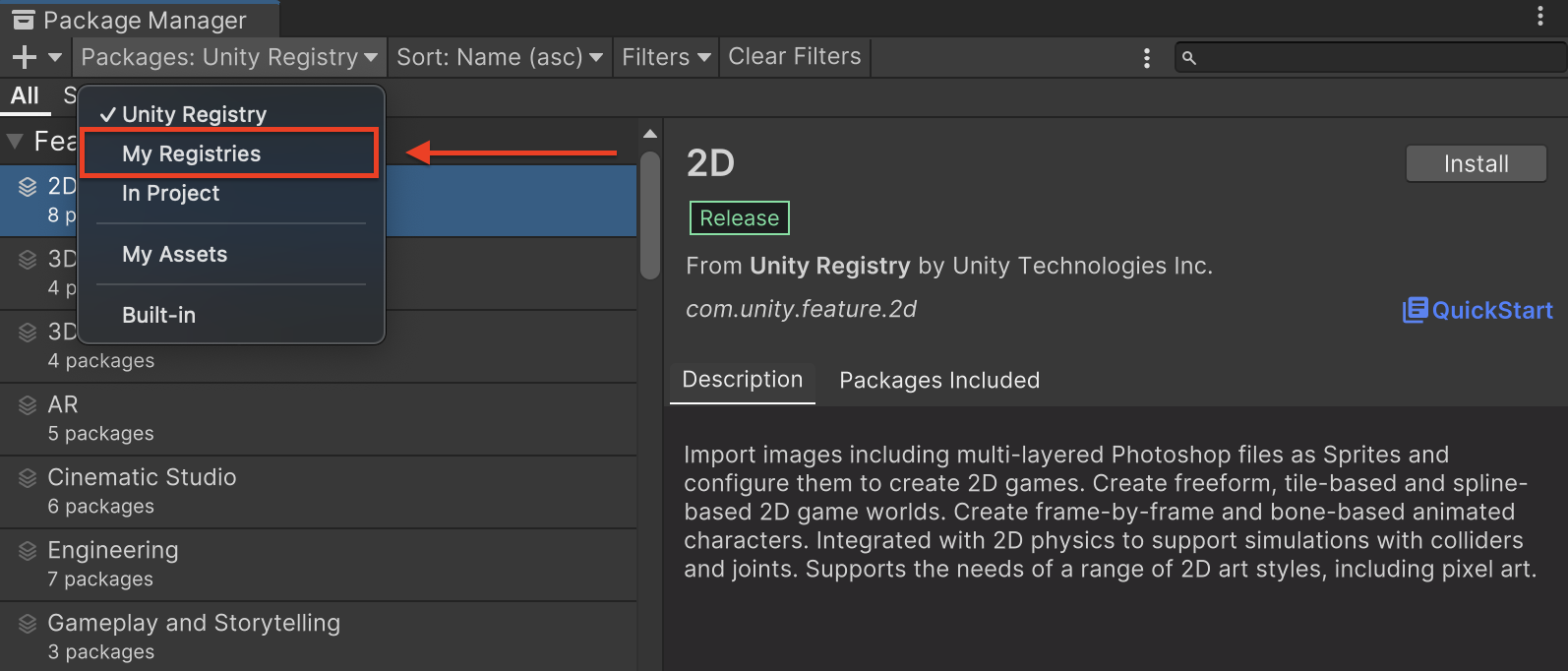
Select the Google Mobile Ads MyTarget Mediation package and click Install.
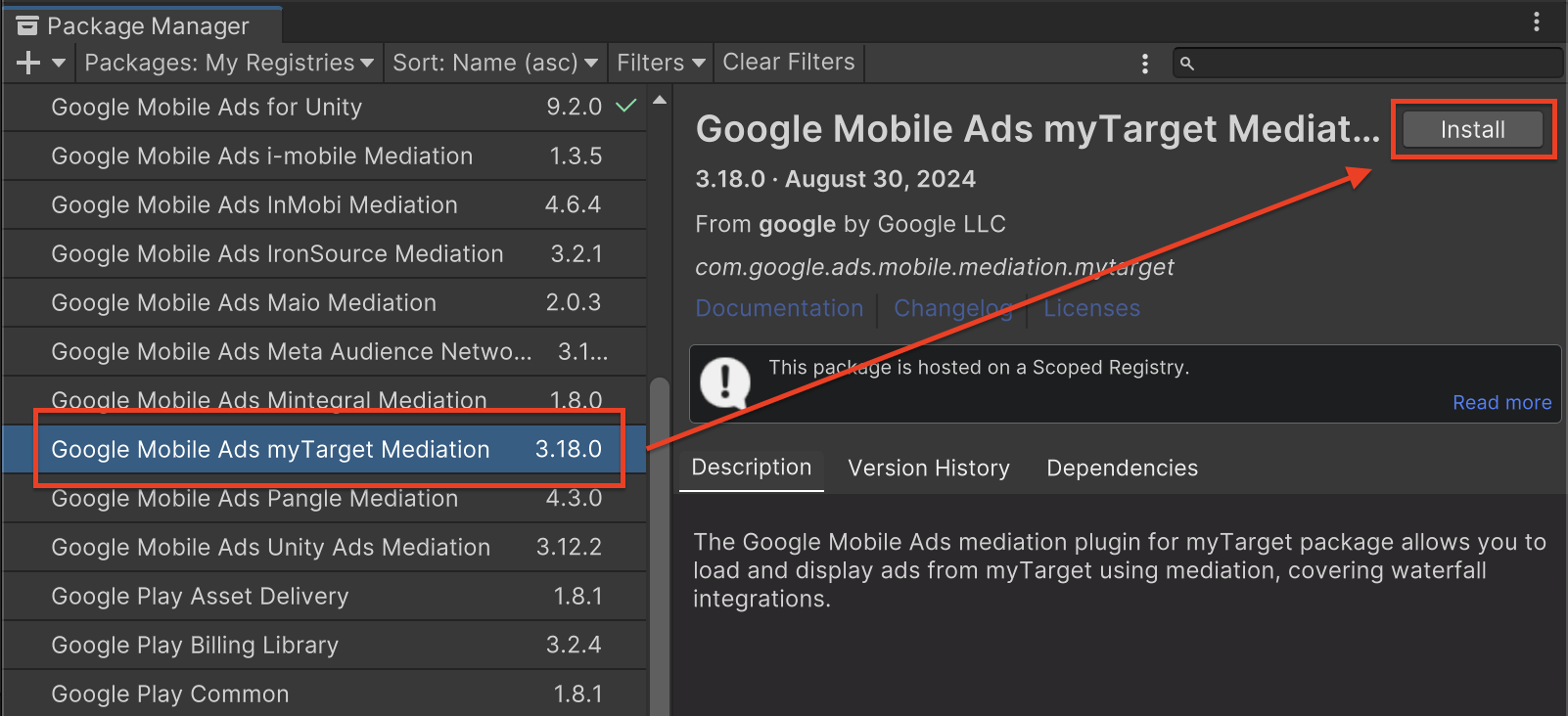
Unity Package
Download the latest version of Google Mobile Ads mediation plugin for
myTarget from the download link in
the
Changelog
and extract the
GoogleMobileAdsMyTargetMediation.unitypackage from the zip
file.
In your Unity project editor, select Assets > Import Package >
Custom Package and find the
GoogleMobileAdsMyTargetMediation.unitypackage
file you downloaded. Make sure that all the files are selected and click
Import.
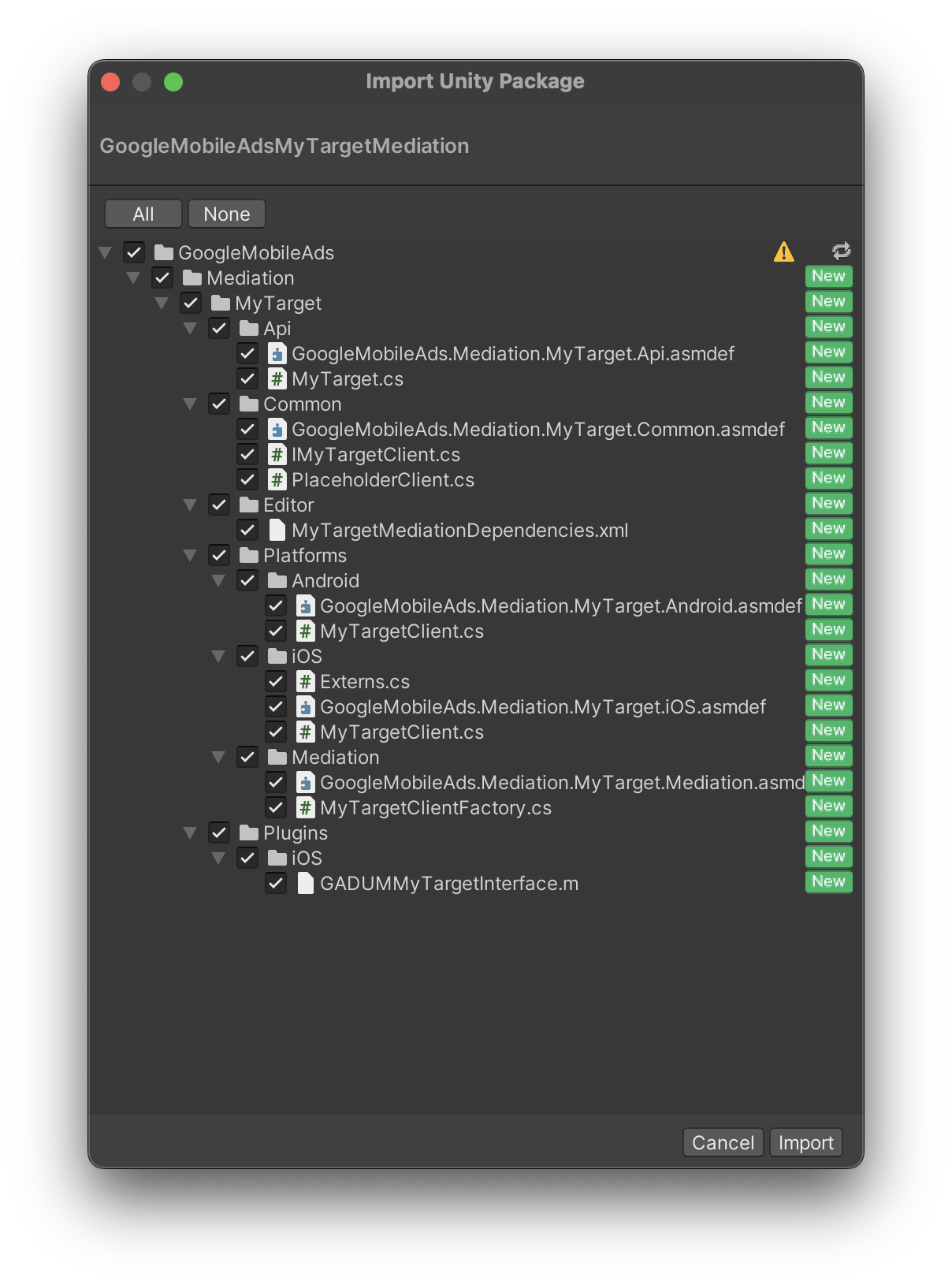
Then, select Assets > External Dependency Manager >
Android Resolver > Force Resolve. The External Dependency Manager
library will perform dependency resolution from scratch and copy the
declared dependencies into the Assets/Plugins/Android directory of your
Unity app.
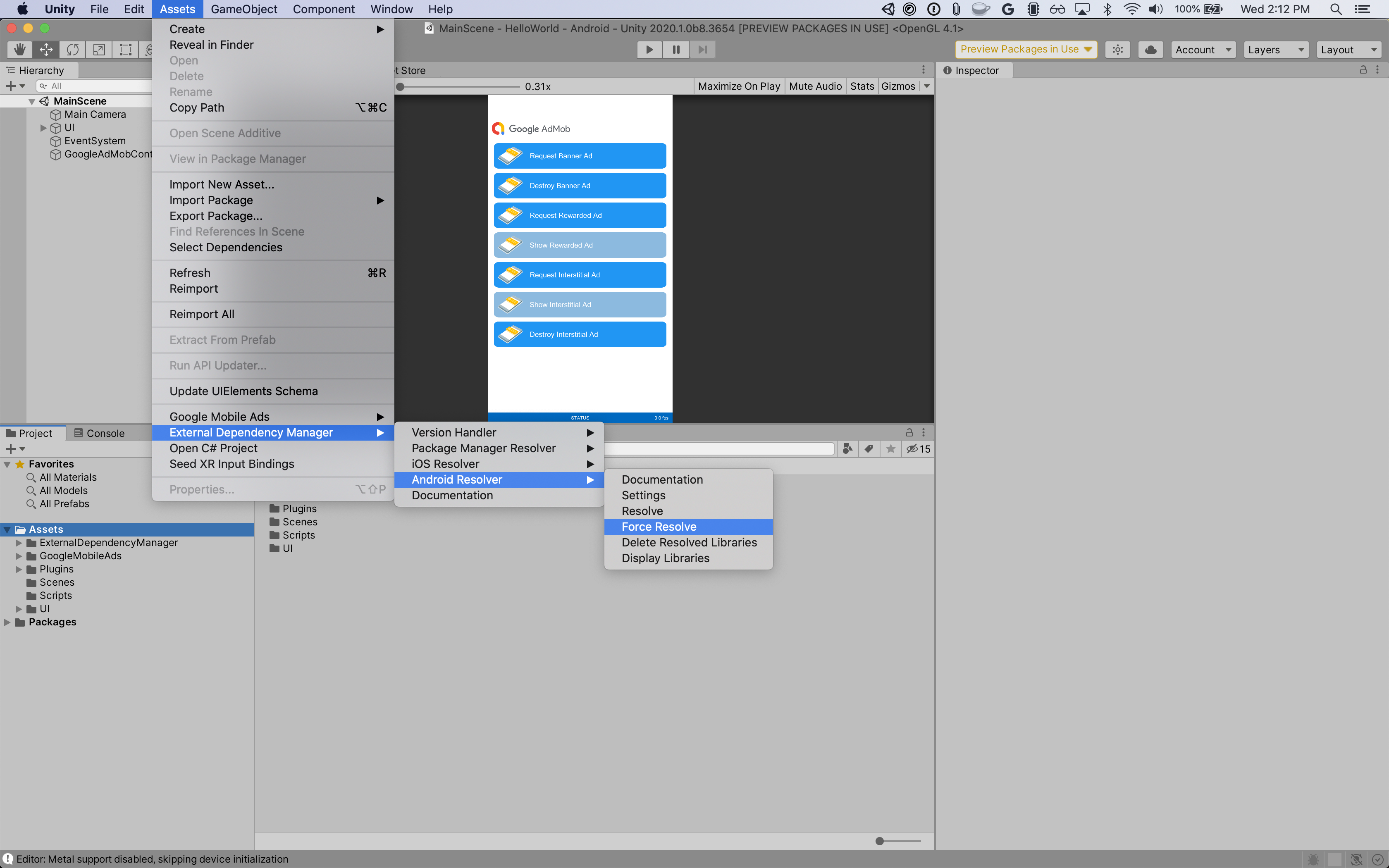
Step 4: Implement privacy settings on myTarget SDK
EU Consent and GDPR
To comply with Google EU User Consent Policy, you must make certain disclosures to your users in the European Economic Area (EEA), the UK, and Switzerland, and obtain their consent for the use of cookies or other local storage where legally required, and for the collection, sharing, and use of personal data for ads personalization. This policy reflects the requirements of the EU ePrivacy Directive and the General Data Protection Regulation (GDPR). You are responsible for verifying consent is propagated to each ad source in your mediation chain. Google is unable to pass the user's consent choice to such networks automatically.
The Google Mobile Ads mediation plugin for myTarget version 2.1.0 includes the
SetUserConsent() and SetUserAgeRestricted() methods. The following sample
code shows how to pass user consent information to the myTarget SDK. If you
choose to call this method, it is recommended that you do so prior to requesting
ads through Google Mobile Ads Unity Plugin.
using GoogleMobileAds.Api.Mediation.MyTarget;
// ...
MyTarget.SetUserConsent(true);
If the user is known to be in an age-restricted category, you can also call the
SetUserAgeRestricted() method.
MyTarget.SetUserAgeRestricted(true);
See myTarget's Privacy and GDPR guide for more information.
US states privacy laws
US states privacy laws require giving users the right to opt out of the "sale" of their "personal information" (as the law defines those terms), with the opt-out offered through a prominent "Do Not Sell My Personal Information" link on the "selling" party's homepage. The US states privacy laws compliance guide offers the ability to enable restricted data processing for Google ad serving, but Google is unable to apply this setting to each ad network in your mediation chain. Therefore, you must identify each ad network in your mediation chain that may participate in the sale of personal information and follow guidance from each of those networks to ensure compliance.
The Google Mobile Ads mediation plugin for myTarget version 3.13.3 includes the
SetCCPAUserConsent(bool) method. The following sample code shows how to pass
user consent information to the myTarget SDK. If you choose to call this method,
it is recommended that you do so prior to requesting ads through the
Google Mobile Ads Unity Plugin.
using GoogleMobileAds.Api.Mediation.MyTarget;
// ...
MyTarget.SetCCPAUserConsent(true);
Contact myTarget support for more information.
Step 5: Add required code
Android
No additional code is required for myTarget integration.
iOS
SKAdNetwork integration
Follow myTarget's documentation
to add the SKAdNetwork identifiers to your project's Info.plist file.
Step 6: Test your implementation
Enable test ads
Make sure you register your test device for Ad Manager and enable test mode in myTarget UI.
Verify test ads
To verify that you are receiving test ads from myTarget, enable single ad source testing in ad inspector using the myTarget (Waterfall) ad source(s).
Error codes
If the adapter fails to receive an ad from myTarget, publishers can check the
underlying error from the ad response using
ResponseInfo under the
following classes:
Android
com.google.ads.mediation.mytarget.MyTargetAdapter
com.google.ads.mediation.mytarget.MyTargetNativeAdapter
com.google.ads.mediation.mytarget.MyTargetRewardedAdapter
iOS
GADMAdapterMyTarget
GADMediationAdapterMyTargetNative
GADMediationAdapterMyTargetRewarded
Here are the codes and accompanying messages thrown by the myTarget adapter when an ad fails to load:
Android
| Error code | Reason |
|---|---|
| 100 | myTarget SDK returned an error. |
| 101 | myTarget server parameters configured in the Ad Manager UI are missing/invalid. |
| 102 | The requested ad size does not match a myTarget supported banner size. |
| 103 | Ad request is not a Unified native ad request. |
| 104 | The loaded native ad from myTarget is different from the requested native ad. |
| 105 | The loaded native ad from myTarget is missing some required assets (e.g. image or icon). |
iOS
| Error code | Reason |
|---|---|
| 100 | myTarget SDK does not yet have an ad available. |
| 101 | myTarget server parameters configured in the Ad Manager UI are missing/invalid. |
| 102 | myTarget Adapter does not support the ad format being requested. |
| 103 | Tried to show a myTarget ad that is not loaded. |
| 104 | The requested ad size does not match a myTarget supported banner size. |
| 105 | Missing required native ad assets. |
myTarget Unity Mediation Plugin Changelog
Version 3.33.0
- Supports myTarget Android adapter version 5.27.4.0.
- Supports myTarget iOS adapter version 5.38.0.0.
- Built and tested with the Google Mobile Ads Unity Plugin version 10.6.0.
Version 3.32.1
- Supports myTarget Android adapter version 5.27.4.0.
- Supports myTarget iOS adapter version 5.37.1.0.
- Built and tested with the Google Mobile Ads Unity Plugin version 10.6.0.
Version 3.32.0
- Supports myTarget Android adapter version 5.27.4.0.
- Supports myTarget iOS adapter version 5.37.0.0.
- Built and tested with the Google Mobile Ads Unity Plugin version 10.6.0.
Version 3.31.0
- Supports myTarget Android adapter version 5.27.3.0.
- Supports myTarget iOS adapter version 5.36.0.0.
- Built and tested with the Google Mobile Ads Unity Plugin version 10.5.0.
Version 3.30.1
- Supports myTarget Android adapter version 5.27.3.0.
- Supports myTarget iOS adapter version 5.35.1.0.
- Built and tested with the Google Mobile Ads Unity Plugin version 10.5.0.
Version 3.30.0
- Supports myTarget Android adapter version 5.27.2.0.
- Supports myTarget iOS adapter version 5.35.0.0.
- Built and tested with the Google Mobile Ads Unity Plugin version 10.4.2.
Version 3.29.0
- Supports myTarget Android adapter version 5.27.2.0.
- Supports myTarget iOS adapter version 5.33.0.0.
- Built and tested with the Google Mobile Ads Unity Plugin version 10.3.0.
Version 3.28.0
- Supports myTarget Android adapter version 5.27.2.0.
- Supports myTarget iOS adapter version 5.32.1.0.
- Built and tested with the Google Mobile Ads Unity Plugin version 10.3.0.
Version 3.27.1
- Supports myTarget Android adapter version 5.27.1.1.
- Supports myTarget iOS adapter version 5.31.1.0.
- Built and tested with the Google Mobile Ads Unity Plugin version 10.2.0.
Version 3.27.0
- Supports myTarget Android adapter version 5.27.1.1.
- Supports myTarget iOS adapter version 5.31.0.0.
- Built and tested with the Google Mobile Ads Unity Plugin version 10.2.0.
Version 3.26.0
- Supports myTarget Android adapter version 5.27.1.1.
- Supports myTarget iOS adapter version 5.30.0.0.
- Built and tested with the Google Mobile Ads Unity Plugin version 10.1.0.
Version 3.25.0
- Supports myTarget Android adapter version 5.27.1.1.
- Supports myTarget iOS adapter version 5.29.1.0.
- Built and tested with the Google Mobile Ads Unity Plugin version 10.0.0.
Version 3.24.0
- Supports myTarget Android adapter version 5.27.1.1.
- Supports myTarget iOS adapter version 5.28.0.0.
- Built and tested with the Google Mobile Ads Unity Plugin version 10.0.0.
Version 3.23.0
- Supports myTarget Android adapter version 5.27.1.1.
- Supports myTarget iOS adapter version 5.27.0.0.
- Built and tested with the Google Mobile Ads Unity Plugin version 10.0.0.
Version 3.22.0
- Supports myTarget Android adapter version 5.27.1.0.
- Supports myTarget iOS adapter version 5.24.1.0.
- Built and tested with the Google Mobile Ads Unity Plugin version 9.5.0.
Version 3.21.1
- Supports myTarget Android adapter version 5.27.1.0.
- Supports myTarget iOS adapter version 5.23.0.0.
- Built and tested with the Google Mobile Ads Unity Plugin version 9.5.0.
Version 3.21.0
- Supports myTarget Android adapter version 5.27.0.0.
- Supports myTarget iOS adapter version 5.23.0.0.
- Built and tested with the Google Mobile Ads Unity Plugin version 9.5.0.
Version 3.20.0
- Supports myTarget Android adapter version 5.26.0.0.
- Supports myTarget iOS adapter version 5.22.0.0.
- Built and tested with the Google Mobile Ads Unity Plugin version 9.4.0.
Version 3.19.0
- Supports myTarget Android adapter version 5.23.0.0.
- Supports myTarget iOS adapter version 5.21.9.1.
- Built and tested with the Google Mobile Ads Unity Plugin version 9.4.0.
Version 3.18.2
- Supports myTarget Android adapter version 5.22.1.0.
- Supports myTarget iOS adapter version 5.21.9.1.
- Built and tested with the Google Mobile Ads Unity Plugin version 9.3.0.
Version 3.18.1
- Supports myTarget Android adapter version 5.22.1.0.
- Supports myTarget iOS adapter version 5.21.8.0.
- Built and tested with the Google Mobile Ads Unity Plugin version 9.2.0.
Version 3.18.0
- Renamed
DummyClienttoPlaceholderClient. - Supports myTarget Android adapter version 5.22.1.0.
- Supports myTarget iOS adapter version 5.21.6.0.
- Built and tested with the Google Mobile Ads Unity Plugin version 9.2.0.
Version 3.17.1
- Supports myTarget Android adapter version 5.21.1.0.
- Supports myTarget iOS adapter version 5.21.5.0.
- Built and tested with the Google Mobile Ads Unity Plugin version 9.2.0.
Version 3.17.0
- Supports myTarget Android adapter version 5.21.0.0.
- Supports myTarget iOS adapter version 5.21.4.0.
- Built and tested with the Google Mobile Ads Unity Plugin version 9.1.0.
Version 3.16.2
- Supports myTarget Android adapter version 5.20.1.0.
- Supports myTarget iOS adapter version 5.21.2.0.
- Built and tested with the Google Mobile Ads Unity Plugin version 9.1.0.
Version 3.16.1
- Supports myTarget Android adapter version 5.20.1.0.
- Supports myTarget iOS adapter version 5.21.1.0.
- Built and tested with the Google Mobile Ads Unity Plugin version 9.0.0.
Version 3.16.0
- Supports myTarget Android adapter version 5.20.0.0.
- Supports myTarget iOS adapter version 5.21.0.1.
- Built and tested with the Google Mobile Ads Unity Plugin version 9.0.0.
Version 3.15.0
- Supports myTarget Android adapter version 5.20.0.0.
- Supports myTarget iOS adapter version 5.20.1.0.
- Built and tested with the Google Mobile Ads Unity Plugin version 8.7.0.
Version 3.14.0
- Supports myTarget Android adapter version 5.18.0.0.
- Supports myTarget iOS adapter version 5.19.0.0.
- Built and tested with the Google Mobile Ads Unity Plugin version 8.5.0.
Version 3.13.2
- Supports myTarget Android adapter version 5.16.5.0.
- Supports myTarget iOS adapter version 5.17.5.0.
- Built and tested with the Google Mobile Ads Unity Plugin version 8.3.0.
Version 3.13.1
- Moved adapter content to
GoogleMobileAds/Mediation/MyTarget/. - Refactored adapter namespace to use
GoogleMobileAds.Mediation.MyTarget. - Supports myTarget Android adapter version 5.16.4.1.
- Supports myTarget iOS adapter version 5.17.4.0.
- Built and tested with the Google Mobile Ads Unity Plugin version 8.1.0.
Version 3.13.0
- Supports myTarget Android adapter version 5.16.4.0.
- Supports myTarget iOS adapter version 5.17.4.0.
- Built and tested with the Google Mobile Ads Unity Plugin version 8.0.0.
Version 3.12.0
- Supports myTarget Android adapter version 5.15.5.0.
- Supports myTarget iOS adapter version 5.16.0.0.
- Built and tested with the Google Mobile Ads Unity Plugin version 7.3.0.
Version 3.11.4
- Supports myTarget Android adapter version 5.15.4.0.
- Supports myTarget iOS adapter version 5.15.2.0.
- Built and tested with the Google Mobile Ads Unity Plugin version 7.2.0.
Version 3.11.3
- Renamed the
IsConsent()method from theMyTargetclass toGetUserConsent(). - Added the following methods to the
MyTargetclass:SetCCPAUserConsent(bool)GetCCPAUserConsent()
- Supports myTarget Android adapter version 5.15.3.0.
- Supports myTarget iOS adapter version 5.15.2.0.
- Built and tested with the Google Mobile Ads Unity Plugin version 7.2.0.
Version 3.11.2
- Supports myTarget Android adapter version 5.15.2.1.
- Supports myTarget iOS adapter version 5.15.2.0.
- Built and tested with the Google Mobile Ads Unity Plugin version 7.0.2.
Version 3.11.1
- Supports myTarget Android adapter version 5.15.1.0.
- Supports myTarget iOS adapter version 5.15.1.0.
- Built and tested with the Google Mobile Ads Unity Plugin version 7.0.0.
Version 3.11.0
- Supports myTarget Android adapter version 5.15.0.0.
- Supports myTarget iOS adapter version 5.15.0.1.
- Built and tested with the Google Mobile Ads Unity Plugin version 7.0.0.
Version 3.10.2
- Supports myTarget Android adapter version 5.14.4.0.
- Supports myTarget iOS adapter version 5.14.4.0.
Version 3.10.1
- Supports myTarget Android adapter version 5.14.3.0.
- Supports myTarget iOS adapter version 5.14.2.0.
Version 3.10.0
- Supports myTarget Android adapter version 5.14.2.0.
- Supports myTarget iOS adapter version 5.14.1.0.
Version 3.9.0
- Supports myTarget Android adapter version 5.13.0.0.
- Supports myTarget iOS adapter version 5.11.2.0.
Version 3.8.2
- Supports myTarget Android adapter version 5.11.7.0.
- Supports myTarget iOS adapter version 5.9.10.0.
Version 3.8.1
- Supports myTarget Android adapter version 5.11.5.0.
- Supports myTarget iOS adapter version 5.9.6.0.
Version 3.8.0
- Supports myTarget Android adapter version 5.11.4.0.
- Supports myTarget iOS adapter version 5.9.5.0.
Version 3.7.0
- Supports myTarget Android adapter version 5.10.0.0.
- Supports myTarget iOS adapter version 5.7.5.0.
Version 3.6.1
- Renamed the
MyTarget.IsUserConsent()method toMyTarget.IsConsent(). - Supports myTarget Android adapter version 5.9.1.0.
- Supports myTarget iOS adapter version 5.7.2.0.
Version 3.6.0
- Supports myTarget Android adapter version 5.9.0.0.
- Supports myTarget iOS adapter version 5.7.0.0.
Version 3.5.2
- Supports myTarget Android adapter version 5.8.3.0.
- Supports myTarget iOS adapter version 5.6.3.0.
Version 3.5.1
- Supports myTarget Android adapter version 5.8.2.0.
- Supports myTarget iOS adapter version 5.6.1.0.
Version 3.5.0
- Supports myTarget Android adapter version 5.8.1.0.
- Supports myTarget iOS adapter version 5.6.0.0.
Version 3.4.0
- Supports myTarget Android adapter version 5.8.0.0.
- Supports myTarget iOS adapter version 5.5.2.0.
Version 3.3.0
- Supports myTarget Android adapter version 5.7.0.0.
- Supports myTarget iOS adapter version 5.5.1.0.
Version 3.2.0
- Supports myTarget Android adapter version 5.6.3.0.
- Supports myTarget iOS adapter version 5.4.9.0.
Version 3.1.0
- Supports myTarget Android adapter version 5.4.6.0.
- Supports myTarget iOS adapter version 5.3.3.0.
Version 3.0.0
- Updated the plugin to support the new open-beta Rewarded API.
- Supports myTarget Android adapter version 5.3.9.0.
- Supports myTarget iOS adapter version 5.0.4.0.
Version 2.3.2
- Supports myTarget Android adapter version 5.2.5.0.
- Supports myTarget iOS adapter version 4.8.9.0.
Version 2.3.1
- Supports myTarget Android adapter version 5.2.5.0.
- Supports myTarget iOS adapter version 4.8.5.0.
Version 2.3.0
- Supports myTarget Android adapter version 5.2.2.0.
- Supports myTarget iOS adapter version 4.8.0.0.
Version 2.2.0
- Supports myTarget Android adapter version 5.1.4.0.
- Supports myTarget iOS adapter version 4.8.0.0.
Version 2.1.2
- Supports myTarget Android adapter version 5.1.3.0.
- Supports myTarget iOS adapter version 4.7.11.0.
Version 2.1.1
- Supports myTarget Android adapter version 5.1.1.0.
- Supports myTarget iOS adapter version 4.7.10.0.
Version 2.1.0
- Supports myTarget Android SDK version 5.1.0.
- Supports myTarget iOS SDK version 4.7.9.
- Added the following methods:
MyTarget.SetUserConsent()method to forward the user's consent status to the MyTarget SDK.MyTarget.SetUserAgeRestrictedmethod that sets a flag to indicate if the user is known to be in an age-restricted category (i.e., under the age of 16).MyTarget.IsUserConsent()method to get the user's current consent status.MyTarget.IsUserAgeRestricted()method to get the flag indicating that the user is known to be in an age-restricted category (i.e., under the age of 16).
Version 2.0.1
- Supports myTarget Android SDK version 5.0.2.
- Supports myTarget iOS SDK version 4.7.8.
Version 2.0.0
- Supports myTarget Android SDK version 5.0.0.
- Supports myTarget iOS SDK version 4.7.7.
Version 1.1.0
- Supports myTarget Android SDK version 4.7.2.
- Supports myTarget iOS SDK version 4.7.6.
Version 1.0.0
- First release!
- Supports myTarget Android SDK version 4.6.27.
- Supports myTarget iOS SDK version 4.6.24.

