Page Summary
-
Custom rendering in Ad Manager allows flexible ad placement design, but requires compliance with Ad Manager policies.
-
Native Validator helps identify policy violations in native ad placements before app release by showing alerts on test ads only.
-
The validator appears as an overlay popup next to the ad, and clicking on it provides details about detected policy violations.
-
Native Validator is enabled by default for test ads but can be disabled by modifying the app's
Info.plistfile.
Native Validator is a new feature to help you catch policy violations before your app ships. It automatically identifies certain policy violations in your app and notifies you through the app's UI.
Native Validator is enabled by default for test ads, but can be disabled as shown below. Keep in mind however that once the validator is disabled, test ads will no longer show information about potential issues with your ad layouts.
Prerequisites
- Google Mobile Ads SDK 7.68.0 or higher.
- Ensure your device is configured as a test device.
Using Native Validator
Native Validator automatically alerts you of certain policy violations in your UI through an overlay popup next to the ad.
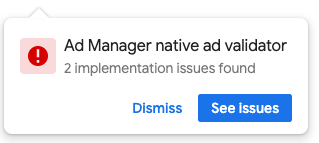
Clicking on See Issues takes you to a fullscreen list of the relevant policy violations.
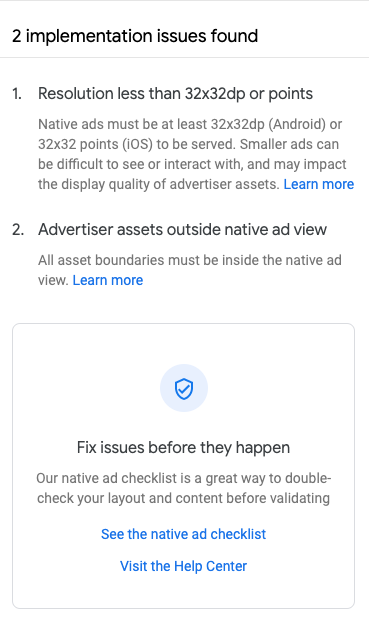
Disabling the validator
To disable Native Validator, add GADNativeAdValidatorEnabled = false to your
Info.plist.
<key>GADNativeAdValidatorEnabled</key>
<false/>
Or, edit it in the property list editor:


