Page Summary
-
This guide explains how to integrate the Google Mobile Ads SDK with AppLovin for both waterfall and bidding ad mediation on iOS.
-
The integration process involves setting up configurations in the AppLovin UI using your SDK Key and Report Key, and then configuring AppLovin demand in the Ad Manager UI.
-
AppLovin mediation supports various ad formats including Banner, Interstitial, Rewarded, and Native ads, although specific banner size support varies between bidding and waterfall integrations.
-
You need to import the AppLovin SDK and adapter into your iOS project, which can be done using Swift Package Manager, CocoaPods, or manual integration.
-
Implementing privacy settings for EU consent, GDPR, and US state regulations by passing consent information to the AppLovin SDK is a crucial step before initializing the Google Mobile Ads SDK.
This guide shows you how to use Google Mobile Ads SDK to load and display ads from AppLovin using mediation covering both waterfall and bidding integrations. It covers how to add AppLovin to an ad unit's mediation configuration, and how to integrate the AppLovin SDK and adapter into an iOS app.
Supported integrations and ad formats
The mediation adapter for AppLovin has the following capabilities:
| Integration | |
|---|---|
| Bidding | |
| Waterfall | |
| Formats | |
| Banner | 1 |
| Interstitial | |
| Rewarded | |
| Native | |
Waterfall supports only 320x50 and 728x90 banner sizes. Bidding doesn't support banner ads.
Requirements
- iOS deployment target of 12.0 or higher
- [For bidding]: To integrate all supported ad formats in bidding, use the AppLovin adapter 6.3.0.0 or higher (latest version recommended).
Latest Google Mobile Ads SDK
Complete the mediation Get started guide
Step 1: Set up configurations in AppLovin UI
Sign up or log in to your AppLovin account.
To set up your Ad Manager ad unit, you'll need your AppLovin SDK Key and Report Key. To find them, go to the AppLovin UI > Account > Keys to see both values.
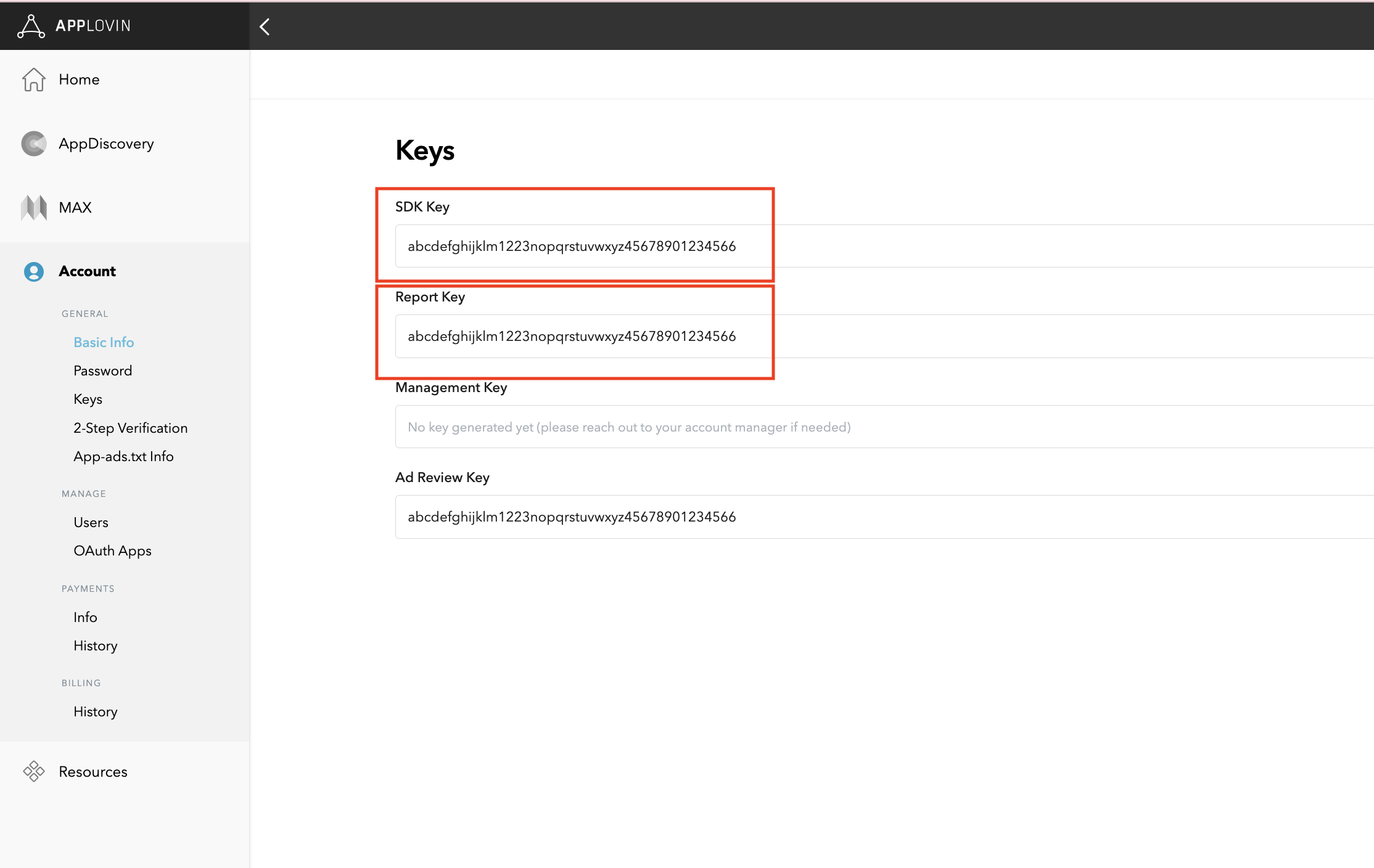
If you plan on just integrating bidding, you can proceed to configure your mediation settings.
Select app for mediation
Bidding
This step isn't required for bidding integrations.
Waterfall
On the AppLovin UI, select Applications under the Monetization section to get to your registered apps. Select the app you'd like to use with mediation from the list of available apps.
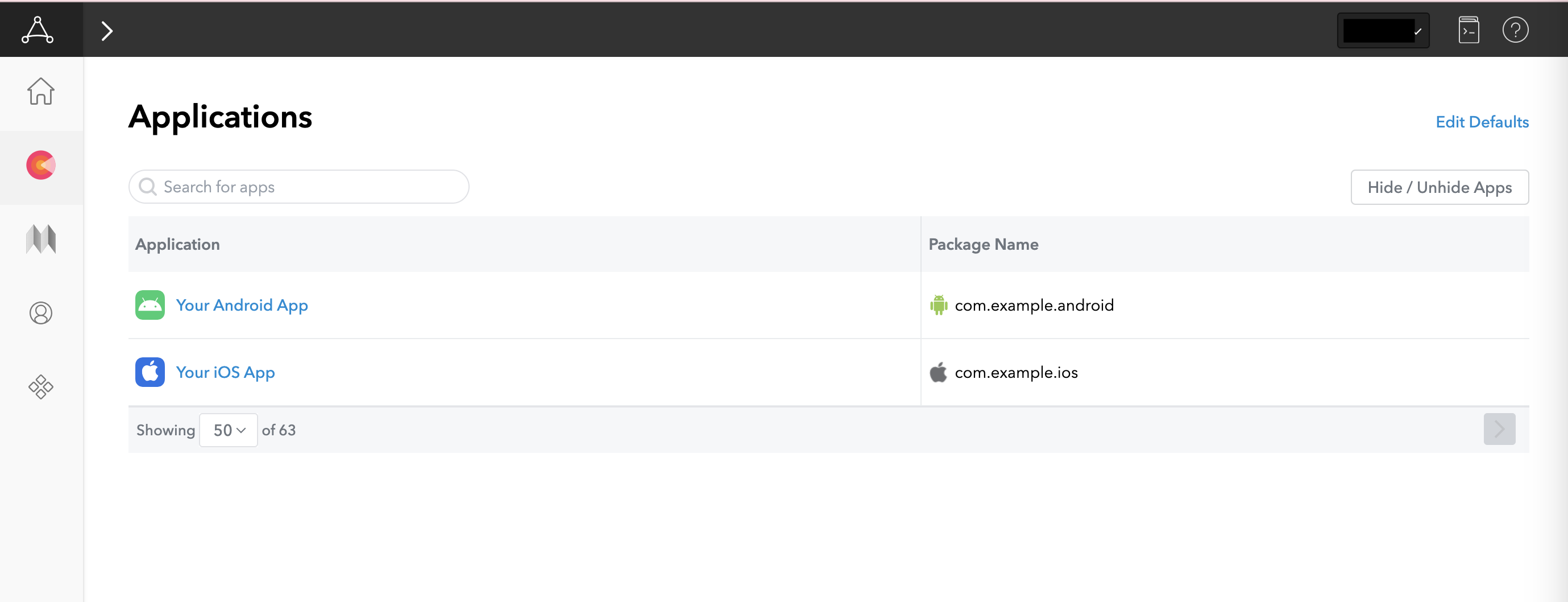
Create a zone
Bidding
This step isn't required for bidding integrations.
Waterfall
On the AppLovin UI, select Zones under the Monetization section to get to your registered zone IDs. If you have already created the required zones for your app, skip ahead to Step 2. To create a new zone ID, click Create Zone.
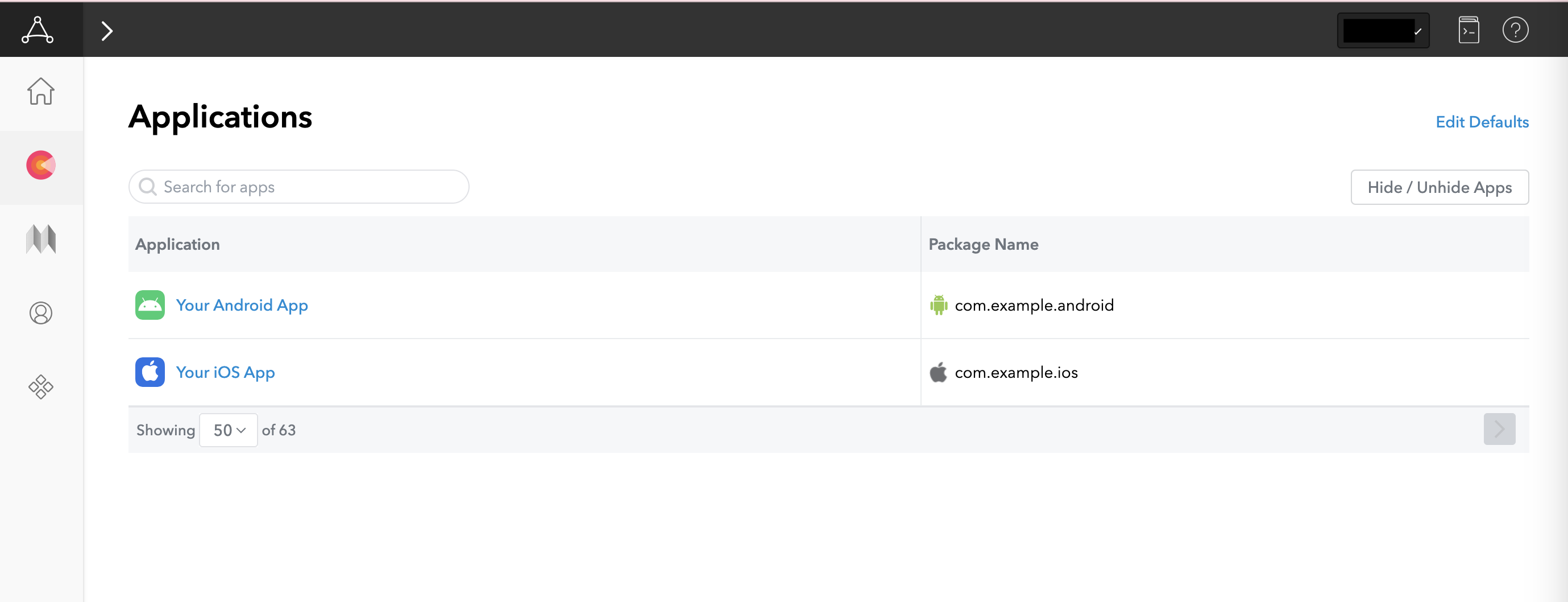
Enter the name of Zone ID, select Android as the Platform, and choose the Ad Type.
Configure Pricing for the zone by selecting either Flat CPM or Optimized by AppLovin. CPMs can be configured on a per country basis for the Flat CPM option. Then, click Save.
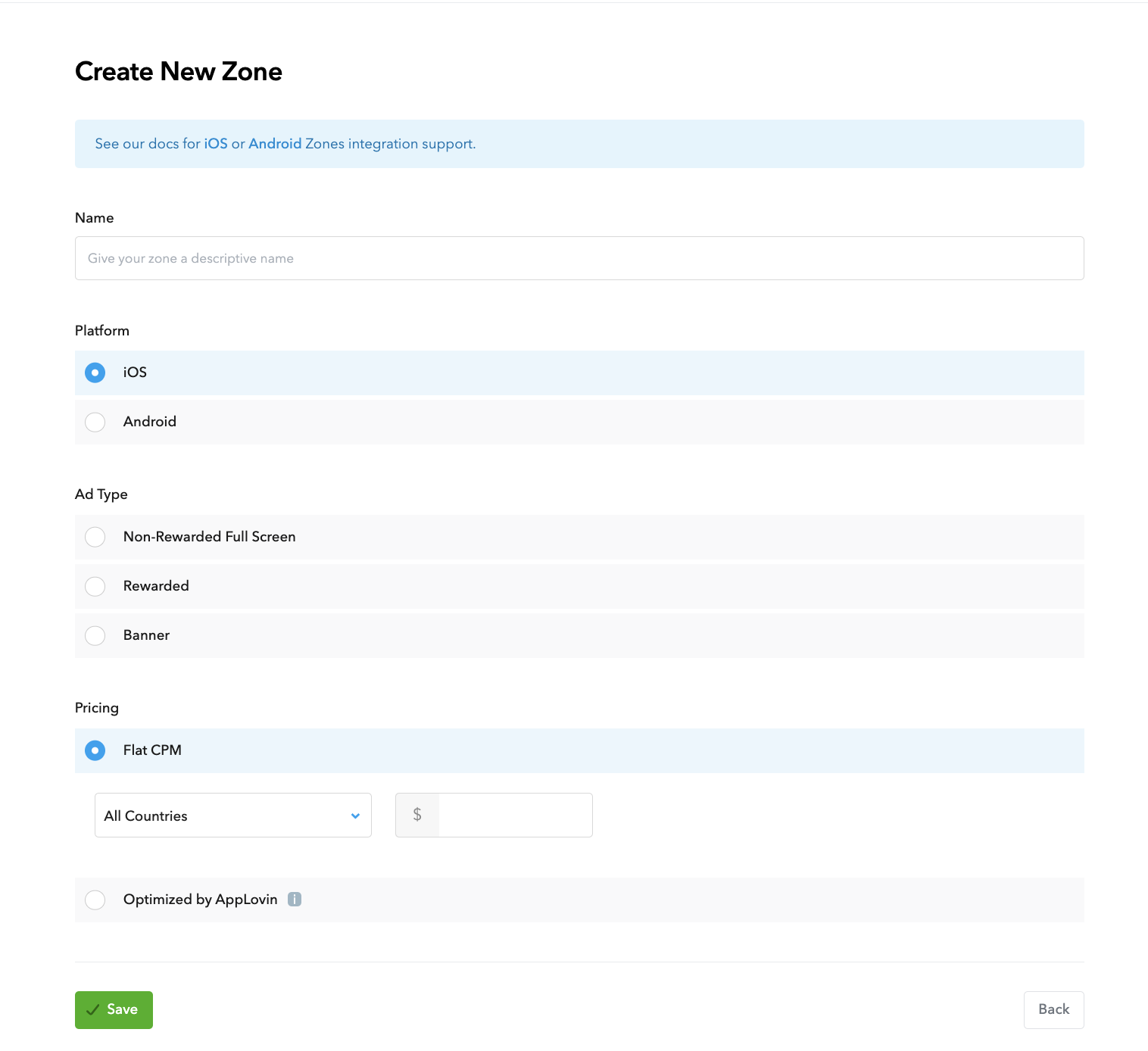
Once the zone is created, the zone ID can be found under the Zone ID column.
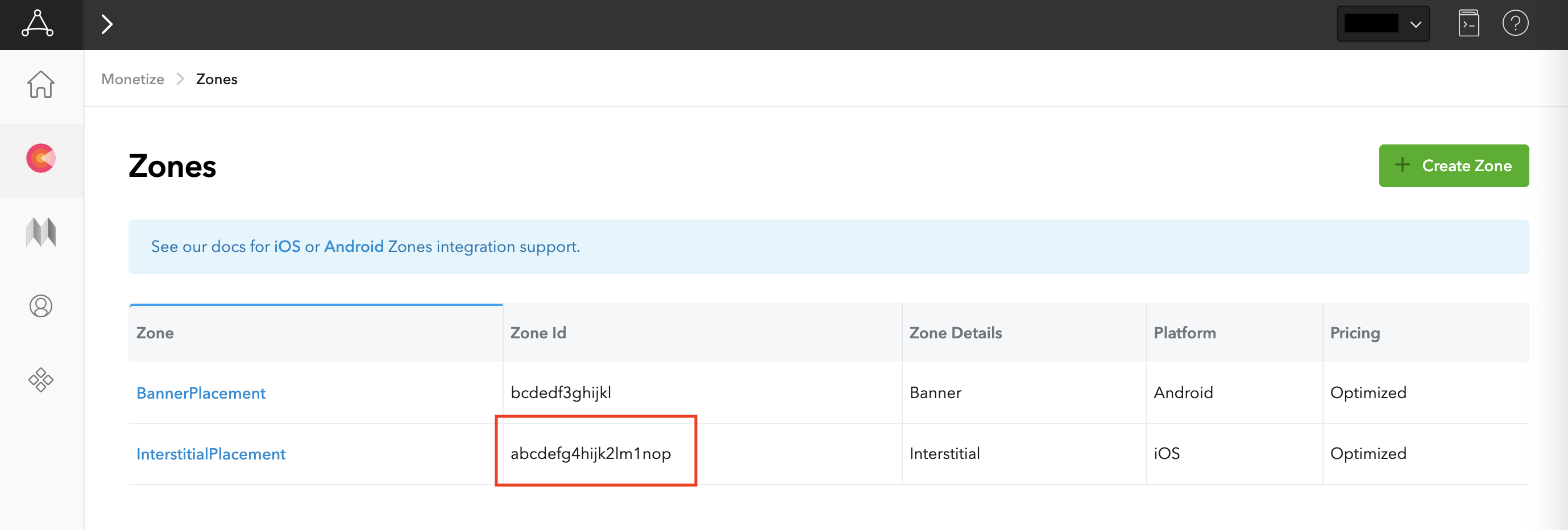
Update your app-ads.txt
Authorized Sellers for Apps app-ads.txt is an IAB Tech Lab initiative that helps ensure your
app ad inventory is only sold through channels you've identified as authorized. To prevent a
significant loss in ad revenue, you'll need to implement an app-ads.txt file.
If you haven't done so already,
create an app-ads.txt file for Ad Manager.
To implement app-ads.txt for Applovin,
Add AppLovin to your app-ads.txt file.
Turn on test mode
Follow the instructions in AppLovin's MAX Test Mode guide on how to enable AppLovin test ads.
Step 2: Set up AppLovin demand in Ad Manager UI
Sign in to your Ad Manager account.
Add Applovin in Companies
Bidding
This step isn't required for bidding integrations.
Waterfall
Navigate to Admin > Companies, then click the New company button in the All companies tab. Select Ad network.

Select Applovin as the Ad network, enter a unique Name and enable Mediation. Turn on Automatic data collection, and enter the Report Key obtained in the previous section.
You don't need to enter a Username or Password. Click Save when done.
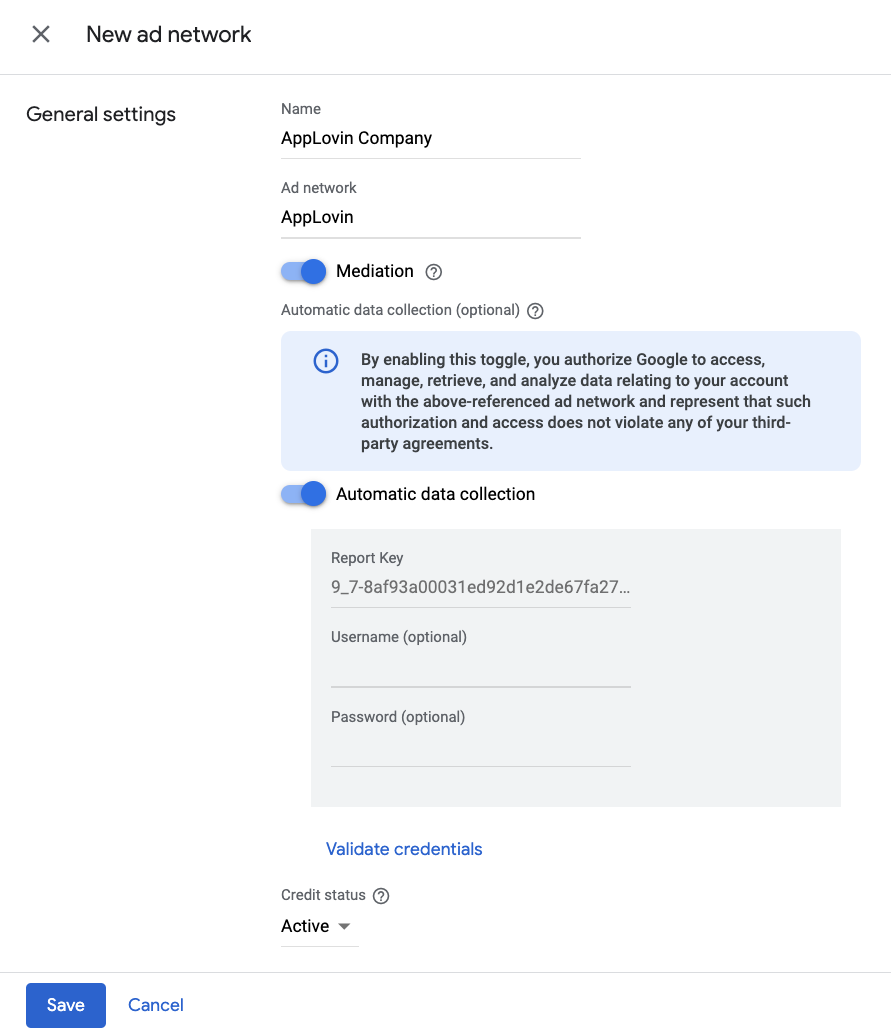
Enable secure signal sharing
Bidding
Navigate to Admin > Global settings. Go to the Ad Exchange account settings tab and review and toggle on Secure signal sharing. Click Save.
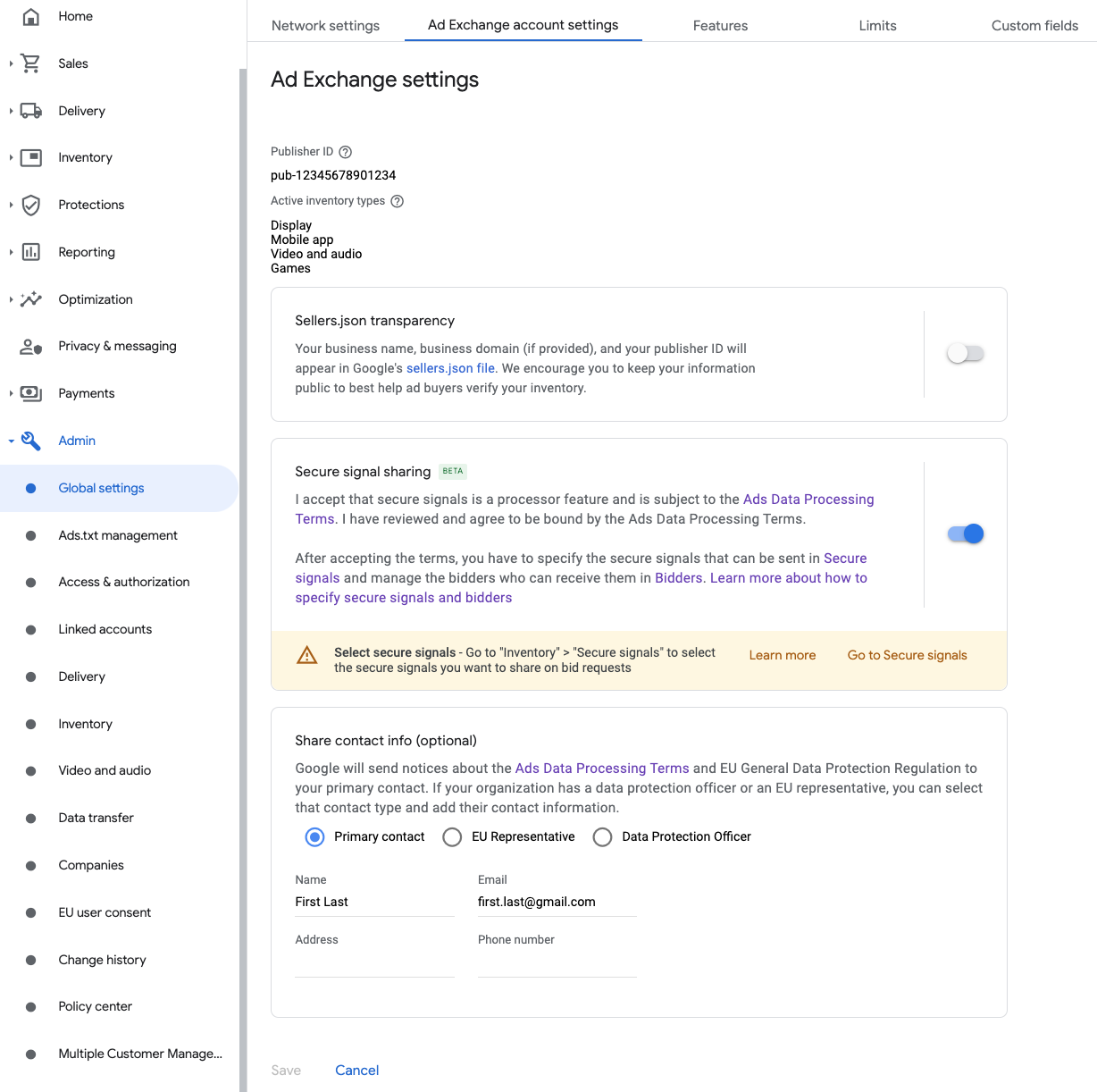
Waterfall
This step isn't required for waterfall integrations.
Share secure signal on bid requests
Bidding
Navigate to Inventory > Secure Signals. Under Secure signals, search for Applovin Corp. and toggle on Enable app integration.

Click Save.
Waterfall
This step isn't required for waterfall integrations.
Allow secure signal sharing for SDK Bidding
Bidding
Navigate to Delivery > Demand channel settings. In the Default settings tab, toggle on Allow secure signal sharing for SDK Bidding.
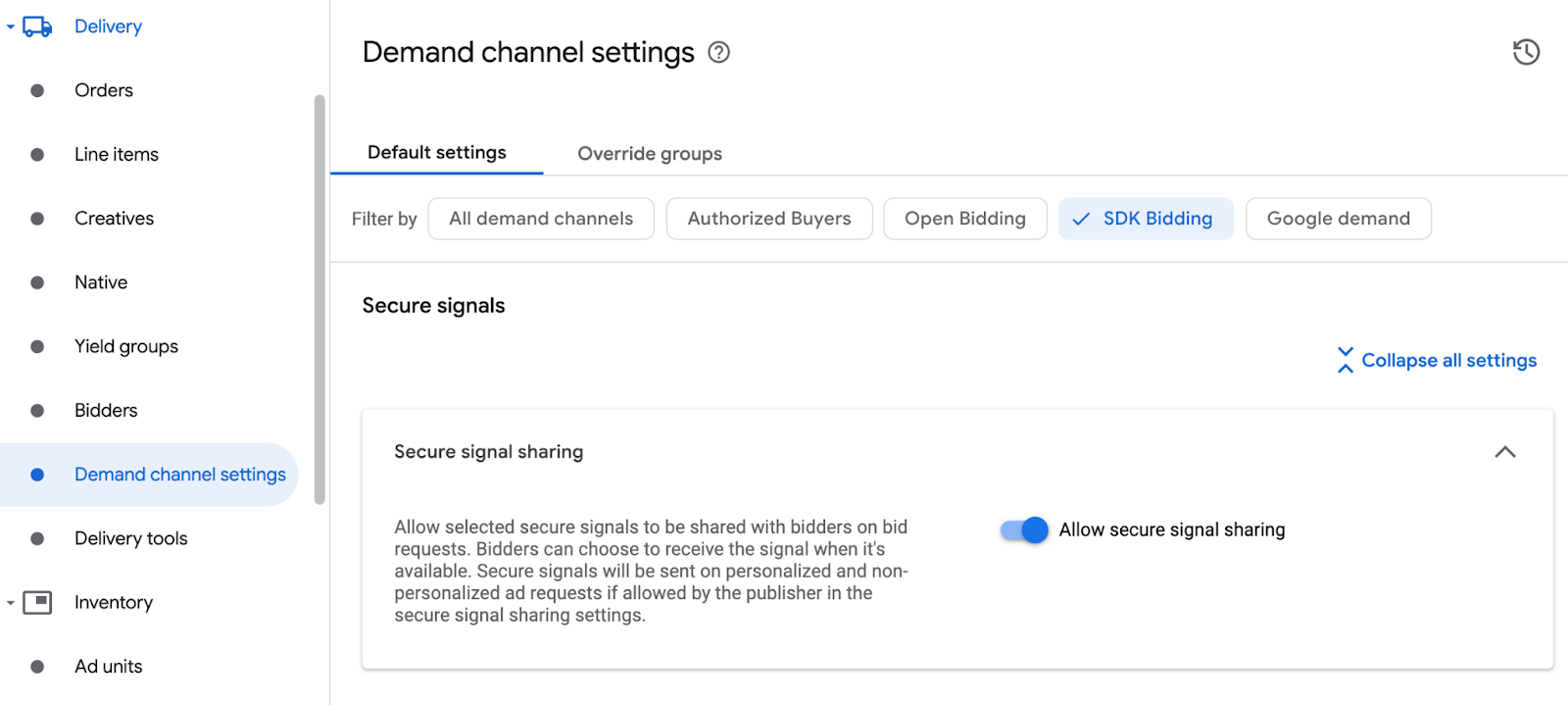
Click Save.
Waterfall
This step isn't required for waterfall integrations.
Configure Applovin bidding
Bidding
Navigate to Delivery > Bidders, and click Go to SDK Bidding.
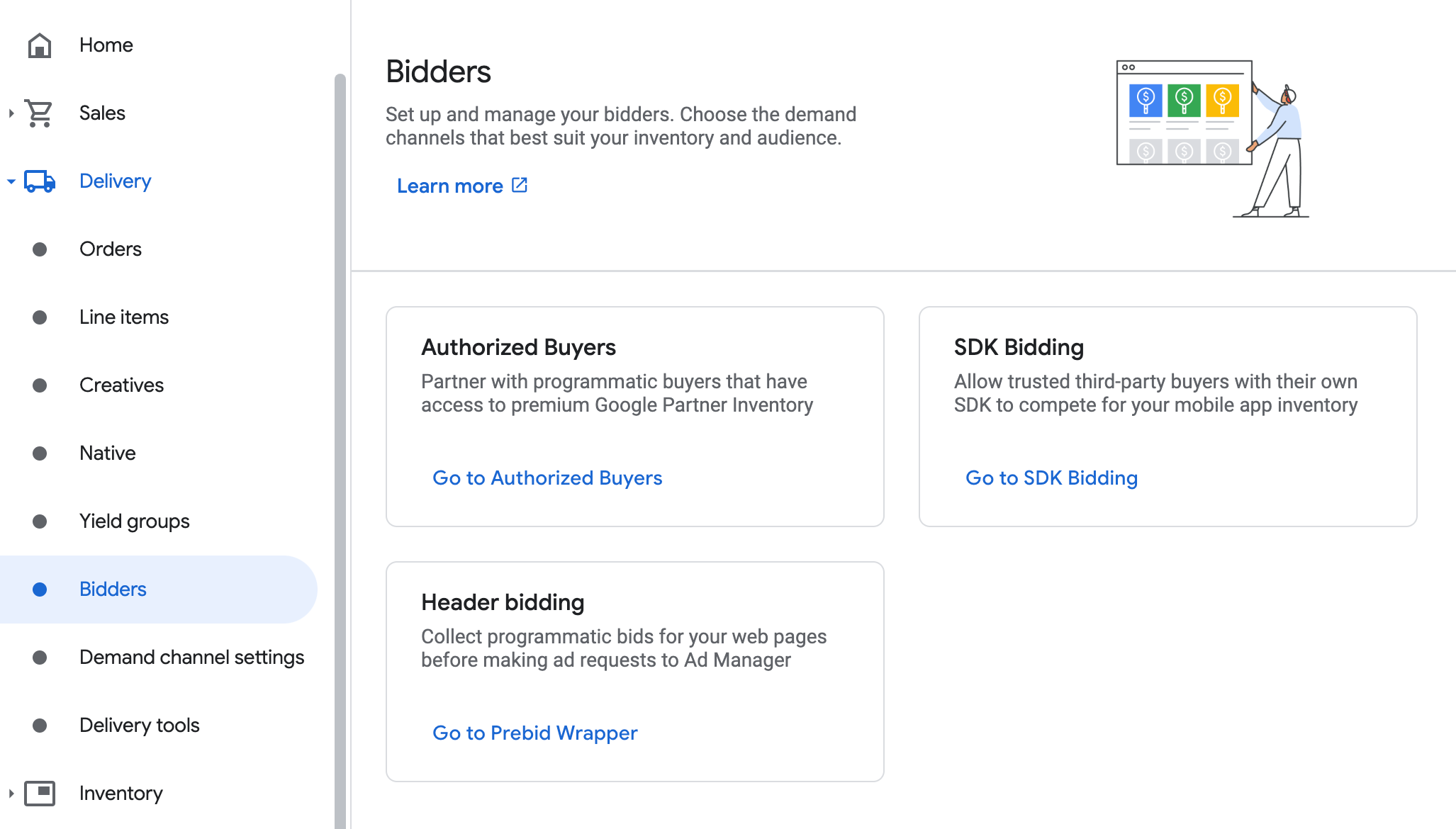
Click New bidder.
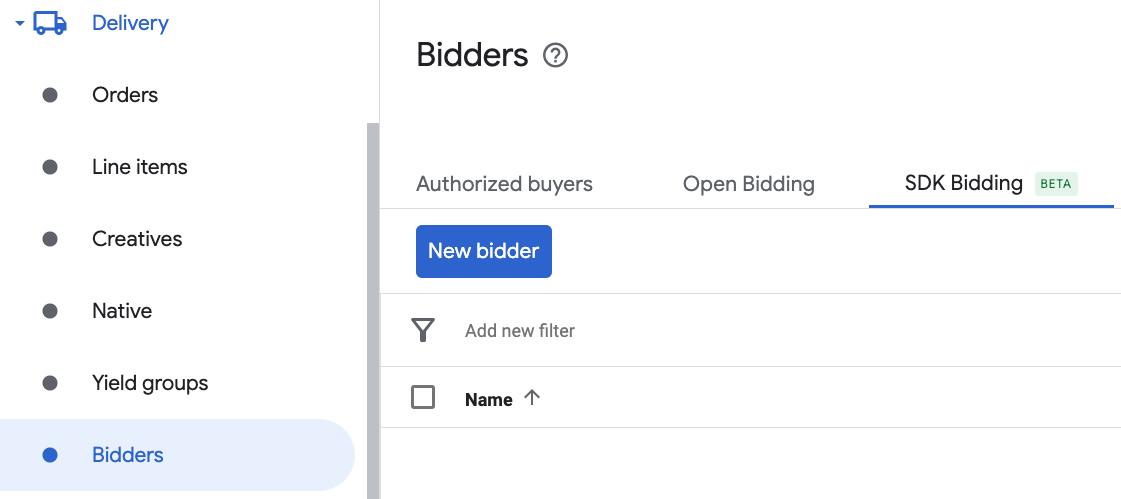
Select Applovin as the bidder.
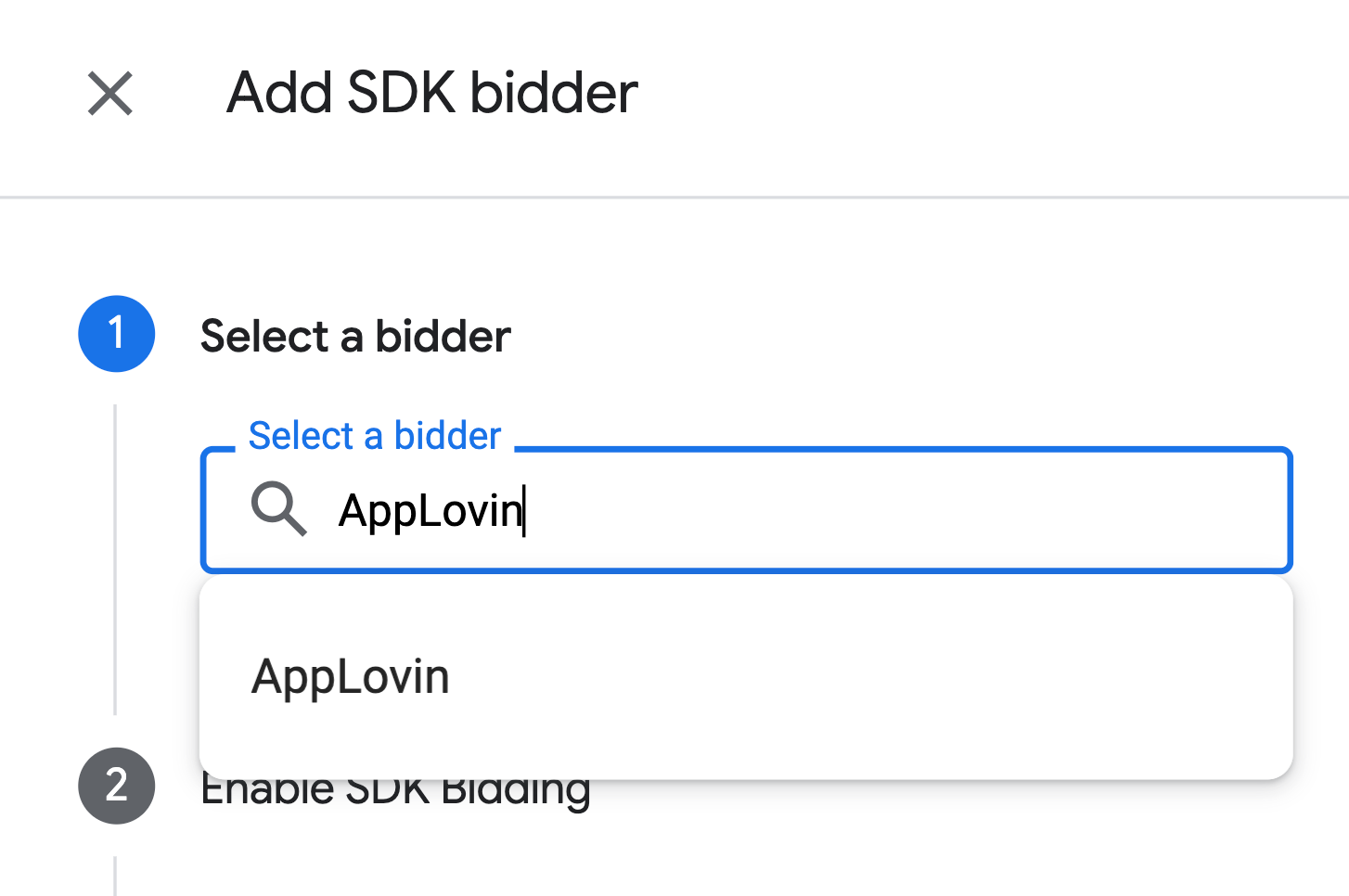
Click Continue to enable SDK Bidding for this bidder.
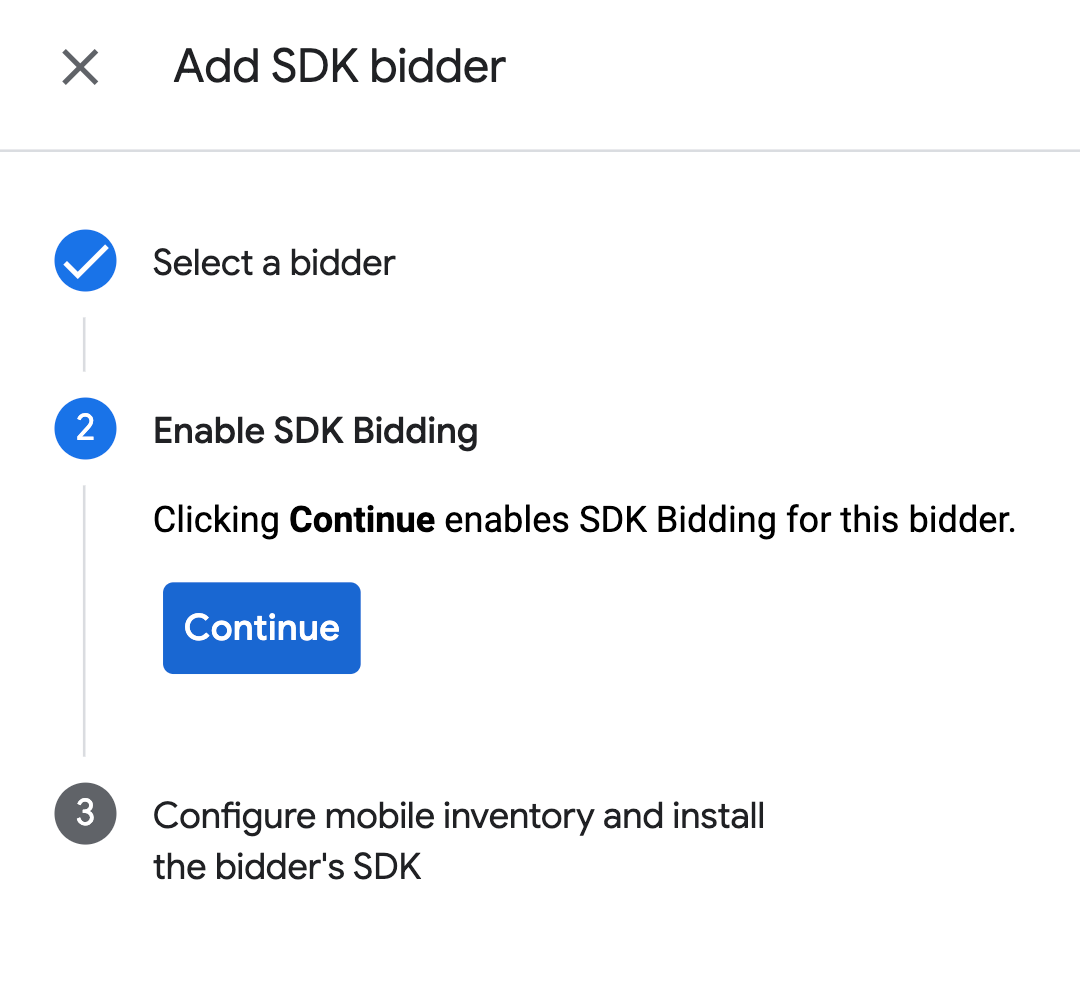
Click Done.
Waterfall
This step isn't required for waterfall integrations.
Configure ad unit mapping
Bidding
Navigate to Delivery > Bidders, and click Go to SDK Bidding.
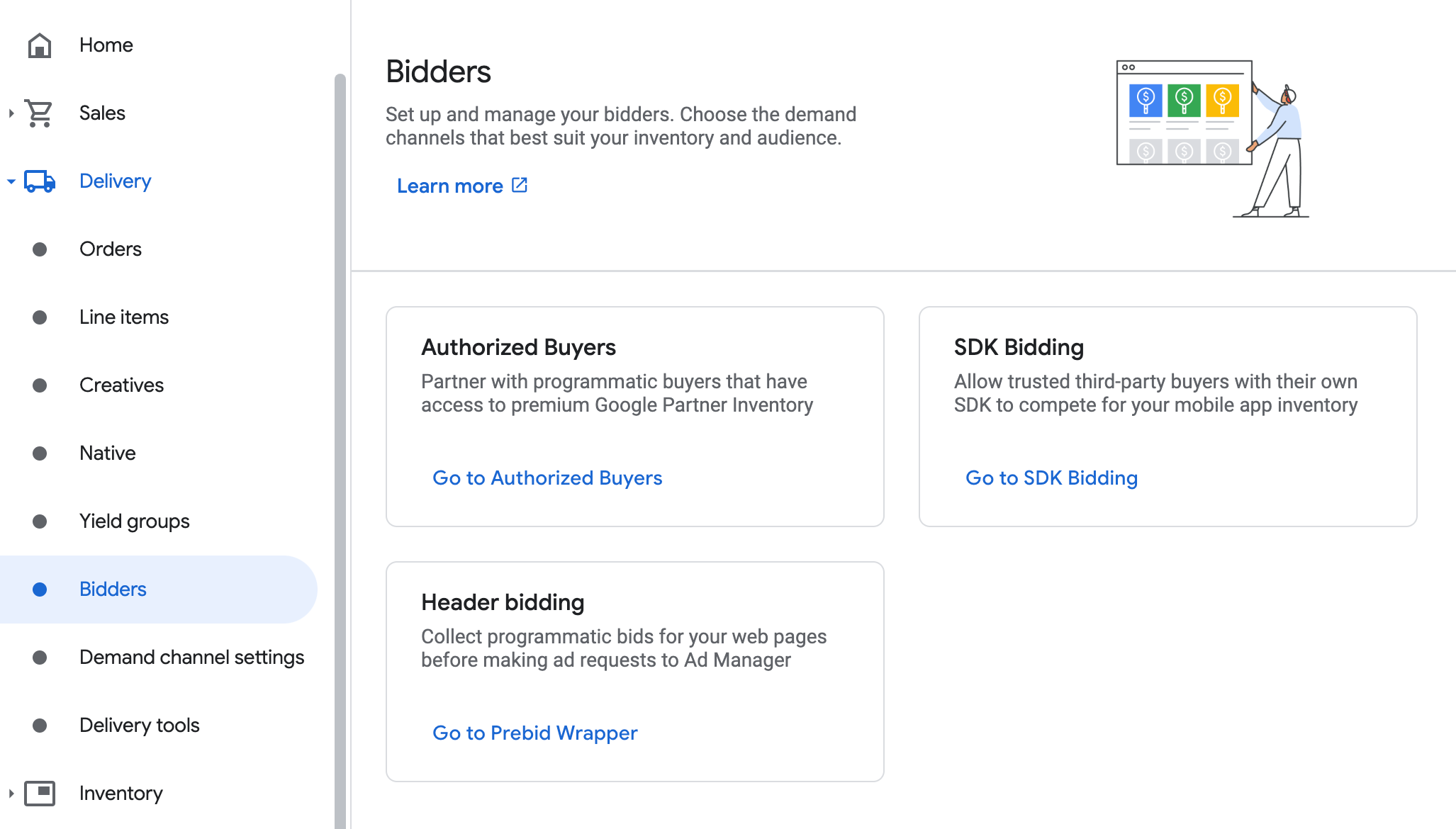
Select the company for Applovin.
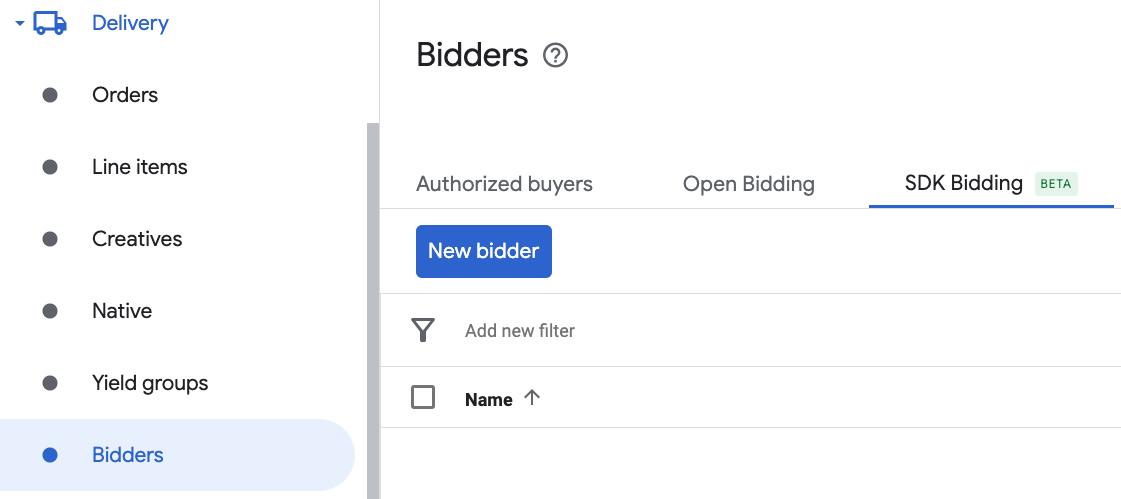
Go to the Ad unit mapping tab and click New ad unit mapping.
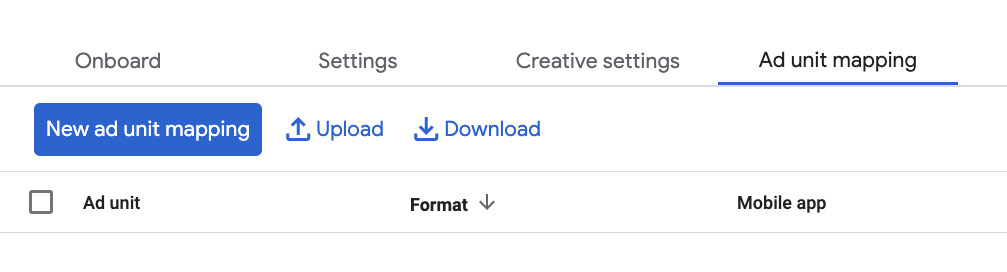
Choose Specific ad unit. Select an ad unit and format, Mobile app as the Inventory type, and your Mobile application. Then, enter SDK Key obtained in the previous section. Finally, click Save.
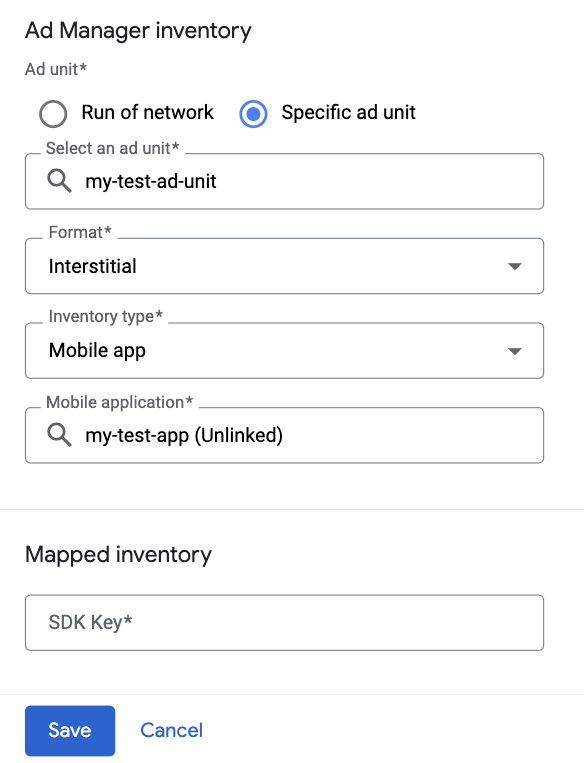
Waterfall
Navigate to Delivery > Yield groups and click the New yield group button. Select your Mobile application.
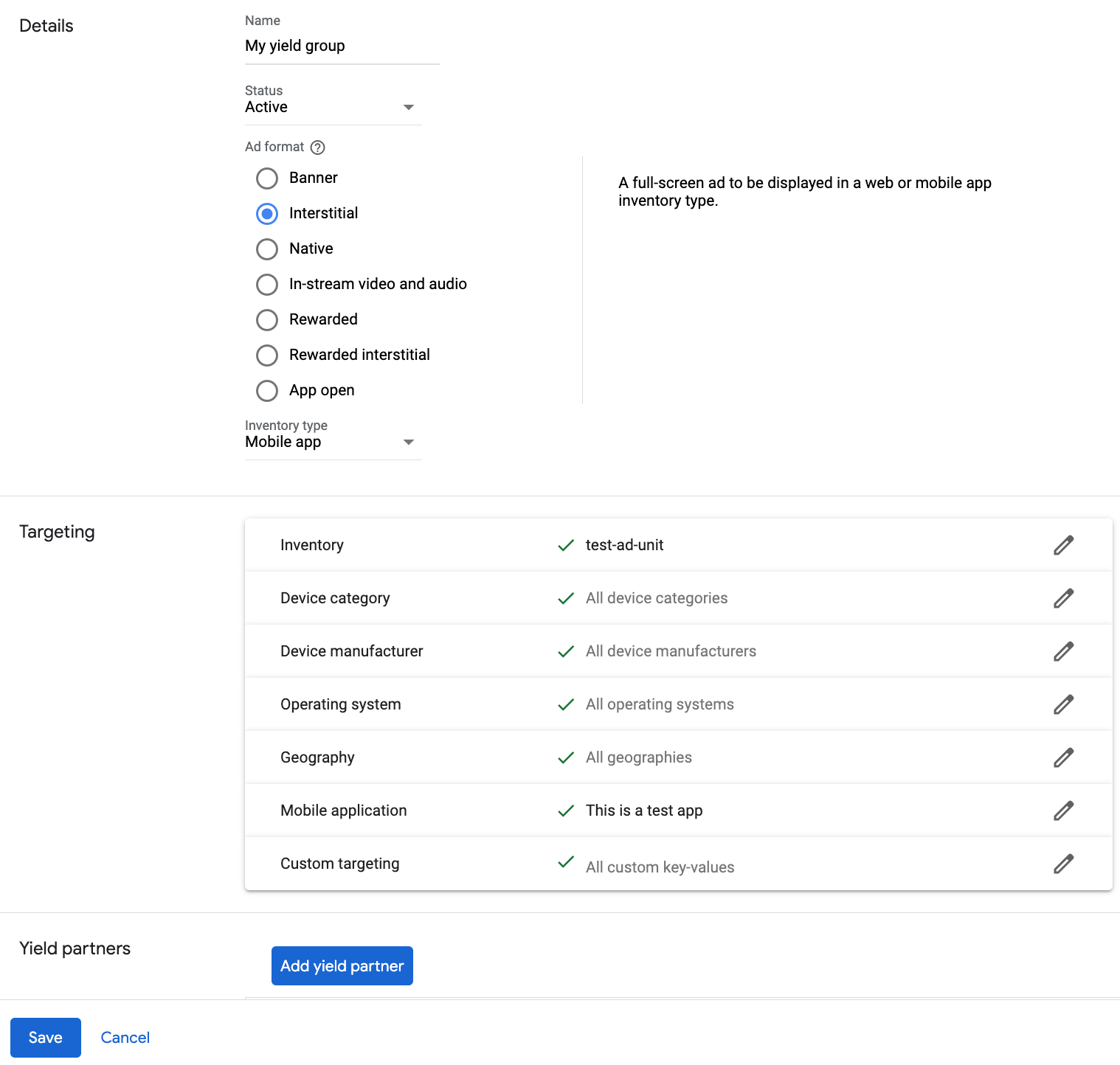
Scroll down and click Add yield partner.

Select the company you created for Applovin in the previous section. Choose Mobile SDK mediation as the Integration type, iOS as the Platform, and Active as the Status.
Enter the Bundle ID of your app along with the SDK Key and the Zone ID obtained in the previous section, and the Default CPM value. Click Save.
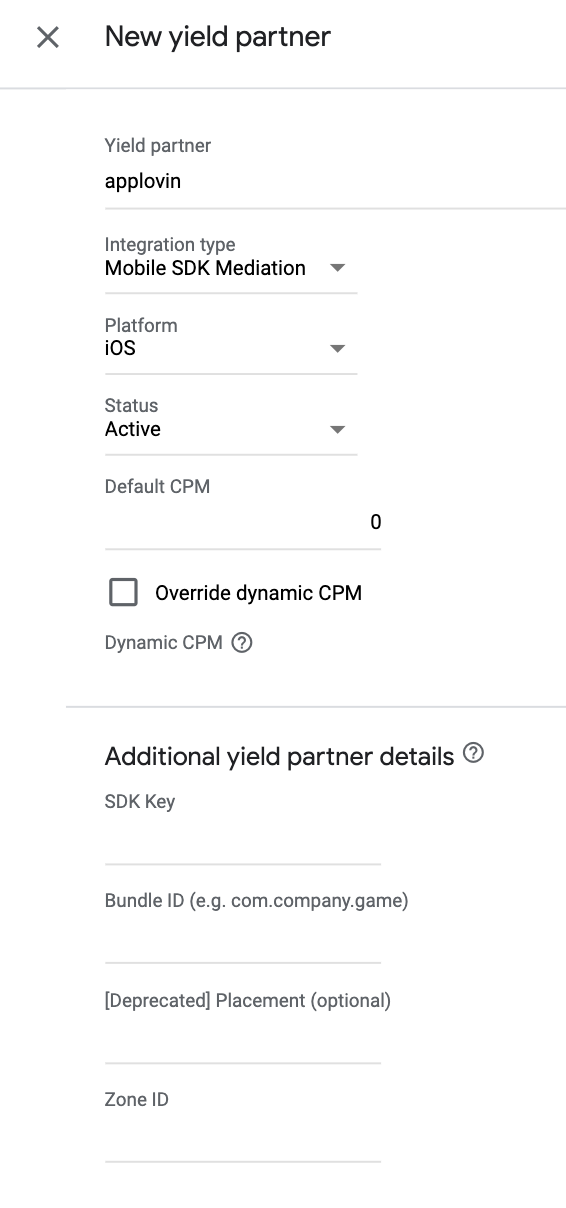
Note: Automatic data collection takes a few days to gather data before it can accurately calculate a Dynamic CPM value for a mediation network. Once the eCPM can be calculated, it is automatically updated on your behalf.
Add Applovin Corp. to GDPR and US state regulations ad partners list
Follow the steps in European regulations settings and US state regulations settings to add Applovin Corp. to the European and US state regulations ad partners list in the Ad Manager UI.
Step 3: Import the AppLovin SDK and adapter
Use Swift Package Manager
Before you continue, you must have the minimum supported adapter version 13.3.1.0.
To add a package dependency to your project, follow these steps:
In Xcode, navigate to File > Add Package Dependencies....
In the prompt that appears, search the following package URL:
https://github.com/googleads/googleads-mobile-ios-mediation-applovin.gitIn Dependency Rule, select Branch.
In the text field, enter
main.
Use CocoaPods
Add the following line to your project's Podfile:
pod 'GoogleMobileAdsMediationAppLovin'From the command line run:
pod install --repo-update
Manual integration
Download the latest version of the AppLovin iOS SDK and link
ApplovinSDK.frameworkin your project.Download the latest version of the AppLovin adapter from the download link in the Changelog and link
ApplovinAdapter.frameworkin your project.Add the following frameworks to your project:
AdSupportAVFoundationCoreGraphicsCoreMediaCoreTelephonyStoreKitSystemConfigurationUIKitWebKitlibz.tbd
Step 4: Implement privacy settings on AppLovin SDK
EU Consent and GDPR
To comply with Google EU User Consent Policy, you must make certain disclosures to your users in the European Economic Area (EEA), the UK, and Switzerland, and obtain their consent for the use of cookies or other local storage where legally required, and for the collection, sharing, and use of personal data for ads personalization. This policy reflects the requirements of the EU ePrivacy Directive and the General Data Protection Regulation (GDPR). You are responsible for verifying consent is propagated to each ad source in your mediation chain. Google is unable to pass the user's consent choice to such networks automatically.
Since SDK version 12.0.0, AppLovin supports reading the consent string from
UserDefaults
and setting the consent status accordingly.
If you are not using AppLovin SDK version 12.0.0+ or not using a CMP that writes
the consent string into the
UserDefaults , you can use the setHasUserConsent method. The
following example passes consent information to the AppLovin SDK. You must set
these options before you initialize Google Mobile Ads SDK to ensure they
get forwarded properly to the AppLovin SDK.
Swift
ALPrivacySettings.setHasUserConsent(true)
Objective-C
[ALPrivacySettings setHasUserConsent:YES];
See AppLovin's privacy settings for more information.
Declare child users
Starting from AppLovin SDK 13.0.0, AppLovin no longer supports age-restricted user flags and you may not initialize or use the AppLovin SDK in connection with a "child" as defined under applicable laws. For more information, see AppLovin's documentation on Prohibition on Children Data or Using the Services for Children or Apps Exclusively Targeted to Children .
AppLovin adapter version 13.0.0.1 or higher disables AppLovin mediation automatically for apps that declare either of the following settings with the Google Mobile Ads SDK:
US states privacy laws
US states privacy laws require giving users the right to opt out of the "sale" of their "personal information" (as the law defines those terms), with the opt-out offered through a prominent "Do Not Sell My Personal Information" link on the "selling" party's homepage. The US states privacy laws compliance guide offers the ability to enable restricted data processing for Google ad serving, but Google is unable to apply this setting to each ad network in your mediation chain. Therefore, you must identify each ad network in your mediation chain that may participate in the sale of personal information and follow guidance from each of those networks to ensure compliance.
The AppLovin SDK includes the setDoNotSell method to let publishers opt out of
the sale of personal information.
The following example passes this consent information to the AppLovin SDK. You must set these options before you initialize Google Mobile Ads SDK to ensure they get forwarded properly to the AppLovin SDK.
Swift
ALPrivacySettings.setDoNotSell(true)
Objective-C
[ALPrivacySettings setDoNotSell:YES];
See AppLovin's Privacy documentation for more information.
Step 5: Add required code
SKAdNetwork integration
Follow AppLovin's
documentation
to add the SKAdNetwork identifiers to your project's Info.plist file.
Step 6: Test your implementation
Enable test ads
Make sure you register your test device for Ad Manager and enable test mode in Applovin UI.
Verify test ads
To verify that you are receiving test ads from Applovin, enable single ad source testing in ad inspector using the Applovin (Bidding) and Applovin (Waterfall) ad source(s).
Optional steps
Optimizations
Initialize the AppLovin SDK when your app launches. This allows AppLovin to start tracking events immediately."Error codes
If the adapter fails to receive an ad from AppLovin, publishers can check the
underlying error from the ad response using
GADResponseInfo.adNetworkInfoArray
under the following classes:
GADMAdapterAppLovin
GADMAdapterAppLovinRewardBasedVideoAd
GADMediationAdapterAppLovin
Here are the codes and accompanying messages thrown by the AppLovin adapter when an ad fails to load:
| Error code | Reason |
|---|---|
| -1009 to -1, 204 | AppLovin SDK returned an error. See AppLovin's documentation for more details. |
| 101 | The requested ad size does not match an AppLovin supported banner size. |
| 102 | AppLovin server parameters configured in the Ad Manager UI are missing/invalid. |
| 103 | Failed to show AppLovin ad. |
| 104 | Requested multiple ads for the same zone. AppLovin can only load 1 ad at a time per zone. |
| 105 | AppLovin SDK key not found. |
| 107 | Bid token is empty. |
| 108 | AppLovin Adapter does not support the ad format being requested. |
| 110 | AppLovin sent a successful load callback but loaded zero ads. |
| 111 | Unable to retrieve instance of the AppLovin SDK. |
| 112 | User is a child. |
| 113 | AppLovin SDK shared instance has not been initialized. |
| 114 | AppLovin SDK fails to return bid token. |
| 115 | Ad unit ID is missing. Cannot load ad. |
| 116 | Ad is not ready. Cannot display the ad. |
AppLovin iOS Mediation Adapter Changelog
Version 13.5.1.0 (In progress)
Version 13.5.0.1 (In progress)
- Added Waterfall support for App Open ad format.
Version 13.5.0.0
- Verified compatibility with AppLovin SDK 13.5.0.
Built and tested with:
- Google Mobile Ads SDK version 12.12.0.
- AppLovin SDK version 13.5.0.
Version 13.4.0.0
- Verified compatibility with AppLovin SDK 13.4.0.
- Removed support for the Medium Rectangle (300x250) ad size for banner ad formats.
Built and tested with:
- Google Mobile Ads SDK version 12.11.0.
- AppLovin SDK version 13.4.0.
Version 13.3.1.0
- Verified compatibility with AppLovin SDK 13.3.1.
Built and tested with:
- Google Mobile Ads SDK version 12.6.0.
- AppLovin SDK version 13.3.1.
Version 13.3.0.0
- Verified compatibility with AppLovin SDK 13.3.0.
Built and tested with:
- Google Mobile Ads SDK version 12.5.0.
- AppLovin SDK version 13.3.0.
Version 13.2.0.0
- Rewards are now granted upon completion of rewarded video ads.
- Enabled
-fobjc-arcand-fstack-protector-allflags. - Verified compatibility with AppLovin SDK 13.2.0.
Built and tested with:
- Google Mobile Ads SDK version 12.2.0.
- AppLovin SDK version 13.2.0.
Version 13.1.0.1
- Now requires Google Mobile Ads SDK version 12.0.0 or higher.
Built and tested with:
- Google Mobile Ads SDK version 12.0.0.
- AppLovin SDK version 13.1.0.
Version 13.1.0.0
- Verified compatibility with AppLovin SDK 13.1.0.
Built and tested with:
- Google Mobile Ads SDK version 11.13.0.
- AppLovin SDK version 13.1.0.
Version 13.0.1.1
- Replaced the deprecated AppLovin SDK's initialization and bid token collection APIs with its new APIs.
- Prevented multiple initializations of AppLovin SDK when multiple AppLovin SDK keys are provided.
- Deprecated the
muteAudioproperty, useGADMobileAds.sharedInstance.applicationMutedinstead. - Enabled loading of a second ad for an ad unit after the first ad for that ad unit has loaded even if the first ad hasn't been shown yet.
Built and tested with:
- Google Mobile Ads SDK version 11.13.0.
- AppLovin SDK version 13.0.1.
Version 13.0.1.0
- Verified compatibility with AppLovin SDK 13.0.1.
Built and tested with:
- Google Mobile Ads SDK version 11.11.0.
- AppLovin SDK version 13.0.1.
Version 13.0.0.2
- Updated
CFBundleShortVersionStringto have three components instead of four.
Built and tested with:
- Google Mobile Ads SDK version 11.10.0.
- AppLovin SDK version 13.0.0.
Version 13.0.0.1
- Disabled AppLovin mediation automatically for apps that declare either of the following settings with the Google Mobile Ads SDK:
Built and tested with:
- Google Mobile Ads SDK version 11.10.0.
- AppLovin SDK version 13.0.0.
Version 13.0.0.0
- Verified compatibility with AppLovin SDK 13.0.0.
Built and tested with:
- Google Mobile Ads SDK version 11.10.0.
- AppLovin SDK version 13.0.0.
Version 12.6.1.0
- Verified compatibility with AppLovin SDK 12.6.1.
Built and tested with:
- Google Mobile Ads SDK version 11.8.0.
- AppLovin SDK version 12.6.1.
Version 12.6.0.0
- Verified compatibility with AppLovin SDK 12.6.0.
Built and tested with:
- Google Mobile Ads SDK version 11.7.0.
- AppLovin SDK version 12.6.0.
Version 12.5.0.0
- Verified compatibility with AppLovin SDK 12.5.0.
Built and tested with:
- Google Mobile Ads SDK version 11.5.0.
- AppLovin SDK version 12.5.0.
Version 12.4.2.0
- Verified compatibility with AppLovin SDK 12.4.2.
Built and tested with:
- Google Mobile Ads SDK version 11.4.0.
- AppLovin SDK version 12.4.2.
Version 12.4.1.0
- Verified compatibility with AppLovin SDK 12.4.1.
Built and tested with:
- Google Mobile Ads SDK version 11.3.0.
- AppLovin SDK version 12.4.1.
Version 12.4.0.0
- Verified compatibility with AppLovin SDK 12.4.0.
Built and tested with:
- Google Mobile Ads SDK version 11.2.0.
- AppLovin SDK version 12.4.0.
Version 12.3.0.0
- Verified compatibility with AppLovin SDK 12.3.0.
Built and tested with:
- Google Mobile Ads SDK version 11.2.0.
- AppLovin SDK version 12.3.0.
Version 12.2.1.0
- Verified compatibility with AppLovin SDK 12.2.1.
- Now requires minimum iOS version 12.0.
- Now requires Google Mobile Ads SDK version 11.0 or higher.
- Included
Info.plistin the frameworks withinAppLovinAdapter.xcframework.
Built and tested with:
- Google Mobile Ads SDK version 11.0.1.
- AppLovin SDK version 12.2.1.
Version 12.1.0.1
- Added the possibility to load an interstitial or rewarded ad right after requesting to show them if the server parameters are enabled.
Built and tested with:
- Google Mobile Ads SDK version 10.14.0.
- AppLovin SDK version 12.1.0.
Version 12.1.0.0
- Verified compatibility with AppLovin SDK 12.1.0.
- Removed the deprecated
willBackgroundApplicationdelegate method from the interstitial ad implementation.
Built and tested with:
- Google Mobile Ads SDK version 10.14.0.
- AppLovin SDK version 12.1.0.
Version 11.11.4.0
- Verified compatibility with AppLovin SDK 11.11.4.
- Adapter no longer checks for the AppLovin SDK key from the
Info.plistfile.
Built and tested with:
- Google Mobile Ads SDK version 10.12.0.
- AppLovin SDK version 11.11.4.
Version 11.11.3.0
- Verified compatibility with AppLovin SDK 11.11.3.
Built and tested with:
- Google Mobile Ads SDK version 10.9.0.
- AppLovin SDK version 11.11.3.
Version 11.11.2.0
- Verified compatibility with AppLovin SDK 11.11.2.
Built and tested with:
- Google Mobile Ads SDK version 10.9.0.
- AppLovin SDK version 11.11.2.
Version 11.10.1.0
- Verified compatibility with AppLovin SDK 11.10.1.
- Removed support of the
armv7architecture. - Now requires minimum iOS version 11.0.
- Now requires Google Mobile Ads SDK version 10.4.0 or higher.
Built and tested with:
- Google Mobile Ads SDK version 10.5.0.
- AppLovin SDK version 11.10.1.
Version 11.9.0.0
- Verified compatibility with AppLovin SDK 11.9.0.
Built and tested with:
- Google Mobile Ads SDK version 10.3.0.
- AppLovin SDK version 11.9.0.
Version 11.8.2.0
- Verified compatibility with AppLovin SDK 11.8.2.
- Added watermark support for bidding ads.
- Added support for MREC size banner ads.
Built and tested with:
- Google Mobile Ads SDK version 10.2.0.
- AppLovin SDK version 11.8.2.
Version 11.8.0.0
- Verified compatibility with AppLovin SDK 11.8.0.
Built and tested with:
- Google Mobile Ads SDK version 10.1.0.
- AppLovin SDK version 11.8.0.
Version 11.7.1.0
- Verified compatibility with AppLovin SDK 11.7.1.
- Fixed an issue that bidding rewarded ads fail to load if Zone ID is missing.
Built and tested with:
- Google Mobile Ads SDK version 10.0.0.
- AppLovin SDK version 11.7.1.
Version 11.7.0.0
- Verified compatibility with AppLovin SDK 11.7.0.
- Now requires Google Mobile Ads SDK version 10.0.0 or higher.
Built and tested with:
- Google Mobile Ads SDK version 10.0.0.
- AppLovin SDK version 11.7.0.
Version 11.6.1.0
- Verified compatibility with AppLovin SDK 11.6.1.
Built and tested with:
- Google Mobile Ads SDK version 9.14.0.
- AppLovin SDK version 11.6.1.
Version 11.6.0.0
- Verified compatibility with AppLovin SDK 11.6.0.
Built and tested with:
- Google Mobile Ads SDK version 9.13.0.
- AppLovin SDK version 11.6.0.
Version 11.5.5.0
- Verified compatibility with AppLovin SDK 11.5.5.
Built and tested with:
- Google Mobile Ads SDK version 9.13.0.
- AppLovin SDK version 11.5.5.
Version 11.5.4.0
- Verified compatibility with AppLovin SDK 11.5.4.
Built and tested with:
- Google Mobile Ads SDK version 9.12.0.
- AppLovin SDK version 11.5.4.
Version 11.5.3.0
- Verified compatibility with AppLovin SDK 11.5.3.
Built and tested with:
- Google Mobile Ads SDK version 9.11.0.
- AppLovin SDK version 11.5.3.
Version 11.5.2.0
- Verified compatibility with AppLovin SDK 11.5.2.
Built and tested with:
- Google Mobile Ads SDK version 9.11.0.
- AppLovin SDK version 11.5.2.
Version 11.5.1.0
- Verified compatibility with AppLovin SDK 11.5.1.
Built and tested with:
- Google Mobile Ads SDK version 9.11.0.
- AppLovin SDK version 11.5.1.
Version 11.4.4.0
- Verified compatibility with AppLovin SDK 11.4.4.
- Updated the adapter to use the
didRewardUserAPI. - Now requires Google Mobile Ads SDK version 9.8.0 or higher.
Built and tested with:
- Google Mobile Ads SDK version 9.11.0.
- AppLovin SDK version 11.4.4.
Version 11.4.3.0
- Verified compatibility with AppLovin SDK 11.4.3.
Built and tested with:
- Google Mobile Ads SDK version 9.6.0.
- AppLovin SDK version 11.4.3.
Version 11.4.2.0
- Verified compatibility with AppLovin SDK 11.4.2.
Built and tested with:
- Google Mobile Ads SDK version 9.5.0.
- AppLovin SDK version 11.4.2.
Version 11.4.1.0
- Verified compatibility with AppLovin SDK 11.4.1.
Built and tested with:
- Google Mobile Ads SDK version 9.5.0.
- AppLovin SDK version 11.4.1.
Version 11.4.0.0
- Verified compatibility with AppLovin SDK 11.4.0.
Built and tested with:
- Google Mobile Ads SDK version 9.5.0.
- AppLovin SDK version 11.4.0.
Version 11.3.3.0
- Verified compatibility with AppLovin SDK 11.3.3.
Built and tested with:
- Google Mobile Ads SDK version 9.3.0.
- AppLovin SDK version 11.3.3.
Version 11.3.2.0
- Verified compatibility with AppLovin SDK 11.3.2.
Built and tested with:
- Google Mobile Ads SDK version 9.2.0.
- AppLovin SDK version 11.3.2.
Version 11.3.1.0
- Verified compatibility with AppLovin SDK 11.3.1.
Built and tested with:
- Google Mobile Ads SDK version 9.1.0.
- AppLovin SDK version 11.3.1.
Version 11.3.0.0
- Verified compatibility with AppLovin SDK 11.3.0.
Built and tested with:
- Google Mobile Ads SDK version 9.1.0.
- AppLovin SDK version 11.3.0.
Version 11.2.1.0
- Verified compatibility with AppLovin SDK 11.2.1.
Built and tested with:
- Google Mobile Ads SDK version 9.1.0.
- AppLovin SDK version 11.2.1.
Version 11.2.0.0
- Verified compatibility with AppLovin SDK 11.2.0.
Built and tested with:
- Google Mobile Ads SDK version 9.1.0.
- AppLovin SDK version 11.2.0.
Version 11.1.2.0
- Verified compatibility with AppLovin SDK 11.1.2.
Built and tested with:
- Google Mobile Ads SDK version 9.0.0.
- AppLovin SDK version 11.1.2.
Version 11.1.1.0
- Verified compatibility with AppLovin SDK 11.1.1.
Built and tested with:
- Google Mobile Ads SDK version 9.0.0.
- AppLovin SDK version 11.1.1.
Version 11.1.0.0
- Verified compatibility with AppLovin SDK 11.1.0.
- Verified compatibility with Google Mobile Ads SDK version 9.0.0.
- Now requires Google Mobile Ads SDK version 9.0.0 or higher.
Built and tested with:
- Google Mobile Ads SDK version 9.0.0.
- AppLovin SDK version 11.1.0.
Version 11.0.0.0
- Verified compatibility with AppLovin SDK 11.0.0.
Built and tested with:
- Google Mobile Ads SDK version 8.13.0.
- AppLovin SDK version 11.0.0.
Version 10.3.7.0
- Verified compatibility with AppLovin SDK 10.3.7.
Built and tested with:
- Google Mobile Ads SDK version 8.12.0.
- AppLovin SDK version 10.3.7.
Version 10.3.6.0
- Verified compatibility with AppLovin SDK 10.3.6.
- Now requires minimum iOS version 10.0.
Built and tested with:
- Google Mobile Ads SDK version 8.11.0.
- AppLovin SDK version 10.3.6.
Version 10.3.5.0
- Verified compatibility with AppLovin SDK 10.3.5.
Built and tested with:
- Google Mobile Ads SDK version 8.9.0.
- AppLovin SDK version 10.3.5.
Version 10.3.4.0
- Verified compatibility with AppLovin SDK 10.3.4.
Built and tested with:
- Google Mobile Ads SDK version 8.8.0.
- AppLovin SDK version 10.3.4.
Version 10.3.3.0
- Verified compatibility with AppLovin SDK 10.3.3.
- The adapter will now attempt to initialize the AppLovin SDK before requesting ads.
Built and tested with:
- Google Mobile Ads SDK version 8.7.0.
- AppLovin SDK version 10.3.3.
Version 10.3.2.0
- Verified compatibility with AppLovin SDK 10.3.2.
Built and tested with:
- Google Mobile Ads SDK version 8.6.0.
- AppLovin SDK version 10.3.2.
Version 10.3.0.0
- Verified compatibility with AppLovin SDK 10.3.0.
Built and tested with:
- Google Mobile Ads SDK version 8.5.0.
- AppLovin SDK version 10.3.0.
Version 10.2.1.0
- Verified compatibility with AppLovin SDK 10.2.1.
- Relaxed dependency to Google Mobile Ads SDK version 8.0.0 or higher.
Built and tested with:
- Google Mobile Ads SDK version 8.4.0.
- AppLovin SDK version 10.2.1.
Version 10.2.0.0
- Verified compatibility with AppLovin SDK 10.2.0.
- Now requires Google Mobile Ads SDK version 8.4.0 or higher.
Built and tested with:
- Google Mobile Ads SDK version 8.4.0.
- AppLovin SDK version 10.2.0.
Version 10.1.1.0
- Verified compatibility with AppLovin SDK 10.1.1.
Built and tested with:
- Google Mobile Ads SDK version 8.3.0.
- AppLovin SDK version 10.1.1.
Version 10.1.0.0
- Verified compatibility with AppLovin SDK 10.1.0.
- Now requires Google Mobile Ads SDK version 8.3.0 or higher.
Built and tested with:
- Google Mobile Ads SDK version 8.3.0.
- AppLovin SDK version 10.1.0.
Version 10.0.1.0
- Verified compatibility with AppLovin SDK 10.0.1.
- Now requires Google Mobile Ads SDK version 8.2.0 or higher.
Built and tested with:
- Google Mobile Ads SDK version 8.2.0.
- AppLovin SDK version 10.0.1.
Version 10.0.0.0
- Verified compatibility with AppLovin SDK 10.0.0.
- Now requires Google Mobile Ads SDK version 8.1.0 or higher.
Built and tested with:
- Google Mobile Ads SDK version 8.1.0.
- AppLovin SDK version 10.0.0.
Version 6.15.2.0
- Verified compatibility with AppLovin SDK 6.15.2.
- Now requires Google Mobile Ads SDK version 8.0.0 or higher.
- Updated the adapter to use the
.xcframeworkformat.
Built and tested with:
- Google Mobile Ads SDK version 8.0.0.
- AppLovin SDK version 6.15.2.
Version 6.15.1.0
- Verified compatibility with AppLovin SDK 6.15.1.
Built and tested with:
- Google Mobile Ads SDK version 7.69.0.
- AppLovin SDK version 6.15.1.
Version 6.15.0.0
- Verified compatibility with AppLovin SDK 6.15.0.
Built and tested with:
- Google Mobile Ads SDK version 7.69.0.
- AppLovin SDK version 6.15.0.
Version 6.14.11.0
- Verified compatibility with AppLovin SDK 6.14.11.
Built and tested with:
- Google Mobile Ads SDK version 7.69.0.
- AppLovin SDK version 6.14.11.
Version 6.14.10.0
- Verified compatibility with AppLovin SDK 6.14.10.
- Now requires Google Mobile Ads SDK version 7.69.0 or higher.
- Added the
GADMediationAdapterAppLovin.SDKSettingsproperty. Publishers may now configure AppLovin SDK settings through this API.
Built and tested with:
- Google Mobile Ads SDK version 7.69.0.
- AppLovin SDK version 6.14.10.
Version 6.14.9.0
- Verified compatibility with AppLovin SDK 6.14.9.
Built and tested with:
- Google Mobile Ads SDK version 7.68.0.
- AppLovin SDK version 6.14.9.
Version 6.14.8.0
- Verified compatibility with AppLovin SDK 6.14.8.
Built and tested with:
- Google Mobile Ads SDK version 7.68.0.
- AppLovin SDK version 6.14.8.
Version 6.14.7.0
- Verified compatibility with AppLovin SDK 6.14.7.
- Now requires Google Mobile Ads SDK version 7.68.0 or higher.
Built and tested with:
- Google Mobile Ads SDK version 7.68.0.
- AppLovin SDK version 6.14.7.
Version 6.14.6.0
- Verified compatibility with AppLovin SDK 6.14.6.
- Now requires Google Mobile Ads SDK version 7.67.0 or higher.
Built and tested with:
- Google Mobile Ads SDK version 7.67.0.
- AppLovin SDK version 6.14.6.
Version 6.14.5.0
- Verified compatibility with AppLovin SDK 6.14.5.
Built and tested with:
- Google Mobile Ads SDK version 7.66.0.
- AppLovin SDK version 6.14.5.
Version 6.14.4.0
- Verified compatibility with AppLovin SDK 6.14.4.
- Now requires Google Mobile Ads SDK version 7.66.0 or higher.
Built and tested with:
- Google Mobile Ads SDK version 7.66.0.
- AppLovin SDK version 6.14.4.
Version 6.14.3.0
- Verified compatibility with AppLovin SDK 6.14.3.
Built and tested with:
- Google Mobile Ads SDK version 7.65.0.
- AppLovin SDK version 6.14.3.
Version 6.14.2.0
- Verified compatibility with AppLovin SDK 6.14.2.
Built and tested with:
- Google Mobile Ads SDK version 7.65.0.
- AppLovin SDK version 6.14.2.
Version 6.13.4.1
- Now requires Google Mobile Ads SDK version 7.65.0 or higher.
- Removed support for 300x250 medium rectangle ads and native ads.
Built and tested with:
- Google Mobile Ads SDK version 7.65.0.
- AppLovin SDK version 6.13.4.
Version 6.13.4.0
- Verified compatibility with AppLovin SDK 6.13.4.
Built and tested with:
- Google Mobile Ads SDK version 7.64.0.
- AppLovin SDK version 6.13.4.
Version 6.13.1.0
- Verified compatibility with AppLovin SDK 6.13.1.
- Now requires Google Mobile Ads SDK version 7.64.0 or higher.
- Removed 728x90 as a supported format for iPhone devices.
Built and tested with:
- Google Mobile Ads SDK version 7.64.0.
- AppLovin SDK version 6.13.1.
Version 6.13.0.0
- Verified compatibility with AppLovin SDK 6.13.0.
- Now requires Google Mobile Ads SDK version 7.61.0 or higher.
- Removed 728x90 as a supported format for iPhone devices.
Built and tested with:
- Google Mobile Ads SDK version 7.61.0.
- AppLovin SDK version 6.13.0.
Version 6.12.8.0
- Verified compatibility with AppLovin SDK 6.12.8.
Built and tested with:
- Google Mobile Ads SDK version 7.60.0.
- AppLovin SDK version 6.12.8.
Version 6.12.7.0
- Verified compatibility with AppLovin SDK 6.12.7.
- Now requires Google Mobile Ads SDK version 7.60.0 or higher.
Built and tested with:
- Google Mobile Ads SDK version 7.60.0.
- AppLovin SDK version 6.12.7.
Version 6.12.6.0
- Verified compatibility with AppLovin SDK 6.12.6.
Built and tested with:
- Google Mobile Ads SDK version 7.59.0.
- AppLovin SDK version 6.12.6.
Version 6.12.5.0
- Verified compatibility with AppLovin SDK 6.12.5.
- Updated the minimum required Google Mobile Ads SDK version to 7.59.0.
Built and tested with:
- Google Mobile Ads SDK version 7.59.0.
- AppLovin SDK version 6.12.5.
Version 6.12.4.0
- Verified compatibility with AppLovin SDK 6.12.4.
Built and tested with:
- Google Mobile Ads SDK version 7.58.0.
- AppLovin SDK version 6.12.4.
Version 6.12.3.0
- Verified compatibility with AppLovin SDK 6.12.3.
Built and tested with:
- Google Mobile Ads SDK version 7.58.0.
- AppLovin SDK version 6.12.3.
Version 6.12.2.0
- Verified compatibility with AppLovin SDK 6.12.2.
Built and tested with:
- Google Mobile Ads SDK version 7.58.0.
- AppLovin SDK version 6.12.2.
Version 6.12.1.0
- Verified compatibility with AppLovin SDK 6.12.1.
Built and tested with:
- Google Mobile Ads SDK version 7.58.0.
- AppLovin SDK version 6.12.1.
Version 6.12.0.0
- Verified compatibility with AppLovin SDK 6.12.0.
- Added standardized adapter error codes and messages.
Built and tested with:
- Google Mobile Ads SDK version 7.58.0.
- AppLovin SDK version 6.12.0.
Version 6.11.5.0
- Verified compatibility with AppLovin SDK 6.11.5.
- Removed support for the i386 architecture.
Built and tested with:
- Google Mobile Ads SDK version 7.56.0.
- AppLovin SDK version 6.11.5.
Version 6.11.4.0
- Verified compatibility with AppLovin SDK 6.11.4.
Built and tested with:
- Google Mobile Ads SDK version 7.55.1.
- AppLovin SDK version 6.11.4.
Version 6.11.3.0
- Verified compatibility with AppLovin SDK 6.11.3.
Built and tested with:
- Google Mobile Ads SDK version 7.55.0.
- AppLovin SDK version 6.11.3.
Version 6.11.1.0
- Verified compatibility with AppLovin SDK 6.11.1.
- Fixed an issue that caused native ads to fail to load.
Built and tested with:
- Google Mobile Ads SDK version 7.53.1.
- AppLovin SDK version 6.11.1.
Version 6.10.1.0
- Verified compatibility with AppLovin SDK 6.10.1.
Built and tested with:
- Google Mobile Ads SDK version 7.52.0.
- AppLovin SDK version 6.10.1.
Version 6.9.5.0
- Verified compatibility with AppLovin SDK 6.9.5.
Built and tested with:
- Google Mobile Ads SDK version 7.50.0.
- AppLovin SDK version 6.9.5.
Version 6.9.4.0
- Verified compatibility with AppLovin SDK 6.9.4.
- Fix RTB rewarded videos not being able to show even if loaded.
- Fix adapter disallowing future ad loads of a previously-loaded zone that has been timed out by AdMob or not shown by the publisher.
- Fix native ads not working when passing SDK key from server.
- Validate SDK key from server, then fallback to Info.plist if server’s SDK key is invalid (e.g. in case of placeholder values being sent down).
- Validate custom zone IDs from server (e.g. in case of placeholder values being sent down).
- Remove placements API.
Built and tested with:
- Google Mobile Ads SDK version 7.50.0.
- AppLovin SDK version 6.9.4.
Version 6.8.0.0
- Verified compatibility with AppLovin SDK 6.8.0.
- Removed support for Native App Install ad requests. Apps must use the Unified Native Ads API to request native ads.
- Now requires Google Mobile Ads SDK version 7.46.0 or higher.
Version 6.6.1.0
- Verified compatibility with AppLovin SDK 6.6.1.
- Fixed a crash caused by calling a completionHandler on a nil object.
- Updated the adapter to handle multiple interstitial requests.
- Added support for flexible banner ad sizes.
Version 6.3.0.0
- Verified compatibility with AppLovin SDK 6.3.0.
- Updated the adapter to use the new rewarded API.
- Now requires Google Mobile Ads SDK version 7.41.0 or higher.
Version 6.2.0.0
- Verified compatibility with AppLovin SDK 6.2.0.
Version 6.1.4.0
- Verified compatibility with AppLovin SDK 6.1.4.
Version 5.1.2.0
- Verified compatibility with AppLovin SDK 5.1.2.
Version 5.1.1.0
- Verified compatibility with AppLovin SDK 5.1.1.
Version 5.1.0.0
- Verified compatibility with AppLovin SDK 5.1.0.
Version 5.0.2.0
- Verified compatibility with AppLovin SDK 5.0.2.
Version 5.0.1.1
- Add support for native ads.
- Set AdMob as mediation provider on the AppLovin SDK.
Version 5.0.1.0
- Verified compatibility with Applovin SDK 5.0.1.
Version 4.8.4.0
- Verified compatibility with Applovin SDK 4.8.4.
Version 4.8.3.0
- Add support for zones and smart banners.
Version 4.7.0.0
- Verified compatibility with AppLovin SDK 4.7.0.
Version 4.6.1.0
- Verified compatibility with AppLovin SDK 4.6.1.
Version 4.6.0.0
- Verified compatibility with AppLovin SDK 4.6.0.
Version 4.5.1.0
- Verified compatibility with AppLovin SDK 4.5.1.
Version 4.4.1.1
- Added support for banner ads.
Version 4.4.1.0
- Verified compatibility with AppLovin SDK 4.4.1.
Version 4.3.1.0
- Added support for interstitial ads.
Earlier versions
- Added support for rewarded video ads.

