मौजूदा जगह चुनें और मैप पर जानकारी दिखाएं
यह ट्यूटोरियल ऐसा iOS ऐप्लिकेशन बनाने के बारे में बताता है जो डिवाइस की मौजूदा जगह की जानकारी हासिल करता है, संभावित जगहों की पहचान करता है, उपयोगकर्ता को सबसे सटीक मिलान चुनने के लिए कहता है, और मैप मार्कर दिखाता है पर क्लिक करें.
यह उनके लिए सही है जिन्हें Swift या Objective-C की शुरुआती या इंटरमीडिएट जानकारी है और Xcode की सामान्य जानकारी है. इन कामों के लिए, मैप बनाने के लिए, डेवलपर' गाइड देखें.
इस ट्यूटोरियल का इस्तेमाल करके, यह मैप बनाएं. मैप मार्कर सैन में स्थित है फ़्रांसिस्को, कैलिफ़ोर्निया, लेकिन डिवाइस या सिम्युलेटर की जगह पर चला जाएगा.
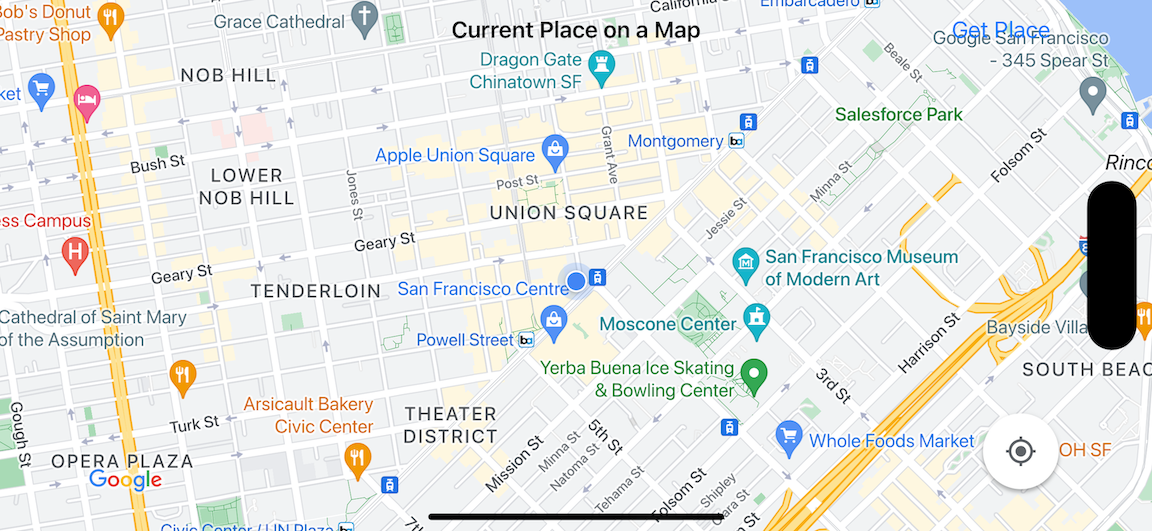
यह ट्यूटोरियल iOS के लिए Places SDK टूल, iOS के लिए Maps SDK टूल, और Apple Core Location फ़्रेमवर्क के बारे में बताया गया है.
कोड प्राप्त करें
क्लोन बनाएं या डाउनलोड करें GitHub से मिला Google Maps iOS के सैंपल का डेटा स्टोर करने की जगह.इसके अलावा, सोर्स कोड डाउनलोड करने के लिए, इस बटन पर क्लिक करें:
MapViewController
Swift
import UIKit
import GoogleMaps
import GooglePlaces
class MapViewController: UIViewController {
var locationManager: CLLocationManager!
var currentLocation: CLLocation?
var mapView: GMSMapView!
var placesClient: GMSPlacesClient!
var preciseLocationZoomLevel: Float = 15.0
var approximateLocationZoomLevel: Float = 10.0
// An array to hold the list of likely places.
var likelyPlaces: [GMSPlace] = []
// The currently selected place.
var selectedPlace: GMSPlace?
// Update the map once the user has made their selection.
@IBAction func unwindToMain(segue: UIStoryboardSegue) {
// Clear the map.
mapView.clear()
// Add a marker to the map.
if let place = selectedPlace {
let marker = GMSMarker(position: place.coordinate)
marker.title = selectedPlace?.name
marker.snippet = selectedPlace?.formattedAddress
marker.map = mapView
}
listLikelyPlaces()
}
override func viewDidLoad() {
super.viewDidLoad()
// Initialize the location manager.
locationManager = CLLocationManager()
locationManager.desiredAccuracy = kCLLocationAccuracyBest
locationManager.requestWhenInUseAuthorization()
locationManager.distanceFilter = 50
locationManager.startUpdatingLocation()
locationManager.delegate = self
placesClient = GMSPlacesClient.shared()
// A default location to use when location permission is not granted.
let defaultLocation = CLLocation(latitude: -33.869405, longitude: 151.199)
// Create a map.
let zoomLevel = locationManager.accuracyAuthorization == .fullAccuracy ? preciseLocationZoomLevel : approximateLocationZoomLevel
let camera = GMSCameraPosition.camera(withLatitude: defaultLocation.coordinate.latitude,
longitude: defaultLocation.coordinate.longitude,
zoom: zoomLevel)
mapView = GMSMapView.map(withFrame: view.bounds, camera: camera)
mapView.settings.myLocationButton = true
mapView.autoresizingMask = [.flexibleWidth, .flexibleHeight]
mapView.isMyLocationEnabled = true
// Add the map to the view, hide it until we've got a location update.
view.addSubview(mapView)
mapView.isHidden = true
listLikelyPlaces()
}
// Populate the array with the list of likely places.
func listLikelyPlaces() {
// Clean up from previous sessions.
likelyPlaces.removeAll()
let placeFields: GMSPlaceField = [.name, .coordinate]
placesClient.findPlaceLikelihoodsFromCurrentLocation(withPlaceFields: placeFields) { (placeLikelihoods, error) in
guard error == nil else {
// TODO: Handle the error.
print("Current Place error: \(error!.localizedDescription)")
return
}
guard let placeLikelihoods = placeLikelihoods else {
print("No places found.")
return
}
// Get likely places and add to the list.
for likelihood in placeLikelihoods {
let place = likelihood.place
self.likelyPlaces.append(place)
}
}
}
// Prepare the segue.
override func prepare(for segue: UIStoryboardSegue, sender: Any?) {
if segue.identifier == "segueToSelect" {
if let nextViewController = segue.destination as? PlacesViewController {
nextViewController.likelyPlaces = likelyPlaces
}
}
}
}
// Delegates to handle events for the location manager.
extension MapViewController: CLLocationManagerDelegate {
// Handle incoming location events.
func locationManager(_ manager: CLLocationManager, didUpdateLocations locations: [CLLocation]) {
let location: CLLocation = locations.last!
print("Location: \(location)")
let zoomLevel = locationManager.accuracyAuthorization == .fullAccuracy ? preciseLocationZoomLevel : approximateLocationZoomLevel
let camera = GMSCameraPosition.camera(withLatitude: location.coordinate.latitude,
longitude: location.coordinate.longitude,
zoom: zoomLevel)
if mapView.isHidden {
mapView.isHidden = false
mapView.camera = camera
} else {
mapView.animate(to: camera)
}
listLikelyPlaces()
}
// Handle authorization for the location manager.
func locationManager(_ manager: CLLocationManager, didChangeAuthorization status: CLAuthorizationStatus) {
// Check accuracy authorization
let accuracy = manager.accuracyAuthorization
switch accuracy {
case .fullAccuracy:
print("Location accuracy is precise.")
case .reducedAccuracy:
print("Location accuracy is not precise.")
@unknown default:
fatalError()
}
// Handle authorization status
switch status {
case .restricted:
print("Location access was restricted.")
case .denied:
print("User denied access to location.")
// Display the map using the default location.
mapView.isHidden = false
case .notDetermined:
print("Location status not determined.")
case .authorizedAlways: fallthrough
case .authorizedWhenInUse:
print("Location status is OK.")
@unknown default:
fatalError()
}
}
// Handle location manager errors.
func locationManager(_ manager: CLLocationManager, didFailWithError error: Error) {
locationManager.stopUpdatingLocation()
print("Error: \(error)")
}
}
Objective-C
#import "MapViewController.h"
#import "PlacesViewController.h"
@import CoreLocation;
@import GooglePlaces;
@import GoogleMaps;
@interface MapViewController () <CLLocationManagerDelegate>
@end
@implementation MapViewController {
CLLocationManager *locationManager;
CLLocation * _Nullable currentLocation;
GMSMapView *mapView;
GMSPlacesClient *placesClient;
float preciseLocationZoomLevel;
float approximateLocationZoomLevel;
// An array to hold the list of likely places.
NSMutableArray<GMSPlace *> *likelyPlaces;
// The currently selected place.
GMSPlace * _Nullable selectedPlace;
}
- (void)viewDidLoad {
[super viewDidLoad];
preciseLocationZoomLevel = 15.0;
approximateLocationZoomLevel = 15.0;
// Initialize the location manager.
locationManager = [[CLLocationManager alloc] init];
locationManager.desiredAccuracy = kCLLocationAccuracyBest;
[locationManager requestWhenInUseAuthorization];
locationManager.distanceFilter = 50;
[locationManager startUpdatingLocation];
locationManager.delegate = self;
placesClient = [GMSPlacesClient sharedClient];
// A default location to use when location permission is not granted.
CLLocationCoordinate2D defaultLocation = CLLocationCoordinate2DMake(-33.869405, 151.199);
// Create a map.
float zoomLevel = locationManager.accuracyAuthorization == CLAccuracyAuthorizationFullAccuracy ? preciseLocationZoomLevel : approximateLocationZoomLevel;
GMSCameraPosition *camera = [GMSCameraPosition cameraWithLatitude:defaultLocation.latitude
longitude:defaultLocation.longitude
zoom:zoomLevel];
mapView = [GMSMapView mapWithFrame:self.view.bounds camera:camera];
mapView.settings.myLocationButton = YES;
mapView.autoresizingMask = UIViewAutoresizingFlexibleWidth | UIViewAutoresizingFlexibleHeight;
mapView.myLocationEnabled = YES;
// Add the map to the view, hide it until we've got a location update.
[self.view addSubview:mapView];
mapView.hidden = YES;
[self listLikelyPlaces];
}
// Populate the array with the list of likely places.
- (void) listLikelyPlaces
{
// Clean up from previous sessions.
likelyPlaces = [NSMutableArray array];
GMSPlaceField placeFields = GMSPlaceFieldName | GMSPlaceFieldCoordinate;
[placesClient findPlaceLikelihoodsFromCurrentLocationWithPlaceFields:placeFields callback:^(NSArray<GMSPlaceLikelihood *> * _Nullable likelihoods, NSError * _Nullable error) {
if (error != nil) {
// TODO: Handle the error.
NSLog(@"Current Place error: %@", error.localizedDescription);
return;
}
if (likelihoods == nil) {
NSLog(@"No places found.");
return;
}
for (GMSPlaceLikelihood *likelihood in likelihoods) {
GMSPlace *place = likelihood.place;
[likelyPlaces addObject:place];
}
}];
}
// Update the map once the user has made their selection.
- (void) unwindToMain:(UIStoryboardSegue *)segue
{
// Clear the map.
[mapView clear];
// Add a marker to the map.
if (selectedPlace != nil) {
GMSMarker *marker = [GMSMarker markerWithPosition:selectedPlace.coordinate];
marker.title = selectedPlace.name;
marker.snippet = selectedPlace.formattedAddress;
marker.map = mapView;
}
[self listLikelyPlaces];
}
// Prepare the segue.
- (void)prepareForSegue:(UIStoryboardSegue *)segue sender:(id)sender
{
if ([segue.identifier isEqualToString:@"segueToSelect"]) {
if ([segue.destinationViewController isKindOfClass:[PlacesViewController class]]) {
PlacesViewController *placesViewController = (PlacesViewController *)segue.destinationViewController;
placesViewController.likelyPlaces = likelyPlaces;
}
}
}
// Delegates to handle events for the location manager.
#pragma mark - CLLocationManagerDelegate
// Handle incoming location events.
- (void)locationManager:(CLLocationManager *)manager didUpdateLocations:(NSArray<CLLocation *> *)locations
{
CLLocation *location = locations.lastObject;
NSLog(@"Location: %@", location);
float zoomLevel = locationManager.accuracyAuthorization == CLAccuracyAuthorizationFullAccuracy ? preciseLocationZoomLevel : approximateLocationZoomLevel;
GMSCameraPosition * camera = [GMSCameraPosition cameraWithLatitude:location.coordinate.latitude
longitude:location.coordinate.longitude
zoom:zoomLevel];
if (mapView.isHidden) {
mapView.hidden = NO;
mapView.camera = camera;
} else {
[mapView animateToCameraPosition:camera];
}
[self listLikelyPlaces];
}
// Handle authorization for the location manager.
- (void)locationManager:(CLLocationManager *)manager didChangeAuthorizationStatus:(CLAuthorizationStatus)status
{
// Check accuracy authorization
CLAccuracyAuthorization accuracy = manager.accuracyAuthorization;
switch (accuracy) {
case CLAccuracyAuthorizationFullAccuracy:
NSLog(@"Location accuracy is precise.");
break;
case CLAccuracyAuthorizationReducedAccuracy:
NSLog(@"Location accuracy is not precise.");
break;
}
// Handle authorization status
switch (status) {
case kCLAuthorizationStatusRestricted:
NSLog(@"Location access was restricted.");
break;
case kCLAuthorizationStatusDenied:
NSLog(@"User denied access to location.");
// Display the map using the default location.
mapView.hidden = NO;
case kCLAuthorizationStatusNotDetermined:
NSLog(@"Location status not determined.");
case kCLAuthorizationStatusAuthorizedAlways:
case kCLAuthorizationStatusAuthorizedWhenInUse:
NSLog(@"Location status is OK.");
}
}
// Handle location manager errors.
- (void)locationManager:(CLLocationManager *)manager didFailWithError:(NSError *)error
{
[manager stopUpdatingLocation];
NSLog(@"Error: %@", error.localizedDescription);
}
@end
PlacesViewController
Swift
import UIKit
import GooglePlaces
class PlacesViewController: UIViewController {
// ...
// Pass the selected place to the new view controller.
override func prepare(for segue: UIStoryboardSegue, sender: Any?) {
if segue.identifier == "unwindToMain" {
if let nextViewController = segue.destination as? MapViewController {
nextViewController.selectedPlace = selectedPlace
}
}
}
}
// Respond when a user selects a place.
extension PlacesViewController: UITableViewDelegate {
func tableView(_ tableView: UITableView, didSelectRowAt indexPath: IndexPath) {
selectedPlace = likelyPlaces[indexPath.row]
performSegue(withIdentifier: "unwindToMain", sender: self)
}
// Adjust cell height to only show the first five items in the table
// (scrolling is disabled in IB).
func tableView(_ tableView: UITableView, heightForRowAt indexPath: IndexPath) -> CGFloat {
return self.tableView.frame.size.height/5
}
// Make table rows display at proper height if there are less than 5 items.
func tableView(_ tableView: UITableView, heightForFooterInSection section: Int) -> CGFloat {
if (section == tableView.numberOfSections - 1) {
return 1
}
return 0
}
}
// Populate the table with the list of most likely places.
extension PlacesViewController: UITableViewDataSource {
func tableView(_ tableView: UITableView, numberOfRowsInSection section: Int) -> Int {
return likelyPlaces.count
}
func tableView(_ tableView: UITableView, cellForRowAt indexPath: IndexPath) -> UITableViewCell {
let cell = tableView.dequeueReusableCell(withIdentifier: cellReuseIdentifier, for: indexPath)
let collectionItem = likelyPlaces[indexPath.row]
cell.textLabel?.text = collectionItem.name
return cell
}
}
Objective-C
#import "PlacesViewController.h"
@interface PlacesViewController () <UITableViewDataSource, UITableViewDelegate>
// ...
-(void)prepareForSegue:(UIStoryboardSegue *)segue sender:(id)sender
{
}
#pragma mark - UITableViewDelegate
// Respond when a user selects a place.
-(void)tableView:(UITableView *)tableView didSelectRowAtIndexPath:(NSIndexPath *)indexPath
{
self.selectedPlace = [self.likelyPlaces objectAtIndex:indexPath.row];
[self performSegueWithIdentifier:@"unwindToMain" sender:self];
}
// Adjust cell height to only show the first five items in the table
// (scrolling is disabled in IB).
-(CGFloat)tableView:(UITableView *)tableView heightForRowAtIndexPath:(NSIndexPath *)indexPath
{
return self.tableView.frame.size.height/5;
}
// Make table rows display at proper height if there are less than 5 items.
-(CGFloat)tableView:(UITableView *)tableView heightForFooterInSection:(NSInteger)section
{
if (section == tableView.numberOfSections - 1) {
return 1;
}
return 0;
}
#pragma mark - UITableViewDataSource
- (NSInteger)tableView:(UITableView *)tableView numberOfRowsInSection:(NSInteger)section
{
return self.likelyPlaces.count;
}
- (UITableViewCell *)tableView:(UITableView *)tableView cellForRowAtIndexPath:(NSIndexPath *)indexPath
{
return [tableView dequeueReusableCellWithIdentifier:cellReuseIdentifier forIndexPath:indexPath];
}
@end
अपनी प्रोफ़ाइल बनाना शुरू करें
Swift पैकेज मैनेजर
iOS के लिए Maps SDK टूल को Swift Package Manager का इस्तेमाल करके इंस्टॉल किया जा सकता है.
- पक्का करें कि आपने iOS डिपेंडेंसी के लिए सभी मौजूदा Maps SDK टूल हटा दिए हों.
- कोई टर्मिनल विंडो खोलें और
tutorials/current-place-on-mapडायरेक्ट्री पर जाएं. -
पक्का करें कि आपका Xcode फ़ाइल फ़ोल्डर बंद है और इन निर्देशों को चलाएं:
sudo gem install cocoapods-deintegrate cocoapods-clean pod deintegrate pod cache clean --all rm Podfile rm current-place-on-map.xcworkspace
- अपना Xcode प्रोजेक्ट खोलें और पॉडफ़ाइल को मिटाएं.
- स्थान और मैप SDK जोड़ें:
- फ़ाइल > पैकेज डिपेंडेंसी जोड़ें.
- https://github.com/googlemaps/ios-places-sdk डालें यूआरएल के तौर पर, पैकेज खोलने के लिए Enter दबाएं और पैकेज जोड़ें पर क्लिक करें.
- https://github.com/googlemaps/ios-maps-sdk डालें यूआरएल के तौर पर, पैकेज खोलने के लिए Enter दबाएं और पैकेज जोड़ें पर क्लिक करें.
- पैकेज की कैश मेमोरी को रीसेट करने के लिए, फ़ाइल > पैकेज > पैकेज कैश मेमोरी रीसेट करें.
CocoaPods का इस्तेमाल करें
- Xcode को डाउनलोड और इंस्टॉल करें 15.0 या इसके बाद के वर्शन.
- अगर आपके पास पहले से CocoaPods नहीं हैं, तो
टर्मिनल से यहां दिया गया कमांड चलाकर, इसे macOS पर इंस्टॉल करें:
sudo gem install cocoapods
tutorials/current-place-on-mapडायरेक्ट्री पर जाएं.pod installनिर्देश चलाएं. ऐसा करने से,Podfileमें बताए गए Maps और Places SDK टूल के साथ-साथ, सभी डिपेंडेंसी भी इंस्टॉल हो जाएंगी.- इंस्टॉल किए गए पॉड वर्शन की तुलना किसी भी नए अपडेट से करने के लिए,
pod outdatedचलाएं. अगर किसी नए वर्शन का पता चलता है, तोPodfileको अपडेट करने और SDK टूल का नया वर्शन इंस्टॉल करने के लिए,pod updateचलाएं. ज़्यादा जानकारी के लिए, CocoaPods की गाइड देखें. - प्रोजेक्ट का current-place-on-map.xcworkspace खोलें (दो बार क्लिक करें)
फ़ाइल को Xcode में खोलने के लिए इस फ़ाइल का इस्तेमाल किया जाता है. प्रोजेक्ट खोलने के लिए, आपको
.xcworkspaceफ़ाइल का इस्तेमाल करना होगा.
एपीआई पासकोड पाएं और ज़रूरी एपीआई चालू करें
इस ट्यूटोरियल को पूरा करने के लिए, आपके पास ऐसी Google API कुंजी होनी चाहिए जिसके पास अनुमति हो iOS के लिए Maps SDK टूल और Place API का इस्तेमाल करें.
- बिलिंग खाता और इन दोनों प्रॉडक्ट के साथ चालू प्रोजेक्ट सेट अप करने के लिए, Google Maps Platform का इस्तेमाल शुरू करें पर दिए गए निर्देशों का पालन करें.
- एपीआई पासकोड पाएं पर दिए गए निर्देशों का पालन करके, पहले से सेट अप किए गए डेवलपमेंट प्रोजेक्ट के लिए एपीआई पासकोड बनाएं.
अपने ऐप्लिकेशन में API (एपीआई) कुंजी जोड़ें
AppDelegate.swift में अपने एपीआई पासकोड को इस तरह जोड़ें:
- ध्यान दें कि फ़ाइल में यह इंपोर्ट स्टेटमेंट जोड़ा गया है:
import GooglePlaces import GoogleMaps
- अपने
application(_:didFinishLaunchingWithOptions:)में इस लाइन में बदलाव करें इस विधि में, YOUR_API_KEY को अपनी API कुंजी से बदला जा रहा है:GMSPlacesClient.provideAPIKey("YOUR_API_KEY") GMSServices.provideAPIKey("YOUR_API_KEY")
अपना ऐप्लिकेशन बनाएं और चलाएं
- अपने कंप्यूटर से कोई iOS डिवाइस कनेक्ट करें या सिम्युलेटर Xcode स्कीम के पॉप-अप मेन्यू से.
- अगर किसी डिवाइस का इस्तेमाल किया जा रहा है, तो पक्का करें कि 'जगह की जानकारी' सेटिंग चालू हो. सिम्युलेटर का इस्तेमाल करते समय, सुविधाओं में से कोई जगह चुनें मेन्यू.
- Xcode में, प्रॉडक्ट/रन मेन्यू विकल्प (या चलाएं बटन आइकॉन).
- Xcode ऐप्लिकेशन को बनाता है और इसके बाद, ऐप्लिकेशन को डिवाइस या सिम्युलेटर.
- आपको एक मैप दिखेगा, जिसमें आपकी मौजूदा स्थिति के आस-पास कई मार्कर दिखेंगे स्थान.
समस्या का हल:
- अगर आपको कोई मैप नहीं दिखता है, तो देख लें कि आपने एपीआई पासकोड हासिल कर लिया है और उसे जोड़ दिया है को ऐप में जोड़ें, जैसा कि ऊपर बताया गया है. इस्तेमाल की जानकारी API पासकोड के बारे में गड़बड़ी के मैसेज देखने के लिए, Xcode का डीबगिंग कंसोल.
- अगर आपने iOS बंडल आइडेंटिफ़ायर ने एपीआई पासकोड पर पाबंदी लगाई है, तो
कुंजी का इस्तेमाल करके ऐप्लिकेशन के लिए बंडल आइडेंटिफ़ायर जोड़ें:
com.google.examples.current-place-on-map. - अगर इसके लिए अनुमतियों का अनुरोध किया जाता है, तो मैप ठीक से प्रदर्शित नहीं होगा
जगह की जानकारी को अस्वीकार कर दिया गया है.
- अगर किसी डिवाइस का इस्तेमाल किया जा रहा है, तो Settings/सामान्य/निजता/जगह की जानकारी सेवाएं और जगह की जानकारी को फिर से चालू करें.
- अगर सिम्युलेटर का इस्तेमाल किया जा रहा है, तो सिम्युलेटर/कॉन्टेंट को रीसेट करें और सेटिंग...
- सुनिश्चित करें कि आपका WiFi या GPS कनेक्शन अच्छा है.
- यदि ऐप लॉन्च हो जाता है लेकिन कोई मैप दिखाई नहीं देता तो सुनिश्चित करें कि आपके पास आपके प्रोजेक्ट के लिए सही जगह के साथ Info.plist अपडेट की गई अनुमतियां दी हैं. अनुमतियां मैनेज करने के बारे में ज़्यादा जानकारी के लिए, यह गाइड देखें अपने ऐप्लिकेशन में जगह की जानकारी की अनुमति पाने का अनुरोध करने के लिए पढ़ें.
- Xcode डीबग करने वाले टूल का इस्तेमाल करना लॉग देखने और ऐप्लिकेशन को डीबग करने के लिए.
कोड को समझना
ट्यूटोरियल के इस हिस्से में, ट्यूटोरियल के सबसे अहम हिस्सों की जानकारी दी गई है current-place-on-map देने वाला ऐप्लिकेशन. इससे आपको यह समझने में मदद मिलेगी कि मिलते-जुलते ऐप्लिकेशन.
current-place-on-map वाले ऐप्लिकेशन में, दो व्यू कंट्रोलर की सुविधा होती है:
पहला आइकॉन, मैप पर उपयोगकर्ता की चुनी गई मौजूदा जगह को दिखाने के लिए होगा. साथ ही, दूसरी जगह
ताकि उपयोगकर्ता को उन जगहों की सूची दी जा सके जहां से उसे चुना जा सकता है. ध्यान दें कि
की सूची को ट्रैक करने के लिए, हर व्यू कंट्रोलर में एक ही वैरिएबल होता है
संभावित जगहों (likelyPlaces) के साथ-साथ, उपयोगकर्ता को यह बताने के लिए
चुना गया चेकबॉक्स (selectedPlace). दृश्यों के बीच नेविगेशन है
सेग्यू का इस्तेमाल करके पूरा किया.
जगह की जानकारी की अनुमति का अनुरोध किया जा रहा है
आपके ऐप्लिकेशन को जगह की जानकारी का इस्तेमाल करने के लिए उपयोगकर्ता से सहमति लेनी होगी. ऐसा करें
इसे रोकने के लिए, NSLocationAlwaysUsageDescription कुंजी को
ऐप्लिकेशन के लिए Info.plist फ़ाइल का इस्तेमाल करें और हर कुंजी के मान को
ऐसी स्ट्रिंग जो ऐप्लिकेशन में जगह की जानकारी के डेटा को इस्तेमाल करने के तरीके की जानकारी देती है.
लोकेशन मैनेजर सेट अप करना
CLLocationManager का इस्तेमाल करके डिवाइस की मौजूदा जगह की जानकारी का पता लगाएं और नियमित अपडेट का अनुरोध करें. ऐसा तब करें, जब डिवाइस किसी नए स्थान पर चला जाता है. इस ट्यूटोरियल में वह कोड दिया गया है जिसकी मदद से आपको डिवाइस की जगह की जानकारी. ज़्यादा जानकारी के लिए, हमारी गाइड देखें उपयोगकर्ता की जगह की जानकारी पाना देखें.
- स्थान मैनेजर, वर्तमान स्थान, मैप दृश्य, स्थान क्लाइंट, घोषित करें के साथ डिफ़ॉल्ट ज़ूम स्तर भी सेट अप करें.
- इसमें लोकेशन मैनेजर और
GMSPlacesClientको शुरू करेंviewDidLoad(). - संभावित जगहों की सूची और उपयोगकर्ता की चुनी गई जगह को होल्ड करने के लिए, वैरिएबल का एलान करें.
- एक्सटेंशन का इस्तेमाल करके, लोकेशन मैनेजर के इवेंट मैनेज करने के लिए, लोगों को अपने ईमेल खाते का ऐक्सेस दें क्लॉज़.
Swift
var locationManager: CLLocationManager!
var currentLocation: CLLocation?
var mapView: GMSMapView!
var placesClient: GMSPlacesClient!
var preciseLocationZoomLevel: Float = 15.0
var approximateLocationZoomLevel: Float = 10.0
Objective-C
CLLocationManager *locationManager;
CLLocation * _Nullable currentLocation;
GMSMapView *mapView;
GMSPlacesClient *placesClient;
float preciseLocationZoomLevel;
float approximateLocationZoomLevel;
Swift
// Initialize the location manager.
locationManager = CLLocationManager()
locationManager.desiredAccuracy = kCLLocationAccuracyBest
locationManager.requestWhenInUseAuthorization()
locationManager.distanceFilter = 50
locationManager.startUpdatingLocation()
locationManager.delegate = self
placesClient = GMSPlacesClient.shared()
Objective-C
// Initialize the location manager.
locationManager = [[CLLocationManager alloc] init];
locationManager.desiredAccuracy = kCLLocationAccuracyBest;
[locationManager requestWhenInUseAuthorization];
locationManager.distanceFilter = 50;
[locationManager startUpdatingLocation];
locationManager.delegate = self;
placesClient = [GMSPlacesClient sharedClient];
Swift
// An array to hold the list of likely places.
var likelyPlaces: [GMSPlace] = []
// The currently selected place.
var selectedPlace: GMSPlace?
Objective-C
// An array to hold the list of likely places.
NSMutableArray<GMSPlace *> *likelyPlaces;
// The currently selected place.
GMSPlace * _Nullable selectedPlace;
Swift
// Delegates to handle events for the location manager.
extension MapViewController: CLLocationManagerDelegate {
// Handle incoming location events.
func locationManager(_ manager: CLLocationManager, didUpdateLocations locations: [CLLocation]) {
let location: CLLocation = locations.last!
print("Location: \(location)")
let zoomLevel = locationManager.accuracyAuthorization == .fullAccuracy ? preciseLocationZoomLevel : approximateLocationZoomLevel
let camera = GMSCameraPosition.camera(withLatitude: location.coordinate.latitude,
longitude: location.coordinate.longitude,
zoom: zoomLevel)
if mapView.isHidden {
mapView.isHidden = false
mapView.camera = camera
} else {
mapView.animate(to: camera)
}
listLikelyPlaces()
}
// Handle authorization for the location manager.
func locationManager(_ manager: CLLocationManager, didChangeAuthorization status: CLAuthorizationStatus) {
// Check accuracy authorization
let accuracy = manager.accuracyAuthorization
switch accuracy {
case .fullAccuracy:
print("Location accuracy is precise.")
case .reducedAccuracy:
print("Location accuracy is not precise.")
@unknown default:
fatalError()
}
// Handle authorization status
switch status {
case .restricted:
print("Location access was restricted.")
case .denied:
print("User denied access to location.")
// Display the map using the default location.
mapView.isHidden = false
case .notDetermined:
print("Location status not determined.")
case .authorizedAlways: fallthrough
case .authorizedWhenInUse:
print("Location status is OK.")
@unknown default:
fatalError()
}
}
// Handle location manager errors.
func locationManager(_ manager: CLLocationManager, didFailWithError error: Error) {
locationManager.stopUpdatingLocation()
print("Error: \(error)")
}
}
Objective-C
// Delegates to handle events for the location manager.
#pragma mark - CLLocationManagerDelegate
// Handle incoming location events.
- (void)locationManager:(CLLocationManager *)manager didUpdateLocations:(NSArray<CLLocation *> *)locations
{
CLLocation *location = locations.lastObject;
NSLog(@"Location: %@", location);
float zoomLevel = locationManager.accuracyAuthorization == CLAccuracyAuthorizationFullAccuracy ? preciseLocationZoomLevel : approximateLocationZoomLevel;
GMSCameraPosition * camera = [GMSCameraPosition cameraWithLatitude:location.coordinate.latitude
longitude:location.coordinate.longitude
zoom:zoomLevel];
if (mapView.isHidden) {
mapView.hidden = NO;
mapView.camera = camera;
} else {
[mapView animateToCameraPosition:camera];
}
[self listLikelyPlaces];
}
// Handle authorization for the location manager.
- (void)locationManager:(CLLocationManager *)manager didChangeAuthorizationStatus:(CLAuthorizationStatus)status
{
// Check accuracy authorization
CLAccuracyAuthorization accuracy = manager.accuracyAuthorization;
switch (accuracy) {
case CLAccuracyAuthorizationFullAccuracy:
NSLog(@"Location accuracy is precise.");
break;
case CLAccuracyAuthorizationReducedAccuracy:
NSLog(@"Location accuracy is not precise.");
break;
}
// Handle authorization status
switch (status) {
case kCLAuthorizationStatusRestricted:
NSLog(@"Location access was restricted.");
break;
case kCLAuthorizationStatusDenied:
NSLog(@"User denied access to location.");
// Display the map using the default location.
mapView.hidden = NO;
case kCLAuthorizationStatusNotDetermined:
NSLog(@"Location status not determined.");
case kCLAuthorizationStatusAuthorizedAlways:
case kCLAuthorizationStatusAuthorizedWhenInUse:
NSLog(@"Location status is OK.");
}
}
// Handle location manager errors.
- (void)locationManager:(CLLocationManager *)manager didFailWithError:(NSError *)error
{
[manager stopUpdatingLocation];
NSLog(@"Error: %@", error.localizedDescription);
}
मैप जोड़ना
एक मैप बनाएं और इसे viewDidLoad() में व्यू में जोड़ें
मेन व्यू कंट्रोलर का इस्तेमाल करना. जगह की जानकारी का अपडेट मिलने तक मैप छिपा रहता है
(जगह की जानकारी से जुड़े अपडेट, CLLocationManagerDelegate में मैनेज किए जाते हैं
एक्सटेंशन).
Swift
// A default location to use when location permission is not granted.
let defaultLocation = CLLocation(latitude: -33.869405, longitude: 151.199)
// Create a map.
let zoomLevel = locationManager.accuracyAuthorization == .fullAccuracy ? preciseLocationZoomLevel : approximateLocationZoomLevel
let camera = GMSCameraPosition.camera(withLatitude: defaultLocation.coordinate.latitude,
longitude: defaultLocation.coordinate.longitude,
zoom: zoomLevel)
mapView = GMSMapView.map(withFrame: view.bounds, camera: camera)
mapView.settings.myLocationButton = true
mapView.autoresizingMask = [.flexibleWidth, .flexibleHeight]
mapView.isMyLocationEnabled = true
// Add the map to the view, hide it until we've got a location update.
view.addSubview(mapView)
mapView.isHidden = true
Objective-C
// A default location to use when location permission is not granted.
CLLocationCoordinate2D defaultLocation = CLLocationCoordinate2DMake(-33.869405, 151.199);
// Create a map.
float zoomLevel = locationManager.accuracyAuthorization == CLAccuracyAuthorizationFullAccuracy ? preciseLocationZoomLevel : approximateLocationZoomLevel;
GMSCameraPosition *camera = [GMSCameraPosition cameraWithLatitude:defaultLocation.latitude
longitude:defaultLocation.longitude
zoom:zoomLevel];
mapView = [GMSMapView mapWithFrame:self.view.bounds camera:camera];
mapView.settings.myLocationButton = YES;
mapView.autoresizingMask = UIViewAutoresizingFlexibleWidth | UIViewAutoresizingFlexibleHeight;
mapView.myLocationEnabled = YES;
// Add the map to the view, hide it until we've got a location update.
[self.view addSubview:mapView];
mapView.hidden = YES;
उपयोगकर्ता को उसके वर्तमान स्थान को चुनने का संकेत दे रहा है
iOS के लिए, Places SDK टूल का इस्तेमाल करके टॉप पांच रैंक पाएं
उपयोगकर्ता की मौजूदा जगह के आधार पर और सूची को
UITableView. जब कोई उपयोगकर्ता किसी जगह को चुनता है, तो
मैप.
UITableViewमें अपने-आप जानकारी भरने के लिए, संभावित जगहों की सूची पाएं जहां से उपयोगकर्ता अपनी मौजूदा जगह को चुन सकता है.- उपयोगकर्ता को संभावित जगहें दिखाने के लिए नया व्यू खोलें. जब उपयोगकर्ता
"जगह जानें" पर टैप करता है, नए व्यू को चुनता है, और उपयोगकर्ता को संभावित जगहों की सूची दिखाता है
चुनने के लिए जगहें हैं.
prepareफ़ंक्शन अपडेट हो जाता है मौजूदा संभावित जगहों की सूची के साथPlacesViewController, और जब कोई सेग किया जाता है, तो यह अपने-आप कॉल कर लिया जाता है. PlacesViewControllerमें, ज़्यादातर उपयोगकर्ताओं की सूची का इस्तेमाल करके टेबल को भरेंUITableViewDataSourceडेलिगेट एक्सटेंशन का इस्तेमाल करके, इन जगहों की जानकारी देखी जा सकती है.UITableViewDelegateका इस्तेमाल करके उपयोगकर्ता की पसंद को मैनेज करें डेलिगेट एक्सटेंशन.
Swift
// Populate the array with the list of likely places.
func listLikelyPlaces() {
// Clean up from previous sessions.
likelyPlaces.removeAll()
let placeFields: GMSPlaceField = [.name, .coordinate]
placesClient.findPlaceLikelihoodsFromCurrentLocation(withPlaceFields: placeFields) { (placeLikelihoods, error) in
guard error == nil else {
// TODO: Handle the error.
print("Current Place error: \(error!.localizedDescription)")
return
}
guard let placeLikelihoods = placeLikelihoods else {
print("No places found.")
return
}
// Get likely places and add to the list.
for likelihood in placeLikelihoods {
let place = likelihood.place
self.likelyPlaces.append(place)
}
}
}
Objective-C
// Populate the array with the list of likely places.
- (void) listLikelyPlaces
{
// Clean up from previous sessions.
likelyPlaces = [NSMutableArray array];
GMSPlaceField placeFields = GMSPlaceFieldName | GMSPlaceFieldCoordinate;
[placesClient findPlaceLikelihoodsFromCurrentLocationWithPlaceFields:placeFields callback:^(NSArray<GMSPlaceLikelihood *> * _Nullable likelihoods, NSError * _Nullable error) {
if (error != nil) {
// TODO: Handle the error.
NSLog(@"Current Place error: %@", error.localizedDescription);
return;
}
if (likelihoods == nil) {
NSLog(@"No places found.");
return;
}
for (GMSPlaceLikelihood *likelihood in likelihoods) {
GMSPlace *place = likelihood.place;
[likelyPlaces addObject:place];
}
}];
}
Swift
// Prepare the segue.
override func prepare(for segue: UIStoryboardSegue, sender: Any?) {
if segue.identifier == "segueToSelect" {
if let nextViewController = segue.destination as? PlacesViewController {
nextViewController.likelyPlaces = likelyPlaces
}
}
}
Objective-C
// Prepare the segue.
- (void)prepareForSegue:(UIStoryboardSegue *)segue sender:(id)sender
{
if ([segue.identifier isEqualToString:@"segueToSelect"]) {
if ([segue.destinationViewController isKindOfClass:[PlacesViewController class]]) {
PlacesViewController *placesViewController = (PlacesViewController *)segue.destinationViewController;
placesViewController.likelyPlaces = likelyPlaces;
}
}
}
Swift
// Populate the table with the list of most likely places.
extension PlacesViewController: UITableViewDataSource {
func tableView(_ tableView: UITableView, numberOfRowsInSection section: Int) -> Int {
return likelyPlaces.count
}
func tableView(_ tableView: UITableView, cellForRowAt indexPath: IndexPath) -> UITableViewCell {
let cell = tableView.dequeueReusableCell(withIdentifier: cellReuseIdentifier, for: indexPath)
let collectionItem = likelyPlaces[indexPath.row]
cell.textLabel?.text = collectionItem.name
return cell
}
}
Objective-C
#pragma mark - UITableViewDataSource
- (NSInteger)tableView:(UITableView *)tableView numberOfRowsInSection:(NSInteger)section
{
return self.likelyPlaces.count;
}
- (UITableViewCell *)tableView:(UITableView *)tableView cellForRowAtIndexPath:(NSIndexPath *)indexPath
{
return [tableView dequeueReusableCellWithIdentifier:cellReuseIdentifier forIndexPath:indexPath];
}
@end
Swift
class PlacesViewController: UIViewController {
// ...
// Pass the selected place to the new view controller.
override func prepare(for segue: UIStoryboardSegue, sender: Any?) {
if segue.identifier == "unwindToMain" {
if let nextViewController = segue.destination as? MapViewController {
nextViewController.selectedPlace = selectedPlace
}
}
}
}
// Respond when a user selects a place.
extension PlacesViewController: UITableViewDelegate {
func tableView(_ tableView: UITableView, didSelectRowAt indexPath: IndexPath) {
selectedPlace = likelyPlaces[indexPath.row]
performSegue(withIdentifier: "unwindToMain", sender: self)
}
// Adjust cell height to only show the first five items in the table
// (scrolling is disabled in IB).
func tableView(_ tableView: UITableView, heightForRowAt indexPath: IndexPath) -> CGFloat {
return self.tableView.frame.size.height/5
}
// Make table rows display at proper height if there are less than 5 items.
func tableView(_ tableView: UITableView, heightForFooterInSection section: Int) -> CGFloat {
if (section == tableView.numberOfSections - 1) {
return 1
}
return 0
}
}
Objective-C
@interface PlacesViewController () <UITableViewDataSource, UITableViewDelegate>
// ...
-(void)prepareForSegue:(UIStoryboardSegue *)segue sender:(id)sender
{
}
#pragma mark - UITableViewDelegate
// Respond when a user selects a place.
-(void)tableView:(UITableView *)tableView didSelectRowAtIndexPath:(NSIndexPath *)indexPath
{
self.selectedPlace = [self.likelyPlaces objectAtIndex:indexPath.row];
[self performSegueWithIdentifier:@"unwindToMain" sender:self];
}
// Adjust cell height to only show the first five items in the table
// (scrolling is disabled in IB).
-(CGFloat)tableView:(UITableView *)tableView heightForRowAtIndexPath:(NSIndexPath *)indexPath
{
return self.tableView.frame.size.height/5;
}
// Make table rows display at proper height if there are less than 5 items.
-(CGFloat)tableView:(UITableView *)tableView heightForFooterInSection:(NSInteger)section
{
if (section == tableView.numberOfSections - 1) {
return 1;
}
return 0;
}
मैप में मार्कर जोड़ना
जब उपयोगकर्ता किसी विकल्प को चुनता है, तो
और मार्कर को मैप पर जोड़ें. unwindToMain
मुख्य व्यू कंट्रोलर पर वापस जाने पर, IBAक्शन अपने-आप कॉल हो जाता है.
Swift
// Update the map once the user has made their selection.
@IBAction func unwindToMain(segue: UIStoryboardSegue) {
// Clear the map.
mapView.clear()
// Add a marker to the map.
if let place = selectedPlace {
let marker = GMSMarker(position: place.coordinate)
marker.title = selectedPlace?.name
marker.snippet = selectedPlace?.formattedAddress
marker.map = mapView
}
listLikelyPlaces()
}
Objective-C
// Update the map once the user has made their selection.
- (void) unwindToMain:(UIStoryboardSegue *)segue
{
// Clear the map.
[mapView clear];
// Add a marker to the map.
if (selectedPlace != nil) {
GMSMarker *marker = [GMSMarker markerWithPosition:selectedPlace.coordinate];
marker.title = selectedPlace.name;
marker.snippet = selectedPlace.formattedAddress;
marker.map = mapView;
}
[self listLikelyPlaces];
}
बधाई हो! आपने एक iOS ऐप्लिकेशन बनाया है, जो उपयोगकर्ता को और वे परिणाम को Google मैप पर दिखाते हैं. इस दौरान इस तरह, आपने जाना है कि iOS के लिए Places SDK टूल, iOS के लिए Maps SDK टूल, और Apple Core Location फ़्रेमवर्क के बारे में बताया गया है.

