在地图上选择当前地点并显示详细信息
本教程演示了如何构建可检索设备当前位置的 iOS 应用, 识别可能的位置,提示用户选择最佳匹配,并显示地图标记 所选位置
适合掌握 Swift 或 Objective-C 初级或中级知识并且掌握 基本知识有关学习本课程的高级指南, 创建地图,请阅读 开发者的指南。
您将按照本教程创建以下地图。地图标记位于 San 但将移至设备或模拟器所在的位置。
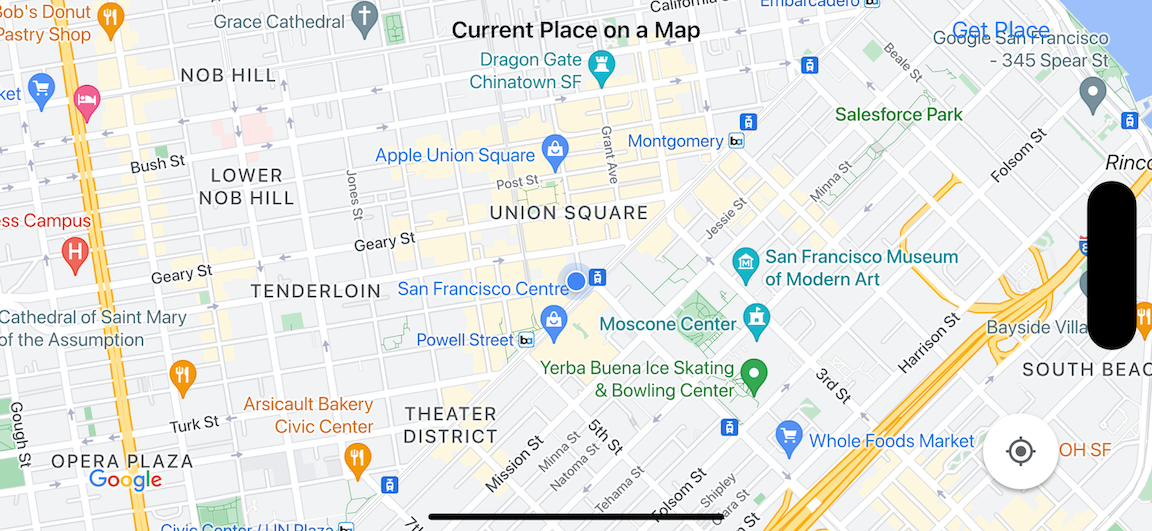
本教程使用 Places SDK for iOS、 Maps SDK for iOS; 和 Apple Core Location 框架。
获取代码
克隆或下载 GitHub 中的 Google 地图 iOS 示例代码库。或者,点击以下按钮下载源代码:
MapViewController
Swift
import UIKit
import GoogleMaps
import GooglePlaces
class MapViewController: UIViewController {
var locationManager: CLLocationManager!
var currentLocation: CLLocation?
var mapView: GMSMapView!
var placesClient: GMSPlacesClient!
var preciseLocationZoomLevel: Float = 15.0
var approximateLocationZoomLevel: Float = 10.0
// An array to hold the list of likely places.
var likelyPlaces: [GMSPlace] = []
// The currently selected place.
var selectedPlace: GMSPlace?
// Update the map once the user has made their selection.
@IBAction func unwindToMain(segue: UIStoryboardSegue) {
// Clear the map.
mapView.clear()
// Add a marker to the map.
if let place = selectedPlace {
let marker = GMSMarker(position: place.coordinate)
marker.title = selectedPlace?.name
marker.snippet = selectedPlace?.formattedAddress
marker.map = mapView
}
listLikelyPlaces()
}
override func viewDidLoad() {
super.viewDidLoad()
// Initialize the location manager.
locationManager = CLLocationManager()
locationManager.desiredAccuracy = kCLLocationAccuracyBest
locationManager.requestWhenInUseAuthorization()
locationManager.distanceFilter = 50
locationManager.startUpdatingLocation()
locationManager.delegate = self
placesClient = GMSPlacesClient.shared()
// A default location to use when location permission is not granted.
let defaultLocation = CLLocation(latitude: -33.869405, longitude: 151.199)
// Create a map.
let zoomLevel = locationManager.accuracyAuthorization == .fullAccuracy ? preciseLocationZoomLevel : approximateLocationZoomLevel
let camera = GMSCameraPosition.camera(withLatitude: defaultLocation.coordinate.latitude,
longitude: defaultLocation.coordinate.longitude,
zoom: zoomLevel)
mapView = GMSMapView.map(withFrame: view.bounds, camera: camera)
mapView.settings.myLocationButton = true
mapView.autoresizingMask = [.flexibleWidth, .flexibleHeight]
mapView.isMyLocationEnabled = true
// Add the map to the view, hide it until we've got a location update.
view.addSubview(mapView)
mapView.isHidden = true
listLikelyPlaces()
}
// Populate the array with the list of likely places.
func listLikelyPlaces() {
// Clean up from previous sessions.
likelyPlaces.removeAll()
let placeFields: GMSPlaceField = [.name, .coordinate]
placesClient.findPlaceLikelihoodsFromCurrentLocation(withPlaceFields: placeFields) { (placeLikelihoods, error) in
guard error == nil else {
// TODO: Handle the error.
print("Current Place error: \(error!.localizedDescription)")
return
}
guard let placeLikelihoods = placeLikelihoods else {
print("No places found.")
return
}
// Get likely places and add to the list.
for likelihood in placeLikelihoods {
let place = likelihood.place
self.likelyPlaces.append(place)
}
}
}
// Prepare the segue.
override func prepare(for segue: UIStoryboardSegue, sender: Any?) {
if segue.identifier == "segueToSelect" {
if let nextViewController = segue.destination as? PlacesViewController {
nextViewController.likelyPlaces = likelyPlaces
}
}
}
}
// Delegates to handle events for the location manager.
extension MapViewController: CLLocationManagerDelegate {
// Handle incoming location events.
func locationManager(_ manager: CLLocationManager, didUpdateLocations locations: [CLLocation]) {
let location: CLLocation = locations.last!
print("Location: \(location)")
let zoomLevel = locationManager.accuracyAuthorization == .fullAccuracy ? preciseLocationZoomLevel : approximateLocationZoomLevel
let camera = GMSCameraPosition.camera(withLatitude: location.coordinate.latitude,
longitude: location.coordinate.longitude,
zoom: zoomLevel)
if mapView.isHidden {
mapView.isHidden = false
mapView.camera = camera
} else {
mapView.animate(to: camera)
}
listLikelyPlaces()
}
// Handle authorization for the location manager.
func locationManager(_ manager: CLLocationManager, didChangeAuthorization status: CLAuthorizationStatus) {
// Check accuracy authorization
let accuracy = manager.accuracyAuthorization
switch accuracy {
case .fullAccuracy:
print("Location accuracy is precise.")
case .reducedAccuracy:
print("Location accuracy is not precise.")
@unknown default:
fatalError()
}
// Handle authorization status
switch status {
case .restricted:
print("Location access was restricted.")
case .denied:
print("User denied access to location.")
// Display the map using the default location.
mapView.isHidden = false
case .notDetermined:
print("Location status not determined.")
case .authorizedAlways: fallthrough
case .authorizedWhenInUse:
print("Location status is OK.")
@unknown default:
fatalError()
}
}
// Handle location manager errors.
func locationManager(_ manager: CLLocationManager, didFailWithError error: Error) {
locationManager.stopUpdatingLocation()
print("Error: \(error)")
}
}
Objective-C
#import "MapViewController.h"
#import "PlacesViewController.h"
@import CoreLocation;
@import GooglePlaces;
@import GoogleMaps;
@interface MapViewController () <CLLocationManagerDelegate>
@end
@implementation MapViewController {
CLLocationManager *locationManager;
CLLocation * _Nullable currentLocation;
GMSMapView *mapView;
GMSPlacesClient *placesClient;
float preciseLocationZoomLevel;
float approximateLocationZoomLevel;
// An array to hold the list of likely places.
NSMutableArray<GMSPlace *> *likelyPlaces;
// The currently selected place.
GMSPlace * _Nullable selectedPlace;
}
- (void)viewDidLoad {
[super viewDidLoad];
preciseLocationZoomLevel = 15.0;
approximateLocationZoomLevel = 15.0;
// Initialize the location manager.
locationManager = [[CLLocationManager alloc] init];
locationManager.desiredAccuracy = kCLLocationAccuracyBest;
[locationManager requestWhenInUseAuthorization];
locationManager.distanceFilter = 50;
[locationManager startUpdatingLocation];
locationManager.delegate = self;
placesClient = [GMSPlacesClient sharedClient];
// A default location to use when location permission is not granted.
CLLocationCoordinate2D defaultLocation = CLLocationCoordinate2DMake(-33.869405, 151.199);
// Create a map.
float zoomLevel = locationManager.accuracyAuthorization == CLAccuracyAuthorizationFullAccuracy ? preciseLocationZoomLevel : approximateLocationZoomLevel;
GMSCameraPosition *camera = [GMSCameraPosition cameraWithLatitude:defaultLocation.latitude
longitude:defaultLocation.longitude
zoom:zoomLevel];
mapView = [GMSMapView mapWithFrame:self.view.bounds camera:camera];
mapView.settings.myLocationButton = YES;
mapView.autoresizingMask = UIViewAutoresizingFlexibleWidth | UIViewAutoresizingFlexibleHeight;
mapView.myLocationEnabled = YES;
// Add the map to the view, hide it until we've got a location update.
[self.view addSubview:mapView];
mapView.hidden = YES;
[self listLikelyPlaces];
}
// Populate the array with the list of likely places.
- (void) listLikelyPlaces
{
// Clean up from previous sessions.
likelyPlaces = [NSMutableArray array];
GMSPlaceField placeFields = GMSPlaceFieldName | GMSPlaceFieldCoordinate;
[placesClient findPlaceLikelihoodsFromCurrentLocationWithPlaceFields:placeFields callback:^(NSArray<GMSPlaceLikelihood *> * _Nullable likelihoods, NSError * _Nullable error) {
if (error != nil) {
// TODO: Handle the error.
NSLog(@"Current Place error: %@", error.localizedDescription);
return;
}
if (likelihoods == nil) {
NSLog(@"No places found.");
return;
}
for (GMSPlaceLikelihood *likelihood in likelihoods) {
GMSPlace *place = likelihood.place;
[likelyPlaces addObject:place];
}
}];
}
// Update the map once the user has made their selection.
- (void) unwindToMain:(UIStoryboardSegue *)segue
{
// Clear the map.
[mapView clear];
// Add a marker to the map.
if (selectedPlace != nil) {
GMSMarker *marker = [GMSMarker markerWithPosition:selectedPlace.coordinate];
marker.title = selectedPlace.name;
marker.snippet = selectedPlace.formattedAddress;
marker.map = mapView;
}
[self listLikelyPlaces];
}
// Prepare the segue.
- (void)prepareForSegue:(UIStoryboardSegue *)segue sender:(id)sender
{
if ([segue.identifier isEqualToString:@"segueToSelect"]) {
if ([segue.destinationViewController isKindOfClass:[PlacesViewController class]]) {
PlacesViewController *placesViewController = (PlacesViewController *)segue.destinationViewController;
placesViewController.likelyPlaces = likelyPlaces;
}
}
}
// Delegates to handle events for the location manager.
#pragma mark - CLLocationManagerDelegate
// Handle incoming location events.
- (void)locationManager:(CLLocationManager *)manager didUpdateLocations:(NSArray<CLLocation *> *)locations
{
CLLocation *location = locations.lastObject;
NSLog(@"Location: %@", location);
float zoomLevel = locationManager.accuracyAuthorization == CLAccuracyAuthorizationFullAccuracy ? preciseLocationZoomLevel : approximateLocationZoomLevel;
GMSCameraPosition * camera = [GMSCameraPosition cameraWithLatitude:location.coordinate.latitude
longitude:location.coordinate.longitude
zoom:zoomLevel];
if (mapView.isHidden) {
mapView.hidden = NO;
mapView.camera = camera;
} else {
[mapView animateToCameraPosition:camera];
}
[self listLikelyPlaces];
}
// Handle authorization for the location manager.
- (void)locationManager:(CLLocationManager *)manager didChangeAuthorizationStatus:(CLAuthorizationStatus)status
{
// Check accuracy authorization
CLAccuracyAuthorization accuracy = manager.accuracyAuthorization;
switch (accuracy) {
case CLAccuracyAuthorizationFullAccuracy:
NSLog(@"Location accuracy is precise.");
break;
case CLAccuracyAuthorizationReducedAccuracy:
NSLog(@"Location accuracy is not precise.");
break;
}
// Handle authorization status
switch (status) {
case kCLAuthorizationStatusRestricted:
NSLog(@"Location access was restricted.");
break;
case kCLAuthorizationStatusDenied:
NSLog(@"User denied access to location.");
// Display the map using the default location.
mapView.hidden = NO;
case kCLAuthorizationStatusNotDetermined:
NSLog(@"Location status not determined.");
case kCLAuthorizationStatusAuthorizedAlways:
case kCLAuthorizationStatusAuthorizedWhenInUse:
NSLog(@"Location status is OK.");
}
}
// Handle location manager errors.
- (void)locationManager:(CLLocationManager *)manager didFailWithError:(NSError *)error
{
[manager stopUpdatingLocation];
NSLog(@"Error: %@", error.localizedDescription);
}
@end
PlacesViewController
Swift
import UIKit
import GooglePlaces
class PlacesViewController: UIViewController {
// ...
// Pass the selected place to the new view controller.
override func prepare(for segue: UIStoryboardSegue, sender: Any?) {
if segue.identifier == "unwindToMain" {
if let nextViewController = segue.destination as? MapViewController {
nextViewController.selectedPlace = selectedPlace
}
}
}
}
// Respond when a user selects a place.
extension PlacesViewController: UITableViewDelegate {
func tableView(_ tableView: UITableView, didSelectRowAt indexPath: IndexPath) {
selectedPlace = likelyPlaces[indexPath.row]
performSegue(withIdentifier: "unwindToMain", sender: self)
}
// Adjust cell height to only show the first five items in the table
// (scrolling is disabled in IB).
func tableView(_ tableView: UITableView, heightForRowAt indexPath: IndexPath) -> CGFloat {
return self.tableView.frame.size.height/5
}
// Make table rows display at proper height if there are less than 5 items.
func tableView(_ tableView: UITableView, heightForFooterInSection section: Int) -> CGFloat {
if (section == tableView.numberOfSections - 1) {
return 1
}
return 0
}
}
// Populate the table with the list of most likely places.
extension PlacesViewController: UITableViewDataSource {
func tableView(_ tableView: UITableView, numberOfRowsInSection section: Int) -> Int {
return likelyPlaces.count
}
func tableView(_ tableView: UITableView, cellForRowAt indexPath: IndexPath) -> UITableViewCell {
let cell = tableView.dequeueReusableCell(withIdentifier: cellReuseIdentifier, for: indexPath)
let collectionItem = likelyPlaces[indexPath.row]
cell.textLabel?.text = collectionItem.name
return cell
}
}
Objective-C
#import "PlacesViewController.h"
@interface PlacesViewController () <UITableViewDataSource, UITableViewDelegate>
// ...
-(void)prepareForSegue:(UIStoryboardSegue *)segue sender:(id)sender
{
}
#pragma mark - UITableViewDelegate
// Respond when a user selects a place.
-(void)tableView:(UITableView *)tableView didSelectRowAtIndexPath:(NSIndexPath *)indexPath
{
self.selectedPlace = [self.likelyPlaces objectAtIndex:indexPath.row];
[self performSegueWithIdentifier:@"unwindToMain" sender:self];
}
// Adjust cell height to only show the first five items in the table
// (scrolling is disabled in IB).
-(CGFloat)tableView:(UITableView *)tableView heightForRowAtIndexPath:(NSIndexPath *)indexPath
{
return self.tableView.frame.size.height/5;
}
// Make table rows display at proper height if there are less than 5 items.
-(CGFloat)tableView:(UITableView *)tableView heightForFooterInSection:(NSInteger)section
{
if (section == tableView.numberOfSections - 1) {
return 1;
}
return 0;
}
#pragma mark - UITableViewDataSource
- (NSInteger)tableView:(UITableView *)tableView numberOfRowsInSection:(NSInteger)section
{
return self.likelyPlaces.count;
}
- (UITableViewCell *)tableView:(UITableView *)tableView cellForRowAtIndexPath:(NSIndexPath *)indexPath
{
return [tableView dequeueReusableCellWithIdentifier:cellReuseIdentifier forIndexPath:indexPath];
}
@end
开始使用
Swift Package Manager
您可以使用 Swift Package Manager 安装 Maps SDK for iOS。
- 确保您已移除所有现有的 Maps SDK for iOS 依赖项。
- 打开终端窗口并导航至
tutorials/current-place-on-map目录。 -
确保您的 Xcode 工作区已关闭,然后运行以下命令:
sudo gem install cocoapods-deintegrate cocoapods-clean pod deintegrate pod cache clean --all rm Podfile rm current-place-on-map.xcworkspace
- 打开 Xcode 项目并删除 Podfile。
- 添加 Places SDK 和 Maps SDK:
- 转到文件 >添加软件包依赖项。
- 输入 https://github.com/googlemaps/ios-places-sdk 作为网址,按 Enter 键提取软件包,然后点击添加软件包。
- 输入 https://github.com/googlemaps/ios-maps-sdk 作为网址,按 Enter 键提取软件包,然后点击添加软件包。
- 您可能需要使用文件 >文件包 >重置软件包缓存。
使用 CocoaPods
- 下载并安装 Xcode 15.0 版或更高版本。
- 如果您还没有 CocoaPods,
在 macOS 上从终端运行以下命令进行安装:
sudo gem install cocoapods
- 进入
tutorials/current-place-on-map目录。 - 运行
pod install命令。这将安装Podfile中指定的 Maps SDK 和 Places SDK,以及所有依赖项。 - 运行
pod outdated,将已安装的 Pod 版本与任何新更新进行比较。如果检测到新版本,请运行pod update以更新Podfile并安装最新的 SDK。如需了解详情,请参阅 CocoaPods 指南。 - 打开(双击)项目的 current-place-on-map.xcworkspace
以在 Xcode 中打开它。您必须使用
.xcworkspace文件打开项目。
获取 API 密钥并启用必要的 API
要完成本教程,您需要一个已获得授权的 Google API 密钥 使用 Maps SDK for iOS 和 Places API。
- 请按照 Google Maps Platform 使用入门中的说明,设置结算账号以及启用了这两种产品的项目。
- 按照获取 API 密钥中的说明操作,为您之前设置的开发项目创建 API 密钥。
为应用添加API密钥
按照以下方法向 AppDelegate.swift 添加 API 密钥:
- 请注意,该文件中添加了以下 import 语句:
import GooglePlaces import GoogleMaps
- 修改
application(_:didFinishLaunchingWithOptions:)中的以下行 方法,将 YOUR_API_KEY 替换为您的 API 密钥:GMSPlacesClient.provideAPIKey("YOUR_API_KEY") GMSServices.provideAPIKey("YOUR_API_KEY")
构建并运行应用
- 将 iOS 设备连接到您的计算机,或者选择一个 模拟器 从 Xcode scheme 弹出式菜单中。
- 如果您使用的是设备,请确保已启用位置服务。 如果您使用的是模拟器,请从地图项中选择一个位置 菜单。
- 在 Xcode 中,点击 Product/Run(产品/运行)菜单选项(或点击 按钮图标)。
- Xcode 构建应用,然后在设备端或 模拟器。
- 您应当会看到一张地图,并以您当前当前位置为中心显示许多标记 位置。
问题排查:
- 如果您没有看到地图,请检查您是否已获取 API 密钥并添加 如上所述,将其发送到应用。查看 Xcode 的调试控制台,用于获取有关 API 密钥的错误消息。
- 如果您通过 iOS 软件包标识符限制了 API 密钥,请修改
键添加应用的软件包标识符:
com.google.examples.current-place-on-map。 - 如果对 的
定位服务被拒绝。
- 如果您使用的是设备,请依次转至设置/常规/隐私/位置信息 服务,然后重新启用位置信息服务。
- 如果您使用的是模拟器,请前往模拟器/重置内容并 设置...
- 确保您的 Wi-Fi 或 GPS 连接信号良好。
- 如果应用启动后未显示地图,请确保您已经 将项目的 Info.plist 更新为适当的位置 权限。如需详细了解权限处理,请参阅 在应用中请求位置信息权限 。
- 使用 Xcode 调试工具 查看日志和调试应用。
了解代码
本部分教程介绍了 current-place-on-map 应用帮助您了解如何构建 类似的应用
current-place-on-map 应用具有两个视图控制器:
一个按钮用于显示显示用户当前所选地点的地图,另一个按钮用于显示
来向用户显示可能的地点列表,以供用户选择。请注意,
每个视图控制器都有相同的变量,用于跟踪
可能的地点 (likelyPlaces),以及用于指明用户
选项 (selectedPlace)。视图之间的导航
实现。
请求位置信息权限
您的应用必须提示用户同意使用位置信息服务。待办事项
将 NSLocationAlwaysUsageDescription 键添加到
Info.plist 文件,并将每个键的值设置为
说明应用打算如何使用位置数据的字符串。
设置营业地点管理器
使用 CLLocationManager 查找设备的当前位置,并在 设备移动到新位置。本教程提供了所需的代码, 设备的位置信息。有关详情,请参阅 获取用户的位置信息 。
- 声明营业地点管理器、当前位置、地图视图、地点客户端, 以及类级别的默认缩放级别
- 在以下位置初始化营业地点管理器和
GMSPlacesClient:viewDidLoad()。 - 声明变量以存储可能地点和用户所选地点的列表。
- 使用扩展程序添加受托人,为营业地点管理员处理事件 子句。
Swift
var locationManager: CLLocationManager!
var currentLocation: CLLocation?
var mapView: GMSMapView!
var placesClient: GMSPlacesClient!
var preciseLocationZoomLevel: Float = 15.0
var approximateLocationZoomLevel: Float = 10.0
Objective-C
CLLocationManager *locationManager;
CLLocation * _Nullable currentLocation;
GMSMapView *mapView;
GMSPlacesClient *placesClient;
float preciseLocationZoomLevel;
float approximateLocationZoomLevel;
Swift
// Initialize the location manager.
locationManager = CLLocationManager()
locationManager.desiredAccuracy = kCLLocationAccuracyBest
locationManager.requestWhenInUseAuthorization()
locationManager.distanceFilter = 50
locationManager.startUpdatingLocation()
locationManager.delegate = self
placesClient = GMSPlacesClient.shared()
Objective-C
// Initialize the location manager.
locationManager = [[CLLocationManager alloc] init];
locationManager.desiredAccuracy = kCLLocationAccuracyBest;
[locationManager requestWhenInUseAuthorization];
locationManager.distanceFilter = 50;
[locationManager startUpdatingLocation];
locationManager.delegate = self;
placesClient = [GMSPlacesClient sharedClient];
Swift
// An array to hold the list of likely places.
var likelyPlaces: [GMSPlace] = []
// The currently selected place.
var selectedPlace: GMSPlace?
Objective-C
// An array to hold the list of likely places.
NSMutableArray<GMSPlace *> *likelyPlaces;
// The currently selected place.
GMSPlace * _Nullable selectedPlace;
Swift
// Delegates to handle events for the location manager.
extension MapViewController: CLLocationManagerDelegate {
// Handle incoming location events.
func locationManager(_ manager: CLLocationManager, didUpdateLocations locations: [CLLocation]) {
let location: CLLocation = locations.last!
print("Location: \(location)")
let zoomLevel = locationManager.accuracyAuthorization == .fullAccuracy ? preciseLocationZoomLevel : approximateLocationZoomLevel
let camera = GMSCameraPosition.camera(withLatitude: location.coordinate.latitude,
longitude: location.coordinate.longitude,
zoom: zoomLevel)
if mapView.isHidden {
mapView.isHidden = false
mapView.camera = camera
} else {
mapView.animate(to: camera)
}
listLikelyPlaces()
}
// Handle authorization for the location manager.
func locationManager(_ manager: CLLocationManager, didChangeAuthorization status: CLAuthorizationStatus) {
// Check accuracy authorization
let accuracy = manager.accuracyAuthorization
switch accuracy {
case .fullAccuracy:
print("Location accuracy is precise.")
case .reducedAccuracy:
print("Location accuracy is not precise.")
@unknown default:
fatalError()
}
// Handle authorization status
switch status {
case .restricted:
print("Location access was restricted.")
case .denied:
print("User denied access to location.")
// Display the map using the default location.
mapView.isHidden = false
case .notDetermined:
print("Location status not determined.")
case .authorizedAlways: fallthrough
case .authorizedWhenInUse:
print("Location status is OK.")
@unknown default:
fatalError()
}
}
// Handle location manager errors.
func locationManager(_ manager: CLLocationManager, didFailWithError error: Error) {
locationManager.stopUpdatingLocation()
print("Error: \(error)")
}
}
Objective-C
// Delegates to handle events for the location manager.
#pragma mark - CLLocationManagerDelegate
// Handle incoming location events.
- (void)locationManager:(CLLocationManager *)manager didUpdateLocations:(NSArray<CLLocation *> *)locations
{
CLLocation *location = locations.lastObject;
NSLog(@"Location: %@", location);
float zoomLevel = locationManager.accuracyAuthorization == CLAccuracyAuthorizationFullAccuracy ? preciseLocationZoomLevel : approximateLocationZoomLevel;
GMSCameraPosition * camera = [GMSCameraPosition cameraWithLatitude:location.coordinate.latitude
longitude:location.coordinate.longitude
zoom:zoomLevel];
if (mapView.isHidden) {
mapView.hidden = NO;
mapView.camera = camera;
} else {
[mapView animateToCameraPosition:camera];
}
[self listLikelyPlaces];
}
// Handle authorization for the location manager.
- (void)locationManager:(CLLocationManager *)manager didChangeAuthorizationStatus:(CLAuthorizationStatus)status
{
// Check accuracy authorization
CLAccuracyAuthorization accuracy = manager.accuracyAuthorization;
switch (accuracy) {
case CLAccuracyAuthorizationFullAccuracy:
NSLog(@"Location accuracy is precise.");
break;
case CLAccuracyAuthorizationReducedAccuracy:
NSLog(@"Location accuracy is not precise.");
break;
}
// Handle authorization status
switch (status) {
case kCLAuthorizationStatusRestricted:
NSLog(@"Location access was restricted.");
break;
case kCLAuthorizationStatusDenied:
NSLog(@"User denied access to location.");
// Display the map using the default location.
mapView.hidden = NO;
case kCLAuthorizationStatusNotDetermined:
NSLog(@"Location status not determined.");
case kCLAuthorizationStatusAuthorizedAlways:
case kCLAuthorizationStatusAuthorizedWhenInUse:
NSLog(@"Location status is OK.");
}
}
// Handle location manager errors.
- (void)locationManager:(CLLocationManager *)manager didFailWithError:(NSError *)error
{
[manager stopUpdatingLocation];
NSLog(@"Error: %@", error.localizedDescription);
}
添加地图
创建地图并将其添加到 viewDidLoad() 内
主视图控制器在收到位置更新之前,地图会保持隐藏状态
(位置信息更新在CLLocationManagerDelegate中处理,
扩展名)。
Swift
// A default location to use when location permission is not granted.
let defaultLocation = CLLocation(latitude: -33.869405, longitude: 151.199)
// Create a map.
let zoomLevel = locationManager.accuracyAuthorization == .fullAccuracy ? preciseLocationZoomLevel : approximateLocationZoomLevel
let camera = GMSCameraPosition.camera(withLatitude: defaultLocation.coordinate.latitude,
longitude: defaultLocation.coordinate.longitude,
zoom: zoomLevel)
mapView = GMSMapView.map(withFrame: view.bounds, camera: camera)
mapView.settings.myLocationButton = true
mapView.autoresizingMask = [.flexibleWidth, .flexibleHeight]
mapView.isMyLocationEnabled = true
// Add the map to the view, hide it until we've got a location update.
view.addSubview(mapView)
mapView.isHidden = true
Objective-C
// A default location to use when location permission is not granted.
CLLocationCoordinate2D defaultLocation = CLLocationCoordinate2DMake(-33.869405, 151.199);
// Create a map.
float zoomLevel = locationManager.accuracyAuthorization == CLAccuracyAuthorizationFullAccuracy ? preciseLocationZoomLevel : approximateLocationZoomLevel;
GMSCameraPosition *camera = [GMSCameraPosition cameraWithLatitude:defaultLocation.latitude
longitude:defaultLocation.longitude
zoom:zoomLevel];
mapView = [GMSMapView mapWithFrame:self.view.bounds camera:camera];
mapView.settings.myLocationButton = YES;
mapView.autoresizingMask = UIViewAutoresizingFlexibleWidth | UIViewAutoresizingFlexibleHeight;
mapView.myLocationEnabled = YES;
// Add the map to the view, hide it until we've got a location update.
[self.view addSubview:mapView];
mapView.hidden = YES;
提示用户选择其当前地点
使用 Places SDK for iOS 获得前五名
根据用户当前位置确定可能性,并以
UITableView。当用户选择地点后,将标记添加到
地图。
- 获取可能填充
UITableView的地点的列表, 用户可以从中选择自己当前所处的地点。 - 打开一个新视图,向用户显示可能的地点。当用户
点按“Get Place”后,我们便会进入一个新视图,并向用户显示
供您选择。
prepare函数会更新 将PlacesViewController替换为当前可能的地点列表, 执行转换时会自动调用该方法。 - 在
PlacesViewController中,使用最常使用的列表填充表 使用UITableViewDataSource委托扩展。 - 使用
UITableViewDelegate处理用户的选择 委托扩展程序。
Swift
// Populate the array with the list of likely places.
func listLikelyPlaces() {
// Clean up from previous sessions.
likelyPlaces.removeAll()
let placeFields: GMSPlaceField = [.name, .coordinate]
placesClient.findPlaceLikelihoodsFromCurrentLocation(withPlaceFields: placeFields) { (placeLikelihoods, error) in
guard error == nil else {
// TODO: Handle the error.
print("Current Place error: \(error!.localizedDescription)")
return
}
guard let placeLikelihoods = placeLikelihoods else {
print("No places found.")
return
}
// Get likely places and add to the list.
for likelihood in placeLikelihoods {
let place = likelihood.place
self.likelyPlaces.append(place)
}
}
}
Objective-C
// Populate the array with the list of likely places.
- (void) listLikelyPlaces
{
// Clean up from previous sessions.
likelyPlaces = [NSMutableArray array];
GMSPlaceField placeFields = GMSPlaceFieldName | GMSPlaceFieldCoordinate;
[placesClient findPlaceLikelihoodsFromCurrentLocationWithPlaceFields:placeFields callback:^(NSArray<GMSPlaceLikelihood *> * _Nullable likelihoods, NSError * _Nullable error) {
if (error != nil) {
// TODO: Handle the error.
NSLog(@"Current Place error: %@", error.localizedDescription);
return;
}
if (likelihoods == nil) {
NSLog(@"No places found.");
return;
}
for (GMSPlaceLikelihood *likelihood in likelihoods) {
GMSPlace *place = likelihood.place;
[likelyPlaces addObject:place];
}
}];
}
Swift
// Prepare the segue.
override func prepare(for segue: UIStoryboardSegue, sender: Any?) {
if segue.identifier == "segueToSelect" {
if let nextViewController = segue.destination as? PlacesViewController {
nextViewController.likelyPlaces = likelyPlaces
}
}
}
Objective-C
// Prepare the segue.
- (void)prepareForSegue:(UIStoryboardSegue *)segue sender:(id)sender
{
if ([segue.identifier isEqualToString:@"segueToSelect"]) {
if ([segue.destinationViewController isKindOfClass:[PlacesViewController class]]) {
PlacesViewController *placesViewController = (PlacesViewController *)segue.destinationViewController;
placesViewController.likelyPlaces = likelyPlaces;
}
}
}
Swift
// Populate the table with the list of most likely places.
extension PlacesViewController: UITableViewDataSource {
func tableView(_ tableView: UITableView, numberOfRowsInSection section: Int) -> Int {
return likelyPlaces.count
}
func tableView(_ tableView: UITableView, cellForRowAt indexPath: IndexPath) -> UITableViewCell {
let cell = tableView.dequeueReusableCell(withIdentifier: cellReuseIdentifier, for: indexPath)
let collectionItem = likelyPlaces[indexPath.row]
cell.textLabel?.text = collectionItem.name
return cell
}
}
Objective-C
#pragma mark - UITableViewDataSource
- (NSInteger)tableView:(UITableView *)tableView numberOfRowsInSection:(NSInteger)section
{
return self.likelyPlaces.count;
}
- (UITableViewCell *)tableView:(UITableView *)tableView cellForRowAtIndexPath:(NSIndexPath *)indexPath
{
return [tableView dequeueReusableCellWithIdentifier:cellReuseIdentifier forIndexPath:indexPath];
}
@end
Swift
class PlacesViewController: UIViewController {
// ...
// Pass the selected place to the new view controller.
override func prepare(for segue: UIStoryboardSegue, sender: Any?) {
if segue.identifier == "unwindToMain" {
if let nextViewController = segue.destination as? MapViewController {
nextViewController.selectedPlace = selectedPlace
}
}
}
}
// Respond when a user selects a place.
extension PlacesViewController: UITableViewDelegate {
func tableView(_ tableView: UITableView, didSelectRowAt indexPath: IndexPath) {
selectedPlace = likelyPlaces[indexPath.row]
performSegue(withIdentifier: "unwindToMain", sender: self)
}
// Adjust cell height to only show the first five items in the table
// (scrolling is disabled in IB).
func tableView(_ tableView: UITableView, heightForRowAt indexPath: IndexPath) -> CGFloat {
return self.tableView.frame.size.height/5
}
// Make table rows display at proper height if there are less than 5 items.
func tableView(_ tableView: UITableView, heightForFooterInSection section: Int) -> CGFloat {
if (section == tableView.numberOfSections - 1) {
return 1
}
return 0
}
}
Objective-C
@interface PlacesViewController () <UITableViewDataSource, UITableViewDelegate>
// ...
-(void)prepareForSegue:(UIStoryboardSegue *)segue sender:(id)sender
{
}
#pragma mark - UITableViewDelegate
// Respond when a user selects a place.
-(void)tableView:(UITableView *)tableView didSelectRowAtIndexPath:(NSIndexPath *)indexPath
{
self.selectedPlace = [self.likelyPlaces objectAtIndex:indexPath.row];
[self performSegueWithIdentifier:@"unwindToMain" sender:self];
}
// Adjust cell height to only show the first five items in the table
// (scrolling is disabled in IB).
-(CGFloat)tableView:(UITableView *)tableView heightForRowAtIndexPath:(NSIndexPath *)indexPath
{
return self.tableView.frame.size.height/5;
}
// Make table rows display at proper height if there are less than 5 items.
-(CGFloat)tableView:(UITableView *)tableView heightForFooterInSection:(NSInteger)section
{
if (section == tableView.numberOfSections - 1) {
return 1;
}
return 0;
}
向地图添加标记
用户做出选择后,使用展开会话返回到
然后将标记添加到地图中。unwindToMain
返回主视图控制器后,系统会自动调用 IBAction。
Swift
// Update the map once the user has made their selection.
@IBAction func unwindToMain(segue: UIStoryboardSegue) {
// Clear the map.
mapView.clear()
// Add a marker to the map.
if let place = selectedPlace {
let marker = GMSMarker(position: place.coordinate)
marker.title = selectedPlace?.name
marker.snippet = selectedPlace?.formattedAddress
marker.map = mapView
}
listLikelyPlaces()
}
Objective-C
// Update the map once the user has made their selection.
- (void) unwindToMain:(UIStoryboardSegue *)segue
{
// Clear the map.
[mapView clear];
// Add a marker to the map.
if (selectedPlace != nil) {
GMSMarker *marker = [GMSMarker markerWithPosition:selectedPlace.coordinate];
marker.title = selectedPlace.name;
marker.snippet = selectedPlace.formattedAddress;
marker.map = mapView;
}
[self listLikelyPlaces];
}
恭喜!您已构建了一个 iOS 应用,可让用户选择 当前位置,并在 Google 地图上显示结果。在 您已经学习了如何使用 Places SDK for iOS、 Maps SDK for iOS; 和 Apple Core Location 框架。

