Page Summary
-
Learn two methods to set a homepage in Google Issue Tracker: one using the left-hand navigation and another through the Settings menu.
-
By default, your homepage in Issue Tracker is set to display issues that are open and assigned to you.
-
You can set various types of pages as your homepage, such as a hotlist, saved search, or bookmark group, but not a specific issue.
This page explains how to set a homepage in Google Issue Tracker. By default, when you open Issue Tracker it displays a list of issues that are open and assigned to you.
Set a homepage
To set a homepage in the left-hand navigation:
Open Issue Tracker in your web browser.
In the left-hand navigation, find the link you want to set as the homepage.
Hover over the link. This will highlight it in gray and cause a "more" icon to appear.
Click the more icon, and choose Set as homepage from the drop-down list.
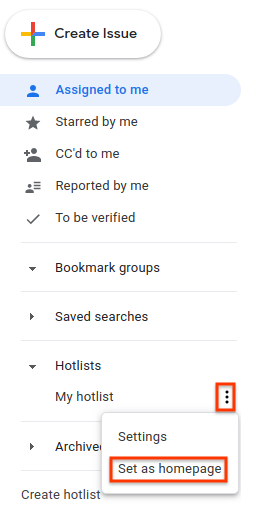
Set a homepage in the Settings menu
To set a homepage in the Settings menu:
Click the gear icon in the upper right corner of the Issue Tracker UI.
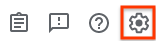
Select Settings.
In the Preferred homepage section of the Settings overlay, use the drop-down list to choose what type of page you would like to set as your homepage. By default, Assigned to me is set as your homepage.
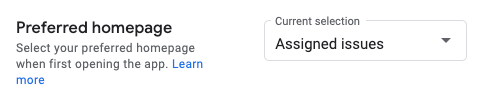
If you choose Hotlist, Saved search, or Bookmark group, a second drop-down appears. Use this second drop-down to choose the specific item you would like to set as your homepage.