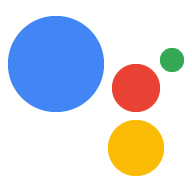Page Summary
-
The
gactionsCLI tool is used to synchronize Action projects between the Actions console and your local file system. -
gactions pullexports a project from the Actions console to your local file system, whilegactions pushuploads a project from your local file system to the Actions console. -
You can use the
gactions deploycommand to deploy your project to the Actions simulator or to alpha/beta/production release channels. -
The
gactions versions listcommand shows details about different versions of your Action. -
gactions encryptandgactions decryptare used to manage OAuth2 client secrets for account linking.
This guide shows you how to use the gactions command line interface (CLI) tool in common usage scenarios. For information on building Actions end-to-end, see the Conversational Actions Build documentation.
Project synchronization
When using the Actions SDK, gactions is your tool to synchronize Action projects between the Actions console and your local file system.
gactions pull operations export a project from the Actions console to your
local file system, and gactions push operations push a project from your local
file system to the Actions console.
Download Actions from Actions console
Run gactions pull to copy the configuration of an Actions project to the local
file system.
The project-id of the project you want to copy can be passed on the command
line, or written in the settings/settings.yaml file. If both are present, the
CLI gives precedence to the value passed as an option.
mkdir -p myAction/sdkcd myAction/sdkgactions pull --project-id my-project-idPulling your project files from Draft for a project id: "my-project-id" ✔ Done. You should see the files written in path/to/myAction/sdkls -ltotal 8 drwxr-x--- 3 user primarygroup 96 May 7 10:00 actions drwxr-x--- 4 user primarygroup 128 May 7 10:00 custom -rw-r----- 1 user primarygroup 15 May 7 10:00 manifest.yaml drwxr-x--- 3 user primarygroup 96 May 7 10:00 settingsvi settings/settings.yaml// change projectId to "my-other-project-id"gactions pullPulling your project files from Draft for a project id: "my-other-project-id" path/to/myAction/sdk/manifest.yaml already exists. Would you like to overwrite it?. [y/n] ... ✔ Done. You should see the files written in path/to/myAction/sdk
The code snippet above shows how to pull an Action from project draft. It's also possible to pull from a specific version of your Action. A version represents a submitted copy of your Actions project, which could be deployed to a release channel.
The --version-id flag specifies which version to pull.
mkdir -p myAction/sdkcd myAction/sdkgactions pull --project-id my-project-id --version-id my-version-idPulling version "my-version-id" of the project "my-project-id" from Actions Console... ✔ Done. You should see the files written in path/to/myAction/sdkls -ltotal 8 drwxr-x--- 3 user primarygroup 96 May 7 10:00 actions drwxr-x--- 4 user primarygroup 128 May 7 10:00 custom -rw-r----- 1 user primarygroup 15 May 7 10:00 manifest.yaml drwxr-x--- 3 user primarygroup 96 May 7 10:00 settings
Use the --force flag if you want to overwrite local copies of file without
being asked for confirmation. Use the --clean flag to remove any of the local
files that are not present in the remote Draft or Version. Use them together to get an
exact copy of the Actions console project.
touch local_file.txtgactions pull --forcePulling your project files from Draft for a project id: "my-project-id" [WARNING] 2020/05/07 17:34:32 path/to/myAction/sdk/local_file.txt is not present in the draft of your Action. To remove, run pull with --clean flag. ✔ Done. You should see the files written in path/to/myAction/sdkgactions pull --force --cleanPulling your project files from Draft for a project id: "my-project-id" [WARNING] 2020/05/07 17:43:44 path/to/myAction/sdk/local_file.txt is not present in the draft of your Action. Removing path/to/myAction/sdk/local_file.txt. ✔ Done. You should see the files written in path/to/myAction/sdk
Push Actions to Actions console project draft
Run gactions push to push changes from the local file system to the Draft of
your Action in the console. This process can be useful during development to
view your changes reflected in the Actions console, without affecting the
version that's served for testing.
gactions push
Pushing your project files to your Actions console draft for a project id: "my-project-id". This may take a few minutes.
Sending configuration files
Waiting for server to respond.
✔ Done. You can now navigate to the Actions Console: https://console.actions.google.com/project/my-project-id/overview to view your project. If you want to test your changes in the simulator, run "gactions deploy preview"
Import an existing project from a source code management system
If you want to work on an existing project from a revision in a version control system:
- Check out the target revision (depends on the system).
- Replace the value of
projectIdin the project'ssettings.yaml. - Optionally, run
gactions pushto copy the local configuration files to the Actions project.
git clone https://github.com/my/repo.gitCloning into 'repo'... remote: Enumerating objects: 10, done. remote: Counting objects: 100% (10/10), done. remote: Compressing objects: 100% (9/9), done. remote: Total 51 (delta 3), reused 3 (delta 1), pack-reused 41 Receiving objects: 100% (51/51), 36.86 KiB | 3.69 MiB/s, done. Resolving deltas: 100% (11/11), done.cd repo/sdk/vi settings/settings.yaml// change the value of `projectId`gactions push
Listing versions
Run gactions versions list to view details about versions of your Action.
To learn more about version statuses, refer to the reference for State.
gactions versions list
Version Status Last Modified By Modified On
1 Created your-email@your-domain.com 2020-09-28 20:22:04
If the status of your deployment says "Creation failed", you can get more details about it in the Console under the "Release" section.
Deploy projects
The gactions deploy command lets you deploy your project to test in the
Actions simulator or deploy to alpha/beta/production release channels.
Preview in simulator
Run gactions deploy preview to deploy your Action to "preview", which lets
you test your Action in the console, without actually updating the version of
your Action project or impacting other developers. In other words, none of the
changes you make in your local file system are propagated to deployed versions
of your Actions project, but they are available to test on a preview version.
gactions deploy preview
Deploying your project files to your Actions console preview for a project id: "my-project". This may take a few minutes.
Sending configuration files
Waiting for server to respond.
✔ Done. You can now navigate to the Actions Console simulator to test your changes: http://console.actions.google.com/project/my-project/simulator?disableAutoPreview
Create releases
Run gactions deploy to create version releases for alpha/beta/prod channels
that you can manage through the Deploy section in the Actions console.
Use it to test release candidates of your Action with your alpha and/or beta
channels, and move the release candidate to production when you're satisfied
with the feedback.
gactions deploy alpha
Deploying your project files to a actions.channels.Alpha channel for a project id: "my-project-id"
Sending configuration files
Waiting for server to respond.
✔ Done. Your Action was deployed to actions.channels.Alpha channel. You can check status of deployment in the Actions Console.
Listing release channels
Run gactions release-channels list to view details about release channels
for your Action. You can use this command to identify the version
deployed or pending to each channel.
gactions release-channels list
Release Channel Current Version Pending Version
alpha 1 N/A
Account linking
The gactions encrypt and gactions decrypt commands let you administer OAuth2
client secrets. These commands are specific to account linking.
Encrypt OAuth2 account linking client secrets
Run gactions encrypt to safely add client secrets for auth code OAuth2 account
linking flows, or to encrypt existing secrets with a new encryption key.
gactions encrypt
Write your secret: *********************
Encrypting your client secret
path/to/myAction/sdk/settings/accountLinkingSecret.yaml already exists. Would you like to overwrite it?. [y/n]
y
✔ Done. Encrypted secret was written to path/to/myAction/sdk/settings/accountLinkingSecret.yaml
Access plain text value of encrypted account linking secrets.
Run gactions decrypt if you need to temporarily access the plain text value of
the project's secret. The command prints the value to a text file of your choice.
We recommend the destination file to be outside the root folder of the project,
to avoid any accidental leak of the plain text value.
gactions decrypt ../../burn_after_read.txtDecrypting your client secret ✔ Done. Check path/above/myActions/burn_after_read.txt to find decrypted client secret.vi ../../burn_after_read.txtrm ../../burn_after_read.txt