Cấp độ lập trình: Sơ cấp
Thời lượng: 10 phút
Loại dự án: Hàm tuỳ chỉnh và tự động hoá bằng trình đơn tuỳ chỉnh
Mục tiêu
- Tìm hiểu về chức năng của giải pháp.
- Tìm hiểu chức năng của các dịch vụ Apps Script trong giải pháp.
- Thiết lập tập lệnh.
- Chạy tập lệnh.
Giới thiệu về giải pháp này
Bằng cách sử dụng các hàm tuỳ chỉnh, bạn có thể tính toán khoảng cách lái xe giữa hai địa điểm và chuyển đổi khoảng cách từ mét sang dặm. Một quy trình tự động hoá bổ sung cung cấp một trình đơn tuỳ chỉnh cho phép bạn thêm chỉ dẫn từng bước từ địa chỉ bắt đầu đến địa chỉ kết thúc trong một trang tính mới.
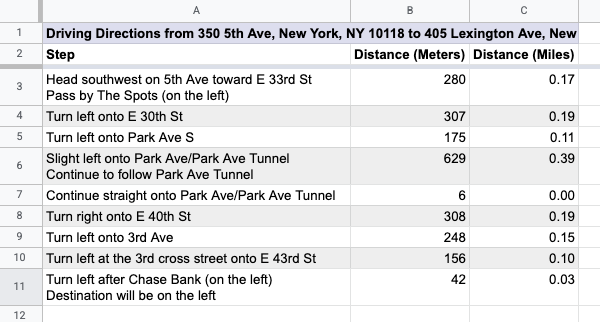
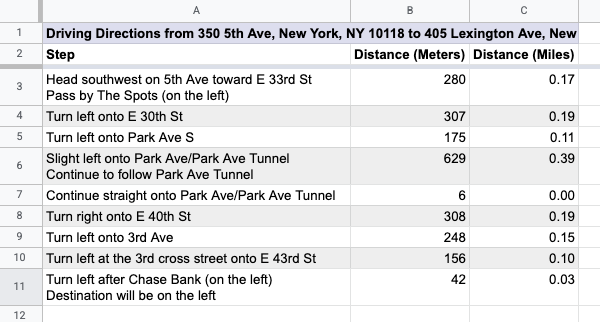
Cách hoạt động
Tập lệnh này sử dụng 2 hàm tuỳ chỉnh và một quy trình tự động hoá.
- Hàm
drivingDistance(origin, destination)sử dụng Dịch vụ Maps để tính toán chỉ đường lái xe giữa hai vị trí và trả về khoảng cách giữa hai địa chỉ bằng mét. - Hàm
metersToMiles(meters)tính số dặm tương đương cho một số mét nhất định. - Chế độ tự động hoá sẽ nhắc người dùng nhập hàng địa chỉ bắt đầu và kết thúc để tính toán chỉ đường lái xe, đồng thời thêm chỉ đường lái xe từng bước vào một trang tính mới.
Các dịch vụ của Apps Script
Giải pháp này sử dụng các dịch vụ sau:
- Dịch vụ bảng tính – Thêm trình đơn tuỳ chỉnh, thêm dữ liệu minh hoạ để kiểm thử giải pháp này và định dạng các trang tính mới khi tập lệnh thêm chỉ đường lái xe.
- Dịch vụ cơ bản – Sử dụng lớp
Browserđể nhắc người dùng nhập số hàng cho chỉ đường và cảnh báo người dùng nếu xảy ra lỗi. - Dịch vụ tiện ích – Cập nhật các chuỗi theo mẫu bằng thông tin do người dùng chỉ định.
- Dịch vụ Maps – Nhận chỉ đường từng bước trên Google Maps từ địa chỉ bắt đầu đến địa chỉ kết thúc.
Điều kiện tiên quyết
Để sử dụng mẫu này, bạn cần đáp ứng các điều kiện tiên quyết sau:
- Một Tài khoản Google (tài khoản Google Workspace có thể yêu cầu quản trị viên phê duyệt).
- Một trình duyệt web có quyền truy cập vào Internet.
Thiết lập tập lệnh
- Tạo bản sao của bảng tính Tính khoảng cách lái xe và chuyển đổi mét sang dặm. Dự án Apps Script cho giải pháp này được đính kèm vào bảng tính.
Tạo bản sao - Để thêm tiêu đề và dữ liệu minh hoạ vào trang tính, hãy nhấp vào Hướng dẫn > Chuẩn bị trang tính. Bạn có thể cần làm mới trang để trình đơn tuỳ chỉnh này xuất hiện.
Khi được nhắc, hãy cho phép tập lệnh chạy. Nếu màn hình đồng ý OAuth hiển thị cảnh báo Ứng dụng này chưa được xác minh, hãy tiếp tục bằng cách chọn Tuỳ chọn nâng cao > Chuyển đến {Tên dự án} (không an toàn).
Nhấp vào Chỉ dẫn > Chuẩn bị trang tính một lần nữa.
Chạy tập lệnh
- Trong ô
C2, hãy nhập công thức=DRIVINGDISTANCE(A2,B2)rồi nhấn phím Enter. Nếu ở một địa điểm sử dụng dấu phẩy thập phân, bạn có thể cần nhập=DRIVINGDISTANCE(A2;B2). - Trong ô
D2, hãy nhập công thức=METERSTOMILES(C2)rồi nhấn phím Enter. - (Không bắt buộc) Thêm các hàng địa chỉ bắt đầu và kết thúc khác, đồng thời sao chép các công thức trong cột
CvàDđể tính khoảng cách lái xe giữa nhiều địa điểm. - Nhấp vào Đường đi > Tạo hướng dẫn từng bước.
- Trong hộp thoại, hãy nhập số hàng của các địa chỉ mà bạn muốn tạo chỉ đường rồi nhấp vào OK.
- Xem lại chỉ đường lái xe trong trang tính mới mà tập lệnh tạo.
Xem lại mã
Để xem xét mã Apps Script cho giải pháp này, hãy nhấp vào Xem mã nguồn bên dưới:
Xem mã nguồn
Code.gs
Người đóng góp
Mẫu này do Google duy trì với sự trợ giúp của các Chuyên gia Google về phát triển.
