Page Summary
-
This guide explains how to integrate PubMatic ads into a Unity app using Google Mobile Ads SDK and AdMob Mediation, focusing on bidding integrations.
-
The PubMatic AdMob mediation adapter supports bidding and waterfall integrations for various ad formats including App Open, Banner, Interstitial, Rewarded, and Rewarded Interstitial.
-
Key requirements for integration include the latest Google Mobile Ads SDK, Unity 2019.4 or higher, and specific Android and iOS API levels or deployment targets.
-
The integration process involves setting up configurations in the PubMatic UI to obtain Profile ID, Ad Unit ID, and Publisher ID, and configuring PubMatic demand in the AdMob UI.
-
Implementing privacy settings for GDPR and US state regulations is crucial, and the guide provides steps for importing the PubMatic SDK and adapter using OpenUPM-CLI, OpenUPM, or Unity Package.
This guide shows you how to use Google Mobile Ads Unity Plugin to load and display ads from PubMatic using AdMob Mediation, covering bidding integrations. It covers how to add PubMatic to an ad unit's mediation configuration and how to integrate the PubMatic SDK and adapter into a Unity app.
Supported integrations and ad formats
The AdMob mediation adapter for PubMatic has the following capabilities:
| Integration | |
|---|---|
| Bidding | 1 |
| Waterfall | |
| Formats | |
| App Open | |
| Banner | |
| Interstitial | 2 |
| Rewarded | 2 |
| Rewarded Interstitial | |
1 Bidding integration is in closed beta, reach out to your account manager to request access.
2 All other supported ad formats besides banners are in alpha.
Requirements
- Latest Google Mobile Ads Unity Plugin
- Unity 2019.4 or higher
- To deploy on Android
- Android API level 23 or higher
- To deploy on iOS
- iOS deployment target of 12.0 or higher
- A working Unity project configured with Google Mobile Ads Unity Plugin. See Get Started for details.
- Complete the mediation Get started guide
Step 1: Set up configurations in PubMatic UI
Log in to your PubMatic account and select the OpenWrap SDK card.
Add a new application
Navigate to the Apps tab and click the Add App button.
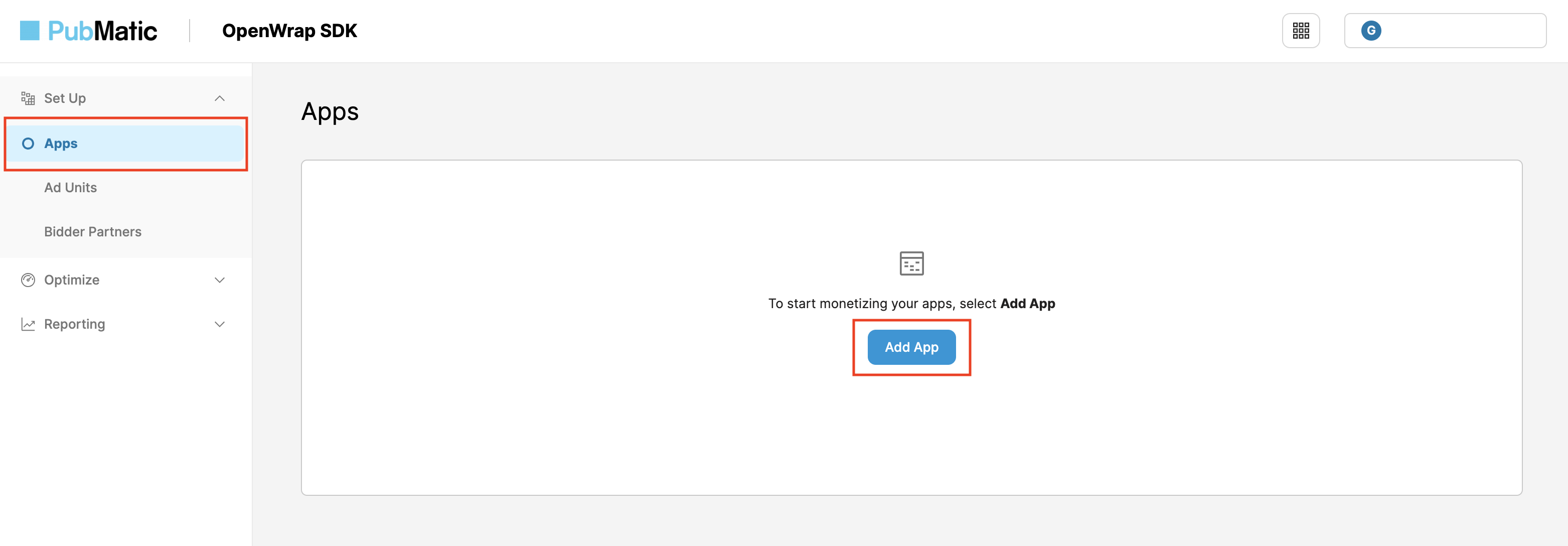
Select the Platform, as well as the App Store URL and App Name for your app.
Android
Under Integration Path, select Unity and select AdMob - SDK Bidding as the Sub-integration Path. Then, click the Add App button.
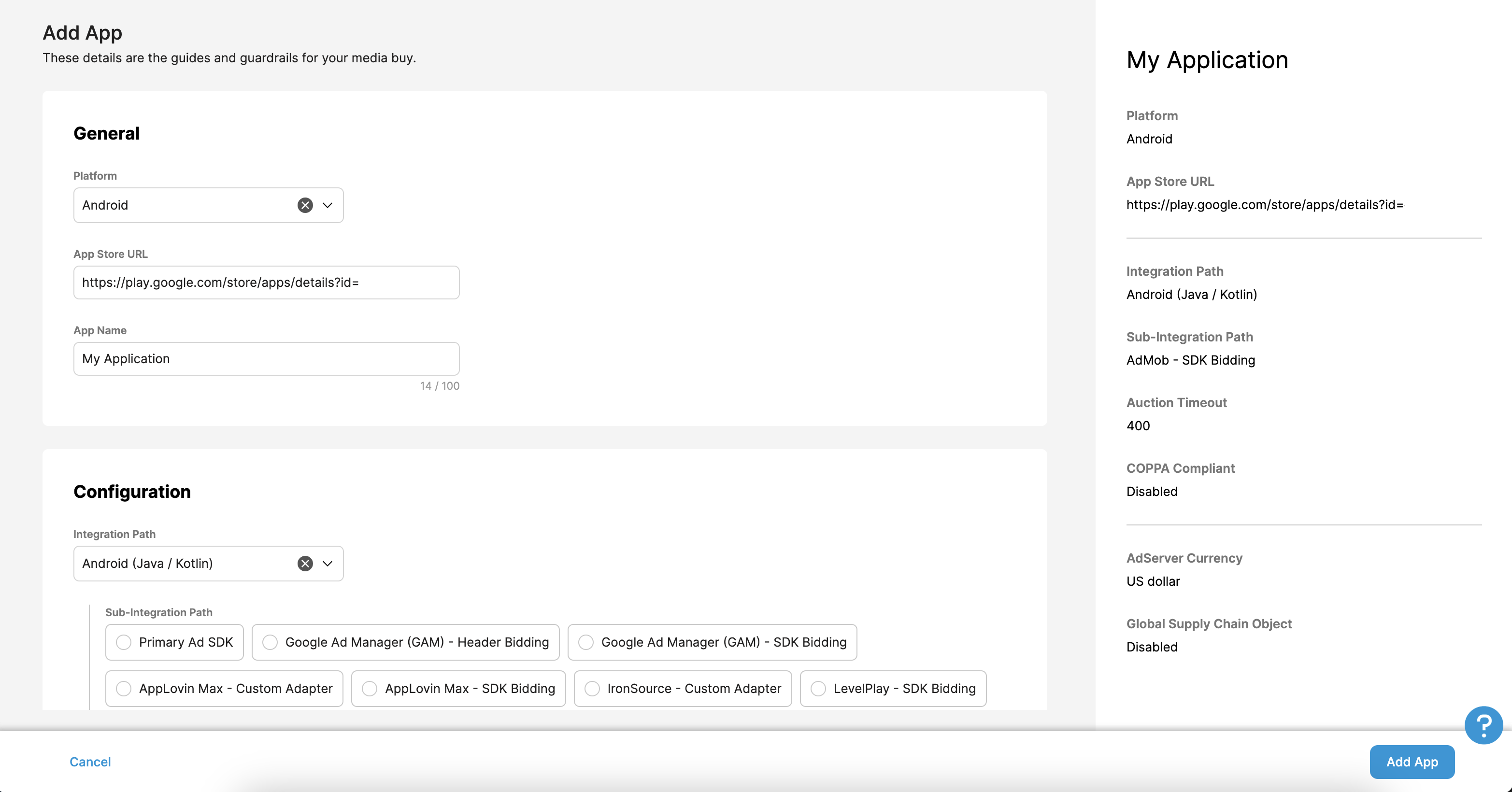
iOS
Under Integration Path, select Unity and select AdMob - SDK Bidding as the Sub-integration Path. Then, click the Add App button.
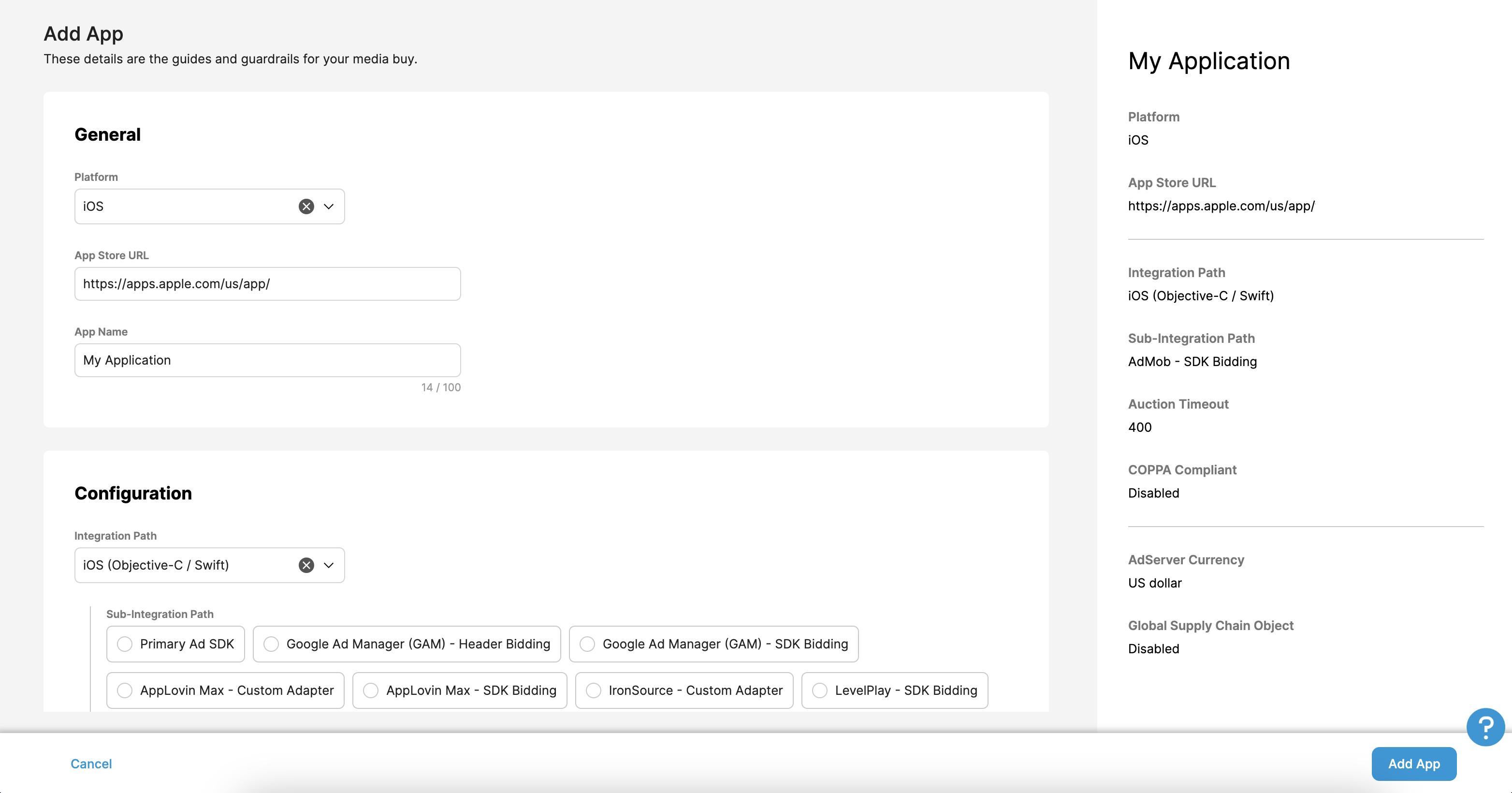
Update your app-ads.txt
Authorized Sellers for Apps app-ads.txt is an IAB Tech Lab initiative that helps ensure your
app ad inventory is only sold through channels you've identified as authorized. To prevent a
significant loss in ad revenue, you'll need to implement an app-ads.txt file.
If you haven't done so already,
set up an app-ads.txt file for your app.
Before your app is finalized, you will be presented the appropriate entries to
add to your app-ads.txt.
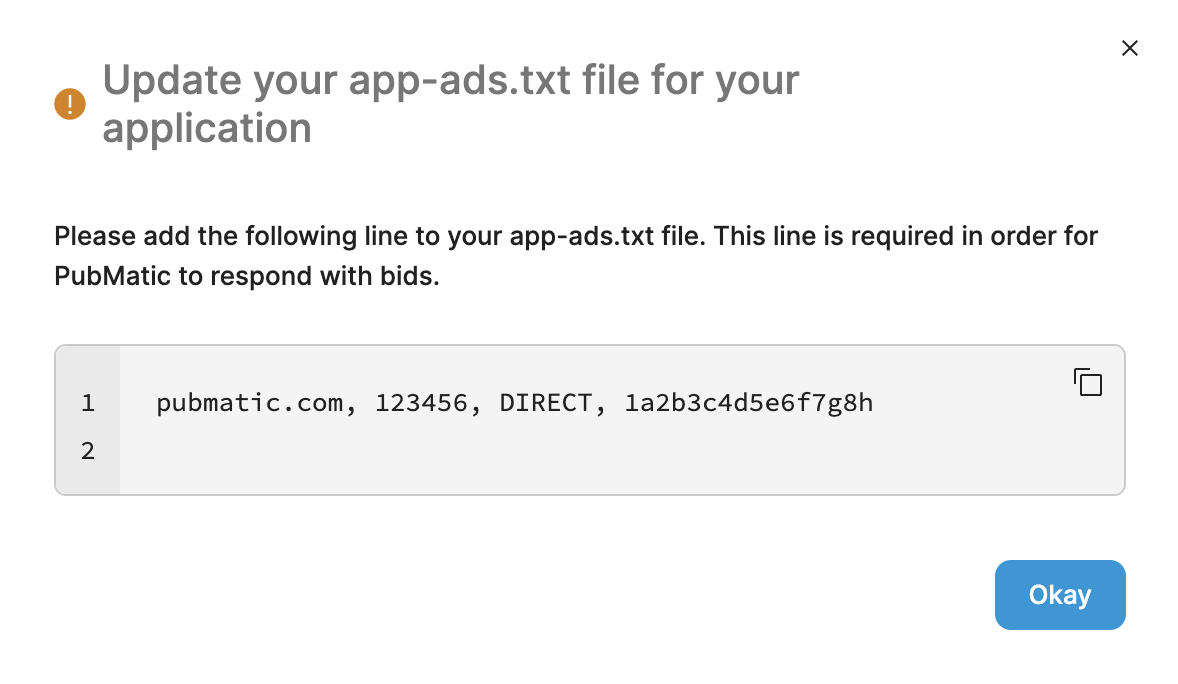
For additional information on how to implement app-ads.txt for PubMatic,
see How to Implement app-ads.txt.
Profile ID
Once your app is created, navigate to the Apps tab and take note of your newly created application's Profile ID.
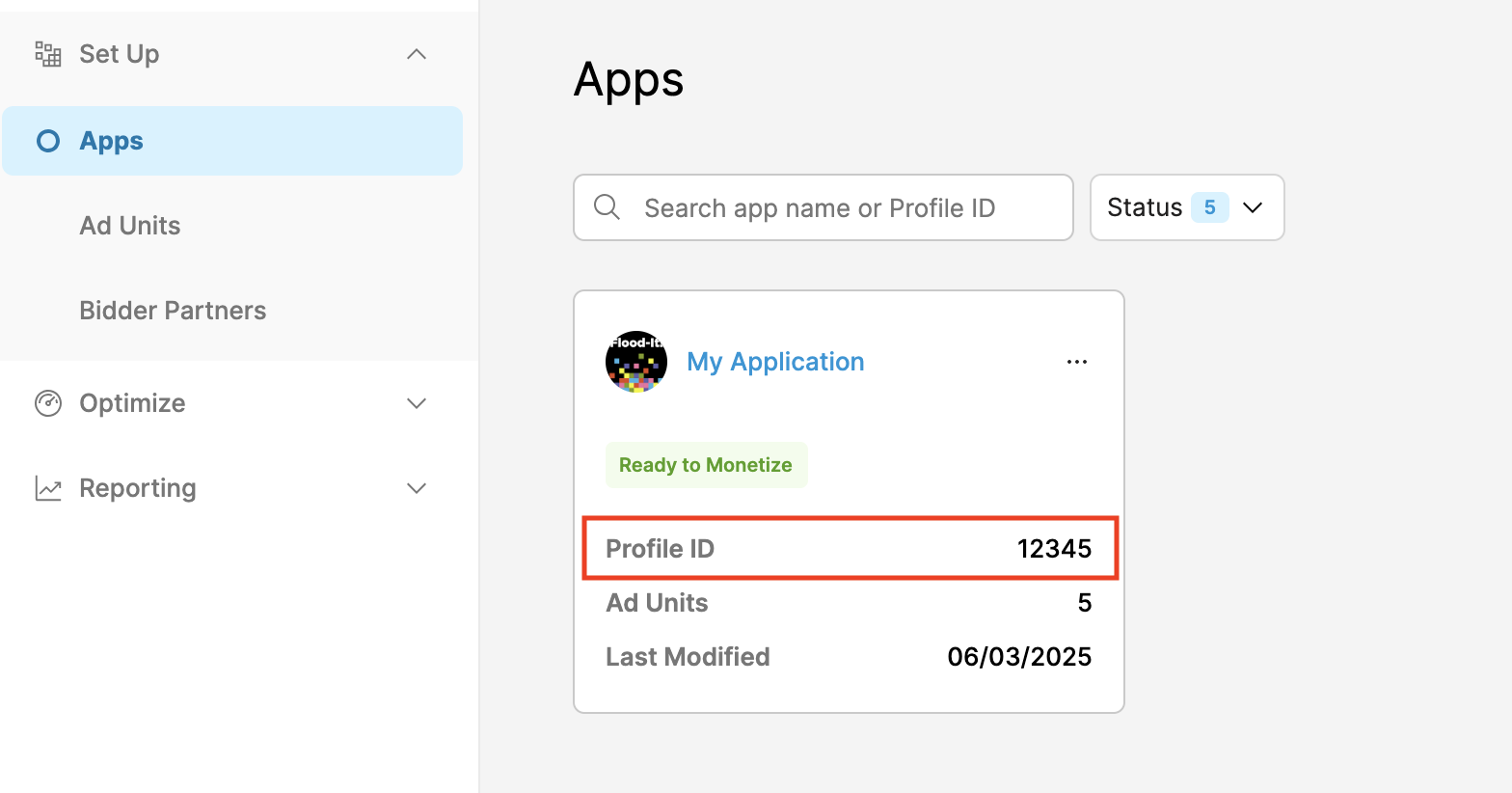
Create an ad unit
Under the Ad Units tab, select the app you created on the previous section and click the Create Ad Unit button.
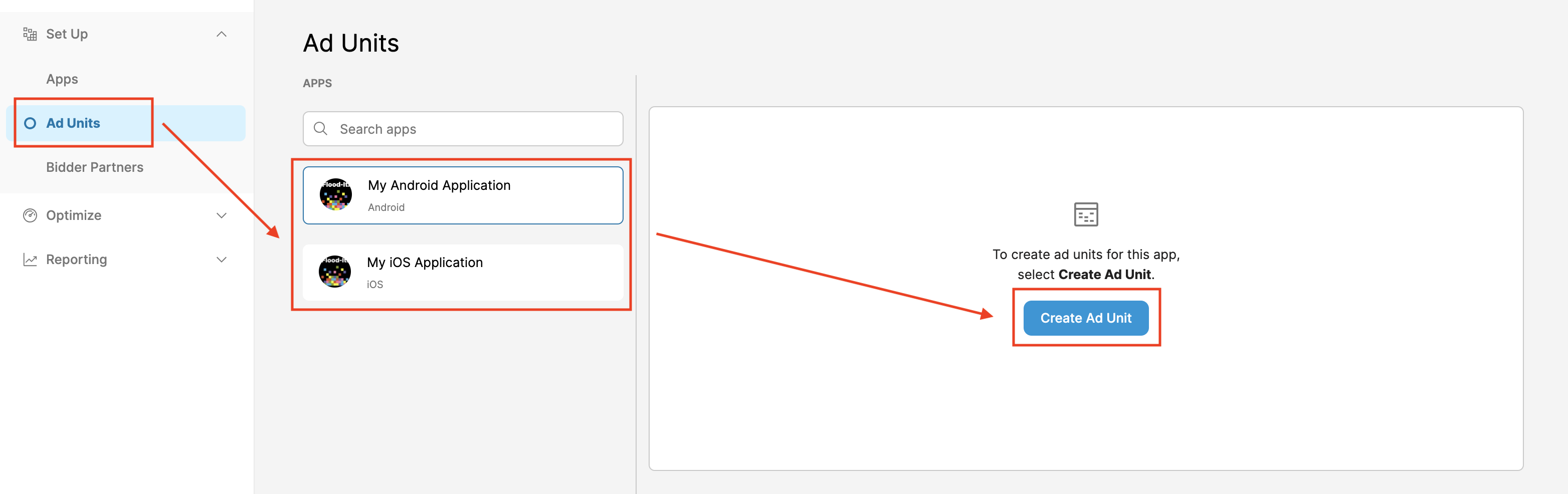
Fill out the form with the details of your ad unit and click Save.
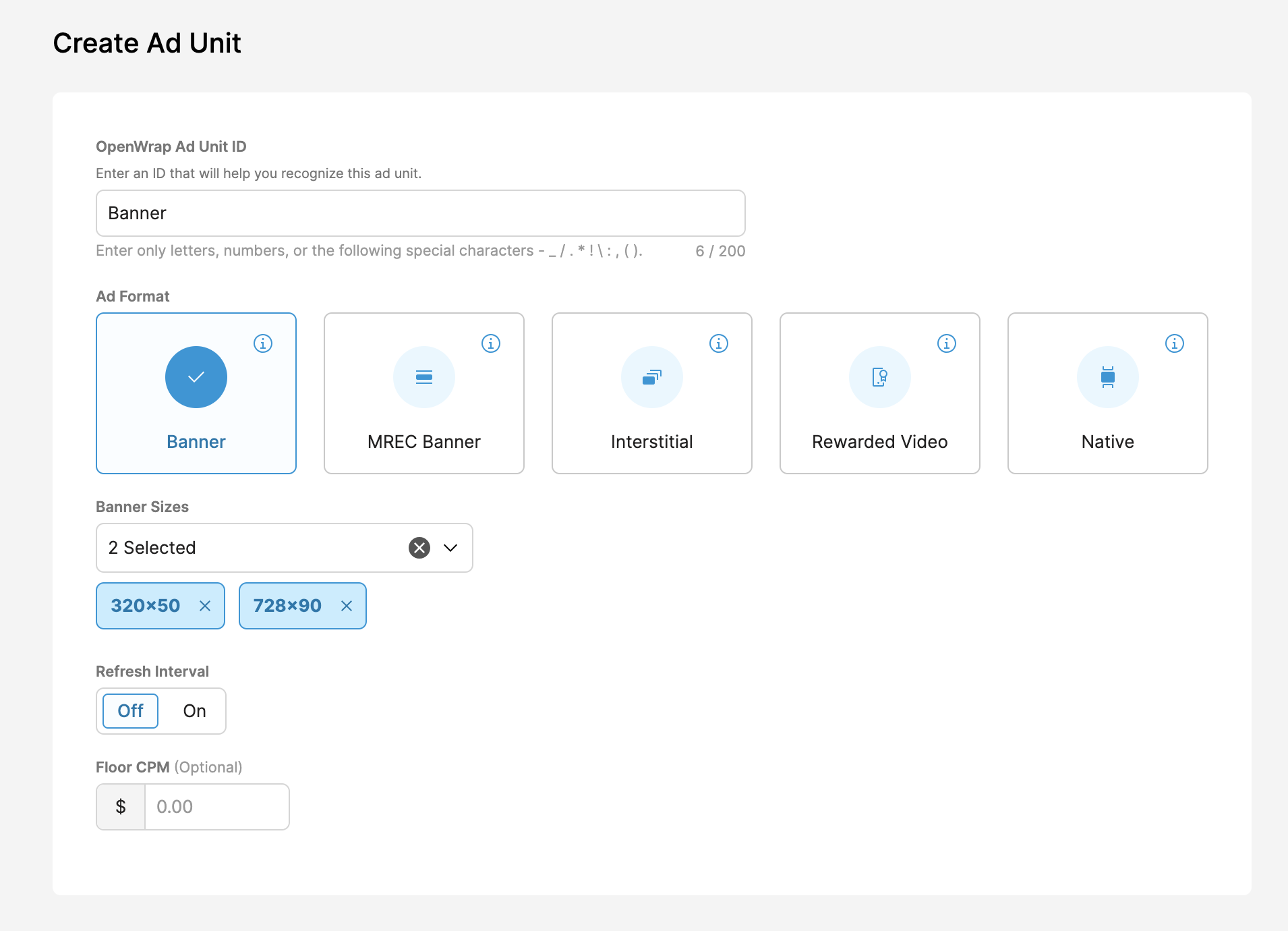
Take note of your newly created OpenWrap Ad Unit ID.
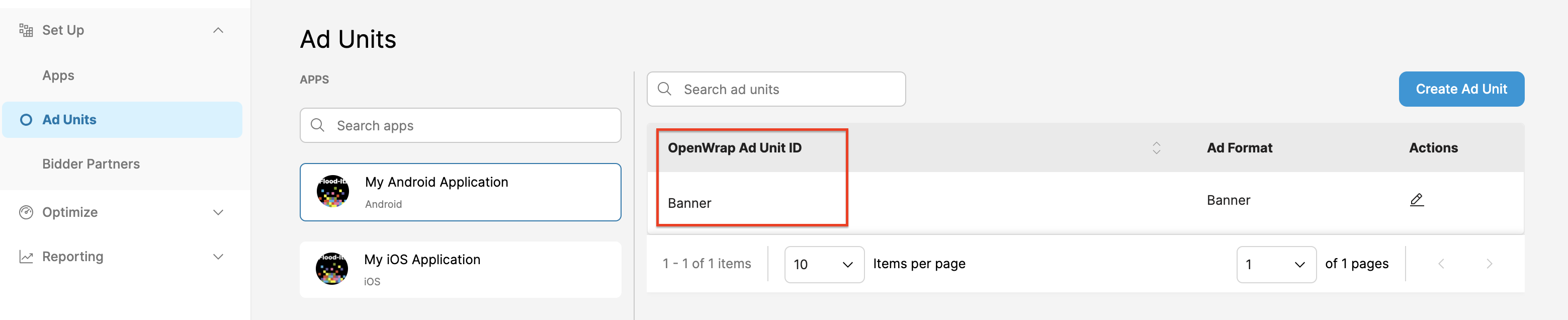
Obtain your Publisher ID
Navigate to the Analytics Dashboard. Hover over the profile icon and take note of your ID.
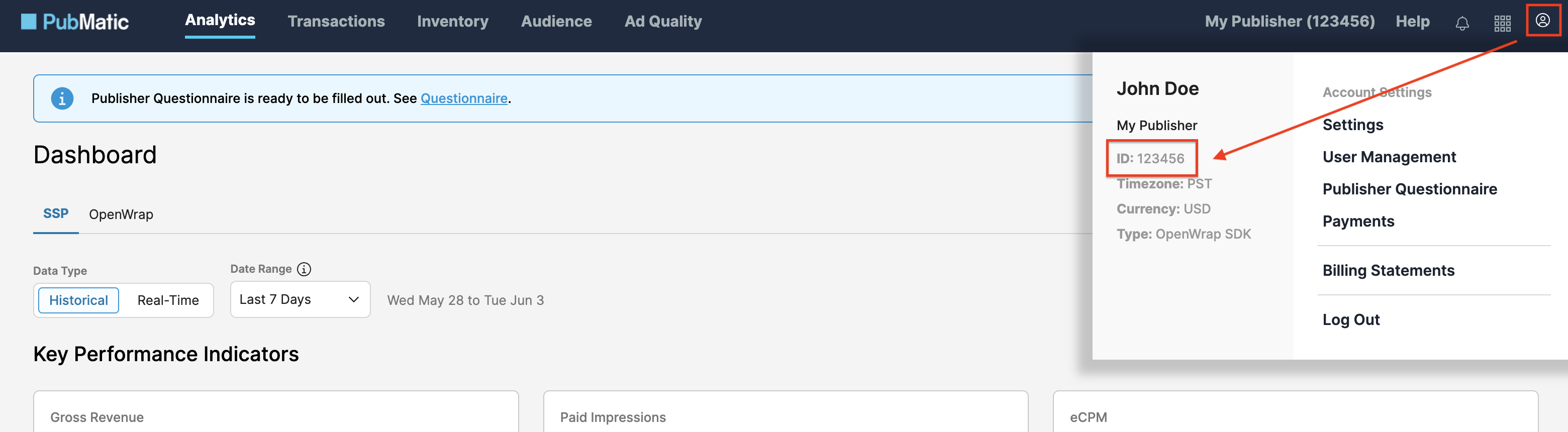
Step 2: Set up PubMatic demand in AdMob UI
Configure mediation settings for your ad unit
Android
For instructions, see step 2 in the guide for Android.
iOS
For instructions, see step 2 in the guide for iOS.
Add PubMatic to GDPR and US state regulations ad partners list
Follow the steps in European regulations settings and US state regulations settings to add PubMatic to the European and US state regulations ad partners list in the AdMob UI.
Step 3: Import the PubMatic SDK and adapter
OpenUPM-CLI
If you have OpenUPM-CLI installed, you can install the Google Mobile Ads PubMatic OpenWrap SDK Mediation Plugin for Unity to your project by running the following command from your project's root directory:
openupm add com.google.ads.mobile.mediation.pubmaticOpenUPM
In your Unity project editor, select Edit > Project Settings > Package Manager to open the Unity Package Manager Settings.
Under the Scoped Registries tab, add OpenUPM as a scoped registry with the following details:
- Name:
OpenUPM - URL:
https://package.openupm.com - Scope(s):
com.google

Then, navigate to Window > Package Manager to open the Unity Package Manager and select My Registries from the drop-down menu.
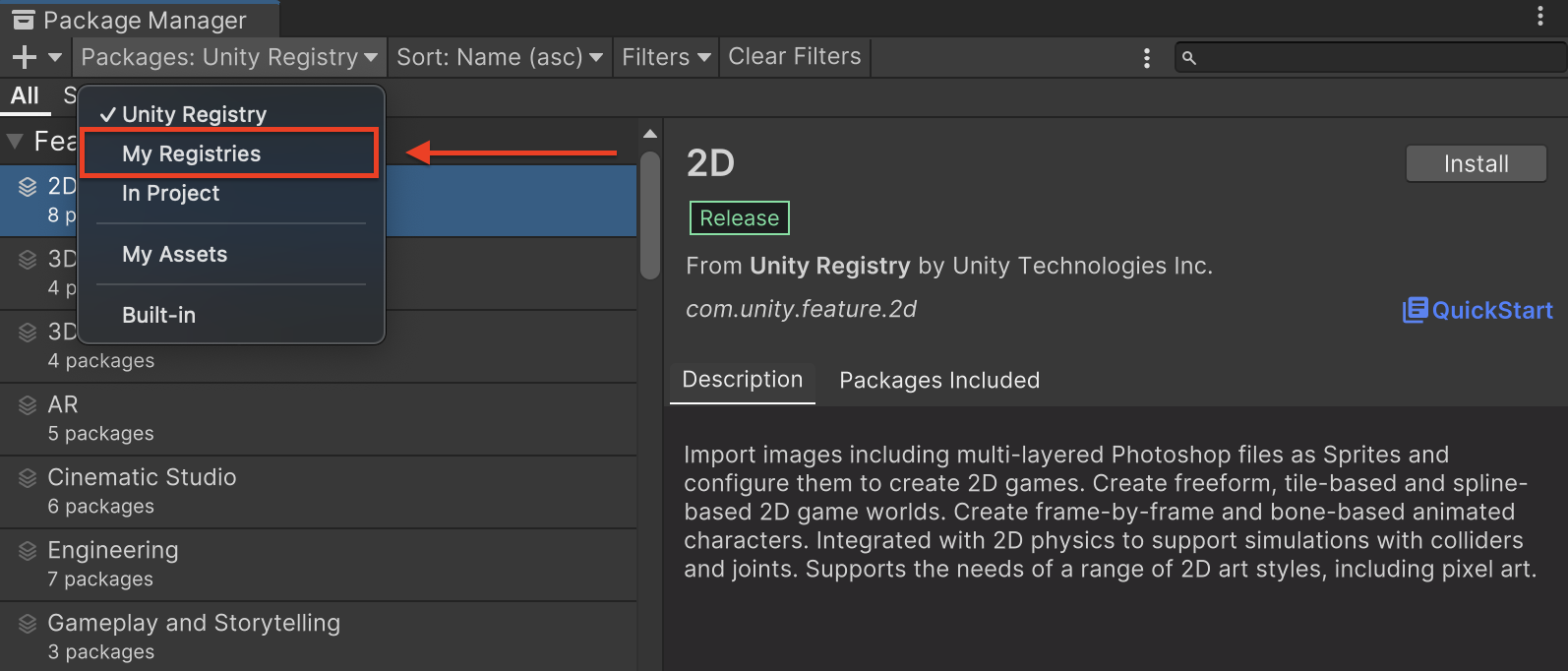
Select the Google Mobile Ads PubMatic Mediation package and click Install.
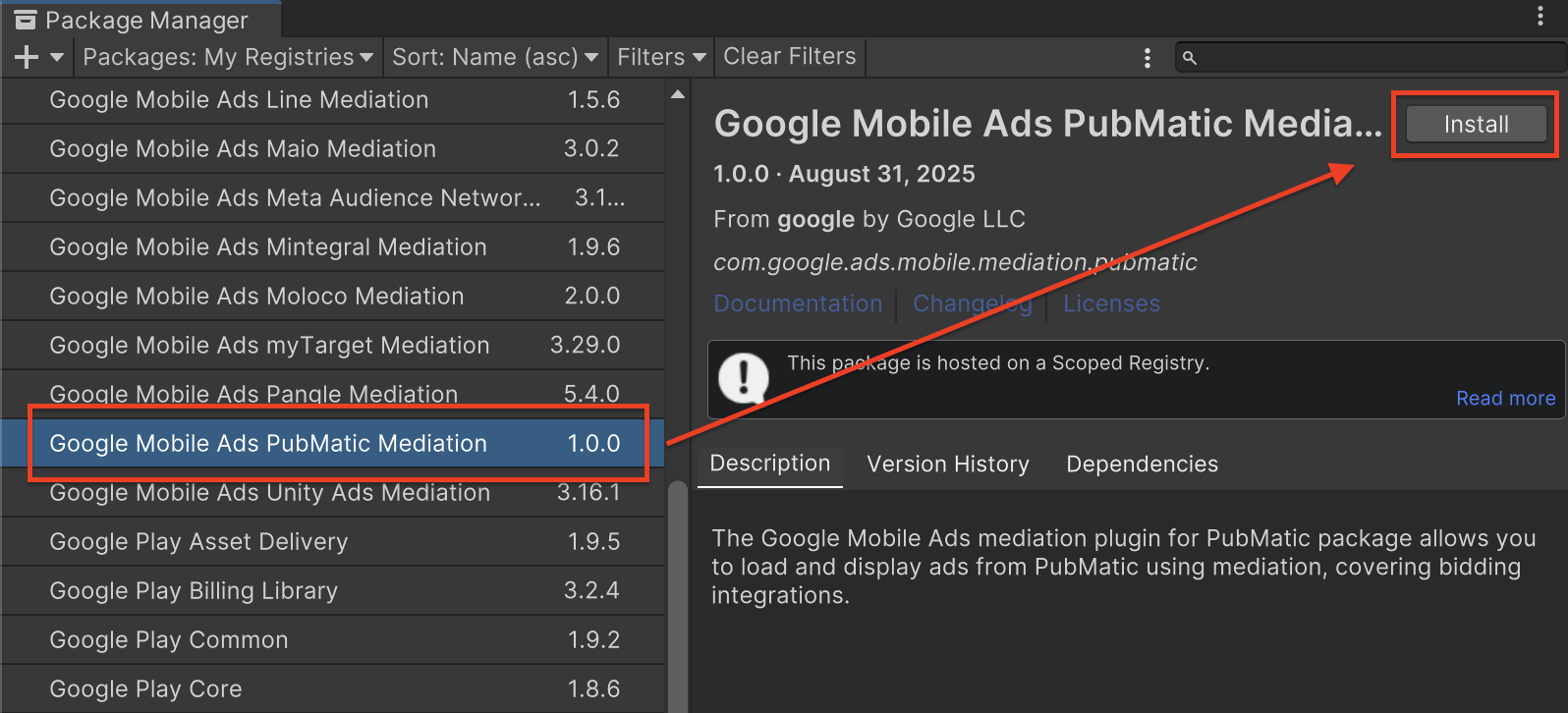
Unity Package
Download the latest version of Google Mobile Ads mediation plugin for
PubMatic OpenWrap SDK from the download link in
the
Changelog
and extract the
GoogleMobileAdsPubMaticMediation.unitypackage from the zip
file.
In your Unity project editor, select Assets > Import Package >
Custom Package and find the
GoogleMobileAdsPubMaticMediation.unitypackage
file you downloaded. Make sure that all the files are selected and click
Import.
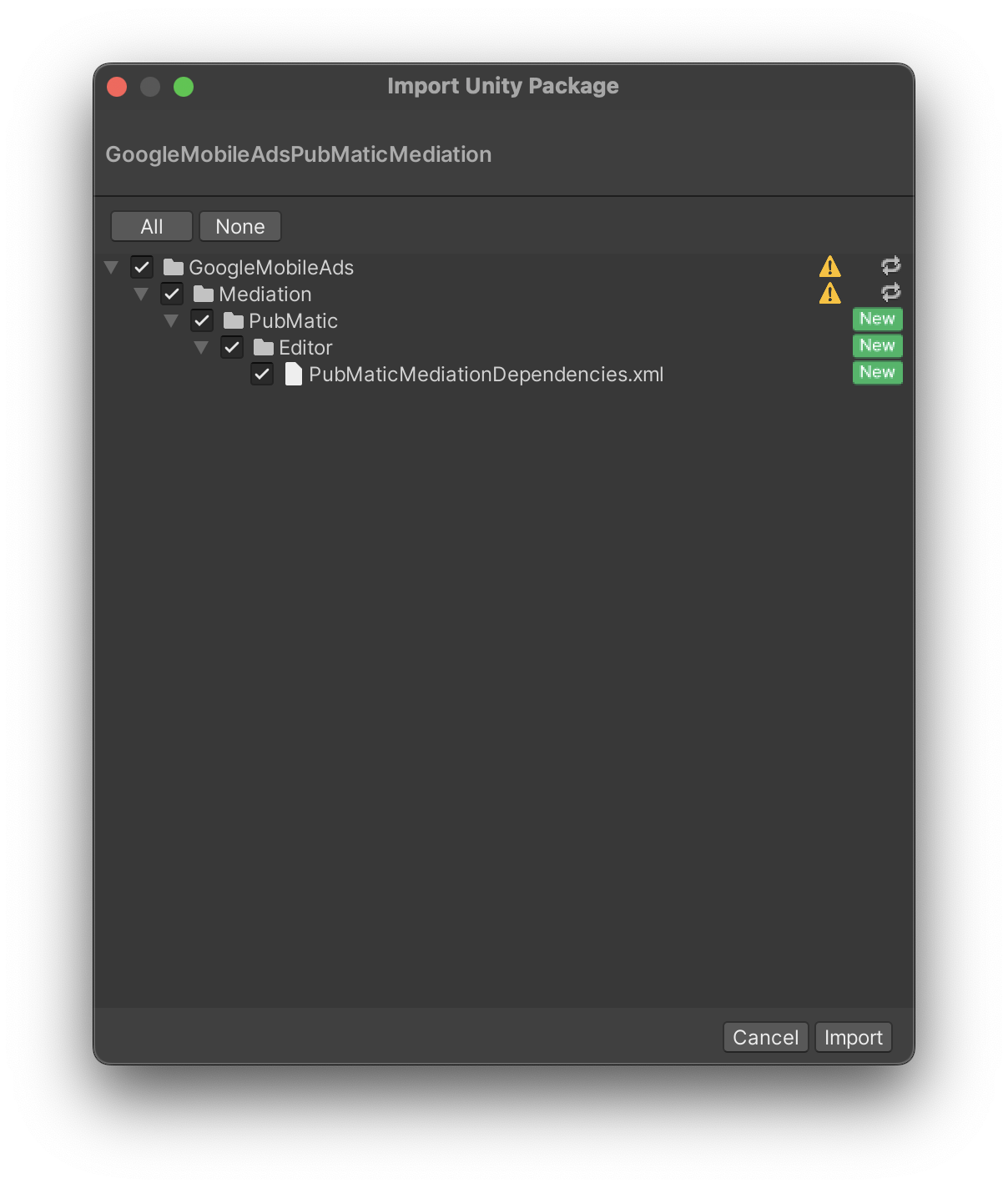
Then, select Assets > External Dependency Manager >
Android Resolver > Force Resolve. The External Dependency Manager
library will perform dependency resolution from scratch and copy the
declared dependencies into the Assets/Plugins/Android directory of your
Unity app.
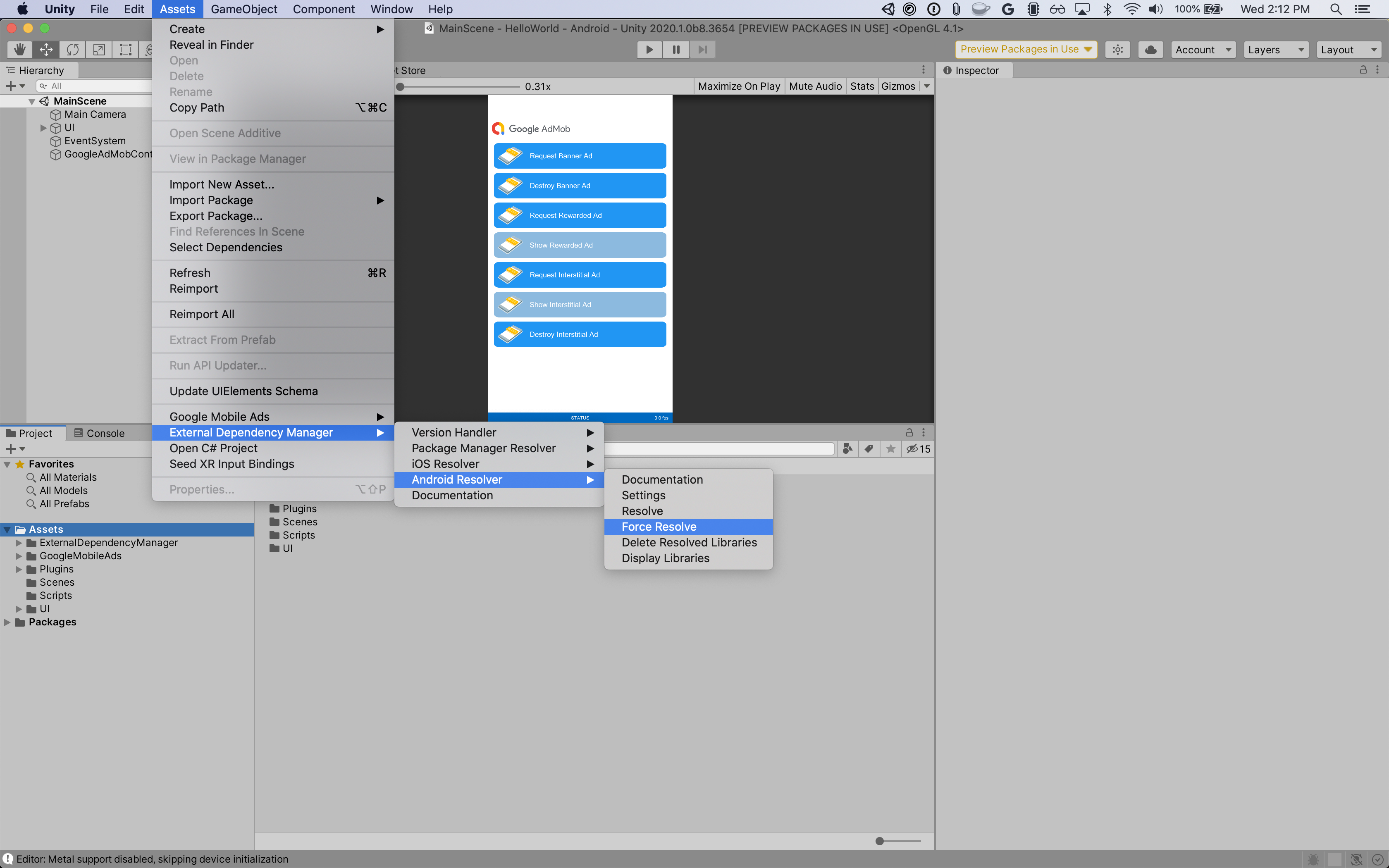
Step 4: Implement privacy settings on PubMatic SDK
EU Consent and GDPR
To comply with Google EU User Consent Policy, you must make certain disclosures to your users in the European Economic Area (EEA), the UK, and Switzerland, and obtain their consent for the use of cookies or other local storage where legally required, and for the collection, sharing, and use of personal data for ads personalization. This policy reflects the requirements of the EU ePrivacy Directive and the General Data Protection Regulation (GDPR). You are responsible for verifying consent is propagated to each ad source in your mediation chain. Google is unable to pass the user's consent choice to such networks automatically.
PubMatic automatically reads GDPR consent set by consent management platforms that support Google's Additional Consent specification, including the UMP SDK. For more information, see Pass GDPR and GDPR consent.
US states privacy laws
US states privacy laws require giving users the right to opt out of the "sale" of their "personal information" (as the law defines those terms), with the opt-out offered through a prominent "Do Not Sell My Personal Information" link on the "selling" party's homepage. The US states privacy laws compliance guide offers the ability to enable restricted data processing for Google ad serving, but Google is unable to apply this setting to each ad network in your mediation chain. Therefore, you must identify each ad network in your mediation chain that may participate in the sale of personal information and follow guidance from each of those networks to ensure compliance.
PubMatic automatically reads CCPA consent set by consent management platforms that support Google's Additional Consent specification, including the UMP SDK. For more information, see Set CCPA String.
Step 5: Add required code
Android
No additional code required for PubMatic integration.
iOS
SKAdNetwork integration
Follow PubMatic's documentation
to add the SKAdNetwork identifiers to your project's Info.plist file.
Step 6: Test your implementation
Enable test ads
Make sure you register your test device for AdMob.
Verify test ads
To verify that you are receiving test ads from PubMatic OpenWrap SDK, enable single ad source testing in ad inspector using the PubMatic (Bidding) ad source(s).
Error codes
If the adapter fails to receive an ad from PubMatic, publishers can check
the underlying error from the ad response using
ResponseInfo under the
following classes:
Android
com.pubmatic.sdk
com.google.ads.mediation.pubmatic
iOS
GADMediationAdapterPubMatic
Here are the codes and accompanying messages thrown by the PubMatic adapter when an ad fails to load:
Android
| Error code | Domain | Reason |
|---|---|---|
| 101 | com.google.ads.mediation.pubmatic | Server configuration missing a required publisher ID. |
| 102 | com.google.ads.mediation.pubmatic | Invalid ad configuration for loading an ad. |
| 103 | com.google.ads.mediation.pubmatic | Failed to present an ad because the ad was not ready. |
| 1001-5002 | Sent by PubMatic SDK | PubMatic SDK returned an error. See PubMatic's documentation for more details. |
iOS
| Error code | Domain | Reason |
|---|---|---|
| 101 | com.google.ads.mediation.pubmatic | Server configuration missing a required publisher ID. |
| 102 | com.google.ads.mediation.pubmatic | The bidding signal collection request failed because multiple formats, no format, or an unsupported format was specified in the request parameters. |
| 103 | com.google.ads.mediation.pubmatic | Invalid ad configuration for loading an ad. |
| 104 | com.google.ads.mediation.pubmatic | Failed to present an interstitial ad because the ad was not ready. |
| 105 | com.google.ads.mediation.pubmatic | Failed to present an rewarded ad because the ad was not ready. |
| 106 | com.google.ads.mediation.pubmatic | Failed to load one of the native ad image sources. |
| 1001-5002 | Sent by PubMatic SDK | PubMatic SDK returned an error. See PubMatic's documentation for more details. |
PubMatic Unity Mediation Plugin Changelog
Version 1.3.1
- Supports PubMatic Android adapter version 4.10.0.1.
- Supports PubMatic iOS adapter version 4.10.0.0.
- Built and tested with the Google Mobile Ads Unity Plugin version 10.6.0.
Version 1.3.0
- Supports PubMatic Android adapter version 4.10.0.0.
- Supports PubMatic iOS adapter version 4.10.0.0.
- Built and tested with the Google Mobile Ads Unity Plugin version 10.6.0.
Version 1.2.0
- Supports PubMatic Android adapter version 4.9.1.0.
- Supports PubMatic iOS adapter version 4.9.0.0.
- Built and tested with the Google Mobile Ads Unity Plugin version 10.5.0.
Version 1.1.0
- Supports PubMatic Android adapter version 4.9.1.0.
- Supports PubMatic iOS adapter version 4.8.1.0.
- Built and tested with the Google Mobile Ads Unity Plugin version 10.5.0.
Version 1.0.0
- First release!
- Supports PubMatic Android adapter version 4.8.0.0.
- Supports PubMatic iOS adapter version 4.8.1.0.
- Built and tested with the Google Mobile Ads Unity Plugin version 10.4.2.
