Dialogflow lets you specify multiple language support in your agent, which lets you locale-specific differences in an intent, such as User says phrases and Responses. To support multiple languages in your agent:
- Create a Dialogflow agent, specifying the language that provides the best experience for your Actions.
Add languages to your agent by clicking on the + icon under the agent's gear icon. The Languages tab appears:
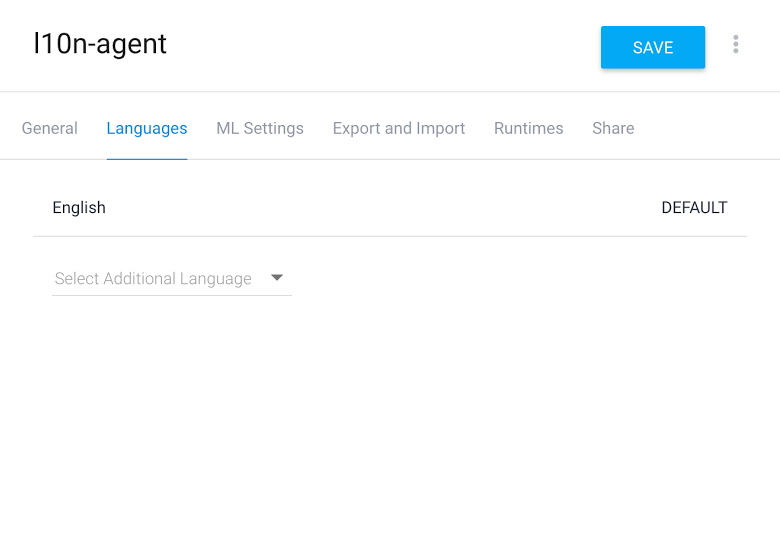
Select the languages that you want to support from the Select Additional Language drop-down menu:
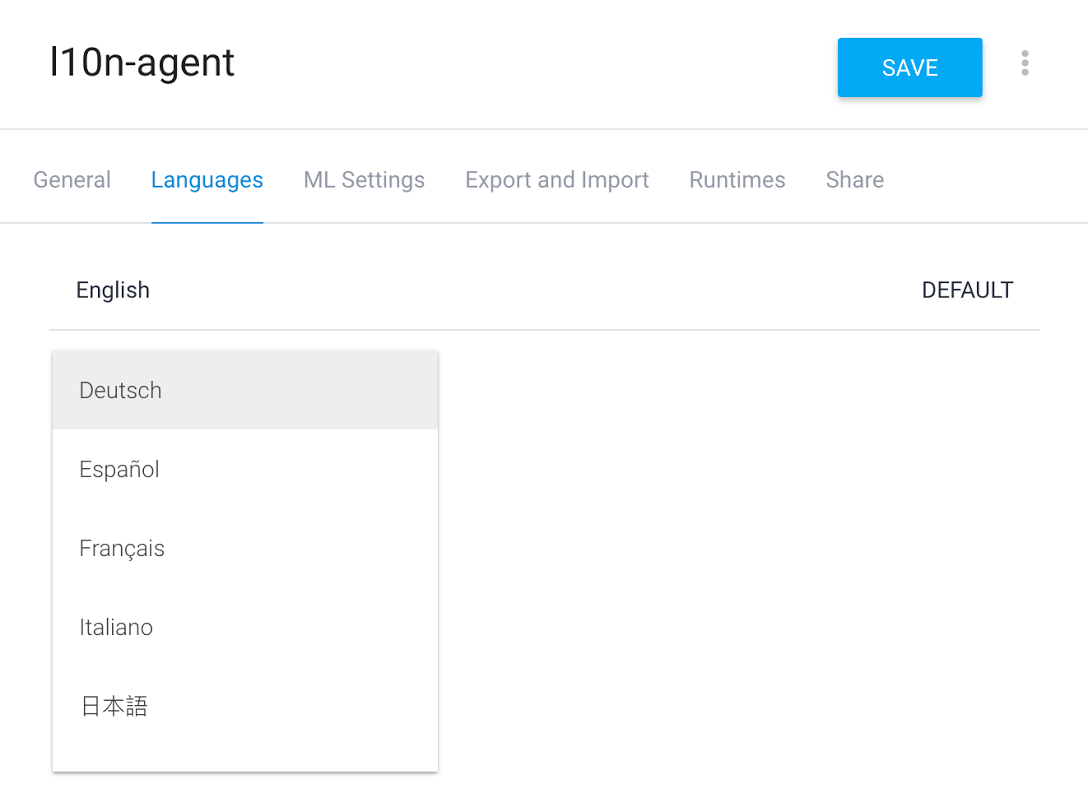
If necessary, specify locales by clicking on Add locale for the desired language. If you don't specify locales, any customizations for the language apply to all locales of that language.
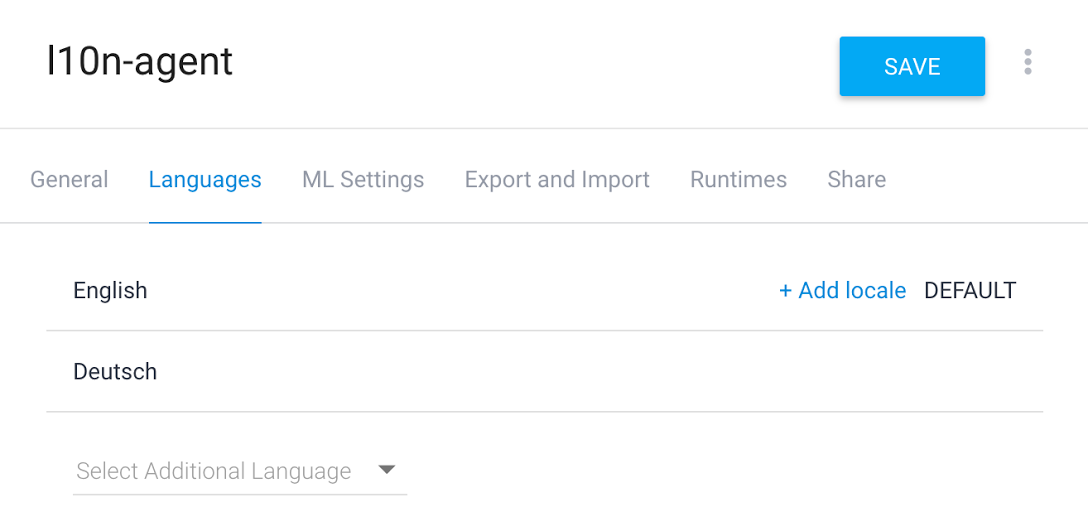
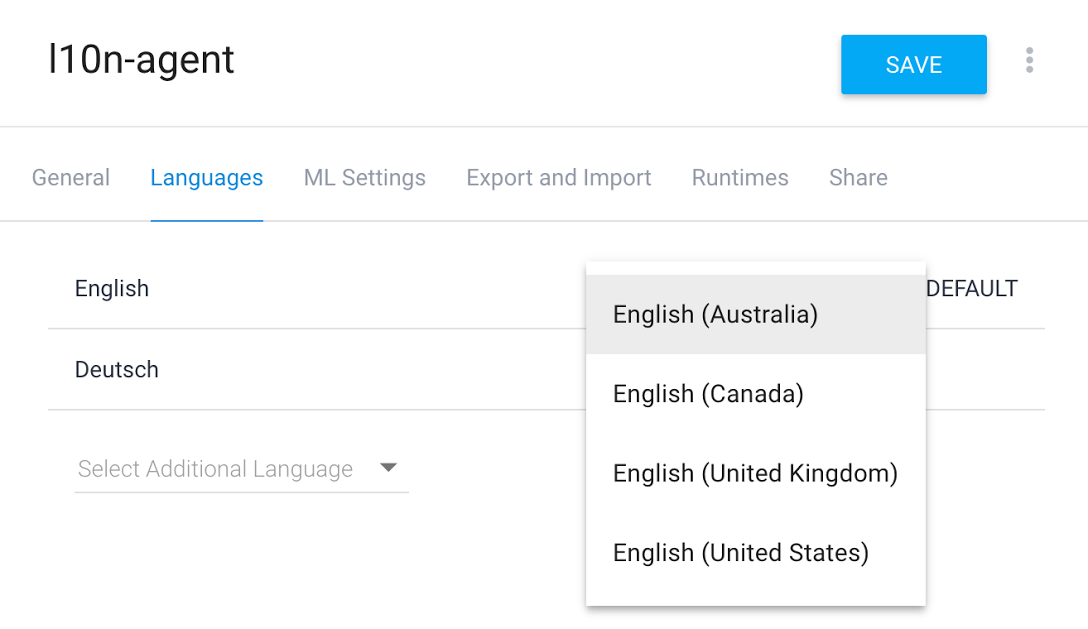
Create intents as normal and switch between languages by clicking on the language chips to customize User says phrases and Dialogflow Responses for each language or locale.
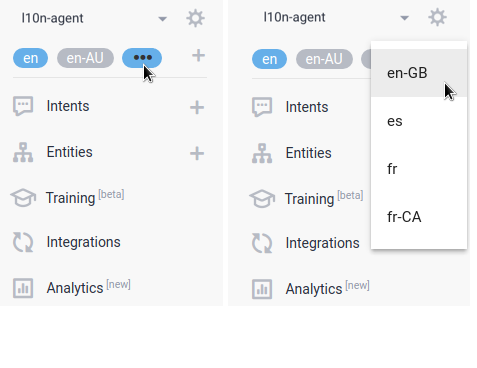
For intents that require fulfillment, see Fulfillment for more information.
