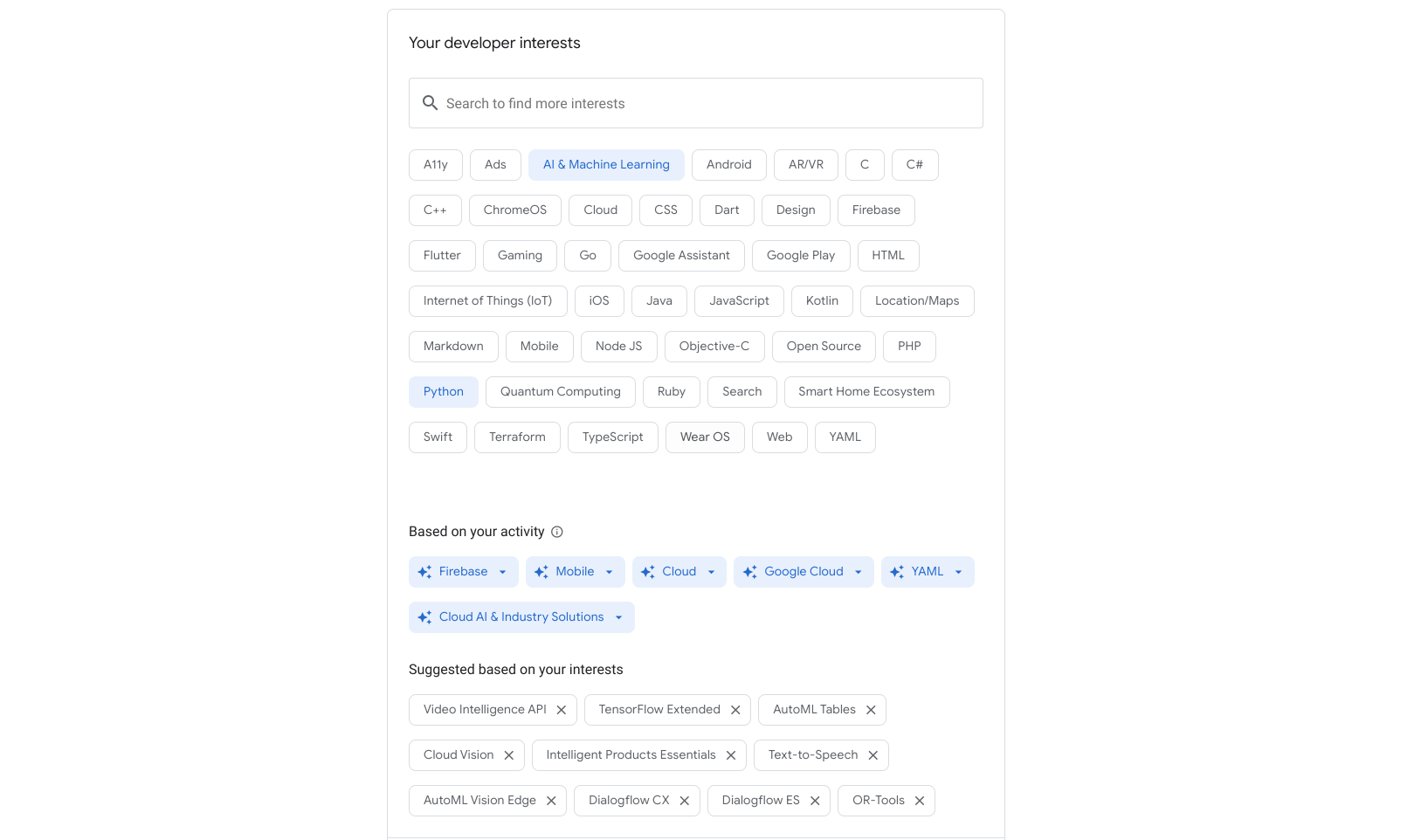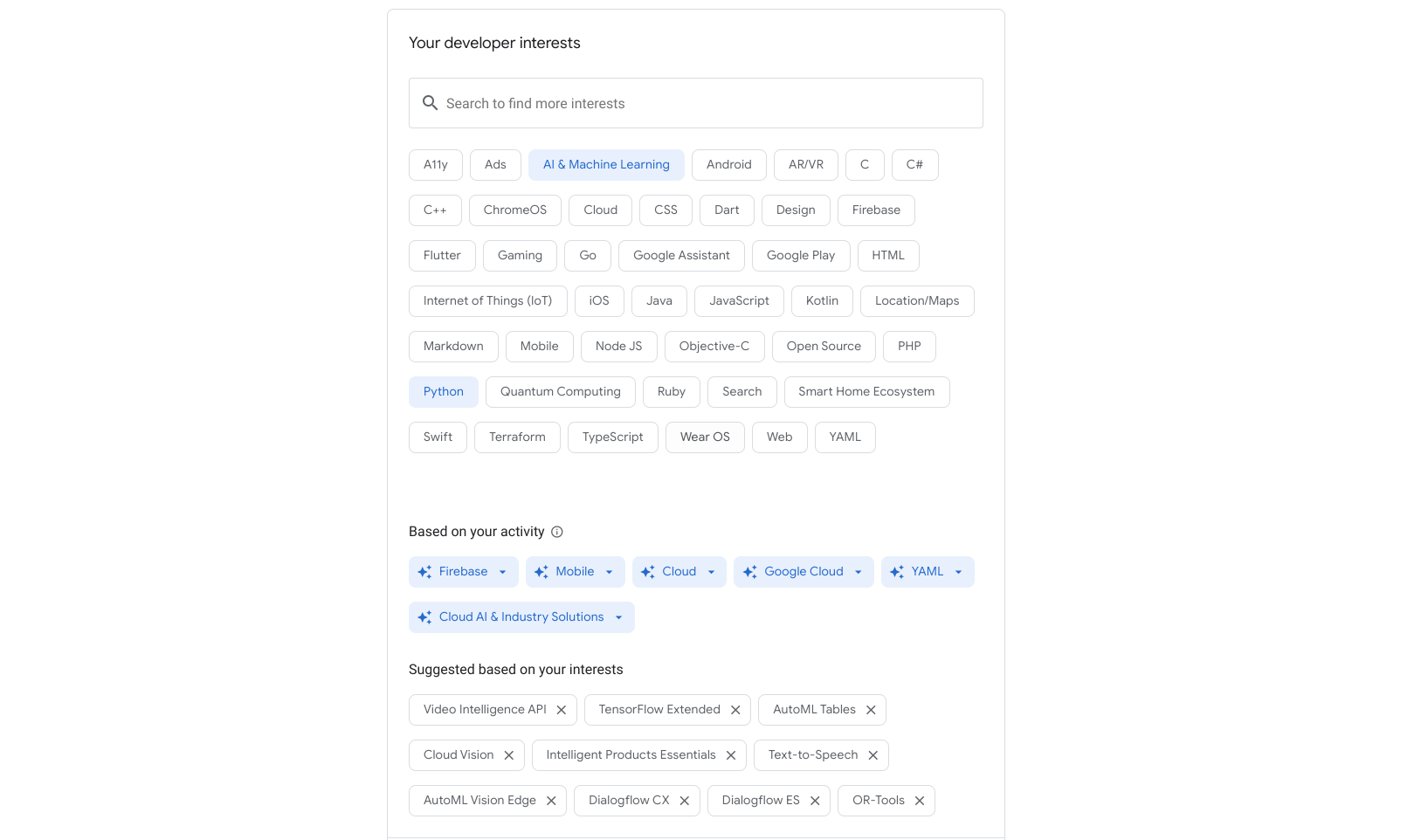Page Summary
-
Tailor your Google Developer Program experience by adding interests to your profile, focusing on preferred programming languages, products, and categories.
-
Easily manage your interests by adding or removing them through the Settings tab of your profile, with recommendations provided based on your activity.
-
Explore inferred interests based on your browsing behavior, confirming or removing them as you see fit for further personalization.
-
Discover new areas of interest through the suggested interests section, which provides recommendations based on your saved interests, allowing you to further refine your developer profile.
You can add interests to your Google Developer Program profile to tailor the content you want to see and further personalize your developer experience.
You can search for and select interests related to programming languages, products, and categories. This includes content from high-level interests such as Google Cloud or Android to more granular interests such as Video Intelligence API or Maps SDK for Android.
You also receive recommendations for interests to add to your profile based on your browsing activity and your previously saved interests. These recommendations can provide you with new avenues for discovery and exploration.
Save interests to your profile
To save interests to your Google Developer Program profile, do the following:
Join the Google Developer Program if you haven't joined.
You have the option to select interests as part of your profile creation.
Visit the Settings tab on your Google Developer Program profile page.
Click the Interests tab.
Select one or more interest chips and click Save.
Your selections are saved to your profile, and the interest chips turn blue.
If you are saving interests for the first time, the suggested interests section appears at the bottom of the page.
Remove interests from your profile
To remove interests from your Google Developer Program profile, do the following:
- Visit the Settings tab on your Google Developer Program profile page.
- Click the Interests tab.
Select one or more interest chips that you want to remove and click Save.
Your selections are removed from your profile, and the interest chips turn white.
If you are removing the only selected interest, the suggested interests section is also removed.
Searchable interests
If you don't see what you're looking for in the list of interests displayed, use the search field to look for content related to a particular product or area of interest. Make your selection from the results of your search and save to your profile.
The following example shows the results for a search for Firebase content. (Click the image to enlarge.)
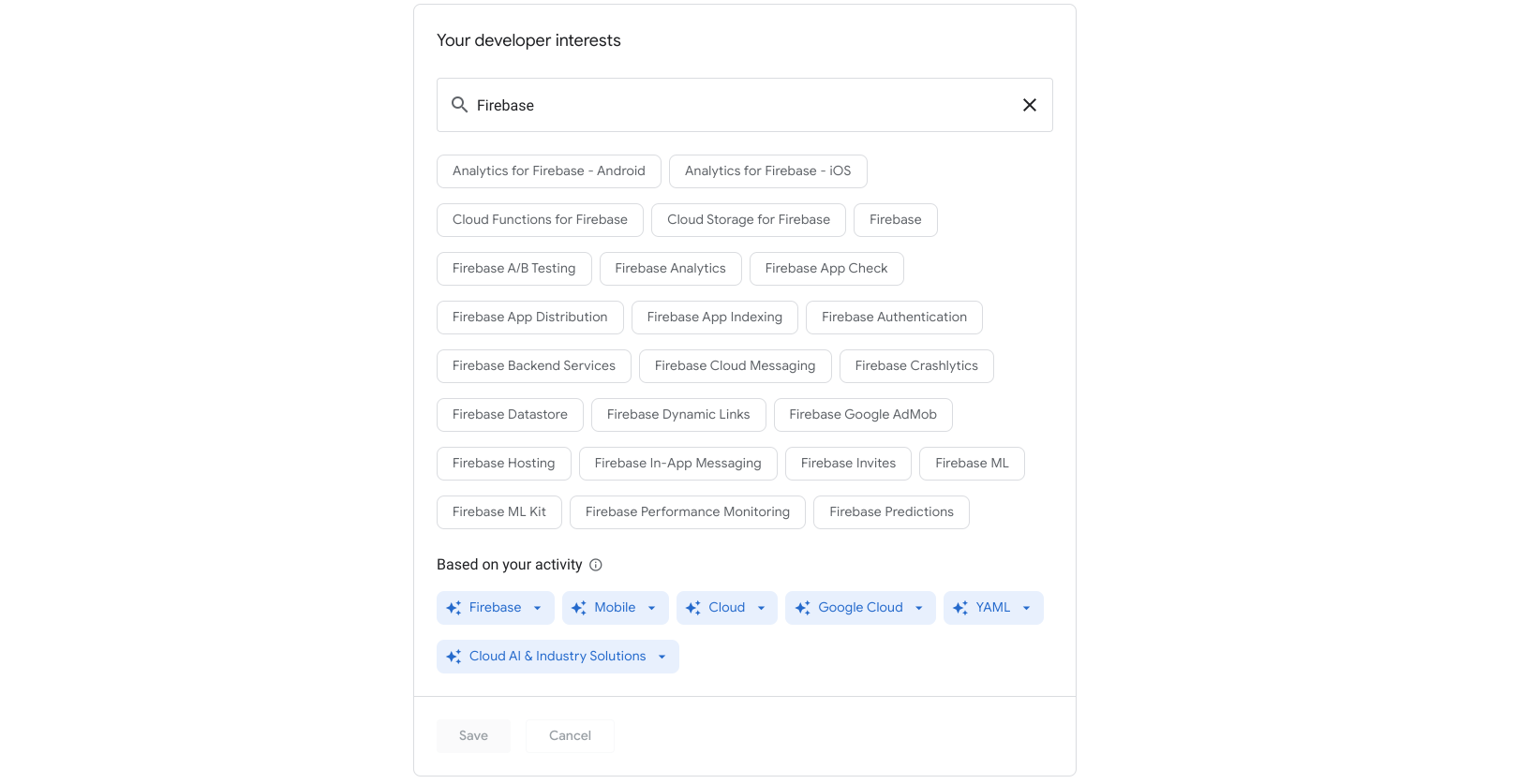
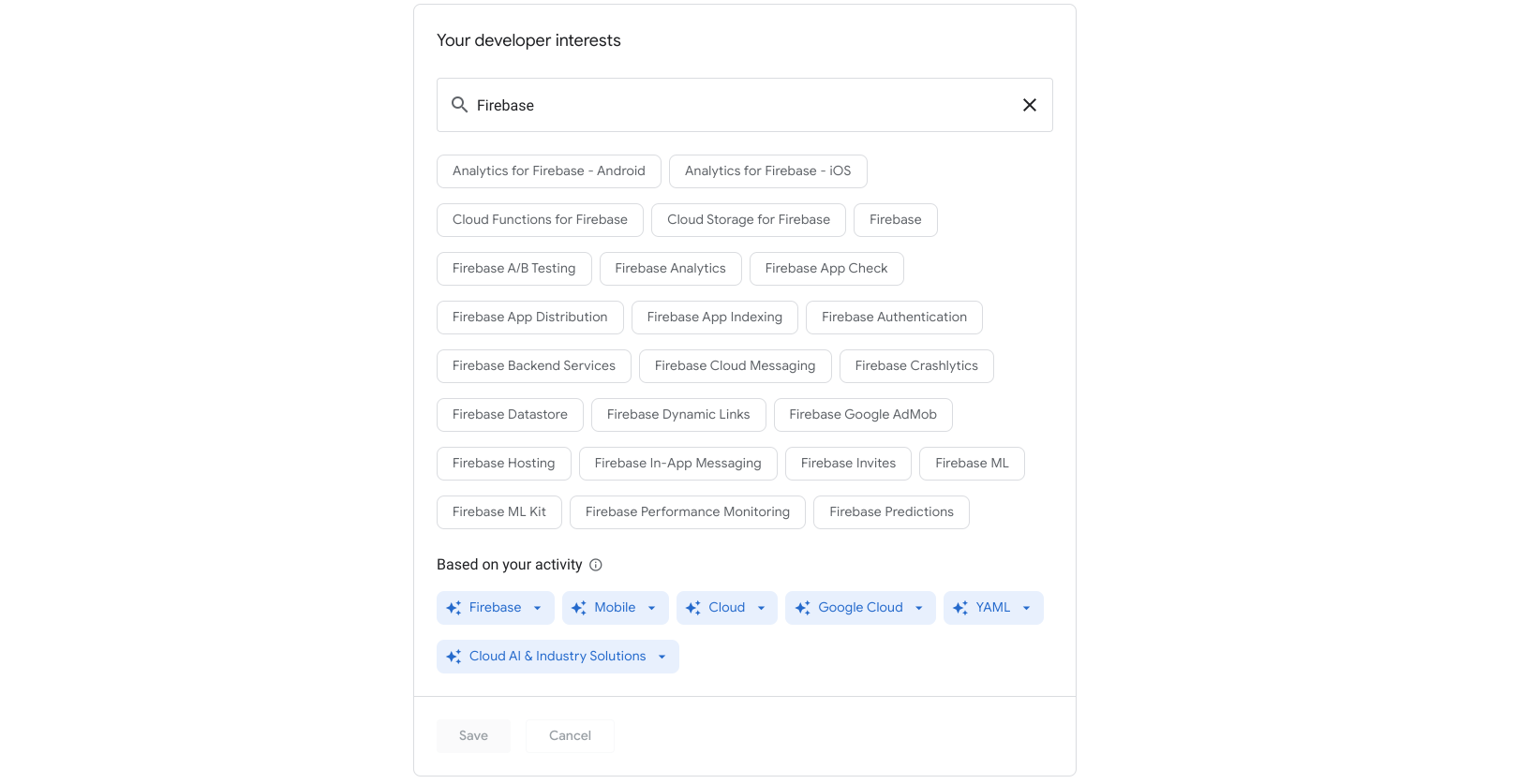
Inferred interests
Inferred interests are recommended according to your browsing behavior and other activities such as recent page visits, pages you save, and pages you rate using the thumb up or thumb down icon. Inferred interests change over time as your user activity changes.
Inferred interests appear in the Based on your activity section as blue chips with drop-down menus that you can use to confirm or reject the recommended interest. This feature is automatically enabled when you join the Google Developer Program.
The following image shows inferred interests such as Firebase, Cloud, and YAML. (Click the image to enlarge.)
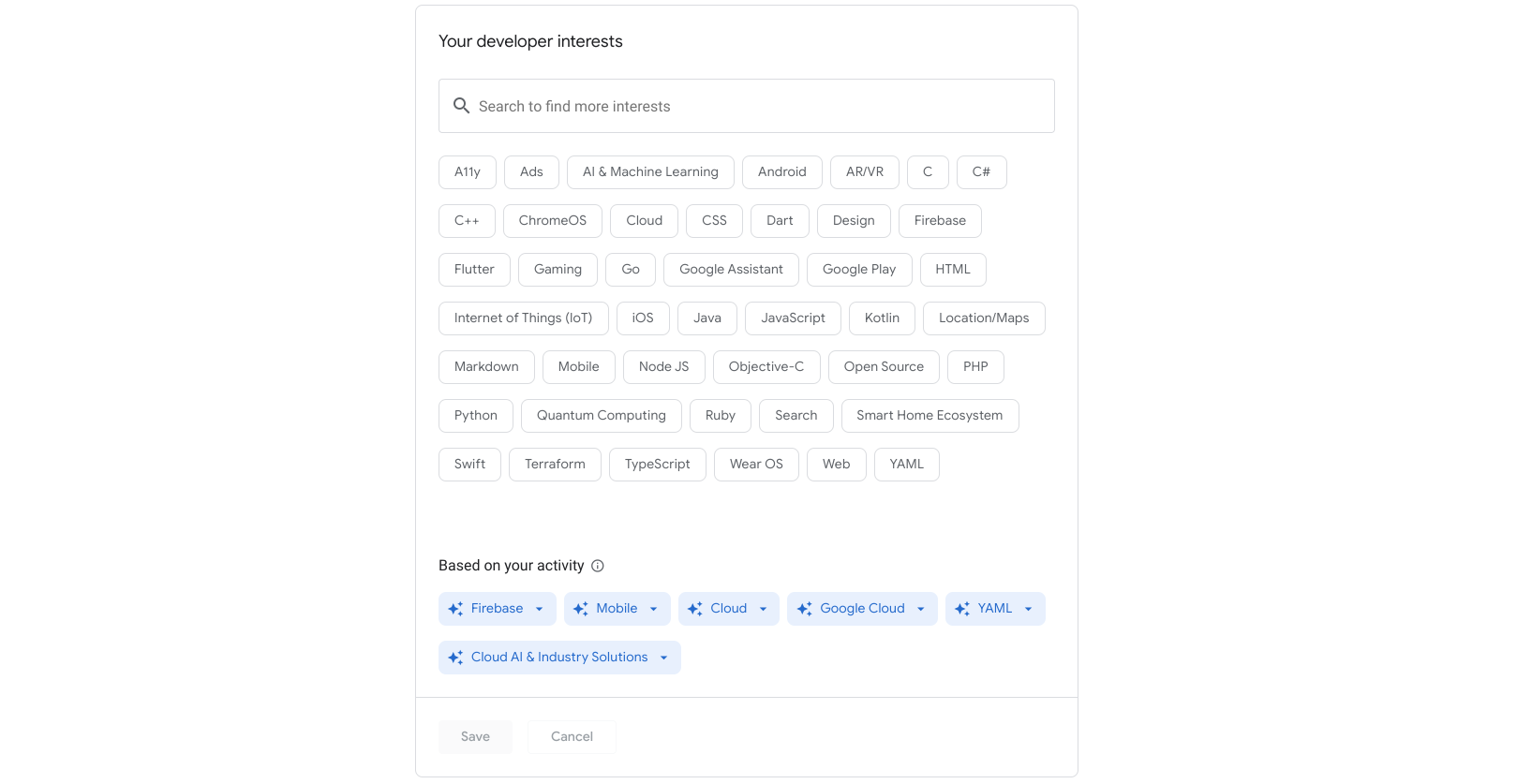
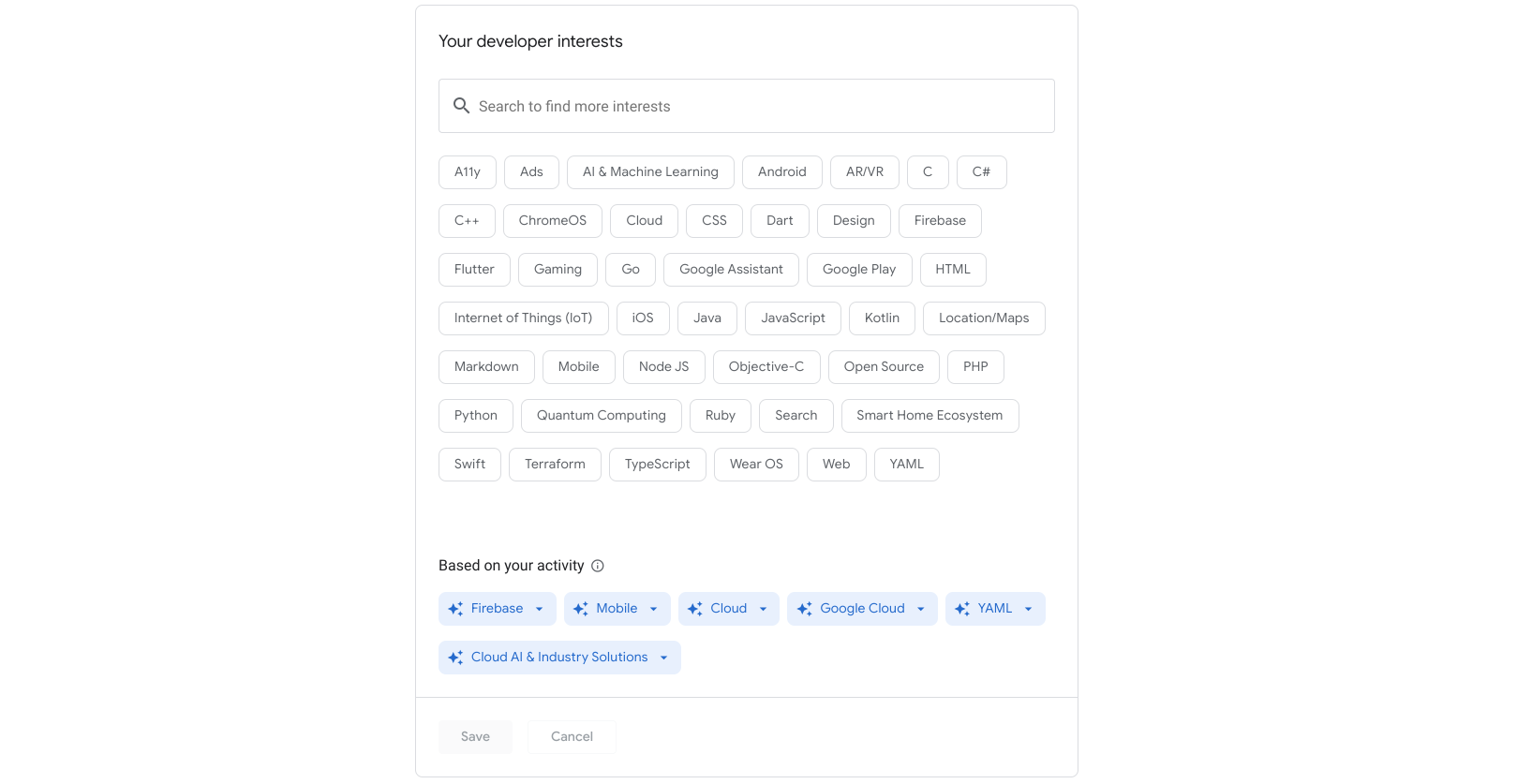
Confirm an inferred interest
To confirm an inferred interest, do the following:
Click the drop-down arrow on an inferred interest chip.
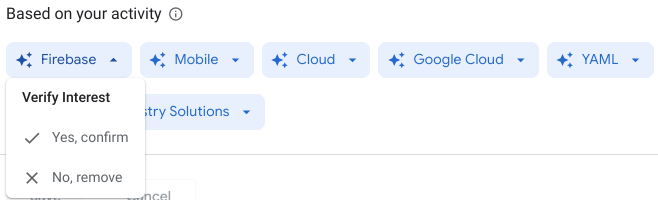
Click Yes, confirm.
The inferred interest is automatically added to your list of saved interests. (Click the image to enlarge.)
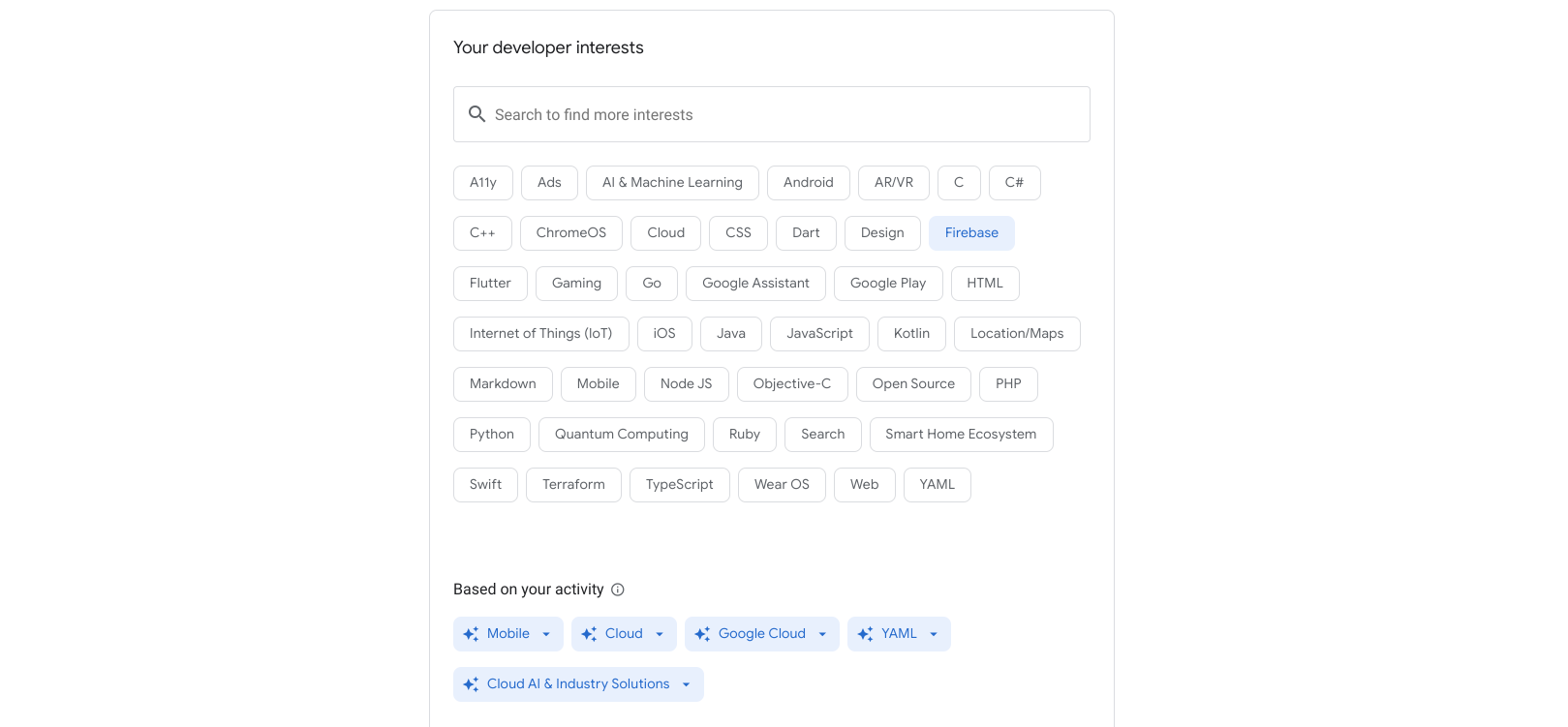
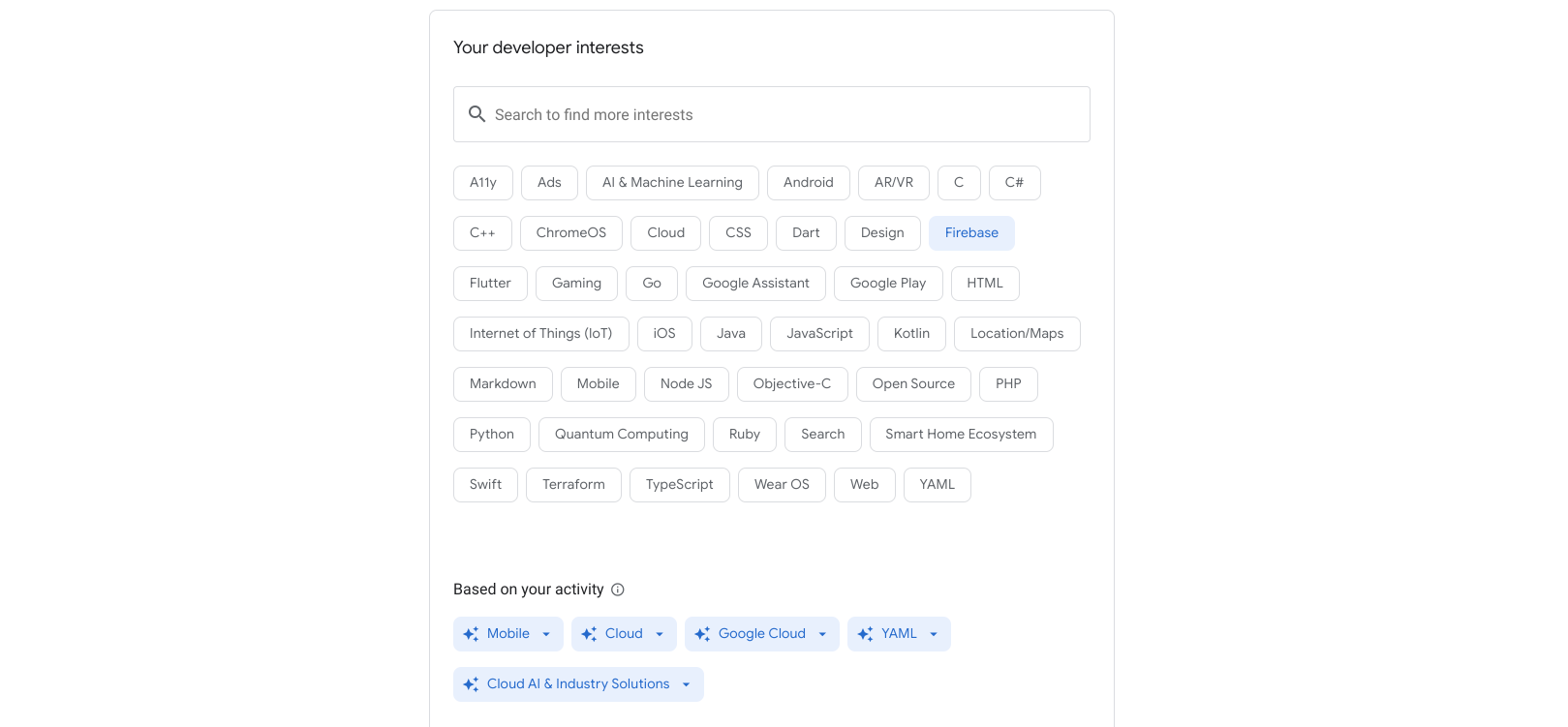
Remove an inferred interest
To remove an inferred interest, do the following:
Click the drop-down arrow on an inferred interest chip.
Click No, remove.
The inferred interest chip is automatically removed and doesn't appear again for six months regardless of your browsing activity.
Suggested interests
After you save interests to your profile, suggested interests populate in the Suggested based on your interests section at the bottom of the page. You can select from this list to add these interests to your profile or dismiss them to see new suggestions.
The following example shows a profile with AI & Machine Learning and Python interests saved. You can see the list of suggested interests that populate such as Cloud Vision and AutoML Tables. (Click the image to enlarge.)