Page Summary
-
You can personalize your Google Developer Program profile by creating custom collections to organize saved pages.
-
Collections allow you to categorize saved pages for easy access and management, like grouping Firebase-related documentation.
-
You can easily add, remove, edit, and delete collections and the saved pages within them as needed.
-
Deleting a collection removes all pages within it from your Saved Pages unless they are saved in other collections as well.
You can create personalized collections to organize your Saved Pages. When you save a page to your Google Developer Program profile, you can choose to add it to the My saved pages default collection or to a new collection. You can save a page to more than one collection.
View and manage your collections from your Google Developer Program profile under the Saved Pages tab.
Create a new collection
To create a new collection, do the following:
Visit any Google developer reference page.
Click the bookmark icon next to the page title.
If you click the bookmark icon but haven't joined the Google Developer Program, you are prompted to join.
In the drop-down menu, click the plus sign next to New Collection.
Enter the name of your new collection in the text field.
For example, if you wanted to save all Firebase-related docs in one place, you could create a "Firebase docs" collection.
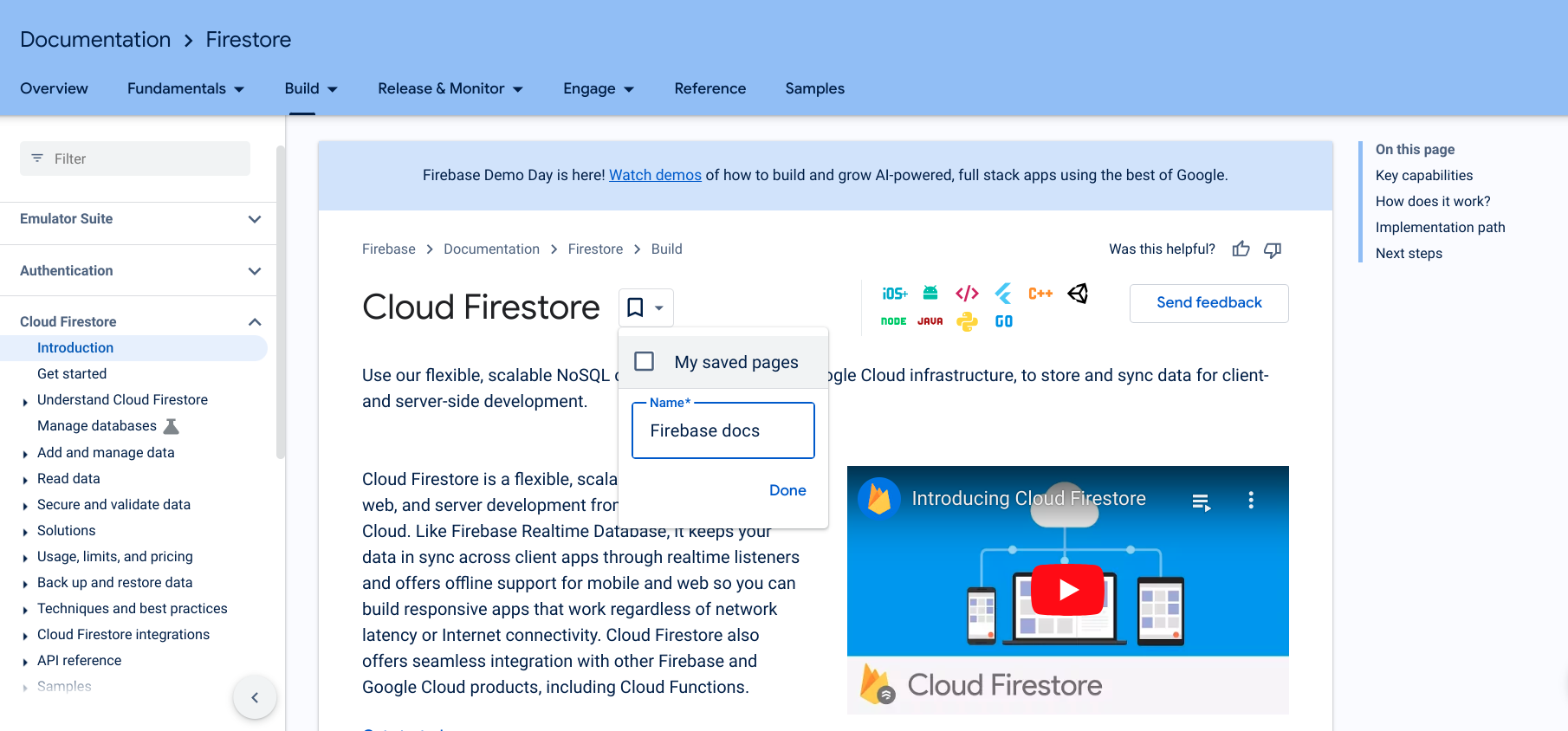
Click Done.
Your new collection appears in the bookmark icon's drop-down list.
Check the box next to your new collection to save the page.
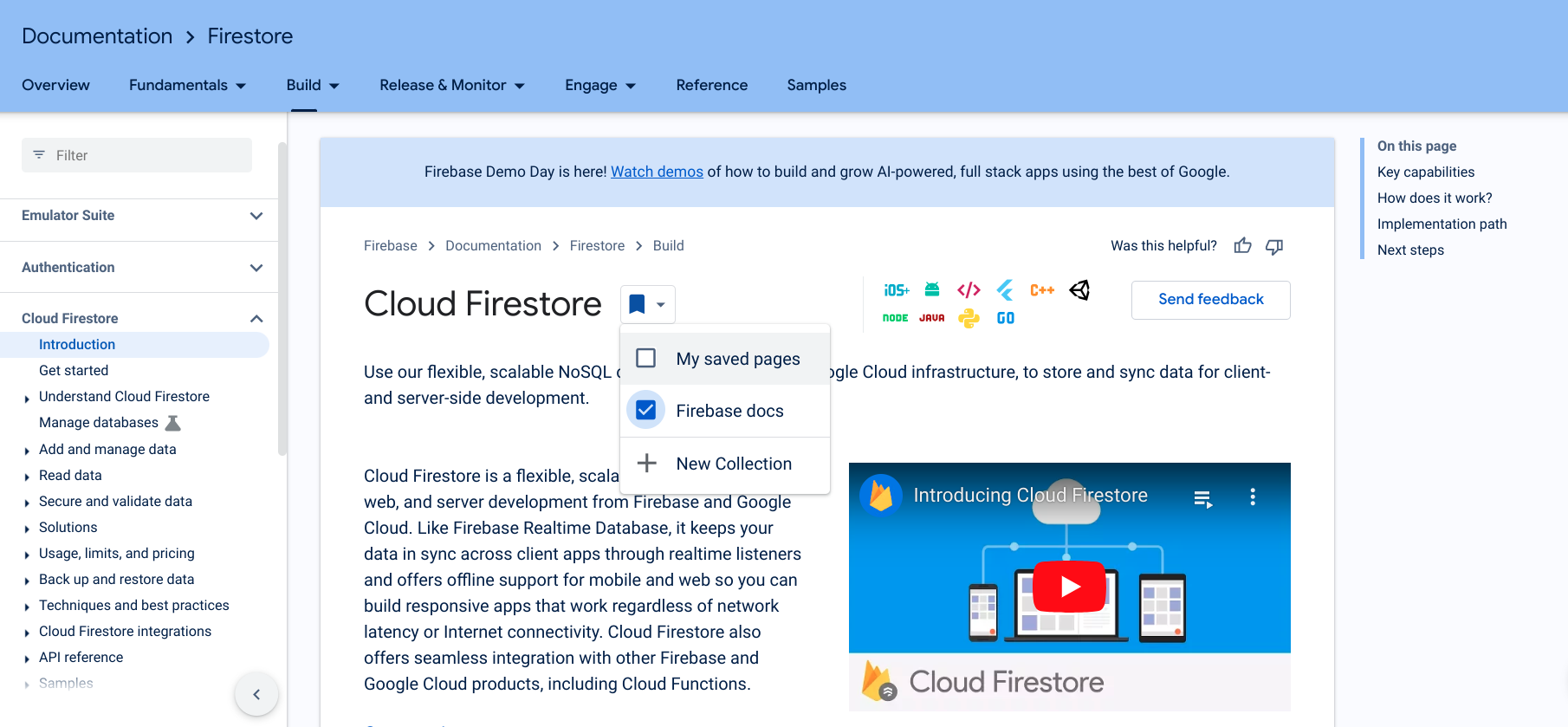
When the page is saved, the bookmark icon turns blue and the page is saved to your new collection.
You can also create a new collection directly from your Google Developer Program profile under the Saved Pages tab.
After you've created a collection, you can add items to it or remove items from it.
Edit a collection name or description
To edit the name or description of a collection, do the following:
From your Google Developer Program profile, click the Saved Pages tab.
Click the three-dot menu at the top right corner of the collection you want to edit.
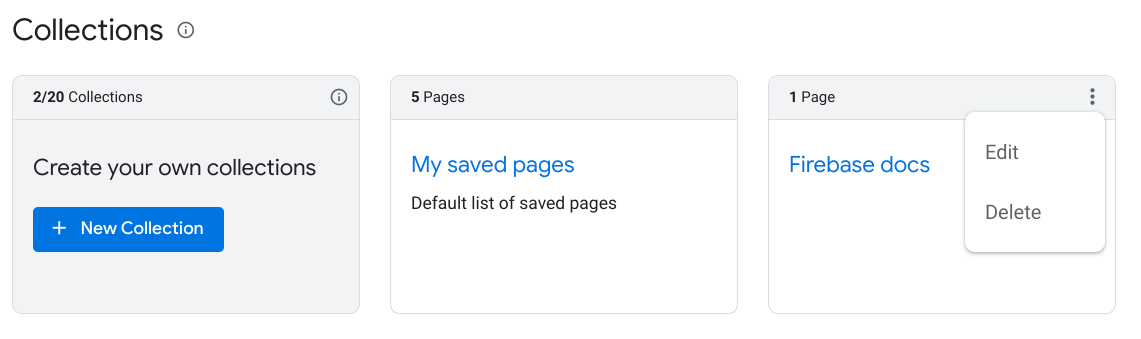
Click Edit.
A dialog appears with text fields where you can edit the collection name and description.
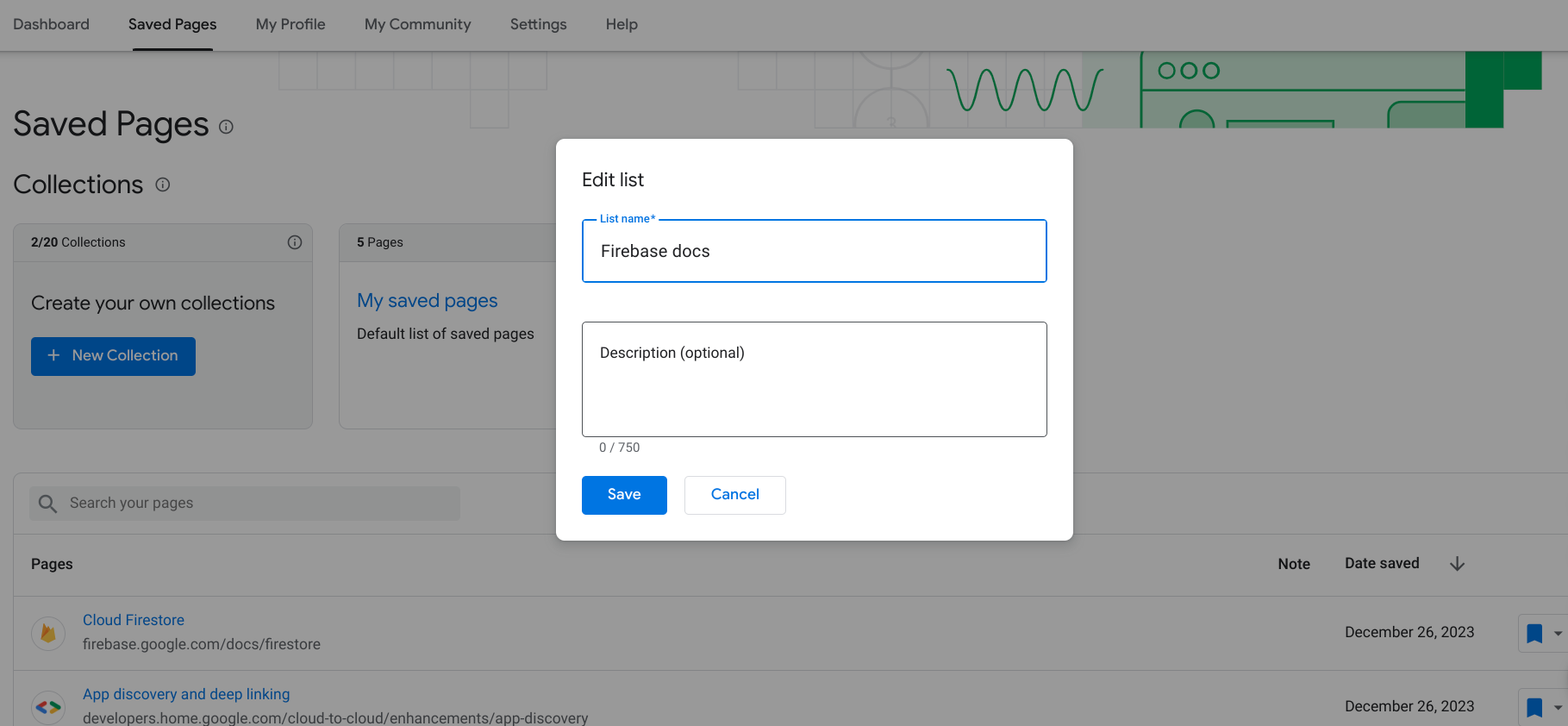
Enter the updated name and description.
Click Save.
Your collection is updated.
Delete a collection
If you delete a collection, all bookmarked pages in that collection are removed from your Saved Pages unless you have also saved them to another collection.
To delete a collection, do the following:
From your Google Developer Program profile, click the Saved Pages tab.
Click the three-dot menu at the top right corner of the collection you want to delete.
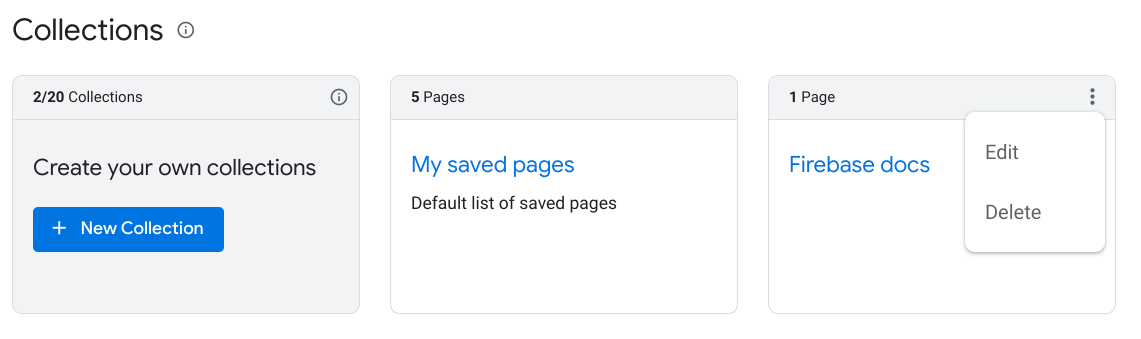
Click Delete.
A dialog appears and asks you to confirm that you want to delete the collection.
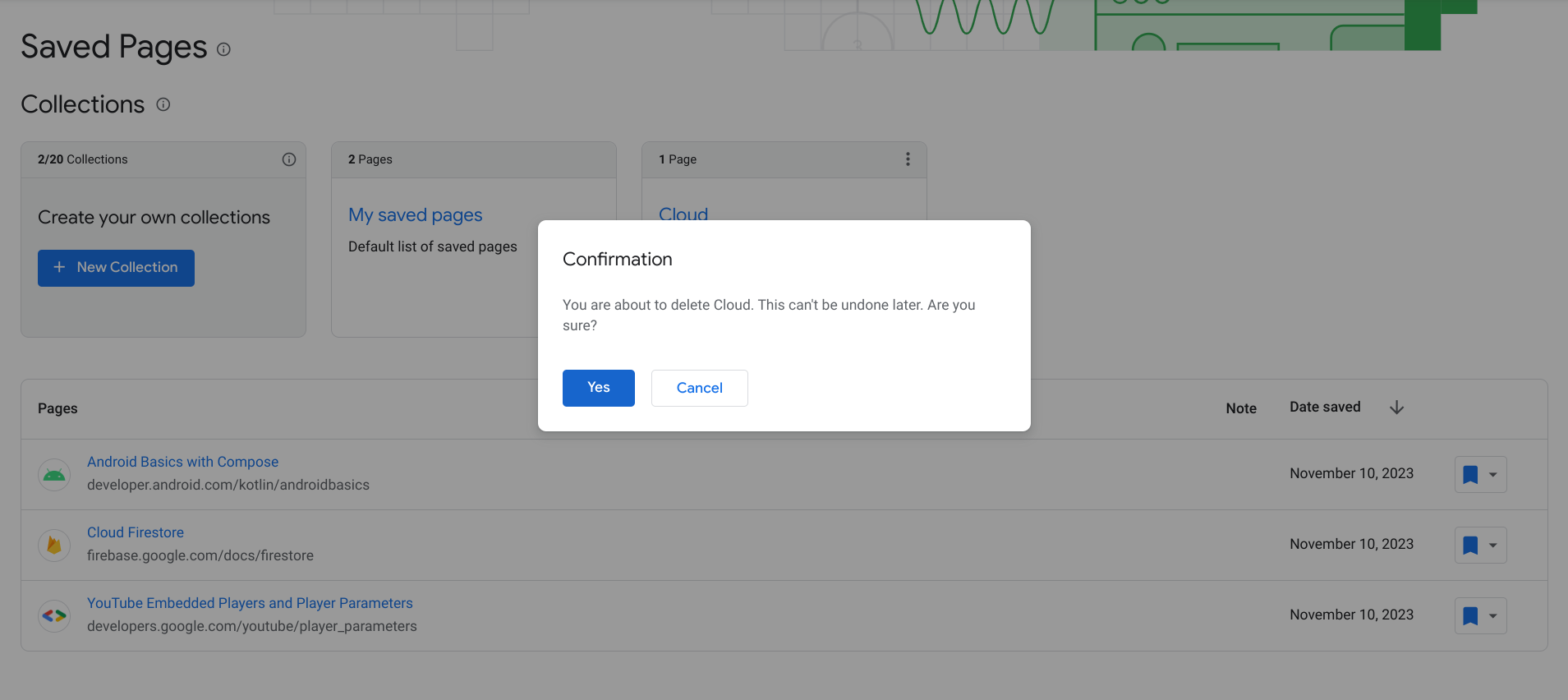
Click Yes.
Your collection is deleted. All bookmarked pages in that collection are removed from your Saved Pages unless you have also saved them to another collection.
