Page Summary
-
This document provides troubleshooting steps for common issues encountered during Subscription Linking implementation, including problems with the loading prompt, account linking, API permissions, and search result visibility.
-
Ensure that page origins and testing subdomains are correctly added as additional URLs in the Publisher Center and as authorized JavaScript origins in the Google Cloud Console for proper functionality.
-
Verify the acceptance of the Terms of Service for Subscription Linking within the Publisher Center, and manage linked subscriptions through the user's Google Account subscriptions page if necessary.
-
Confirm the correct project setup, enabled API, appropriate IAM roles for the service account, and valid service account key details to resolve permissions errors when utilizing the Subscription Linking API.
-
To ensure articles are highlighted correctly in search results, you must add structured data to all articles, and make sure that the product IDs are correct and correspond to the ones used when updating the reader's entitlements.
The information in this document can help troubleshoot issues that you might encounter while you implement Subscription Linking.
Subscription Linking CTA stuck on loading screen
Error example:
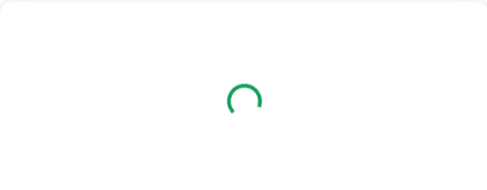
Figure 1. Subscription Linking CTA doesn't load.
To resolve this issue, check the following:
- Make sure that you add the origins of the pages, including testing
subdomains, as
additional URLs
in the publication settings of Publisher Center.
- Make sure the status of the URL is "Verified" instead of "Verify".
- For Extended Access or Reader Revenue Manager Enterprise implementations, make sure that you add the origins of the pages, including testing subdomains, to the authorized JavaScript origins of the OAuth 2.0 Client you configured for such implementation. This needs to be done in Google Cloud Console.
Account couldn't be linked
Error example:
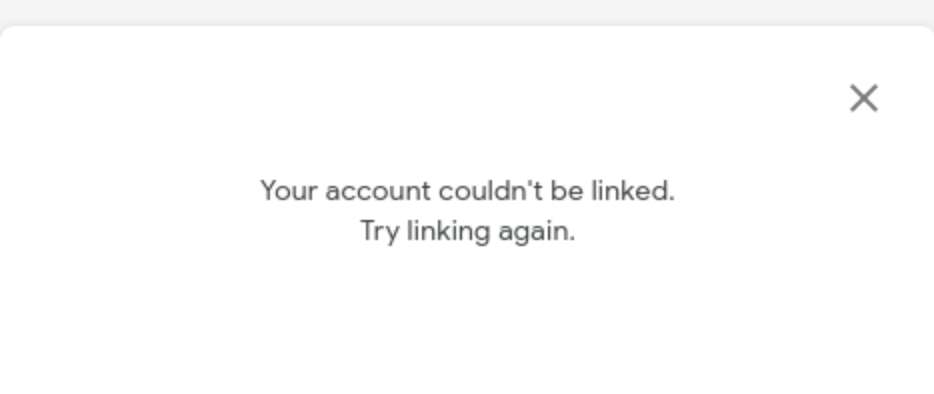
Figure 2. Account couldn't be linked issue.
To resolve this issue, check the following:
- Make sure to accept the Terms of Service for Subscription Linking in the Publisher Center. To do so, go to the Subscription Linking settings and click sign the subscription linking terms of service.
- If the Google Account has already been linked, you'll get an error message when you reattempt to link the subscription. You must unlink the subscription, through the subscriptions page in Google Account, before you repeat the client-side integration test.
Permissions error when calling the Subscription Linking API
Error example:
| Code | 403
|
| Message | 'readerrevenuesubscriptionlinking.readerEntitlements.update'
denied on resource |
To resolve this issue, check the following:
- Make sure that you use the same project as specified in the Subscription Linking setup. When you set up Subscription Linking in the Publisher Center, use the Project number. You can locate the Project number from your project dashboard.
- Make sure that Subscription Linking API is enabled in your project.
- In the project Identity and Access Management (IAM), make sure that the service account is granted with the role as Subscription Linking Admin. Note that the role change propagation through the system might take time. If you receive a 403 error when making API calls, even after you confirm that your service account has the correct IAM role, wait for a few moments and then try your request again.
If you are unsure which service accounts to use or whether they've the necessary IAM role, use the Policy Analyzer from the project that you set up for Subscription Linking. Create and run a custom query with the following query parameters:
Parameter 1 Role Role Subscription Linking Admin Make sure that you use the correct service account key when you call the Subscription Linking API. Inspect the following properties in your service account key (JSON file):
- type: It must be service_account.
- project_id: It must be the Project ID of the Project number specified in the Subscription Linking setup.
- client_email: It must be the same service account in project IAM that's assigned with the role Subscription Linking Admin.
If you obtained the access token through Google OAuth 2.0 token endpoint (https://oauth2.googleapis.com/token), make sure that the token is valid and not expired when you call Subscription Linking APIs. If the token expires, you have to obtain a new one.
If you use the REST API, make sure that you use the Publication ID you provided in the Subscription Linking setup. For example, if your Publication ID is
example.com, then the request URL must contain it.- ✅ Use only the configured Publication ID:
publications/example.com/readers/10078823/entitlements - ❌ Don't use Publication ID other than the one specified in
Subscription Linking configuration:
publications/example-staging.com/readers/10078823/entitlements - ❌ Don't include the publication product in the request:
publications/example.com:premium/readers/10078823/entitlements
- ✅ Use only the configured Publication ID:
Invalid argument error when updating the entitlement
Error example:
| Message | Error: Request contains an invalid argument |
To resolve this issue, check the following:
- Make sure that you provide the
entitlementsobject in the correct format. See this example. - Make sure that
product_idis in the format ofpublication_id:product.- ✅ Valid example:
"product_id":"example.com:basic" - ❌ Invalid example:
"product_id":"example.com"
- ✅ Valid example:
Not seeing articles highlighted in the search results
To resolve this issue, check the following:
- Make sure to add the structured data to all your articles. Use the Rich Results Test to validate your structured data.
- Make sure that you put a valid
productIDin the structured data that corresponds to a set of Product IDs you use to update reader's entitlement. - Use a rich result report for "subscribed content" in Search Console to see any issues related to your structured data.
Cannot change the Subscription Linking call to action message language
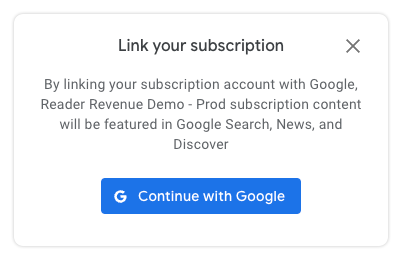
The Subscription Linking call to action language is determined by the user's settings. It cannot be globally overridden.
The language is determined as follows:
If the user is logged in with their Google Account, the primary language set in their Google Account settings (https://myaccount.google.com/language) is used.
If the user is not logged in, the language is based on either their browser's or operating system's primary language setting.
Subscription Linking call to actions don't support all languages. If a user's primary language is not supported, the call to action may default to English.