Mevcut Yeri Seçme ve Ayrıntıları Göster
Bu eğitim, cihazın mevcut konumunu alan, olası konumları belirleyen, kullanıcıdan en iyi eşleşmeyi seçmesini isteyen ve seçilen konum için bir harita işaretleyici görüntüleyen bir iOS uygulamasının oluşturulmasını gösterir.
Swift veya Objective-C ile ilgili başlangıç ya da orta düzeyde bilgi sahibi ve Xcode hakkında genel bilgi sahibi olanlar için uygundur. Harita oluşturmayla ilgili ileri düzey bir kılavuz için geliştirici kılavuzunu okuyun.
Bu eğiticiyi kullanarak aşağıdaki haritayı oluşturacaksınız. Harita işaretleyici, Kaliforniya, San Francisco'da konumlandırılmıştır, ancak cihazın veya simülatörün bulunduğu yere hareket edecektir.
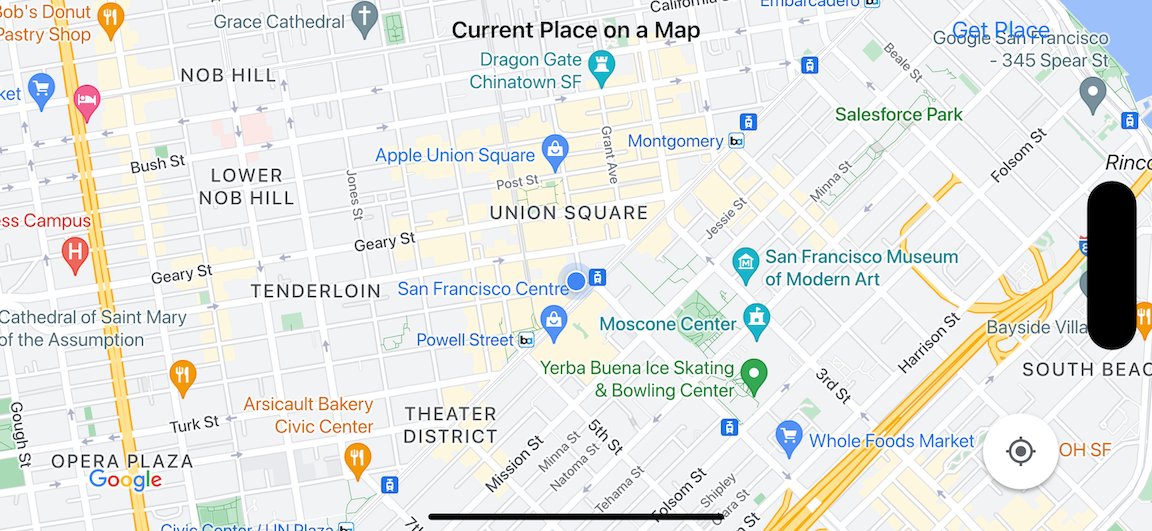
Bu eğiticide iOS için Yerler SDK'sı, iOS için Haritalar SDK'sı ve Apple Temel Konum çerçevesi kullanılmaktadır.
Kodu alın
GitHub'dan Google Haritalar iOS örnek deposunu klonlayın veya indirin.Alternatif olarak, kaynak kodunu indirmek için aşağıdaki düğmeyi tıklayın:
Swift MapViewController
/*
* Copyright 2016 Google Inc. All rights reserved.
*
*
* Licensed under the Apache License, Version 2.0 (the "License"); you may not use this
* file except in compliance with the License. You may obtain a copy of the License at
*
* http://www.apache.org/licenses/LICENSE-2.0
*
* Unless required by applicable law or agreed to in writing, software distributed under
* the License is distributed on an "AS IS" BASIS, WITHOUT WARRANTIES OR CONDITIONS OF
* ANY KIND, either express or implied. See the License for the specific language governing
* permissions and limitations under the License.
*/
import UIKit
import GoogleMaps
import GooglePlaces
class MapViewController: UIViewController {
var locationManager: CLLocationManager!
var currentLocation: CLLocation?
var mapView: GMSMapView!
var placesClient: GMSPlacesClient!
var preciseLocationZoomLevel: Float = 15.0
var approximateLocationZoomLevel: Float = 10.0
// An array to hold the list of likely places.
var likelyPlaces: [GMSPlace] = []
// The currently selected place.
var selectedPlace: GMSPlace?
// Update the map once the user has made their selection.
@IBAction func unwindToMain(segue: UIStoryboardSegue) {
// Clear the map.
mapView.clear()
// Add a marker to the map.
if let place = selectedPlace {
let marker = GMSMarker(position: place.coordinate)
marker.title = selectedPlace?.name
marker.snippet = selectedPlace?.formattedAddress
marker.map = mapView
}
listLikelyPlaces()
}
override func viewDidLoad() {
super.viewDidLoad()
// Initialize the location manager.
locationManager = CLLocationManager()
locationManager.desiredAccuracy = kCLLocationAccuracyBest
locationManager.requestWhenInUseAuthorization()
locationManager.distanceFilter = 50
locationManager.startUpdatingLocation()
locationManager.delegate = self
placesClient = GMSPlacesClient.shared()
// A default location to use when location permission is not granted.
let defaultLocation = CLLocation(latitude: -33.869405, longitude: 151.199)
// Create a map.
let zoomLevel = locationManager.accuracyAuthorization == .fullAccuracy ? preciseLocationZoomLevel : approximateLocationZoomLevel
let camera = GMSCameraPosition.camera(withLatitude: defaultLocation.coordinate.latitude,
longitude: defaultLocation.coordinate.longitude,
zoom: zoomLevel)
mapView = GMSMapView.map(withFrame: view.bounds, camera: camera)
mapView.settings.myLocationButton = true
mapView.autoresizingMask = [.flexibleWidth, .flexibleHeight]
mapView.isMyLocationEnabled = true
// Add the map to the view, hide it until we've got a location update.
view.addSubview(mapView)
mapView.isHidden = true
listLikelyPlaces()
}
// Populate the array with the list of likely places.
func listLikelyPlaces() {
// Clean up from previous sessions.
likelyPlaces.removeAll()
let placeFields: GMSPlaceField = [.name, .coordinate]
placesClient.findPlaceLikelihoodsFromCurrentLocation(withPlaceFields: placeFields) { (placeLikelihoods, error) in
guard error == nil else {
// TODO: Handle the error.
print("Current Place error: \(error!.localizedDescription)")
return
}
guard let placeLikelihoods = placeLikelihoods else {
print("No places found.")
return
}
// Get likely places and add to the list.
for likelihood in placeLikelihoods {
let place = likelihood.place
self.likelyPlaces.append(place)
}
}
}
// Prepare the segue.
override func prepare(for segue: UIStoryboardSegue, sender: Any?) {
if segue.identifier == "segueToSelect" {
if let nextViewController = segue.destination as? PlacesViewController {
nextViewController.likelyPlaces = likelyPlaces
}
}
}
}
// Delegates to handle events for the location manager.
extension MapViewController: CLLocationManagerDelegate {
// Handle incoming location events.
func locationManager(_ manager: CLLocationManager, didUpdateLocations locations: [CLLocation]) {
let location: CLLocation = locations.last!
print("Location: \(location)")
let zoomLevel = locationManager.accuracyAuthorization == .fullAccuracy ? preciseLocationZoomLevel : approximateLocationZoomLevel
let camera = GMSCameraPosition.camera(withLatitude: location.coordinate.latitude,
longitude: location.coordinate.longitude,
zoom: zoomLevel)
if mapView.isHidden {
mapView.isHidden = false
mapView.camera = camera
} else {
mapView.animate(to: camera)
}
listLikelyPlaces()
}
// Handle authorization for the location manager.
func locationManager(_ manager: CLLocationManager, didChangeAuthorization status: CLAuthorizationStatus) {
// Check accuracy authorization
let accuracy = manager.accuracyAuthorization
switch accuracy {
case .fullAccuracy:
print("Location accuracy is precise.")
case .reducedAccuracy:
print("Location accuracy is not precise.")
@unknown default:
fatalError()
}
// Handle authorization status
switch status {
case .restricted:
print("Location access was restricted.")
case .denied:
print("User denied access to location.")
// Display the map using the default location.
mapView.isHidden = false
case .notDetermined:
print("Location status not determined.")
case .authorizedAlways: fallthrough
case .authorizedWhenInUse:
print("Location status is OK.")
@unknown default:
fatalError()
}
}
// Handle location manager errors.
func locationManager(_ manager: CLLocationManager, didFailWithError error: Error) {
locationManager.stopUpdatingLocation()
print("Error: \(error)")
}
}
Swift PlacesViewController
/*
* Copyright 2017 Google Inc. All rights reserved.
*
*
* Licensed under the Apache License, Version 2.0 (the "License"); you may not use this
* file except in compliance with the License. You may obtain a copy of the License at
*
* http://www.apache.org/licenses/LICENSE-2.0
*
* Unless required by applicable law or agreed to in writing, software distributed under
* the License is distributed on an "AS IS" BASIS, WITHOUT WARRANTIES OR CONDITIONS OF
* ANY KIND, either express or implied. See the License for the specific language governing
* permissions and limitations under the License.
*/
import UIKit
import GooglePlaces
class PlacesViewController: UIViewController {
@IBOutlet weak var tableView: UITableView!
// An array to hold the list of possible locations.
var likelyPlaces: [GMSPlace] = []
var selectedPlace: GMSPlace?
// Cell reuse id (cells that scroll out of view can be reused).
let cellReuseIdentifier = "cell"
override func viewDidLoad() {
super.viewDidLoad()
// Register the table view cell class and its reuse id.
tableView.register(UITableViewCell.self, forCellReuseIdentifier: cellReuseIdentifier)
// This view controller provides delegate methods and row data for the table view.
tableView.delegate = self
tableView.dataSource = self
tableView.reloadData()
}
// Pass the selected place to the new view controller.
override func prepare(for segue: UIStoryboardSegue, sender: Any?) {
if segue.identifier == "unwindToMain" {
if let nextViewController = segue.destination as? MapViewController {
nextViewController.selectedPlace = selectedPlace
}
}
}
}
// Respond when a user selects a place.
extension PlacesViewController: UITableViewDelegate {
func tableView(_ tableView: UITableView, didSelectRowAt indexPath: IndexPath) {
selectedPlace = likelyPlaces[indexPath.row]
performSegue(withIdentifier: "unwindToMain", sender: self)
}
// Adjust cell height to only show the first five items in the table
// (scrolling is disabled in IB).
func tableView(_ tableView: UITableView, heightForRowAt indexPath: IndexPath) -> CGFloat {
return self.tableView.frame.size.height/5
}
// Make table rows display at proper height if there are less than 5 items.
func tableView(_ tableView: UITableView, heightForFooterInSection section: Int) -> CGFloat {
if (section == tableView.numberOfSections - 1) {
return 1
}
return 0
}
}
// Populate the table with the list of most likely places.
extension PlacesViewController: UITableViewDataSource {
func tableView(_ tableView: UITableView, numberOfRowsInSection section: Int) -> Int {
return likelyPlaces.count
}
func tableView(_ tableView: UITableView, cellForRowAt indexPath: IndexPath) -> UITableViewCell {
let cell = tableView.dequeueReusableCell(withIdentifier: cellReuseIdentifier, for: indexPath)
let collectionItem = likelyPlaces[indexPath.row]
cell.textLabel?.text = collectionItem.name
return cell
}
}
Obj-C Harita Görünümü Denetleyicisi
//
// MapsViewController.m
// current-place-on-map
//
// Created by Chris Arriola on 9/18/20.
// Copyright © 2020 William French. All rights reserved.
//
#import "MapViewController.h"
#import "PlacesViewController.h"
@import CoreLocation;
@import GooglePlaces;
@import GoogleMaps;
@interface MapViewController () <CLLocationManagerDelegate>
@end
@implementation MapViewController {
CLLocationManager *locationManager;
CLLocation * _Nullable currentLocation;
GMSMapView *mapView;
GMSPlacesClient *placesClient;
float preciseLocationZoomLevel;
float approximateLocationZoomLevel;
// An array to hold the list of likely places.
NSMutableArray<GMSPlace *> *likelyPlaces;
// The currently selected place.
GMSPlace * _Nullable selectedPlace;
}
- (void)viewDidLoad {
[super viewDidLoad];
preciseLocationZoomLevel = 15.0;
approximateLocationZoomLevel = 15.0;
// Initialize the location manager.
locationManager = [[CLLocationManager alloc] init];
locationManager.desiredAccuracy = kCLLocationAccuracyBest;
[locationManager requestWhenInUseAuthorization];
locationManager.distanceFilter = 50;
[locationManager startUpdatingLocation];
locationManager.delegate = self;
placesClient = [GMSPlacesClient sharedClient];
// A default location to use when location permission is not granted.
CLLocationCoordinate2D defaultLocation = CLLocationCoordinate2DMake(-33.869405, 151.199);
// Create a map.
float zoomLevel = locationManager.accuracyAuthorization == CLAccuracyAuthorizationFullAccuracy ? preciseLocationZoomLevel : approximateLocationZoomLevel;
GMSCameraPosition *camera = [GMSCameraPosition cameraWithLatitude:defaultLocation.latitude
longitude:defaultLocation.longitude
zoom:zoomLevel];
mapView = [GMSMapView mapWithFrame:self.view.bounds camera:camera];
mapView.settings.myLocationButton = YES;
mapView.autoresizingMask = UIViewAutoresizingFlexibleWidth | UIViewAutoresizingFlexibleHeight;
mapView.myLocationEnabled = YES;
// Add the map to the view, hide it until we've got a location update.
[self.view addSubview:mapView];
mapView.hidden = YES;
[self listLikelyPlaces];
}
// Populate the array with the list of likely places.
- (void) listLikelyPlaces
{
// Clean up from previous sessions.
likelyPlaces = [NSMutableArray array];
GMSPlaceField placeFields = GMSPlaceFieldName | GMSPlaceFieldCoordinate;
[placesClient findPlaceLikelihoodsFromCurrentLocationWithPlaceFields:placeFields callback:^(NSArray<GMSPlaceLikelihood *> * _Nullable likelihoods, NSError * _Nullable error) {
if (error != nil) {
// TODO: Handle the error.
NSLog(@"Current Place error: %@", error.localizedDescription);
return;
}
if (likelihoods == nil) {
NSLog(@"No places found.");
return;
}
for (GMSPlaceLikelihood *likelihood in likelihoods) {
GMSPlace *place = likelihood.place;
[likelyPlaces addObject:place];
}
}];
}
// Update the map once the user has made their selection.
- (void) unwindToMain:(UIStoryboardSegue *)segue
{
// Clear the map.
[mapView clear];
// Add a marker to the map.
if (selectedPlace != nil) {
GMSMarker *marker = [GMSMarker markerWithPosition:selectedPlace.coordinate];
marker.title = selectedPlace.name;
marker.snippet = selectedPlace.formattedAddress;
marker.map = mapView;
}
[self listLikelyPlaces];
}
// Prepare the segue.
- (void)prepareForSegue:(UIStoryboardSegue *)segue sender:(id)sender
{
if ([segue.identifier isEqualToString:@"segueToSelect"]) {
if ([segue.destinationViewController isKindOfClass:[PlacesViewController class]]) {
PlacesViewController *placesViewController = (PlacesViewController *)segue.destinationViewController;
placesViewController.likelyPlaces = likelyPlaces;
}
}
}
// Delegates to handle events for the location manager.
#pragma mark - CLLocationManagerDelegate
// Handle incoming location events.
- (void)locationManager:(CLLocationManager *)manager didUpdateLocations:(NSArray<CLLocation *> *)locations
{
CLLocation *location = locations.lastObject;
NSLog(@"Location: %@", location);
float zoomLevel = locationManager.accuracyAuthorization == CLAccuracyAuthorizationFullAccuracy ? preciseLocationZoomLevel : approximateLocationZoomLevel;
GMSCameraPosition * camera = [GMSCameraPosition cameraWithLatitude:location.coordinate.latitude
longitude:location.coordinate.longitude
zoom:zoomLevel];
if (mapView.isHidden) {
mapView.hidden = NO;
mapView.camera = camera;
} else {
[mapView animateToCameraPosition:camera];
}
[self listLikelyPlaces];
}
// Handle authorization for the location manager.
- (void)locationManager:(CLLocationManager *)manager didChangeAuthorizationStatus:(CLAuthorizationStatus)status
{
// Check accuracy authorization
CLAccuracyAuthorization accuracy = manager.accuracyAuthorization;
switch (accuracy) {
case CLAccuracyAuthorizationFullAccuracy:
NSLog(@"Location accuracy is precise.");
break;
case CLAccuracyAuthorizationReducedAccuracy:
NSLog(@"Location accuracy is not precise.");
break;
}
// Handle authorization status
switch (status) {
case kCLAuthorizationStatusRestricted:
NSLog(@"Location access was restricted.");
break;
case kCLAuthorizationStatusDenied:
NSLog(@"User denied access to location.");
// Display the map using the default location.
mapView.hidden = NO;
case kCLAuthorizationStatusNotDetermined:
NSLog(@"Location status not determined.");
case kCLAuthorizationStatusAuthorizedAlways:
case kCLAuthorizationStatusAuthorizedWhenInUse:
NSLog(@"Location status is OK.");
}
}
// Handle location manager errors.
- (void)locationManager:(CLLocationManager *)manager didFailWithError:(NSError *)error
{
[manager stopUpdatingLocation];
NSLog(@"Error: %@", error.localizedDescription);
}
@end
Obj-C PlacesViewController'ı
// Copyright 2020 Google LLC
//
// Licensed under the Apache License, Version 2.0 (the "License");
// you may not use this file except in compliance with the License.
// You may obtain a copy of the License at
//
// http://www.apache.org/licenses/LICENSE-2.0
//
// Unless required by applicable law or agreed to in writing, software
// distributed under the License is distributed on an "AS IS" BASIS,
// WITHOUT WARRANTIES OR CONDITIONS OF ANY KIND, either express or implied.
// See the License for the specific language governing permissions and
// limitations under the License.
#import "PlacesViewController.h"
@interface PlacesViewController () <UITableViewDataSource, UITableViewDelegate>
@property (nonatomic, weak) UITableView *tableView;
@end
@implementation PlacesViewController {
// Cell reuse id (cells that scroll out of view can be reused).
NSString *cellReuseIdentifier;
}
- (void)viewDidLoad {
[super viewDidLoad];
cellReuseIdentifier = @"cell";
}
-(void)prepareForSegue:(UIStoryboardSegue *)segue sender:(id)sender
{
}
#pragma mark - UITableViewDelegate
// Respond when a user selects a place.
-(void)tableView:(UITableView *)tableView didSelectRowAtIndexPath:(NSIndexPath *)indexPath
{
self.selectedPlace = [self.likelyPlaces objectAtIndex:indexPath.row];
[self performSegueWithIdentifier:@"unwindToMain" sender:self];
}
// Adjust cell height to only show the first five items in the table
// (scrolling is disabled in IB).
-(CGFloat)tableView:(UITableView *)tableView heightForRowAtIndexPath:(NSIndexPath *)indexPath
{
return self.tableView.frame.size.height/5;
}
// Make table rows display at proper height if there are less than 5 items.
-(CGFloat)tableView:(UITableView *)tableView heightForFooterInSection:(NSInteger)section
{
if (section == tableView.numberOfSections - 1) {
return 1;
}
return 0;
}
#pragma mark - UITableViewDataSource
- (NSInteger)tableView:(UITableView *)tableView numberOfRowsInSection:(NSInteger)section
{
return self.likelyPlaces.count;
}
- (UITableViewCell *)tableView:(UITableView *)tableView cellForRowAtIndexPath:(NSIndexPath *)indexPath
{
return [tableView dequeueReusableCellWithIdentifier:cellReuseIdentifier forIndexPath:indexPath];
}
@end
Başlayın
Swift Paket Yöneticisi
iOS için Haritalar SDK'sı, Swift Package Manager ile yüklenebilir.
- iOS bağımlılıkları için mevcut tüm Haritalar SDK'sını kaldırdığınızdan emin olun.
- Bir terminal penceresi açıp
tutorials/current-place-on-mapdizinine gidin. -
Xcode çalışma alanınızın kapalı olduğundan emin olun ve aşağıdaki komutları çalıştırın:
sudo gem install cocoapods-deintegrate cocoapods-clean pod deintegrate pod cache clean --all rm Podfile rm current-place-on-map.xcworkspace
- Xcode projenizi açın ve Podfile dosyasını silin.
- Yerler ve Haritalar SDK'larını ekleyin:
- Dosya > Paket Bağımlılıkları Ekle'ye gidin.
- URL olarak https://github.com/googlemaps/ios-places-sdk girin, paketi çekmek için Enter tuşuna basın ve Paket Ekle'yi tıklayın.
- URL olarak https://github.com/googlemaps/ios-maps-sdk girin, paketi çekmek için Enter tuşuna basın ve Paket Ekle'yi tıklayın.
- Dosya > Paketler > Paket Önbelleğini Sıfırla'yı kullanarak paket önbelleğini sıfırlamanız gerekebilir.
CocoaPods kullanma
- Xcode 14.0 veya sonraki bir sürümü indirip yükleyin.
- Cihazınızda CocoaPods yoksa
terminalden aşağıdaki komutu çalıştırarak macOS'e yükleyin:
sudo gem install cocoapods
tutorials/current-place-on-mapdizinine gidin.pod installkomutunu çalıştırın. Bu işlem, tüm bağımlılıklarla birliktePodfileiçinde belirtilen Haritalar ve Yerler SDK'larını yükler.- Yüklü kapsül sürümünü tüm yeni güncellemelerle karşılaştırmak için
pod outdatedkomutunu çalıştırın. Yeni bir sürüm algılanırsaPodfileuygulamasını güncellemek ve en son SDK'yı yüklemek içinpod updatekomutunu çalıştırın. Daha fazla bilgi için CocoaPods Kılavuzu'na göz atın. - Xcode'da açmak için projenin current-place-on-map.xcworkspace dosyasını açın (çift tıklayın). Projeyi açmak için
.xcworkspacedosyasını kullanmanız gerekir.
Bir API anahtarı alma ve gerekli API'leri etkinleştirme
Bu eğiticiyi tamamlamak için, iOS için Haritalar SDK'sı ve Places API'yi kullanma yetkisi olan bir Google API anahtarına ihtiyacınız vardır.
- Faturalandırma hesabı ve bu ürünlerin her ikisinde de etkinleştirilen bir proje oluşturmak için Google Haritalar Platformu'nu Kullanmaya Başlama bölümündeki talimatları uygulayın.
- Daha önce oluşturduğunuz geliştirme projesi için API anahtarı oluşturmak istiyorsanız API Anahtarı Alma bölümündeki talimatları uygulayın.
API anahtarını uygulamanıza ekleyin
API anahtarınızı AppDelegate.swift cihazınıza aşağıdaki şekilde ekleyin:
- Dosyaya aşağıdaki içe aktarma ifadesinin eklendiğini unutmayın:
import GooglePlaces import GoogleMaps
- Aşağıdaki satırı
application(_:didFinishLaunchingWithOptions:)yönteminizde düzenleyerek YOUR_API_KEY kısmını API anahtarınızla değiştirin:GMSPlacesClient.provideAPIKey("YOUR_API_KEY") GMSServices.provideAPIKey("YOUR_API_KEY")
Uygulamanızı derleyip çalıştırma
- Bilgisayarınıza bir iOS cihazı bağlayın veya Xcode şeması pop-up menüsünden bir simülatör seçin.
- Bir cihaz kullanıyorsanız konum hizmetlerinin etkinleştirildiğinden emin olun. Simülasyon aracı kullanıyorsanız Özellikler menüsünden bir konum seçin.
- Xcode'da Product/Run menü seçeneğini (veya oynat düğmesi simgesini) tıklayın.
- Xcode, uygulamayı oluşturur ve sonra cihazda veya simülatörde çalıştırır.
- Mevcut konumunuzu merkeze alan işaretçileri olan bir harita görürsünüz.
Sorun giderme:
- Harita görmüyorsanız, yukarıda açıklandığı gibi bir API anahtarı edinip uygulamaya eklediğinizden emin olun. API anahtarıyla ilgili hata mesajları için Xcode'un hata ayıklama konsolunda kontrol edin.
- API anahtarını iOS paket tanımlayıcısına göre kısıtladıysanız anahtarı düzenleyerek uygulamanın paket tanımlayıcısını ekleyin:
com.google.examples.current-place-on-map. - Konum hizmetleri için izin isteği reddedilirse harita düzgün görüntülenmez.
- Bir cihaz kullanıyorsanız Ayarlar/Genel/Gizlilik/Konum Hizmetleri'ne gidin ve konum hizmetlerini yeniden etkinleştirin.
- Simülasyon aracı kullanıyorsanız Simülatör/İçeriği ve Ayarları Sıfırla... bölümüne gidin.
- İyi bir WiFi veya GPS bağlantınızın olduğundan emin olun.
- Uygulama başlarsa ancak harita görüntülenmezse projeniz için Info.plist dosyasını uygun konum izinleriyle güncellediğinizden emin olun. İzinlerin işlenmesi hakkında daha fazla bilgi için aşağıdaki uygulamanızda konum izni isteme rehberine bakın.
- Günlükleri görüntülemek ve uygulamada hata ayıklamak için Xcode hata ayıklama araçlarını kullanın.
Kodu anlama
Eğiticinin bu bölümünde, benzer bir uygulamayı nasıl oluşturacağınızı anlamanıza yardımcı olmak için current-place-on-map uygulamasının en önemli bölümleri açıklanmaktadır.
current-place-on-map uygulamasında iki görüntüleme denetleyicisi bulunur:
Biri kullanıcının o anda seçili olan yerini gösteren bir harita, diğeri de kullanıcıya seçebileceği muhtemel yerlerin listesini sunmak için. Her görünüm denetleyicisinin, olası yerlerin listesini (likelyPlaces) izlemek ve kullanıcının seçimini (selectedPlace) göstermek için aynı değişkenlere sahip olduğunu unutmayın. Görünümler arasında gezinme, segu’ler kullanılarak gerçekleştirilir.
Konum izni isteniyor
Uygulamanız, konum hizmetlerini kullanmak için kullanıcıdan izin istemelidir. Bunu yapmak için NSLocationAlwaysUsageDescription anahtarını uygulamanın Info.plist dosyasına ekleyin ve her anahtarın değerini, uygulamanın konum verilerini nasıl kullanmayı amaçladığını açıklayan bir dizeye ayarlayın.
Konum yöneticisini ayarlama
Cihazın mevcut konumunu bulmak ve cihaz yeni bir konuma taşındığında düzenli güncellemeler istemek için CLLocationManager'ı kullanın. Bu eğiticide, cihazın konumunu öğrenmek için ihtiyacınız olan kod verilmektedir. Daha fazla ayrıntı için Apple Developer Dokümanlar'daki Getting the User's Location (Kullanıcının Konumunu Alma) belgesine bakın.
- Sınıf düzeyinde konum yöneticisini, mevcut konumu, harita görünümünü, yerler istemcisini ve varsayılan yakınlaştırma düzeyini beyan edebilirsiniz.
viewDidLoad()konumunda konum yöneticisini veGMSPlacesClientöğesini ilk kullanıma hazırlayın.- Olası yerlerin listesini ve kullanıcının seçtiği yeri içerecek değişkenler tanımlayın.
- Bir uzantı tümcesi kullanarak konum yöneticisi için etkinlikleri yönetmek üzere yetki verilmiş kullanıcılar ekleyin.
Swift
var locationManager: CLLocationManager!
var currentLocation: CLLocation?
var mapView: GMSMapView!
var placesClient: GMSPlacesClient!
var preciseLocationZoomLevel: Float = 15.0
var approximateLocationZoomLevel: Float = 10.0
Objective-C
CLLocationManager *locationManager;
CLLocation * _Nullable currentLocation;
GMSMapView *mapView;
GMSPlacesClient *placesClient;
float preciseLocationZoomLevel;
float approximateLocationZoomLevel;
Swift
// Initialize the location manager.
locationManager = CLLocationManager()
locationManager.desiredAccuracy = kCLLocationAccuracyBest
locationManager.requestWhenInUseAuthorization()
locationManager.distanceFilter = 50
locationManager.startUpdatingLocation()
locationManager.delegate = self
placesClient = GMSPlacesClient.shared()
Objective-C
// Initialize the location manager.
locationManager = [[CLLocationManager alloc] init];
locationManager.desiredAccuracy = kCLLocationAccuracyBest;
[locationManager requestWhenInUseAuthorization];
locationManager.distanceFilter = 50;
[locationManager startUpdatingLocation];
locationManager.delegate = self;
placesClient = [GMSPlacesClient sharedClient];
Swift
// An array to hold the list of likely places.
var likelyPlaces: [GMSPlace] = []
// The currently selected place.
var selectedPlace: GMSPlace?
Objective-C
// An array to hold the list of likely places.
NSMutableArray<GMSPlace *> *likelyPlaces;
// The currently selected place.
GMSPlace * _Nullable selectedPlace;
Swift
// Delegates to handle events for the location manager.
extension MapViewController: CLLocationManagerDelegate {
// Handle incoming location events.
func locationManager(_ manager: CLLocationManager, didUpdateLocations locations: [CLLocation]) {
let location: CLLocation = locations.last!
print("Location: \(location)")
let zoomLevel = locationManager.accuracyAuthorization == .fullAccuracy ? preciseLocationZoomLevel : approximateLocationZoomLevel
let camera = GMSCameraPosition.camera(withLatitude: location.coordinate.latitude,
longitude: location.coordinate.longitude,
zoom: zoomLevel)
if mapView.isHidden {
mapView.isHidden = false
mapView.camera = camera
} else {
mapView.animate(to: camera)
}
listLikelyPlaces()
}
// Handle authorization for the location manager.
func locationManager(_ manager: CLLocationManager, didChangeAuthorization status: CLAuthorizationStatus) {
// Check accuracy authorization
let accuracy = manager.accuracyAuthorization
switch accuracy {
case .fullAccuracy:
print("Location accuracy is precise.")
case .reducedAccuracy:
print("Location accuracy is not precise.")
@unknown default:
fatalError()
}
// Handle authorization status
switch status {
case .restricted:
print("Location access was restricted.")
case .denied:
print("User denied access to location.")
// Display the map using the default location.
mapView.isHidden = false
case .notDetermined:
print("Location status not determined.")
case .authorizedAlways: fallthrough
case .authorizedWhenInUse:
print("Location status is OK.")
@unknown default:
fatalError()
}
}
// Handle location manager errors.
func locationManager(_ manager: CLLocationManager, didFailWithError error: Error) {
locationManager.stopUpdatingLocation()
print("Error: \(error)")
}
}
Objective-C
// Delegates to handle events for the location manager.
#pragma mark - CLLocationManagerDelegate
// Handle incoming location events.
- (void)locationManager:(CLLocationManager *)manager didUpdateLocations:(NSArray<CLLocation *> *)locations
{
CLLocation *location = locations.lastObject;
NSLog(@"Location: %@", location);
float zoomLevel = locationManager.accuracyAuthorization == CLAccuracyAuthorizationFullAccuracy ? preciseLocationZoomLevel : approximateLocationZoomLevel;
GMSCameraPosition * camera = [GMSCameraPosition cameraWithLatitude:location.coordinate.latitude
longitude:location.coordinate.longitude
zoom:zoomLevel];
if (mapView.isHidden) {
mapView.hidden = NO;
mapView.camera = camera;
} else {
[mapView animateToCameraPosition:camera];
}
[self listLikelyPlaces];
}
// Handle authorization for the location manager.
- (void)locationManager:(CLLocationManager *)manager didChangeAuthorizationStatus:(CLAuthorizationStatus)status
{
// Check accuracy authorization
CLAccuracyAuthorization accuracy = manager.accuracyAuthorization;
switch (accuracy) {
case CLAccuracyAuthorizationFullAccuracy:
NSLog(@"Location accuracy is precise.");
break;
case CLAccuracyAuthorizationReducedAccuracy:
NSLog(@"Location accuracy is not precise.");
break;
}
// Handle authorization status
switch (status) {
case kCLAuthorizationStatusRestricted:
NSLog(@"Location access was restricted.");
break;
case kCLAuthorizationStatusDenied:
NSLog(@"User denied access to location.");
// Display the map using the default location.
mapView.hidden = NO;
case kCLAuthorizationStatusNotDetermined:
NSLog(@"Location status not determined.");
case kCLAuthorizationStatusAuthorizedAlways:
case kCLAuthorizationStatusAuthorizedWhenInUse:
NSLog(@"Location status is OK.");
}
}
// Handle location manager errors.
- (void)locationManager:(CLLocationManager *)manager didFailWithError:(NSError *)error
{
[manager stopUpdatingLocation];
NSLog(@"Error: %@", error.localizedDescription);
}
Harita ekleme
Bir harita oluşturun ve bunu ana görünüm denetleyicisinde viewDidLoad() görünümündeki görünüme ekleyin. Harita, konum güncellemesi alınana kadar gizli kalır (konum güncellemeleri CLLocationManagerDelegate uzantısında gerçekleştirilir).
Swift
// A default location to use when location permission is not granted.
let defaultLocation = CLLocation(latitude: -33.869405, longitude: 151.199)
// Create a map.
let zoomLevel = locationManager.accuracyAuthorization == .fullAccuracy ? preciseLocationZoomLevel : approximateLocationZoomLevel
let camera = GMSCameraPosition.camera(withLatitude: defaultLocation.coordinate.latitude,
longitude: defaultLocation.coordinate.longitude,
zoom: zoomLevel)
mapView = GMSMapView.map(withFrame: view.bounds, camera: camera)
mapView.settings.myLocationButton = true
mapView.autoresizingMask = [.flexibleWidth, .flexibleHeight]
mapView.isMyLocationEnabled = true
// Add the map to the view, hide it until we've got a location update.
view.addSubview(mapView)
mapView.isHidden = true
Objective-C
// A default location to use when location permission is not granted.
CLLocationCoordinate2D defaultLocation = CLLocationCoordinate2DMake(-33.869405, 151.199);
// Create a map.
float zoomLevel = locationManager.accuracyAuthorization == CLAccuracyAuthorizationFullAccuracy ? preciseLocationZoomLevel : approximateLocationZoomLevel;
GMSCameraPosition *camera = [GMSCameraPosition cameraWithLatitude:defaultLocation.latitude
longitude:defaultLocation.longitude
zoom:zoomLevel];
mapView = [GMSMapView mapWithFrame:self.view.bounds camera:camera];
mapView.settings.myLocationButton = YES;
mapView.autoresizingMask = UIViewAutoresizingFlexibleWidth | UIViewAutoresizingFlexibleHeight;
mapView.myLocationEnabled = YES;
// Add the map to the view, hide it until we've got a location update.
[self.view addSubview:mapView];
mapView.hidden = YES;
Kullanıcıdan mevcut yerini seçmesini isteme
Kullanıcının mevcut konumuna göre ilk beş sırayı öğrenmek için iOS için Yerler SDK'sını kullanın ve listeyi bir UITableView içinde sunun. Kullanıcı bir yer seçtiğinde haritaya bir işaretçi ekleyin.
- Kullanıcının şu anda bulunduğu yeri seçebileceği
UITableViewalanını doldurmak için muhtemel yerlerin listesini alın. - Kullanıcıya potansiyel yerleri sunmak için yeni bir görünüm açın. Kullanıcı "Yer Al"a dokunduğunda yeni bir görünüme geçer ve kullanıcıya, aralarından seçim yapabileceği olası yerlerin bir listesini gösteririz.
prepareişlevi,PlacesViewControllermuhtemel yerlerin listesiyle güncellenir ve bir geçiş gerçekleştirildiğinde otomatik olarak çağrılır. PlacesViewControllerürününde,UITableViewDataSourcedelege uzantısını kullanarak en olası yerlerin listesini kullanarak tabloyu doldurun.UITableViewDelegateyetki verme uzantısını kullanarak kullanıcının seçimini işleyin.
Swift
// Populate the array with the list of likely places.
func listLikelyPlaces() {
// Clean up from previous sessions.
likelyPlaces.removeAll()
let placeFields: GMSPlaceField = [.name, .coordinate]
placesClient.findPlaceLikelihoodsFromCurrentLocation(withPlaceFields: placeFields) { (placeLikelihoods, error) in
guard error == nil else {
// TODO: Handle the error.
print("Current Place error: \(error!.localizedDescription)")
return
}
guard let placeLikelihoods = placeLikelihoods else {
print("No places found.")
return
}
// Get likely places and add to the list.
for likelihood in placeLikelihoods {
let place = likelihood.place
self.likelyPlaces.append(place)
}
}
}
Objective-C
// Populate the array with the list of likely places.
- (void) listLikelyPlaces
{
// Clean up from previous sessions.
likelyPlaces = [NSMutableArray array];
GMSPlaceField placeFields = GMSPlaceFieldName | GMSPlaceFieldCoordinate;
[placesClient findPlaceLikelihoodsFromCurrentLocationWithPlaceFields:placeFields callback:^(NSArray<GMSPlaceLikelihood *> * _Nullable likelihoods, NSError * _Nullable error) {
if (error != nil) {
// TODO: Handle the error.
NSLog(@"Current Place error: %@", error.localizedDescription);
return;
}
if (likelihoods == nil) {
NSLog(@"No places found.");
return;
}
for (GMSPlaceLikelihood *likelihood in likelihoods) {
GMSPlace *place = likelihood.place;
[likelyPlaces addObject:place];
}
}];
}
Swift
// Prepare the segue.
override func prepare(for segue: UIStoryboardSegue, sender: Any?) {
if segue.identifier == "segueToSelect" {
if let nextViewController = segue.destination as? PlacesViewController {
nextViewController.likelyPlaces = likelyPlaces
}
}
}
Objective-C
// Prepare the segue.
- (void)prepareForSegue:(UIStoryboardSegue *)segue sender:(id)sender
{
if ([segue.identifier isEqualToString:@"segueToSelect"]) {
if ([segue.destinationViewController isKindOfClass:[PlacesViewController class]]) {
PlacesViewController *placesViewController = (PlacesViewController *)segue.destinationViewController;
placesViewController.likelyPlaces = likelyPlaces;
}
}
}
Swift
// Populate the table with the list of most likely places.
extension PlacesViewController: UITableViewDataSource {
func tableView(_ tableView: UITableView, numberOfRowsInSection section: Int) -> Int {
return likelyPlaces.count
}
func tableView(_ tableView: UITableView, cellForRowAt indexPath: IndexPath) -> UITableViewCell {
let cell = tableView.dequeueReusableCell(withIdentifier: cellReuseIdentifier, for: indexPath)
let collectionItem = likelyPlaces[indexPath.row]
cell.textLabel?.text = collectionItem.name
return cell
}
}
Objective-C
#pragma mark - UITableViewDataSource
- (NSInteger)tableView:(UITableView *)tableView numberOfRowsInSection:(NSInteger)section
{
return self.likelyPlaces.count;
}
- (UITableViewCell *)tableView:(UITableView *)tableView cellForRowAtIndexPath:(NSIndexPath *)indexPath
{
return [tableView dequeueReusableCellWithIdentifier:cellReuseIdentifier forIndexPath:indexPath];
}
@end
Swift
class PlacesViewController: UIViewController {
// ...
// Pass the selected place to the new view controller.
override func prepare(for segue: UIStoryboardSegue, sender: Any?) {
if segue.identifier == "unwindToMain" {
if let nextViewController = segue.destination as? MapViewController {
nextViewController.selectedPlace = selectedPlace
}
}
}
}
// Respond when a user selects a place.
extension PlacesViewController: UITableViewDelegate {
func tableView(_ tableView: UITableView, didSelectRowAt indexPath: IndexPath) {
selectedPlace = likelyPlaces[indexPath.row]
performSegue(withIdentifier: "unwindToMain", sender: self)
}
// Adjust cell height to only show the first five items in the table
// (scrolling is disabled in IB).
func tableView(_ tableView: UITableView, heightForRowAt indexPath: IndexPath) -> CGFloat {
return self.tableView.frame.size.height/5
}
// Make table rows display at proper height if there are less than 5 items.
func tableView(_ tableView: UITableView, heightForFooterInSection section: Int) -> CGFloat {
if (section == tableView.numberOfSections - 1) {
return 1
}
return 0
}
}
Objective-C
@interface PlacesViewController () <UITableViewDataSource, UITableViewDelegate>
// ...
-(void)prepareForSegue:(UIStoryboardSegue *)segue sender:(id)sender
{
}
#pragma mark - UITableViewDelegate
// Respond when a user selects a place.
-(void)tableView:(UITableView *)tableView didSelectRowAtIndexPath:(NSIndexPath *)indexPath
{
self.selectedPlace = [self.likelyPlaces objectAtIndex:indexPath.row];
[self performSegueWithIdentifier:@"unwindToMain" sender:self];
}
// Adjust cell height to only show the first five items in the table
// (scrolling is disabled in IB).
-(CGFloat)tableView:(UITableView *)tableView heightForRowAtIndexPath:(NSIndexPath *)indexPath
{
return self.tableView.frame.size.height/5;
}
// Make table rows display at proper height if there are less than 5 items.
-(CGFloat)tableView:(UITableView *)tableView heightForFooterInSection:(NSInteger)section
{
if (section == tableView.numberOfSections - 1) {
return 1;
}
return 0;
}
Haritaya işaretçi ekleme
Kullanıcı bir seçim yaptığında, bir önceki görünüme dönmek için gevşetme geçişini kullanın ve işaretçiyi haritaya ekleyin. unwindToMain
IBAction, ana görünüm denetleyicisine geri döndüğünüzde otomatik olarak çağrılır.
Swift
// Update the map once the user has made their selection.
@IBAction func unwindToMain(segue: UIStoryboardSegue) {
// Clear the map.
mapView.clear()
// Add a marker to the map.
if let place = selectedPlace {
let marker = GMSMarker(position: place.coordinate)
marker.title = selectedPlace?.name
marker.snippet = selectedPlace?.formattedAddress
marker.map = mapView
}
listLikelyPlaces()
}
Objective-C
// Update the map once the user has made their selection.
- (void) unwindToMain:(UIStoryboardSegue *)segue
{
// Clear the map.
[mapView clear];
// Add a marker to the map.
if (selectedPlace != nil) {
GMSMarker *marker = [GMSMarker markerWithPosition:selectedPlace.coordinate];
marker.title = selectedPlace.name;
marker.snippet = selectedPlace.formattedAddress;
marker.map = mapView;
}
[self listLikelyPlaces];
}
Tebrikler! Kullanıcının, bulunduğu yeri seçmesini sağlayan ve sonucu bir Google haritasında gösteren bir iOS uygulaması oluşturdunuz. Bu sırada iOS için Yerler SDK'sını, iOS için Haritalar SDK'sını ve Apple Temel Konum Çerçevesi'ni nasıl kullanacağınızı öğrendiniz.

