หน้านี้จะแสดงวิธีติดตามและยกเลิกการติดตามปัญหาในเครื่องมือติดตามปัญหาของ Google
คุณสมัครรับปัญหาได้โดยทำดังนี้
- การเพิ่มอีเมลของคุณ อีเมลของผู้ใช้รายอื่น หรือรายชื่ออีเมลในช่องCCของปัญหา
- การเลือกตัวเลือกส่งสําเนาถึงฉันเมื่อคุณแสดงความคิดเห็นเกี่ยวกับปัญหา
- ติดดาวปัญหา
สมัครใช้บริการโดยใช้ช่องสำเนา
อีเมลในช่อง CC จะได้รับการแจ้งเตือนเมื่อมีการเปลี่ยนแปลงปัญหาจนกว่าคุณจะยกเลิกการสมัครรับอีเมล คุณต้องมีสิทธิ์แก้ไขปัญหาสำหรับคอมโพเนนต์ที่มีปัญหาจึงจะเพิ่มอีเมลลงในช่องสำเนาได้
วิธีติดตามปัญหาโดยใช้ช่อง CC
เปิดเครื่องมือติดตามปัญหาในเว็บเบราว์เซอร์
ไปที่ปัญหาหรือค้นหาปัญหา
คลิกสำเนาถึงฉันในแผงช่องปัญหาทางด้านขวาเพื่อเพิ่มอีเมลของคุณเอง หรือคลิกเพิ่มและป้อนอีเมลอื่น
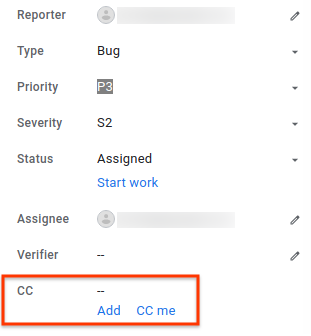
ติดตามขณะแสดงความคิดเห็น
โดยค่าเริ่มต้นแล้ว การแสดงความคิดเห็นเกี่ยวกับปัญหาจะไม่ทําให้คุณได้รับการแจ้งเตือน หากต้องการติดตามปัญหาเมื่อคุณแสดงความคิดเห็น ให้เลือกตัวเลือกส่งสําเนาถึงฉันใต้ช่องความคิดเห็น
วิธีติดตามปัญหาเมื่อคุณแสดงความคิดเห็น
เปิดเครื่องมือติดตามปัญหาในเว็บเบราว์เซอร์
ไปที่ปัญหาหรือค้นหาปัญหา
เพิ่มความคิดเห็นลงในช่อง "เพิ่มความคิดเห็น"
เลือกตัวเลือกส่งสําเนาถึงฉันใต้ช่องความคิดเห็น
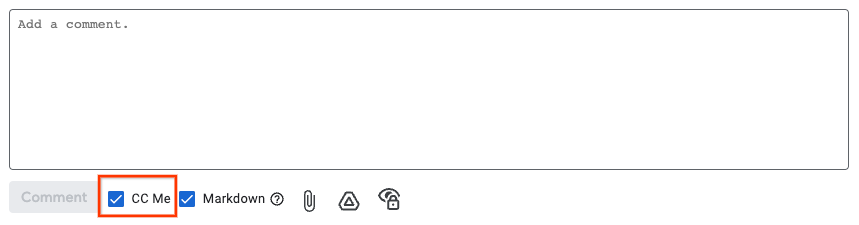
ซึ่งจะเพิ่มอีเมลของคุณลงในช่องCC คุณจะได้รับการแจ้งเตือนเมื่อเกิดการเปลี่ยนแปลงกับปัญหาจนกว่าคุณจะยกเลิกการสมัครรับอีเมล
ติดตามโดยการติดดาวปัญหา
อีกวิธีในการติดตามปัญหาคือการติดดาว เมื่อติดดาวปัญหา คุณจะได้รับการแจ้งเตือนทางอีเมล แต่อีเมลของคุณจะไม่ปรากฏในช่องCCและผู้ใช้รายอื่นจะไม่เห็นอีเมลดังกล่าว
การติดดาวปัญหาจะเป็นการโหวตให้ด้วย ซึ่งอาจเป็นสัญญาณที่สําคัญในการกําหนดลําดับความสําคัญ
วิธีติดดาวปัญหา
เปิดเครื่องมือติดตามปัญหาในเว็บเบราว์เซอร์
ไปที่ปัญหาหรือค้นหาปัญหา
คลิกไอคอนดาวข้างชื่อปัญหา

คลิกฉันติดดาวในการนําทางด้านซ้ายเพื่อดูรายการปัญหาที่ติดดาว
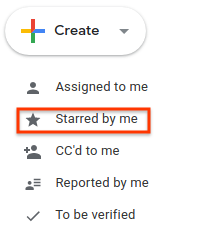
ยกเลิกการสมัครรับอีเมลเกี่ยวกับปัญหา
วิธีเลิกติดตามปัญหา
เปิดเครื่องมือติดตามปัญหาในเว็บเบราว์เซอร์
ไปที่ปัญหา
คลิกไอคอน X ในแผงช่องปัญหาทางด้านขวาข้างอีเมลที่ต้องการนำออก นอกจากนี้ คุณยังคลิกยกเลิกการส่งสำเนาถึงฉันเพื่อนำอีเมลของคุณเองออกได้ด้วย
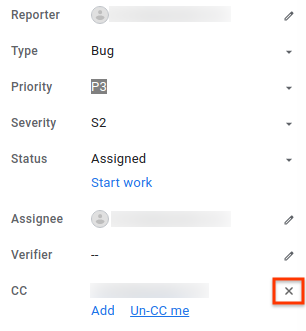
คุณต้องมีสิทธิ์แก้ไขปัญหาจึงจะนำผู้ใช้คนอื่นๆ ออกจากรายชื่อสำเนาได้ หากคุณมีสิทธิ์แสดงความคิดเห็นเกี่ยวกับปัญหาเท่านั้น คุณจะยกเลิกการติดตามได้เฉพาะตัวคุณเอง
