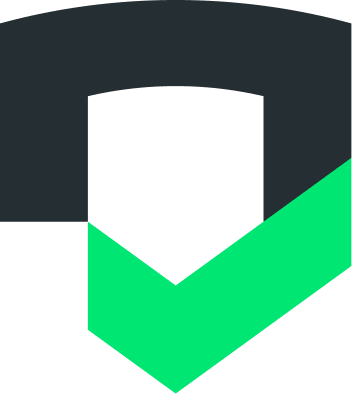Checks can analyze Android and iOS apps before release, so that you have visibility into your app's data collection and sharing behaviors, and where there may be potential compliance issues before launching your app publicly.
Package your Android app for uploading
Generate an APK or AAB file for your app (this is needed for later).
See Build and run your app in the Android documentation for instructions.
Upload your app and run Checks (see below).
Package your iOS app for uploading
Generate an IPA file for your app:
In Xcode, select a provisioning profile for the target app.
From the drop-down menu that appears, click Product > Archive. Select the most recent archive, then click Distribute App.
In the window that appears, click Development > Next.
(Optional) To get a faster build, deselect the Rebuild from Bitcode option, then click Next.
Checks doesn't require thinning or rebuilding your app to run a test so you can safely disable this option.
Click Export, then specify a directory where you want to download your app's IPA file.
Upload your app and run Checks (see below).
Upload your app and run Checks
Open any of the side navigation tabs under App Info in the Checks console. Then, select the Uploads tab.
Click Upload pre-release, and either drag to upload the
.apk,.aab(for Android), or.ipa(for iOS) file you created, or click to browse files.Click Submit.
Investigate your Checks results
When the Checks analysis starts, you're automatically redirected back to the Checks console. Tests can take up to an hour to run, depending on the complexity of the in-app user flows.
After the Checks analysis is complete, you receive an email and your results are available in the Checks console. Checks always show the latest analysis completed on your app, and you can view your history at any time by clicking View history in the header.