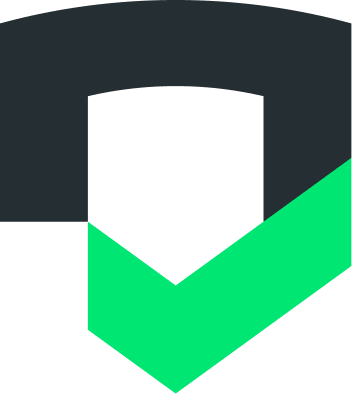Manage access
Stay organized with collections
Save and categorize content based on your preferences.
Users can be added to a Checks account and have access to all apps associated
with the account.
The following roles are provided:
- Owner can edit and add content, manage billing, as well as invite
others.
- Writer can edit and add content.
- Reader can view content.
Invited users
Invited users in Checks must have a Google Account and must log into that
account to use Checks.
Invite users
The Checks account Owner can invite users as follows:
In the Checks dashboard, click the cog button  to open the Settings for the app.
to open the Settings for the app.
Click Users > Manage Users  to open the Invite others dialog.
to open the Invite others dialog.
Enter the names or Google Account email addresses of the persons you want to
invite to work with your apps in Checks, and click Invite.
Except as otherwise noted, the content of this page is licensed under the Creative Commons Attribution 4.0 License, and code samples are licensed under the Apache 2.0 License. For details, see the Google Developers Site Policies. Java is a registered trademark of Oracle and/or its affiliates.
Last updated 2024-11-08 UTC.
[[["Easy to understand","easyToUnderstand","thumb-up"],["Solved my problem","solvedMyProblem","thumb-up"],["Other","otherUp","thumb-up"]],[["Missing the information I need","missingTheInformationINeed","thumb-down"],["Too complicated / too many steps","tooComplicatedTooManySteps","thumb-down"],["Out of date","outOfDate","thumb-down"],["Samples / code issue","samplesCodeIssue","thumb-down"],["Other","otherDown","thumb-down"]],["Last updated 2024-11-08 UTC."],[],[]]
 to open the Settings for the app.
to open the Settings for the app. to open the Invite others dialog.
to open the Invite others dialog.