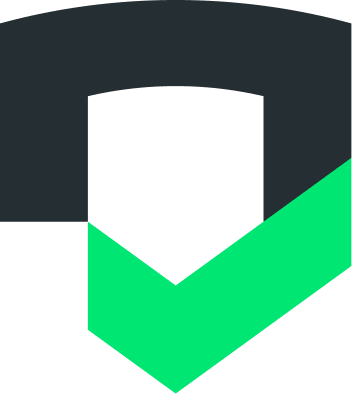Page Summary
-
The Checks API uses OAuth 2.0 for authorization, with the scope
https://www.googleapis.com/auth/checks. -
This quickstart demonstrates authorizing requests using a service account and the gcloud CLI.
-
Setting up authorization involves installing the gcloud CLI, creating a service account, granting API access, locating your Checks account ID, and obtaining an access token.
-
You can make requests using tools like curl, including the appropriate headers for user project and authorization.
The Checks API uses OAuth 2.0 to authorize requests.
The OAuth scope is https://www.googleapis.com/auth/checks.
Authorize with OAuth 2.0
This quickstart shows you how to authorize requests with a service account using the gcloud CLI.
Set up gcloud CLI
- Install the gcloud CLI.
Login with the gcloud CLI and set a default project:
gcloud auth logingcloud config set project PROJECT_IDCreate a service account and service account key, and set up Application Default Credentials:
gcloud iam service-accounts create SA_NAMEgcloud iam service-accounts keys create key.json \ --iam-account=SA_NAME@PROJECT_ID.iam.gserviceaccount.comexport GOOGLE_APPLICATION_CREDENTIALS=key.json
Grant API access to your Checks account
API callers must be users of your Checks account and have the appropriate read or write permissions.
Go to the Settings page in the Checks Console and click Manage users.
Invite the service account you created earlier:
SA_NAME@PROJECT_ID.iam.gserviceaccount.com
Locate your account ID
Your Checks account ID is the resource ID for account resource requests.
For example, the accounts.apps.list method which lists
your apps has the following format:
https://checks.googleapis.com/v1alpha/accounts/ACCOUNT_ID/apps
You can find your account ID on the Settings page under the Account information section in the Checks Console.
Get an access token
gcloud auth application-default print-access-token --scopes=https://www.googleapis.com/auth/checksMake a request
curl -X GET \
-H "X-Goog-User-Project: PROJECT_ID" \
-H "Authorization: Bearer $(gcloud auth application-default print-access-token --scopes=https://www.googleapis.com/auth/checks)" \
"https://checks.googleapis.com/v1alpha/accounts/ACCOUNT_ID/apps"