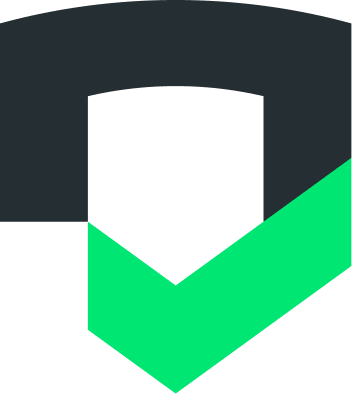Page Summary
-
After creating your Checks account and adding your first app, you can connect additional Android and iOS apps.
-
Android apps can be connected by linking to your Google Play store listing for live monitoring or by uploading your APK or AAB file.
-
Connecting to Google Play for an Android app requires Play Console Admin app level access and involves selecting your Google Play app instance for the Checks report.
-
Uploading your Android app file using the Console UI is required for the first connection, after which you can use the API or CI/CD pipeline.
-
iOS apps are connected by uploading your IPA file, and the Checks Review Team will review them before they are enabled on your account.
Checks works with apps for Android and for iOS. See Preparing apps for analysis for steps to getting your app ready for Checks.
Connect additional apps to your Checks account
Once your Checks account is created and your first app is added, you may connect other Android and iOS apps to the account.
Android apps
For Android apps, you have two options to connect your app:
- [Play apps-only] Connect to your Google Play app store listing for live monitoring, or
- Upload your Android app using the Console UI, API/CLI, or CI/CD plugin
Connect to Google Play
To connect your Google Play app store listing, you must have Play Console Admin app level access to the apps to be connected to the Checks account. Connect an Android app as follows:
In the Checks Console, click the cog button
 to open the Settings for the app.
to open the Settings for the app.Click Apps > Connect apps.
Select Android app and in the Application ID field enter the application ID that identifies your app in Google Play.
Provide the URL(s) for your privacy policy and select the checks you want to run. If you have additional privacy policy pages (e.g., for EU users, California residents), provide those URLs here as well.
Select Use my Google Play app instance to run my Checks report.
Click Connect.
Upload your APK or AAB
When connecting your app for the first time, we require you to upload your app file using the Console UI. After that, you can upload your app using our API or connect to your CI/CD pipeline. Refer to our documentation to configure a CI/CD integration.
In the Checks Console, click the cog button
 to open the Settings for the app.
to open the Settings for the app.Click Apps > Connect apps.
Select Android app and in the Application ID field enter the application ID that identifies your app in Google Play.
Provide the URL(s) for your privacy policy and select the checks you want to run. If you have additional privacy policy pages (e.g., for EU users, California residents), provide those URLs here as well.
Select Upload an APK or AAB file to run my Checks report and upload your file.
Click Connect.
iOS apps
For iOS apps, you can upload your IPA file. When connecting your app for the first time, we require you to upload your app file using the Console UI. After that, you can upload your app using our API or connect to your CI/CD pipeline. Refer to our documentation to configure a CI/CD integration.
Since Checks does not automatically verify ownership of iOS apps, the Checks Review Team will review all iOS apps before enabling them on your account. Connect an iOS app as follows:
In the Checks dashboard, click the cog button
 to open the Settings for the app.
to open the Settings for the app.Click Apps > Connect apps.
Select iOS app and in the Bundle ID field enter the Bundle ID that identifies your app in Google Play.
Provide the URL(s) for your privacy policy and select the checks you want to run. If you have additional privacy policy pages (e.g., for EU users, California residents), provide those URLs here as well.
Upload your IPA file.
Click Connect.
Within 24-48 hours, the Checks Review Team will verify that you are permitted to authorize access to the app before adding it to your account.