展示系统定义的原生广告格式
加载原生广告后,您的应用会通过 GADAdLoaderDelegate 协议消息之一接收原生广告对象。然后,就由您的应用负责展示广告了,尽管不一定要立即展示广告。为了更轻松地展示系统定义的广告格式,本 SDK 提供了一些实用资源。
GADNativeAdView
对于 GADNativeAd,有一个对应的“广告视图”类:GADNativeAdView。此广告视图类是 UIView,供发布商用来展示广告。例如,单个 GADNativeAdView 可以展示 GADNativeAd 的单个实例。用于展示该广告的素材资源的每个 UIView 对象都应为该 GADNativeAdView 对象的子视图。
例如,如果您在 UITableView 中展示广告,则其中一个单元格的视图层次结构可能如下所示:
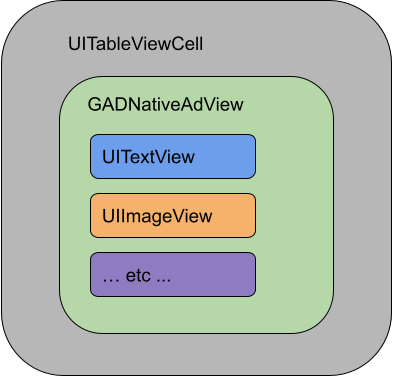
GADNativeAdView 类还提供了注册每项素材资源所用视图时会用到的 IBOutlets,并提供了一个用于注册 GADNativeAd 对象本身的方法。如果以这种方式注册视图,本 SDK 就可以自动处理诸如以下任务:
- 记录点击次数。
- 记录展示次数(当第一个像素出现在屏幕上时)。
- 显示广告选项叠加层。
广告选项叠加层
对于非直接原生广告(即通过 AdMob 补余机制、Ad Exchange 或 AdSense 投放的原生广告),该 SDK 会添加一个广告选项叠加层。请在原生广告视图中任选您喜欢的一角留出空间,用于展示自动插入的广告选项徽标。此外,将广告选项叠加层放置在内容上时,请确保用户能清楚看到该图标。如需详细了解此叠加层的外观和功能,请参阅程序化原生广告植入指南。
广告标示
在展示程序化原生广告时,您必须展示广告标示,以指明该视图是广告。代码示例
本部分介绍了如何使用从 xib 文件动态加载的视图来展示原生广告。当使用配置为请求多种广告格式的 GADAdLoaders 时,此方法非常有用。
布置 UIView
第一步是布置要用来展示原生广告素材资源的 UIViews。与创建任何其他 xib 文件时一样,您可以在 Interface Builder 中执行此操作。原生广告的布局方式可能如下所示:
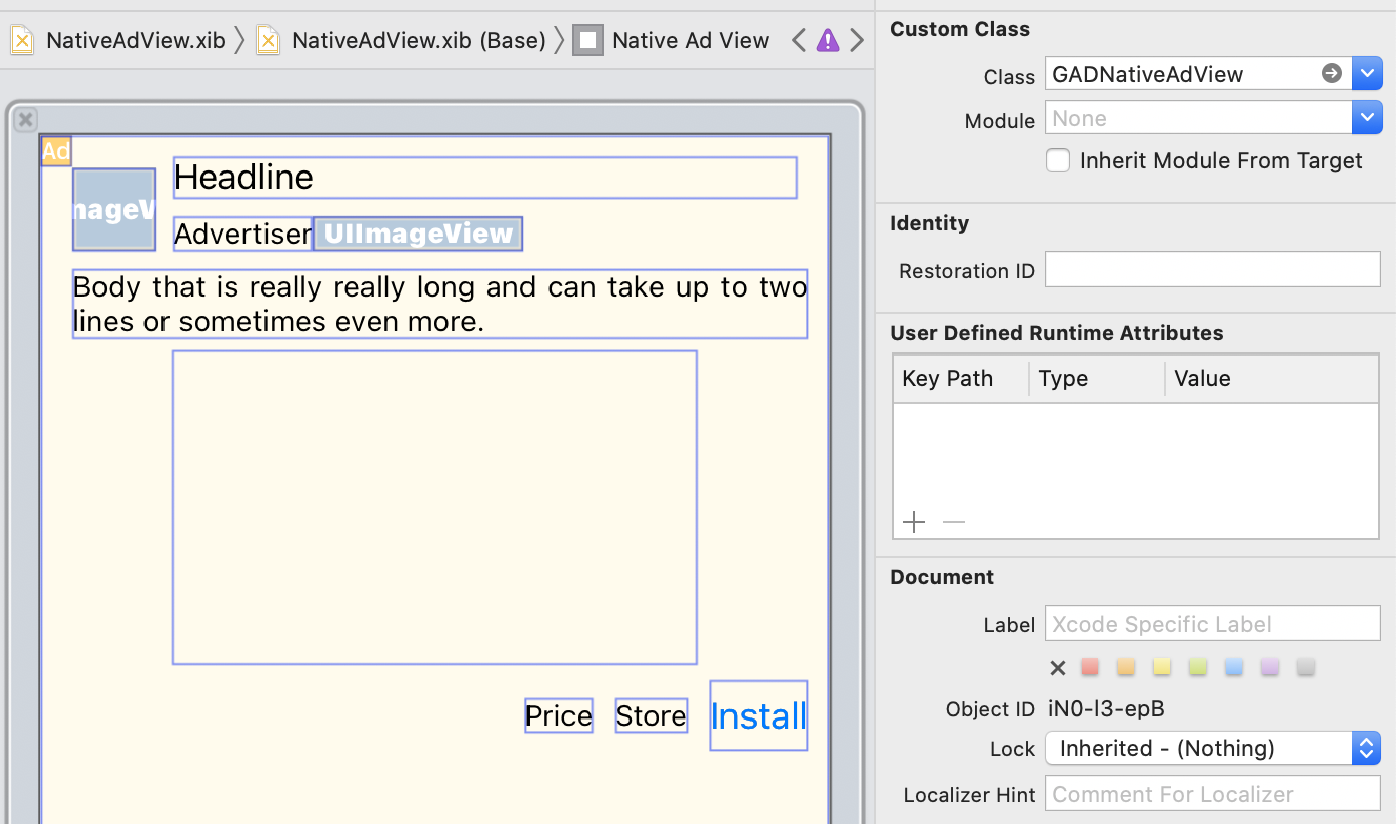
请注意图片右上角的自定义类值。该值设置为
GADNativeAdView。这是用于显示 GADNativeAd 的广告视图类。
此外,您还需要为 GADMediaView 设置自定义类,用于显示广告视频或图片。
将输出口与视图相关联
在视图设置完毕并已给布局分配适当的广告视图类后,请将广告视图的素材资源输出口与您创建好的 UIViews 相关联。下面介绍如何将广告视图的素材资源输出口与您为广告创建的 UIViews 相关联: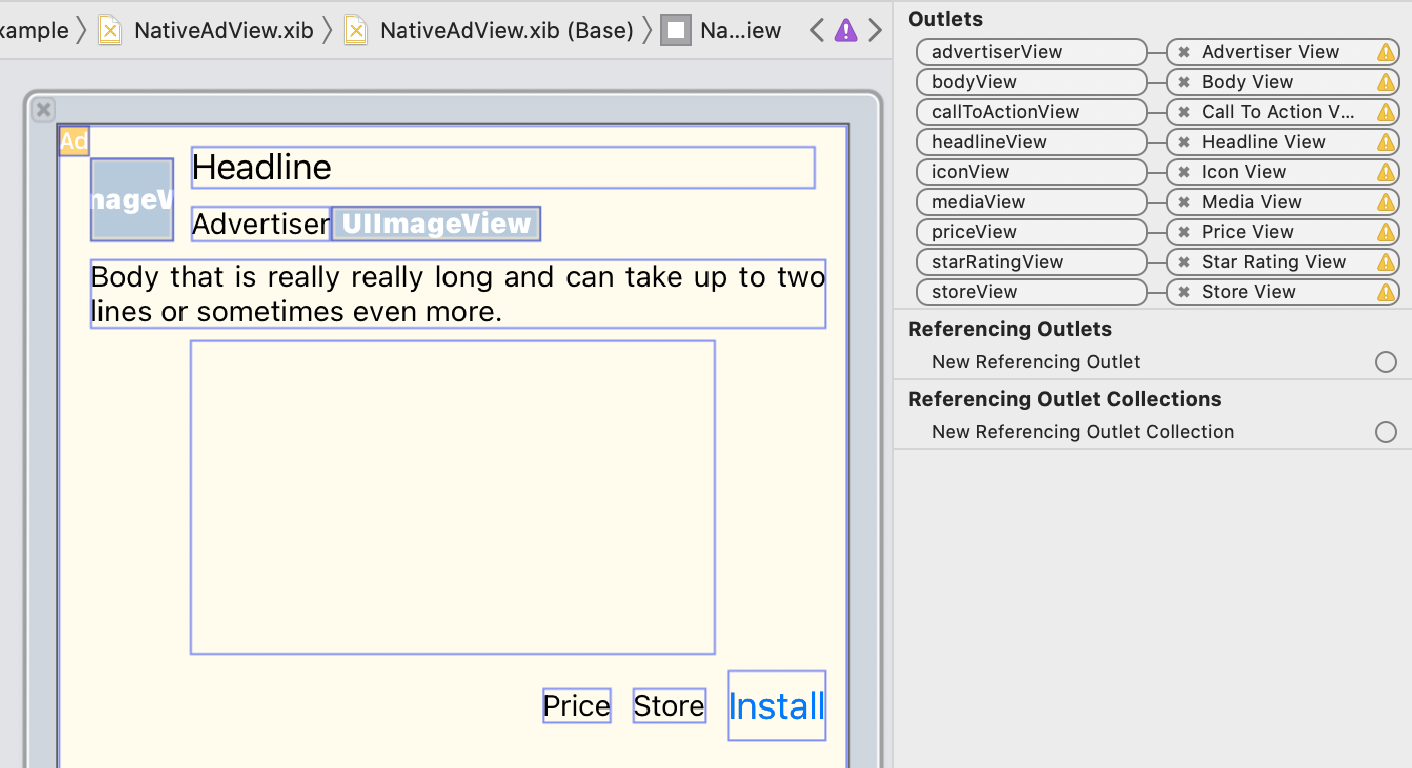
在输出口面板中,GADNativeAdView 中的输出口已与 Interface Builder 中所列的 UIViews 相关联。这使 SDK 可以了解哪个 UIView 显示哪个素材资源。同时请务必注意,这些输出口表示广告中可点击的视图。
展示广告
完成布局并关联输出口后,向应用添加以下代码,以便在加载广告后进行展示:
Swift
func adLoader(_ adLoader: AdLoader, didReceive nativeAd: NativeAd) {
// ...
// Set ourselves as the native ad delegate to be notified of native ad events.
nativeAd.delegate = self
// Populate the native ad view with the native ad assets.
// The headline and mediaContent are guaranteed to be present in every native ad.
(nativeAdView.headlineView as? UILabel)?.text = nativeAd.headline
nativeAdView.mediaView?.mediaContent = nativeAd.mediaContent
// Some native ads will include a video asset, while others do not. Apps can use the
// GADVideoController's hasVideoContent property to determine if one is present, and adjust their
// UI accordingly.
let mediaContent = nativeAd.mediaContent
if mediaContent.hasVideoContent {
// By acting as the delegate to the GADVideoController, this ViewController receives messages
// about events in the video lifecycle.
mediaContent.videoController.delegate = self
videoStatusLabel.text = "Ad contains a video asset."
} else {
videoStatusLabel.text = "Ad does not contain a video."
}
// This app uses a fixed width for the GADMediaView and changes its height to match the aspect
// ratio of the media it displays.
if let mediaView = nativeAdView.mediaView, nativeAd.mediaContent.aspectRatio > 0 {
let aspectRatioConstraint = NSLayoutConstraint(
item: mediaView,
attribute: .width,
relatedBy: .equal,
toItem: mediaView,
attribute: .height,
multiplier: CGFloat(nativeAd.mediaContent.aspectRatio),
constant: 0)
mediaView.addConstraint(aspectRatioConstraint)
nativeAdView.layoutIfNeeded()
}
// These assets are not guaranteed to be present. Check that they are before
// showing or hiding them.
(nativeAdView.bodyView as? UILabel)?.text = nativeAd.body
nativeAdView.bodyView?.isHidden = nativeAd.body == nil
(nativeAdView.callToActionView as? UIButton)?.setTitle(nativeAd.callToAction, for: .normal)
nativeAdView.callToActionView?.isHidden = nativeAd.callToAction == nil
(nativeAdView.iconView as? UIImageView)?.image = nativeAd.icon?.image
nativeAdView.iconView?.isHidden = nativeAd.icon == nil
(nativeAdView.starRatingView as? UIImageView)?.image = imageOfStars(from: nativeAd.starRating)
nativeAdView.starRatingView?.isHidden = nativeAd.starRating == nil
(nativeAdView.storeView as? UILabel)?.text = nativeAd.store
nativeAdView.storeView?.isHidden = nativeAd.store == nil
(nativeAdView.priceView as? UILabel)?.text = nativeAd.price
nativeAdView.priceView?.isHidden = nativeAd.price == nil
(nativeAdView.advertiserView as? UILabel)?.text = nativeAd.advertiser
nativeAdView.advertiserView?.isHidden = nativeAd.advertiser == nil
// In order for the SDK to process touch events properly, user interaction should be disabled.
nativeAdView.callToActionView?.isUserInteractionEnabled = false
// Associate the native ad view with the native ad object. This is
// required to make the ad clickable.
// Note: this should always be done after populating the ad views.
nativeAdView.nativeAd = nativeAd
}
SwiftUI
创建视图模型
创建用于加载原生广告并发布原生广告数据更改的视图模型:
import GoogleMobileAds
class NativeAdViewModel: NSObject, ObservableObject, NativeAdLoaderDelegate {
@Published var nativeAd: NativeAd?
private var adLoader: AdLoader!
func refreshAd() {
adLoader = AdLoader(
adUnitID: "ca-app-pub-3940256099942544/3986624511",
// The UIViewController parameter is optional.
rootViewController: nil,
adTypes: [.native], options: nil)
adLoader.delegate = self
adLoader.load(Request())
}
func adLoader(_ adLoader: AdLoader, didReceive nativeAd: NativeAd) {
// Native ad data changes are published to its subscribers.
self.nativeAd = nativeAd
nativeAd.delegate = self
}
func adLoader(_ adLoader: AdLoader, didFailToReceiveAdWithError error: Error) {
print("\(adLoader) failed with error: \(error.localizedDescription)")
}
}
创建 UIViewRepresentable
为 NativeView 创建 UIViewRepresentable,并订阅 ViewModel 类中的数据更改:
private struct NativeAdViewContainer: UIViewRepresentable {
typealias UIViewType = NativeAdView
// Observer to update the UIView when the native ad value changes.
@ObservedObject var nativeViewModel: NativeAdViewModel
func makeUIView(context: Context) -> NativeAdView {
return
Bundle.main.loadNibNamed(
"NativeAdView",
owner: nil,
options: nil)?.first as! NativeAdView
}
func updateUIView(_ nativeAdView: NativeAdView, context: Context) {
guard let nativeAd = nativeViewModel.nativeAd else { return }
// Each UI property is configurable using your native ad.
(nativeAdView.headlineView as? UILabel)?.text = nativeAd.headline
nativeAdView.mediaView?.mediaContent = nativeAd.mediaContent
(nativeAdView.bodyView as? UILabel)?.text = nativeAd.body
(nativeAdView.iconView as? UIImageView)?.image = nativeAd.icon?.image
(nativeAdView.starRatingView as? UIImageView)?.image = imageOfStars(from: nativeAd.starRating)
(nativeAdView.storeView as? UILabel)?.text = nativeAd.store
(nativeAdView.priceView as? UILabel)?.text = nativeAd.price
(nativeAdView.advertiserView as? UILabel)?.text = nativeAd.advertiser
(nativeAdView.callToActionView as? UIButton)?.setTitle(nativeAd.callToAction, for: .normal)
// For the SDK to process touch events properly, user interaction should be disabled.
nativeAdView.callToActionView?.isUserInteractionEnabled = false
// Associate the native ad view with the native ad object. This is required to make the ad
// clickable.
// Note: this should always be done after populating the ad views.
nativeAdView.nativeAd = nativeAd
}
将视图添加到视图层次结构
以下代码演示了如何将 UIViewRepresentable 添加到视图层次结构:
struct NativeContentView: View {
// Single source of truth for the native ad data.
@StateObject private var nativeViewModel = NativeAdViewModel()
var body: some View {
ScrollView {
VStack(spacing: 20) {
// Updates when the native ad data changes.
NativeAdViewContainer(nativeViewModel: nativeViewModel)
.frame(minHeight: 300) // minHeight determined from xib.
Objective-C
- (void)adLoader:(GADAdLoader *)adLoader didReceiveNativeAd:(GADNativeAd *)nativeAd {
// ...
GADNativeAdView *nativeAdView = self.nativeAdView;
// Set ourselves as the ad delegate to be notified of native ad events.
nativeAd.delegate = self;
// Populate the native ad view with the native ad assets.
// The headline and mediaContent are guaranteed to be present in every native ad.
((UILabel *)nativeAdView.headlineView).text = nativeAd.headline;
nativeAdView.mediaView.mediaContent = nativeAd.mediaContent;
// This app uses a fixed width for the GADMediaView and changes its height
// to match the aspect ratio of the media content it displays.
if (nativeAdView.mediaView != nil && nativeAd.mediaContent.aspectRatio > 0) {
NSLayoutConstraint *aspectRatioConstraint =
[NSLayoutConstraint constraintWithItem:nativeAdView.mediaView
attribute:NSLayoutAttributeWidth
relatedBy:NSLayoutRelationEqual
toItem:nativeAdView.mediaView
attribute:NSLayoutAttributeHeight
multiplier:(nativeAd.mediaContent.aspectRatio)
constant:0];
[nativeAdView.mediaView addConstraint:aspectRatioConstraint];
[nativeAdView layoutIfNeeded];
}
if (nativeAd.mediaContent.hasVideoContent) {
// By acting as the delegate to the GADVideoController, this ViewController
// receives messages about events in the video lifecycle.
nativeAd.mediaContent.videoController.delegate = self;
self.videoStatusLabel.text = @"Ad contains a video asset.";
} else {
self.videoStatusLabel.text = @"Ad does not contain a video.";
}
// These assets are not guaranteed to be present. Check that they are before
// showing or hiding them.
((UILabel *)nativeAdView.bodyView).text = nativeAd.body;
nativeAdView.bodyView.hidden = nativeAd.body ? NO : YES;
[((UIButton *)nativeAdView.callToActionView) setTitle:nativeAd.callToAction
forState:UIControlStateNormal];
nativeAdView.callToActionView.hidden = nativeAd.callToAction ? NO : YES;
((UIImageView *)nativeAdView.iconView).image = nativeAd.icon.image;
nativeAdView.iconView.hidden = nativeAd.icon ? NO : YES;
((UIImageView *)nativeAdView.starRatingView).image = [self imageForStars:nativeAd.starRating];
nativeAdView.starRatingView.hidden = nativeAd.starRating ? NO : YES;
((UILabel *)nativeAdView.storeView).text = nativeAd.store;
nativeAdView.storeView.hidden = nativeAd.store ? NO : YES;
((UILabel *)nativeAdView.priceView).text = nativeAd.price;
nativeAdView.priceView.hidden = nativeAd.price ? NO : YES;
((UILabel *)nativeAdView.advertiserView).text = nativeAd.advertiser;
nativeAdView.advertiserView.hidden = nativeAd.advertiser ? NO : YES;
// In order for the SDK to process touch events properly, user interaction
// should be disabled.
nativeAdView.callToActionView.userInteractionEnabled = NO;
// Associate the native ad view with the native ad object. This is
// required to make the ad clickable.
// Note: this should always be done after populating the ad views.
nativeAdView.nativeAd = nativeAd;
}
GitHub 上的完整示例
如需查看在 Swift、SwiftUI 和 Objective-C 中集成原生广告的完整示例,请点击相应的 GitHub 链接。
Swift 原生高级广告示例 SwiftUI 原生广告示例 Objective-C 原生高级广告示例GADMediaView
图片和视频素材资源通过 GADMediaView 向用户展示。这是可在 xib 文件中定义或动态构建的 UIView。像所有其他素材资源视图一样,应该将其放在 GADNativeAdView 的视图层次结构中。
与所有素材资源视图一样,媒体视图也需要填充自己的内容,可以使用 GADMediaView 中的 mediaContent 属性对此进行设置。GADNativeAd 的 mediaContent 属性包含可传递到 GADMediaView 的媒体内容。
以下是原生高级广告的代码段示例 (Swift | Objective-C),其中展示了如何使用 GADNativeAd 中的 GADMediaContent,以原生广告素材资源填充 GADMediaView:
Swift
nativeAdView.mediaView?.mediaContent = nativeAd.mediaContent
Objective-C
nativeAdView.mediaView.mediaContent = nativeAd.mediaContent;
确保在原生广告视图的 Interface Builder 文件中,您已将视图自定义类设置为 GADMediaView,并已将其关联到 mediaView 输出口。
更改图片内容模式
GADMediaView 类在显示图片时遵循 UIView contentMode 属性的设置。如果您想在 GADMediaView 中更改图片的缩放方式,请在 GADMediaView 的 contentMode 属性中设置相应的 UIViewContentMode 来达到此目的。
例如,要在图片显示时填充 GADMediaView(广告中不包含视频),请使用以下代码:
Swift
nativeAdView.mediaView?.contentMode = .scaleAspectFit
Objective-C
nativeAdView.mediaView.contentMode = UIViewContentModeScaleAspectFit;
GADMediaContent
GADMediaContent 类包含与原生广告的媒体内容相关的数据,媒体内容则通过 GADMediaView 类展示。在 GADMediaView mediaContent 属性中设置时:
如果广告有视频素材资源,则会进行缓冲,并开始在
GADMediaView内播放。您可以通过检查hasVideoContent来判断是否有视频素材资源。如果广告不包含视频素材资源,则会改为下载
mainImage素材资源,并将其放置在GADMediaView内。
后续步骤
详细了解用户隐私。
