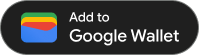Page Summary
-
Google Wallet Passes are issued to users via an 'Add to Google Wallet' link, which is a dynamically generated URL containing an encoded and signed JWT.
-
This link can be embedded in various platforms like websites, emails, SMS, and more, allowing users to easily save the pass to their Google Wallet.
-
It's recommended to present the link using the 'Add to Google Wallet' button for better user experience and recognition.
-
Before issuing passes, ensure completion of onboarding steps, creation of Passes Class and Object, encoding in a JWT, and signing with your service account key.
-
Demo mode passes will have "[TEST ONLY]" in the title, which is removed after publishing access is granted.
Once you've created a pass and encoded it in a signed JWT, you are ready to issue it anywhere that the 'Add to Google Wallet' link is supported. To do this, you will present your user with an 'Add to Google Wallet' button or a hyperlink, which will save the pass to their Google Wallet once they tap it. Examples of where you might use this method include websites, email, SMS, and more.
Prerequisites
Before you try to issue a pass, be sure you do the following:
- Complete all of the steps in the Onboarding guide.
- Create at least one Passes Class.
- Create at least one Passes Object.
- Encode your Passes Class and Passes Object in a JWT.
- Sign your JWT with your Google Cloud service account key.
1. Create an 'Add to Google Wallet' link
Issuing a pass with an 'Google Wallet' link adds the Passes Object to a user's Google Wallet, and can only be initiated in the context of a logged-in Google identity.
The 'Add to Google Wallet' link is a dynamically generated URL that contains an encoded and signed JSON Web Token (JWT).
The Add to Google Wallet link has the following format:
https://pay.google.com/gp/v/save/<signed_jwt>
For example, a fully-formed 'Add to Google Wallet' link will look something like this:
https://pay.google.com/gp/v/save/eyJhbGci6IkpXVCJ9.eyJhdWQiO...6EkC1Ahp6A
This link can be embedded into websites, email, chat, SMS, or anywhere else that supports hyperlinks.
For more information on creating Passes Classes and Passes Objects, see Create Passes Classes and Passes Objects.
For more information on how to create the signed JWT needed to create an 'Add to Google Wallet' link, see Working with JSON Web Tokens.
2. (Recommended) Use the 'Add to Google Wallet' button
For any surfaces that support hyperlinking images, such as websites and email, it is recommended to present the 'Add to Google Wallet' link to your users with an 'Add to Google Wallet' button. For Google Wallet users, the button is a familiar prompt that is recognizable as a way to initiate adding a pass to their Google Wallet.
Image assets are available to download in a variety of orientations and languages to support your Google Wallet API integration.