From the Settings page, you can manage provider API keys, the models used across your projects, and custom tags.
Settings
API Keys
To generate outputs and run evaluations, Stax requires API keys for your model providers. You can add, edit, and delete these keys from the API Keys page in Settings. The respective model provider's terms, data policies, and costs will apply for inputs or data you send to or receive from them.
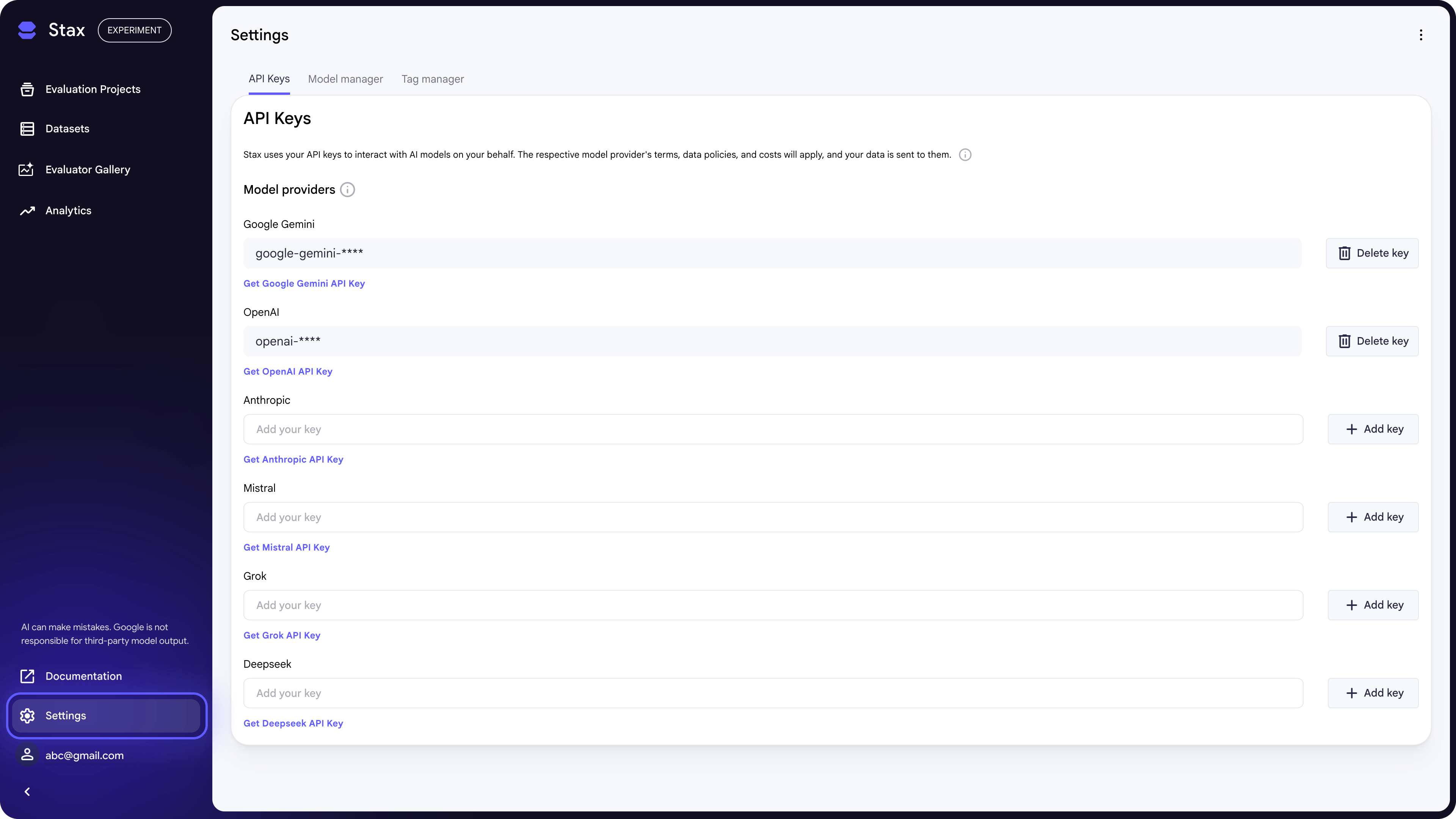
Stax supports the following model providers:
- Google Gemini
- OpenAI
- Anthropic Claude
- Mistral
- Grok
- DeepSeek
- Your own custom model endpoints
If you'd like to see support for another model provider, let us know in our Discord or by filling out this contact form.
Model Manager
The Model Manager page in Settings displays all available System Models and lets you add and manage your own Custom Models.
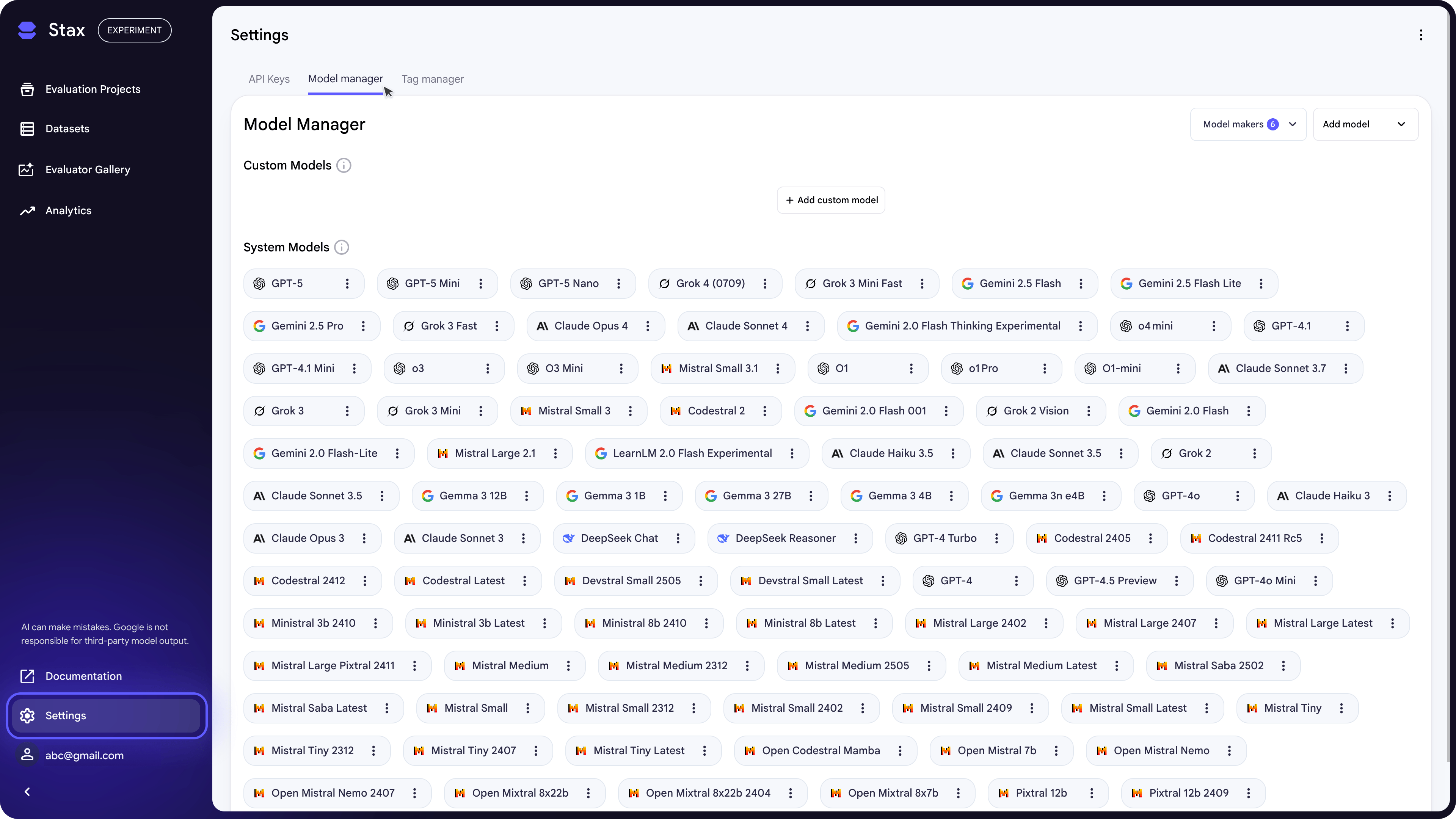
To add a custom model (e.g., a fine-tuned model or agent orchestration), follow these steps:
- Click Add Model and select + Add Custom Model.
- Provide the following details:
- Model Nickname: A unique name for your model that will appear throughout Stax.
- API URL: The endpoint URL where your hosted model can be accessed.
- API Key (Optional): The authentication key needed to make authorized calls to your model's endpoint.
- Model Provider: Select a provider (e.g., OpenAI, Anthropic) whose output format your model's responses match. This is required for compatibility.
- Click Add Custom Model.
To add a system model configuration:
- Click Add Model and select Configure existing model.
- Provide the following details:
- Model Nickname: A unique name for your model that will appear throughout Stax.
- Model Version: The base model you want to configure
- Temperature (optional): Controls the randomness of the output. Lower values (e.g., 0.2) result in more focused and deterministic responses, while higher values (e.g., 0.8) lead to more creative and diverse text.
- Max Tokens: Sets the maximum number of tokens (pieces of words) that the model can generate in a single response. This is useful for controlling output length and generation costs.
- Top P (optional): An alternative way to control randomness. The model considers only the smallest set of most probable tokens that add up to the top_p value. It is generally recommended to use either Temperature or Top P, but not both.
- Seed (optional): An integer that makes the model's output reproducible. Using the same seed with the same prompt and settings will generate a near-identical response, which is useful for testing and debugging.
Once saved, your custom models and system model configurations will be available to generate outputs in your projects and to use as the base for LLM-based evaluators.
Tag Manager
The Tag Manager page is found at Settings → Tag Manager. This lets you add and manage tags. Tags act as identifiers that allow you to group test cases, datasets, and model generations for simplified access and analysis. You can type to create a new tag.
Account & Access
Region availability
Stax is only available to users in the United States. We hope to expand to other regions soon.
Want to use Stax? Let us know in our Discord.
Deleting your Stax account
To permanently erase all data associated with your Stax account, you can initiate a data deletion request. This can be done by navigating to the three-dot menu in the top right corner of the user interface, selecting Delete Stax data, and confirming your choice. This action will result in the irreversible erasure of all your data.
It is important to understand the distinction between deleting your Stax account and deleting your Google Account. If you delete your Google Account, you will immediately lose access to Stax. However, this does not mean your Stax data is deleted. Your Stax data will be retained according to the platform's data retention policies