Die Informationen in diesem Dokument können dir bei der Behebung von Problemen helfen, die du bei der Implementierung der Aboverknüpfung haben könntest.
Call-to-Action zur Aboverknüpfung hängt auf dem Ladebildschirm
Beispiel für Fehler:
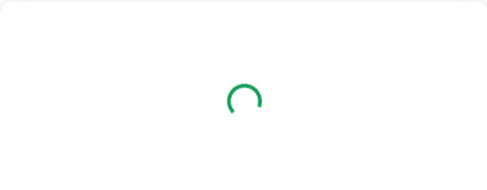
Abbildung 1. Der CTA zur Aboverknüpfung wird nicht geladen.
So behebst du das Problem:
- Achte darauf, die Quellen der Seiten, einschließlich Test-Subdomains, in den Einstellungen der Publikation im Publisher Center als zusätzliche URLs hinzuzufügen.
- Der Status der URL muss „Bestätigt“ und nicht „Bestätigen“ sein.
- Bei Implementierungen des erweiterten Zugriffs oder Reader Revenue Manager Enterprise-Implementierungen solltest du darauf achten, die Quellen der Seiten, einschließlich Test-Subdomains, den autorisierten JavaScript-Quellen des OAuth 2.0-Clients hinzuzufügen, den du für die Implementierung konfiguriert hast. Dazu musst du die Google Cloud Console verwenden.
Das Konto konnte nicht verknüpft werden
Beispiel für Fehler:
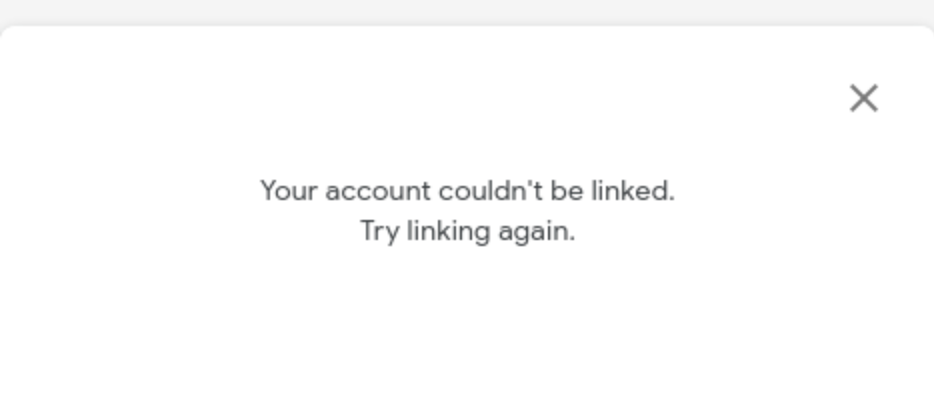
Abbildung 2: Problem: Das Konto konnte nicht verknüpft werden.
So behebst du das Problem:
- Achte darauf, dass du die Nutzungsbedingungen für die Aboverknüpfung im Publisher Center akzeptiert hast. Rufe dazu die Einstellungen der Aboverknüpfung auf und klicke auf Nutzungsbedingungen für die Aboverknüpfung akzeptieren.
- Wurde das Google-Konto bereits verknüpft, erhältst du beim wiederholten Versuch, das Abo zu verknüpfen, eine Fehlermeldung. Du musst erst die Verknüpfung des Abos auf der Aboseite im Google-Konto aufheben, bevor du den Integrationstest clientseitig wiederholen kannst.
Berechtigungsfehler beim Aufrufen der Subscription Linking API
Beispiel für Fehler:
| Code | 403
|
| Nachricht | 'readerrevenuesubscriptionlinking.readerEntitlements.update' wurde für die Ressource |
So behebst du das Problem:
- Achte darauf, dass du das in der Aboverknüpfung angegebene Projekt verwendest. Verwende die Projektnummer bei der Einrichtung der Aboverknüpfung im Publisher Center. Die Projektnummer findest du im Dashboard des Projekts.
- Achte darauf, dass die Subscription Linking API in deinem Projekt aktiviert ist.
- Achte darauf, dass dem Dienstkonto in der Identitäts- und Zugriffsverwaltung (IAM) des Projekts die Rolle Administrator von Aboverknüpfungen zugewiesen wurde. Es kann eine Weile dauern, bis die Rollenänderungen im System übernommen werden. Sollte bei API-Aufrufen ein 403-Fehler auftreten, nachdem Sie die korrekte IAM-Rolle des Dienstkontos bestätigt haben, warten Sie einige Momente und versuchen Sie es dann erneut.
Wenn du dir nicht sicher bist, welche Dienstkonten du verwenden solltest oder ob diese über die erforderliche IAM-Rolle verfügen, verwende den Policy Analyzer aus dem Projekt, das du für die Aboverknüpfung eingerichtet hast. Erstelle eine benutzerdefinierte Abfrage mit den folgenden Suchparametern und führe sie aus:
Parameter 1 Rolle Rolle Administrator von Aboverknüpfungen Achte darauf, dass du beim Aufrufen der Subscription Linking API den korrekten Dienstkontoschlüssel verwendest. Sehen Sie sich die folgenden Attribute Ihres Dienstkontoschlüssels (JSON-Datei) an:
- type:Muss „service_account“ sein.
- project_id:Muss die Projekt-ID der Projektnummer sein, die bei der Einrichtung der Aboverknüpfung angegeben wurde.
- client_email:Muss dasselbe Dienstkonto im IAM des Projekts sein, dem die Rolle Administrator von Aboverknüpfungen zugewiesen wurde.
Wenn du das Zugriffstoken über den Google OAuth 2.0-Token-Endpunkt (https://oauth2.googleapis.com/token) erhalten hast, stelle sicher, dass das Token noch gültig ist, wenn du Subscription Linking APIs aufrufst. Wenn das Token abläuft, musst du ein neues Token abrufen.
Wenn du die REST API verwendest, achte darauf, dass du die Publikations-ID nutzt, die du bei der Einrichtung der Aboverknüpfung angegeben hast. Beispiel: Wenn deine Publikations-ID
example.comlautet, muss die Anfrage-URL diesen Wert enthalten.- ✅ Nutze nur die konfigurierte Publikations-ID:
publications/example.com/readers/10078823/entitlements - ❌ Nutze keine andere Publikations-ID außer der ID, die in der Konfiguration der Aboverknüpfung angegeben wurde:
publications/example-staging.com/readers/10078823/entitlements - ❌ Die Anfrage darf das Publikationsprodukt nicht enthalten:
publications/example.com:premium/readers/10078823/entitlements
- ✅ Nutze nur die konfigurierte Publikations-ID:
Fehler „Ungültiges Argument“ beim Aktualisieren der Berechtigung
Beispiel für Fehler:
| Nachricht | Fehler: Anfrage enthält ungültiges Argument |
So behebst du das Problem:
- Achte darauf, dass das
entitlements-Objekt im richtigen Format angegeben ist. Siehe dieses Beispiel. - Achte darauf, dass
product_iddas Formatpublication_id:producthat.- ✅ Gültiges Beispiel:
"product_id":"example.com:basic" - ❌ Ungültiges Beispiel:
"product_id":"example.com"
- ✅ Gültiges Beispiel:
In den Suchergebnissen werden keine Artikel hervorgehoben
So behebst du das Problem:
- Achte darauf, die strukturierten Daten allen deinen Artikeln hinzuzufügen. Validiere deine strukturierten Daten mit dem Test für Rich-Suchergebnisse.
- Achte darauf, eine gültige
productIDin die strukturierten Daten einzufügen, die mit einem Satz von Produkt-IDs übereinstimmt, mit denen du die Berechtigung des Lesers aktualisierst. - Ein Bericht zu Rich-Suchergebnissen für „Abonnierte Inhalte“ in der Search Console kann helfen, mögliche Probleme in Verbindung mit deinen strukturierten Daten zu erkennen.
Die Sprache der Call-to-Action-Nachricht für die Aboverknüpfung kann nicht geändert werden

Die Sprache des Call-to-Action für die Aboverknüpfung wird durch die Nutzereinstellungen vorgegeben. Sie kann nicht global überschrieben werden.
So wird die Sprache bestimmt:
Wenn der Nutzer mit seinem Google-Konto angemeldet ist, wird die primäre Sprache verwendet, die er in den Google-Kontoeinstellungen (https://myaccount.google.com/language) festgelegt hat.
Ist der Nutzer nicht angemeldet, wird die primäre Sprache verwendet, die in seinem Browser oder seinem Betriebssystem eingestellt ist.
Calls-to-Action für die Aboverknüpfung unterstützen nicht alle Sprachen. Wird die primäre Sprache eines Nutzers nicht unterstützt, wird der Call-to-Action standardmäßig auf Englisch angezeigt.
