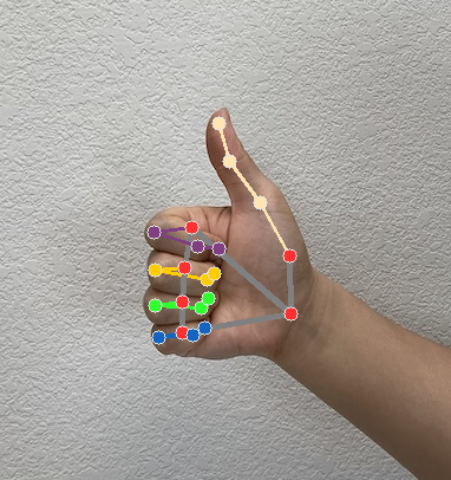The MediaPipe Gesture Recognizer task lets you recognize hand gestures in real time, and provides the recognized hand gesture results and hand landmarks of the detected hands. These instructions show you how to use the Gesture Recognizer with iOS applications.
You can see this task in action by viewing the Web demo For more information about the capabilities, models, and configuration options of this task, see the Overview.
Code example
The MediaPipe Tasks example code is a basic implementation of a Gesture Recognizer app for iOS. The example uses the camera on a physical iOS device to to continuously detect hand gestures, and can also use images and videos from the device gallery to statically detect gestures.
You can use the app as a starting point for your own iOS app, or refer to it when modifying an existing app. The Gesture Recognizer example code is hosted on GitHub.
Download the code
The following instructions show you how to create a local copy of the example code using the git command line tool.
To download the example code:
Clone the git repository using the following command:
git clone https://github.com/googlesamples/mediapipeOptionally, configure your git instance to use sparse checkout, so you have only the files for the Gesture Recognizer example app:
cd mediapipe git sparse-checkout init --cone git sparse-checkout set examples/gesture_recognizer/ios/
After creating a local version of the example code, you can install the MediaPipe task library, open the project using Xcode and run the app. For instructions, see the Setup Guide for iOS.
Key components
The following files contain the crucial code for the Gesture Recognizer example application:
- GestureRecognizerService.swift: Initializes the Gesture Recognizer, handles the model selection, and runs inference on the input data.
- CameraViewController.swift: Implements the UI for the live camera feed input mode and visualizes the results.
- MediaLibraryViewController.swift: Implements the UI for the still image and video file input mode and visualizes the results.
Setup
This section describes key steps for setting up your development environment and code projects to use Gesture Recognizer. For general information on setting up your development environment for using MediaPipe tasks, including platform version requirements, see the Setup guide for iOS.
Dependencies
Gesture Recognizer uses the MediaPipeTasksVision library, which must be installed
using CocoaPods. The library is compatible with both Swift and Objective-C apps
and does not require any additional language-specific setup.
For instructions to install CocoaPods on macOS, refer to the CocoaPods
installation guide.
For instructions on how to create a Podfile with the necessary pods for your
app, refer to Using
CocoaPods.
Add the MediaPipeTasksVision pod in the Podfile using the following code:
target 'MyGestureRecognizerApp' do
use_frameworks!
pod 'MediaPipeTasksVision'
end
If your app includes unit test targets, refer to the Set Up Guide for
iOS for additional information on setting up
your Podfile.
Model
The MediaPipe Gesture Recognizer task requires a trained model that is compatible with this task. For more information about the available trained models for Gesture Recognizer, see the task overview Models section.
Select and download a model, and add it to your project directory using Xcode. For instructions on how to add files to your Xcode project, refer to Managing files and folders in your Xcode project.
Use the BaseOptions.modelAssetPath property to specify the path to the model
in your app bundle. For a code example, see the next section.
Create the task
You can create the Gesture Recognizer task by calling one of its initializers. The
GestureRecognizer(options:) initializer accepts values for the configuration
options.
If you don't need a Gesture Recognizer initialized with customized configuration
options, you can use the GestureRecognizer(modelPath:) initializer to create a
Gesture Recognizer with the default options. For more information about configuration
options, see Configuration Overview.
The Gesture Recognizer task supports 3 input data types: still images, video files
and live video streams. By default, GestureRecognizer(modelPath:) initializes
a task for still images. If you want your task to be initialized to process
video files or live video streams, use GestureRecognizer(options:) to specify
the video or livestream running mode. The livestream mode also requires the
additional gestureRecognizerLiveStreamDelegate configuration option, which
enables the Gesture Recognizer to deliver gesture recognition results to the delegate
asynchronously.
Choose the tab corresponding to your running mode to see how to create the task and run inference.
Swift
Image
import MediaPipeTasksVision
let modelPath = Bundle.main.path(forResource: "gesture_recognizer",
ofType: "task")
let options = GestureRecognizerOptions()
options.baseOptions.modelAssetPath = modelPath
options.runningMode = .image
options.minHandDetectionConfidence = minHandDetectionConfidence
options.minHandPresenceConfidence = minHandPresenceConfidence
options.minTrackingConfidence = minHandTrackingConfidence
options.numHands = numHands
let gestureRecognizer = try GestureRecognizer(options: options)
Video
import MediaPipeTasksVision
let modelPath = Bundle.main.path(forResource: "gesture_recognizer",
ofType: "task")
let options = GestureRecognizerOptions()
options.baseOptions.modelAssetPath = modelPath
options.runningMode = .video
options.minHandDetectionConfidence = minHandDetectionConfidence
options.minHandPresenceConfidence = minHandPresenceConfidence
options.minTrackingConfidence = minHandTrackingConfidence
options.numHands = numHands
let gestureRecognizer = try GestureRecognizer(options: options)
Livestream
import MediaPipeTasksVision
// Class that conforms to the `GestureRecognizerLiveStreamDelegate` protocol and
// implements the method that the gesture recognizer calls once it finishes
// performing recognizing hand gestures in each input frame.
class GestureRecognizerResultProcessor: NSObject, GestureRecognizerLiveStreamDelegate {
func gestureRecognizer(
_ gestureRecognizer: GestureRecognizer,
didFinishRecognition result: GestureRecognizerResult?,
timestampInMilliseconds: Int,
error: Error?) {
// Process the gesture recognizer result or errors here.
}
}
let modelPath = Bundle.main.path(
forResource: "gesture_recognizer",
ofType: "task")
let options = GestureRecognizerOptions()
options.baseOptions.modelAssetPath = modelPath
options.runningMode = .liveStream
options.minHandDetectionConfidence = minHandDetectionConfidence
options.minHandPresenceConfidence = minHandPresenceConfidence
options.minTrackingConfidence = minHandTrackingConfidence
options.numHands = numHands
// Assign an object of the class to the `gestureRecognizerLiveStreamDelegate`
// property.
let processor = GestureRecognizerResultProcessor()
options.gestureRecognizerLiveStreamDelegate = processor
let gestureRecognizer = try GestureRecognizer(options: options)
Objective-C
Image
@import MediaPipeTasksVision;
NSString *modelPath =
[[NSBundle mainBundle] pathForResource:@"gesture_recognizer"
ofType:@"task"];
MPPGestureRecognizerOptions *options =
[[MPPGestureRecognizerOptions alloc] init];
options.baseOptions.modelAssetPath = modelPath;
options.runningMode = MPPRunningModeImage;
options.minHandDetectionConfidence = minHandDetectionConfidence
options.minHandPresenceConfidence = minHandPresenceConfidence
options.minTrackingConfidence = minHandTrackingConfidence
options.numHands = numHands
MPPGestureRecognizer *gestureRecognizer =
[[MPPGestureRecognizer alloc] initWithOptions:options error:nil];
Video
@import MediaPipeTasksVision;
NSString *modelPath =
[[NSBundle mainBundle] pathForResource:@"gesture_recognizer"
ofType:@"task"];
MPPGestureRecognizerOptions *options =
[[MPPGestureRecognizerOptions alloc] init];
options.baseOptions.modelAssetPath = modelPath;
options.runningMode = MPPRunningModeVideo;
options.minHandDetectionConfidence = minHandDetectionConfidence
options.minHandPresenceConfidence = minHandPresenceConfidence
options.minTrackingConfidence = minHandTrackingConfidence
options.numHands = numHands
MPPGestureRecognizer *gestureRecognizer =
[[MPPGestureRecognizer alloc] initWithOptions:options error:nil];
Livestream
@import MediaPipeTasksVision; // Class that conforms to the `MPPGestureRecognizerLiveStreamDelegate` protocol // and implements the method that the gesture recognizer calls once it finishes // performing gesture recognition on each input frame. @interface APPGestureRecognizerResultProcessor : NSObject@end @implementation APPGestureRecognizerResultProcessor - (void)gestureRecognizer:(MPPGestureRecognizer *)gestureRecognizer didFinishRecognitionWithResult:(MPPGestureRecognizerResult *)gestureRecognizerResult timestampInMilliseconds:(NSInteger)timestampInMilliseconds error:(NSError *)error { // Process the gesture recognizer result or errors here. } @end NSString *modelPath = [[NSBundle mainBundle] pathForResource:@"gesture_recognizer" ofType:@"task"]; MPPGestureRecognizerOptions *options = [[MPPGestureRecognizerOptions alloc] init]; options.baseOptions.modelAssetPath = modelPath; options.runningMode = MPPRunningModeLiveStream; options.minHandDetectionConfidence = minHandDetectionConfidence options.minHandPresenceConfidence = minHandPresenceConfidence options.minTrackingConfidence = minHandTrackingConfidence options.numHands = numHands // Assign an object of the class to the `gestureRecognizerLiveStreamDelegate` // property. APPGestureRecognizerResultProcessor *processor = [APPGestureRecognizerResultProcessor new]; options.gestureRecognizerLiveStreamDelegate = processor; MPPGestureRecognizer *gestureRecognizer = [[MPPGestureRecognizer alloc] initWithOptions:options error:nil];
Configuration options
This task has the following configuration options for iOS apps:
| Option Name | Description | Value Range | Default Value | |
|---|---|---|---|---|
runningMode |
Sets the running mode for the task. There are three
modes: IMAGE: The mode for single image inputs. VIDEO: The mode for decoded frames of a video. LIVE_STREAM: The mode for a livestream of input data, such as from a camera. In this mode, resultListener must be called to set up a listener to receive results asynchronously. In this mode, gestureRecognizerLiveStreamDelegate
must be set to an instance of a class that implements the
GestureRecognizerLiveStreamDelegate to receive the results of
performing gesture recognition asynchronously.
|
{RunningMode.image, RunningMode.video, RunningMode.liveStream} |
RunningMode.image |
|
num_hands |
The maximum number of hands can be detected by
the GestureRecognizer.
|
Any integer > 0 |
1 |
|
min_hand_detection_confidence |
The minimum confidence score for the hand detection to be considered successful in palm detection model. | 0.0 - 1.0 |
0.5 |
|
min_hand_presence_confidence |
The minimum confidence score of hand presence score in the hand landmark detection model. In Video mode and Live stream mode of Gesture Recognizer, if the hand presence confident score from the hand landmark model is below this threshold, it triggers the palm detection model. Otherwise, a lightweight hand tracking algorithm is used to determine the location of the hand(s) for subsequent landmark detection. | 0.0 - 1.0 |
0.5 |
|
min_tracking_confidence |
The minimum confidence score for the hand tracking to be considered successful. This is the bounding box IoU threshold between hands in the current frame and the last frame. In Video mode and Stream mode of Gesture Recognizer, if the tracking fails, Gesture Recognizer triggers hand detection. Otherwise, the hand detection is skipped. | 0.0 - 1.0 |
0.5 |
|
canned_gestures_classifier_options |
Options for configuring the canned gestures classifier behavior. The canned gestures are ["None", "Closed_Fist", "Open_Palm", "Pointing_Up", "Thumb_Down", "Thumb_Up", "Victory", "ILoveYou"] |
|
|
|
custom_gestures_classifier_options |
Options for configuring the custom gestures classifier behavior. |
|
|
|
result_listener |
Sets the result listener to receive the classification results
asynchronously when the gesture recognizer is in the live stream mode.
Can only be used when running mode is set to LIVE_STREAM |
ResultListener |
N/A | N/A |
When the running mode is set to livestream, the Gesture Recognizer requires the
additional gestureRecognizerLiveStreamDelegate configuration option, which
enables the Gesture Recognizer to deliver gesture recognition results asynchronously.
The delegate must implement the
gestureRecognizer(_:didFinishRecognition:timestampInMilliseconds:error:)
method, which the Gesture Recognizer calls after processing the results of performing
gesture recognition on each frame.
| Option name | Description | Value Range | Default Value |
|---|---|---|---|
gestureRecognizerLiveStreamDelegate |
Enables Gesture Recognizer to receive the gesture
recognition results asynchronously in livestream mode. The class whose
instance is set to this property must implement the
gestureRecognizer(_:didFinishRecognition:timestampInMilliseconds:error:)
method. |
Not applicable | Not set |
Prepare data
You need to convert the input image or frame to an MPImage object before
passing it to the Gesture Recognizer. MPImage supports different types of iOS image
formats, and can use them in any running mode for inference. For more
information about MPImage, refer to the
MPImage API
Choose an iOS image format based on your use case and the running mode your
application requires.MPImage accepts the UIImage, CVPixelBuffer, and
CMSampleBuffer iOS image formats.
UIImage
The UIImage format is well-suited for the following running modes:
Images: images from an app bundle, user gallery, or file system formatted as
UIImageimages can be converted to anMPImageobject.Videos: use AVAssetImageGenerator to extract video frames to the CGImage format, then convert them to
UIImageimages.
Swift
// Load an image on the user's device as an iOS `UIImage` object.
// Convert the `UIImage` object to a MediaPipe's Image object having the default
// orientation `UIImage.Orientation.up`.
let image = try MPImage(uiImage: image)
Objective-C
// Load an image on the user's device as an iOS `UIImage` object.
// Convert the `UIImage` object to a MediaPipe's Image object having the default
// orientation `UIImageOrientationUp`.
MPImage *image = [[MPPImage alloc] initWithUIImage:image error:nil];
The example initializes an MPImage with the default
UIImage.Orientation.Up
orientation. You can initialize an MPImage with any of the supported
UIImage.Orientation
values. Gesture Recognizer does not support mirrored orientations like .upMirrored,
.downMirrored, .leftMirrored, .rightMirrored.
For more information about UIImage, refer to the UIImage Apple Developer
Documentation.
CVPixelBuffer
The CVPixelBuffer format is well-suited for applications that generate frames
and use the iOS CoreImage
framework for processing.
The CVPixelBuffer format is well-suited for the following running modes:
Images: apps that generate
CVPixelBufferimages after some processing using iOS'sCoreImageframework can be sent to the Gesture Recognizer in the image running mode.Videos: video frames can be converted to the
CVPixelBufferformat for processing, and then sent to the Gesture Recognizer in video mode.livestream: apps using an iOS camera to generate frames may be converted into the
CVPixelBufferformat for processing before being sent to the Gesture Recognizer in livestream mode.
Swift
// Obtain a CVPixelBuffer.
// Convert the `CVPixelBuffer` object to a MediaPipe's Image object having the default
// orientation `UIImage.Orientation.up`.
let image = try MPImage(pixelBuffer: pixelBuffer)
Objective-C
// Obtain a CVPixelBuffer.
// Convert the `CVPixelBuffer` object to a MediaPipe's Image object having the
// default orientation `UIImageOrientationUp`.
MPImage *image = [[MPPImage alloc] initWithUIImage:image error:nil];
For more information about CVPixelBuffer, refer to the CVPixelBuffer Apple
Developer
Documentation.
CMSampleBuffer
The CMSampleBuffer format stores media samples of a uniform media type, and is
well-suited for the livestream running mode. Live frames from iOS cameras are
asynchronously delivered in the CMSampleBuffer format by iOS
AVCaptureVideoDataOutput.
Swift
// Obtain a CMSampleBuffer.
// Convert the `CMSampleBuffer` object to a MediaPipe's Image object having the default
// orientation `UIImage.Orientation.up`.
let image = try MPImage(sampleBuffer: sampleBuffer)
Objective-C
// Obtain a `CMSampleBuffer`.
// Convert the `CMSampleBuffer` object to a MediaPipe's Image object having the
// default orientation `UIImageOrientationUp`.
MPImage *image = [[MPPImage alloc] initWithSampleBuffer:sampleBuffer error:nil];
For more information about CMSampleBuffer, refer to the CMSampleBuffer Apple
Developer
Documentation.
Run the task
To run the Gesture Recognizer, use the recognize() method specific to the assigned
running mode:
- Still image:
recognize(image:) - Video:
recognize(videoFrame:timestampInMilliseconds:) - Livestream:
recognizeAsync(image:timestampInMilliseconds:)
The following code samples show basic examples of how to run Gesture Recognizer in these different running modes:
Swift
Image
let result = try gestureRecognizer.recognize(image: image)
Video
let result = try gestureRecognizer.recognize(
videoFrame: image,
timestampInMilliseconds: timestamp)
Livestream
try gestureRecognizer.recognizeAsync(
image: image,
timestampInMilliseconds: timestamp)
Objective-C
Image
MPPGestureRecognizerResult *result =
[gestureRecognizer recognizeImage:mppImage
error:nil];
Video
MPPGestureRecognizerResult *result =
[gestureRecognizer recognizeVideoFrame:image
timestampInMilliseconds:timestamp
error:nil];
Livestream
BOOL success =
[gestureRecognizer recognizeAsyncImage:image
timestampInMilliseconds:timestamp
error:nil];
The example code allows the user to switch between processing modes which may not be required for your use case.
Note the following:
When running in video mode or livestream mode, you must also provide the timestamp of the input frame to the Gesture Recognizer task.
When running in image or video mode, the Gesture Recognizer task blocks the current thread until it finishes processing the input image or frame. To avoid blocking the current thread, execute the processing in a background thread using iOS Dispatch or NSOperation frameworks.
When running in livestream mode, the Gesture Recognizer task returns immediately and doesn't block the current thread. It invokes the
gestureRecognizer(_:didFinishRecognition:timestampInMilliseconds:error:)method with the gesture recognition result after processing each input frame. The Gesture Recognizer invokes this method asynchronously on a dedicated serial dispatch queue. For displaying results on the user interface, dispatch the results to the main queue after processing the results. If therecognizeAsyncfunction is called when the Gesture Recognizer task is busy processing another frame, the Gesture Recognizer ignores the new input frame.
Handle and display results
Upon running inference, the Gesture Recognizer task returns a
GestureRecognizerResult which contains hand landmarks in image coordinates,
hand landmarks in world coordinates, handedness(left/right hand), and hand
gestures categories of the detected hands.
The following shows an example of the output data from this task:
The resulted GestureRecognizerResult contains four components, and each component is an array, where each element contains the detected result of a single detected hand.
Handedness
Handedness represents whether the detected hands are left or right hands.
Gestures
The recognized gesture categories of the detected hands.
Landmarks
There are 21 hand landmarks, each composed of
x,yandzcoordinates. Thexandycoordinates are normalized to [0.0, 1.0] by the image width and height, respectively. Thezcoordinate represents the landmark depth, with the depth at the wrist being the origin. The smaller the value, the closer the landmark is to the camera. The magnitude ofzuses roughly the same scale asx.World Landmarks
The 21 hand landmarks are also presented in world coordinates. Each landmark is composed of
x,y, andz, representing real-world 3D coordinates in meters with the origin at the hand’s geometric center.
GestureRecognizerResult:
Handedness:
Categories #0:
index : 0
score : 0.98396
categoryName : Left
Gestures:
Categories #0:
score : 0.76893
categoryName : Thumb_Up
Landmarks:
Landmark #0:
x : 0.638852
y : 0.671197
z : -3.41E-7
Landmark #1:
x : 0.634599
y : 0.536441
z : -0.06984
... (21 landmarks for a hand)
WorldLandmarks:
Landmark #0:
x : 0.067485
y : 0.031084
z : 0.055223
Landmark #1:
x : 0.063209
y : -0.00382
z : 0.020920
... (21 world landmarks for a hand)
The following images shows a visualization of the task output: