The MediaPipe Pose Landmarker task lets you detect landmarks of human bodies in an image or video. You can use this task to identify key body locations, analyze posture, and categorize movements. This task uses machine learning (ML) models that work with single images or video. The task outputs body pose landmarks in image coordinates and in 3-dimensional world coordinates.
The code sample described in these instructions is available on GitHub. For more information about the capabilities, models, and configuration options of this task, see the Overview.
Code example
The MediaPipe Tasks example code is a simple implementation of a Pose Landmarker app for Android. The example uses the camera on a physical Android device to detect poses in a continuous video stream. The app can also detect poses in images and videos from the device gallery.
You can use the app as a starting point for your own Android app, or refer to it when modifying an existing app. The Pose Landmarker example code is hosted on GitHub.
Download the code
The following instructions show you how to create a local copy of the example code using the git command line tool.
To download the example code:
- Clone the git repository using the following command:
git clone https://github.com/googlesamples/mediapipe
- Optionally, configure your git instance to use sparse checkout, so you have
only the files for the Pose Landmarker example app:
cd mediapipe git sparse-checkout init --cone git sparse-checkout set examples/pose_landmarker/android
After creating a local version of the example code, you can import the project into Android Studio and run the app. For instructions, see the Setup Guide for Android.
Key components
The following files contain the crucial code for this pose landmarking example application:
- PoseLandmarkerHelper.kt - Initializes the pose landmarker and handles the model and delegate selection.
- CameraFragment.kt - Handles the device camera and processes the image and video input data.
- GalleryFragment.kt - Interacts with
OverlayViewto display the output image or video. - OverlayView.kt - Implements the display for the detected poses.
Setup
This section describes key steps for setting up your development environment and code projects specifically to use Pose Landmarker. For general information on setting up your development environment for using MediaPipe tasks, including platform version requirements, see the Setup guide for Android.
Dependencies
The Pose Landmarker task uses the com.google.mediapipe:tasks-vision library. Add
this dependency to the build.gradle file of your Android app:
dependencies {
implementation 'com.google.mediapipe:tasks-vision:latest.release'
}
Model
The MediaPipe Pose Landmarker task requires a trained model bundle that is compatible with this task. For more information on available trained models for Pose Landmarker, see the task overview Models section.
Select and download the model, and store it within your project directory:
<dev-project-root>/src/main/assets
Specify the path of the model within the ModelAssetPath parameter. In the
example code, the model is defined in the
PoseLandmarkerHelper.kt
file:
val modelName = "pose_landmarker_lite.task"
baseOptionsBuilder.setModelAssetPath(modelName)
Create the task
The MediaPipe Pose Landmarker task uses the createFromOptions() function to set up the
task. The createFromOptions() function accepts values for the configuration
options. For more information on configuration options, see Configuration
options.
The Pose Landmarker supports the following input data types: still images, video files, and live video streams. You need to specify the running mode corresponding to your input data type when creating the task. Choose the tab for your input data type to see how to create the task.
Image
val baseOptionsBuilder = BaseOptions.builder().setModelAssetPath(modelName)
val baseOptions = baseOptionBuilder.build()
val optionsBuilder =
poseLandmarker.poseLandmarkerOptions.builder()
.setBaseOptions(baseOptionsBuilder.build())
.setMinPoseDetectionConfidence(minPoseDetectionConfidence)
.setMinTrackingConfidence(minPoseTrackingConfidence)
.setMinPosePresenceConfidence(minposePresenceConfidence)
.setNumPoses(maxNumPoses)
.setRunningMode(RunningMode.IMAGE)
val options = optionsBuilder.build()
poseLandmarker = poseLandmarker.createFromOptions(context, options)
Video
val baseOptionsBuilder = BaseOptions.builder().setModelAssetPath(modelName)
val baseOptions = baseOptionBuilder.build()
val optionsBuilder =
poseLandmarker.poseLandmarkerOptions.builder()
.setBaseOptions(baseOptionsBuilder.build())
.setMinPoseDetectionConfidence(minPoseDetectionConfidence)
.setMinTrackingConfidence(minPoseTrackingConfidence)
.setMinPosePresenceConfidence(minposePresenceConfidence)
.setNumPoses(maxNumPoses)
.setRunningMode(RunningMode.VIDEO)
val options = optionsBuilder.build()
poseLandmarker = poseLandmarker.createFromOptions(context, options)
Live stream
val baseOptionsBuilder = BaseOptions.builder().setModelAssetPath(modelName)
val baseOptions = baseOptionBuilder.build()
val optionsBuilder =
poseLandmarker.poseLandmarkerOptions.builder()
.setBaseOptions(baseOptionsBuilder.build())
.setMinPoseDetectionConfidence(minPoseDetectionConfidence)
.setMinTrackingConfidence(minPoseTrackingConfidence)
.setMinPosePresenceConfidence(minposePresenceConfidence)
.setNumPoses(maxNumPoses)
.setResultListener(this::returnLivestreamResult)
.setErrorListener(this::returnLivestreamError)
.setRunningMode(RunningMode.LIVE_STREAM)
val options = optionsBuilder.build()
poseLandmarker = poseLandmarker.createFromOptions(context, options)
The Pose Landmarker example code implementation allows the user to switch between
processing modes. The approach makes the task creation code more complicated and
may not be appropriate for your use case. You can see this code in the
setupPoseLandmarker() function in the
PoseLandmarkerHelper.kt
file.
Configuration options
This task has the following configuration options for Android apps:
| Option Name | Description | Value Range | Default Value |
|---|---|---|---|
runningMode |
Sets the running mode for the task. There are three
modes: IMAGE: The mode for single image inputs. VIDEO: The mode for decoded frames of a video. LIVE_STREAM: The mode for a livestream of input data, such as from a camera. In this mode, resultListener must be called to set up a listener to receive results asynchronously. |
{IMAGE, VIDEO, LIVE_STREAM} |
IMAGE |
numposes |
The maximum number of poses that can be detected by the Pose Landmarker. | Integer > 0 |
1 |
minPoseDetectionConfidence |
The minimum confidence score for the pose detection to be considered successful. | Float [0.0,1.0] |
0.5 |
minPosePresenceConfidence |
The minimum confidence score of pose presence score in the pose landmark detection. | Float [0.0,1.0] |
0.5 |
minTrackingConfidence |
The minimum confidence score for the pose tracking to be considered successful. | Float [0.0,1.0] |
0.5 |
outputSegmentationMasks |
Whether Pose Landmarker outputs a segmentation mask for the detected pose. | Boolean |
False |
resultListener |
Sets the result listener to receive the landmarker results
asynchronously when Pose Landmarker is in the live stream mode.
Can only be used when running mode is set to LIVE_STREAM |
ResultListener |
N/A |
errorListener |
Sets an optional error listener. | ErrorListener |
N/A |
Prepare data
Pose Landmarker works with images, video files, and live video streams. The task handles the data input preprocessing, including resizing, rotation and value normalization.
The following code demonstrates how to hand off data for processing. These samples include details on how to handle data from images, video files, and live video streams.
Image
import com.google.mediapipe.framework.image.BitmapImageBuilder
import com.google.mediapipe.framework.image.MPImage
// Convert the input Bitmap object to an MPImage object to run inference
val mpImage = BitmapImageBuilder(image).build()
Video
import com.google.mediapipe.framework.image.BitmapImageBuilder
import com.google.mediapipe.framework.image.MPImage
val argb8888Frame =
if (frame.config == Bitmap.Config.ARGB_8888) frame
else frame.copy(Bitmap.Config.ARGB_8888, false)
// Convert the input Bitmap object to an MPImage object to run inference
val mpImage = BitmapImageBuilder(argb8888Frame).build()
Live stream
import com.google.mediapipe.framework.image.BitmapImageBuilder
import com.google.mediapipe.framework.image.MPImage
// Convert the input Bitmap object to an MPImage object to run inference
val mpImage = BitmapImageBuilder(rotatedBitmap).build()
In the Pose Landmarker example code, the data preparation is handled in the
PoseLandmarkerHelper.kt
file.
Run the task
Depending on the type of data your are working with, use the
poseLandmarker.detect...() method that is specific to that data type. Use
detect() for individual images, detectForVideo() for frames in video files,
and detectAsync() for video streams. When you are performing detections on a
video stream, make sure you run the detections on a separate thread to avoid
blocking the user interpose thread.
The following code samples show simple examples of how to run Pose Landmarker in these different data modes:
Image
val result = poseLandmarker.detect(mpImage)
Video
val timestampMs = i * inferenceIntervalMs
poseLandmarker.detectForVideo(mpImage, timestampMs)
.let { detectionResult ->
resultList.add(detectionResult)
}
Live stream
val mpImage = BitmapImageBuilder(rotatedBitmap).build()
val frameTime = SystemClock.uptimeMillis()
poseLandmarker.detectAsync(mpImage, frameTime)
Note the following:
- When running in the video mode or the live stream mode, you must provide the timestamp of the input frame to the Pose Landmarker task.
- When running in the image or the video mode, the Pose Landmarker task blocks the current thread until it finishes processing the input image or frame. To avoid blocking the user interpose, execute the processing in a background thread.
- When running in the live stream mode, the Pose Landmarker task returns immediately and doesn’t block the current thread. It will invoke the result listener with the detection result every time it finishes processing an input frame.
In the Pose Landmarker example code, the detect, detectForVideo, and
detectAsync functions are defined in the
PoseLandmarkerHelper.kt
file.
Handle and display results
The Pose Landmarker returns a poseLandmarkerResult object for each detection
run. The result object contains coordinates for each pose landmark.
The following shows an example of the output data from this task:
PoseLandmarkerResult:
Landmarks:
Landmark #0:
x : 0.638852
y : 0.671197
z : 0.129959
visibility : 0.9999997615814209
presence : 0.9999984502792358
Landmark #1:
x : 0.634599
y : 0.536441
z : -0.06984
visibility : 0.999909
presence : 0.999958
... (33 landmarks per pose)
WorldLandmarks:
Landmark #0:
x : 0.067485
y : 0.031084
z : 0.055223
visibility : 0.9999997615814209
presence : 0.9999984502792358
Landmark #1:
x : 0.063209
y : -0.00382
z : 0.020920
visibility : 0.999976
presence : 0.999998
... (33 world landmarks per pose)
SegmentationMasks:
... (pictured below)
The output contains both normalized coordinates (Landmarks) and world
coordinates (WorldLandmarks) for each landmark.
The output contains the following normalized coordinates (Landmarks):
xandy: Landmark coordinates normalized between 0.0 and 1.0 by the image width (x) and height (y).z: The landmark depth, with the depth at the midpoint of the hips as the origin. The smaller the value, the closer the landmark is to the camera. The magnitude of z uses roughly the same scale asx.visibility: The likelihood of the landmark being visible within the image.
The output contains the following world coordinates (WorldLandmarks):
x,y, andz: Real-world 3-dimensional coordinates in meters, with the midpoint of the hips as the origin.visibility: The likelihood of the landmark being visible within the image.
The following image shows a visualization of the task output:
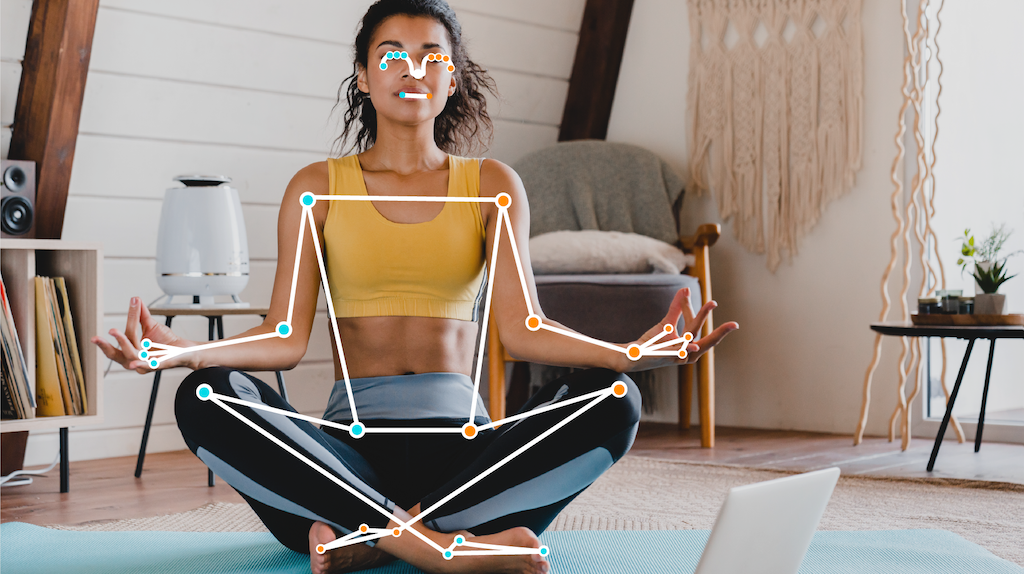
The optional segmentation mask represents the likelihood of each pixel belonging to a detected person. The following image is a segmentation mask of the task output:

The Pose Landmarker example code demonstrates how to display the results returned
from the task, see the
OverlayView
class for more details.
