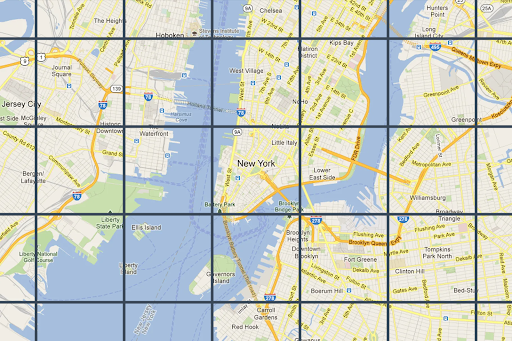
Map Tiles API
Provides high-resolution Photorealistic 3D Tiles, 2D Tiles, and Street View Tiles for building immersive, customized map visualizations.
Get Started
Start building with the Map Tiles API.
Read the terms of service
Additionally, learn about the Map Tiles API policies.
Get started with Google Maps Platform
Create an account, generate an API key, generate a session token, and then start building.
Make your first 2D Tile request
Request a tile.
Get details about the displayed tiles
Retrieve viewport information.
Get 3D Tiles
Render Google's 3D geospatial data with an open source JavaScript library for 3D geospatial visualization on web-enabled devices.
Build a 3D storytelling solution
Craft an immersive and interactive narrative using Photorealistic 3D Tiles.
Build a 3D area explorer app
Allow users to explore neighborhoods and areas virtually and in 3D.
Features
Learn about core features of the Map Tiles API.
Get Roadmap, Satellite, and Terrain tiles
Get a tile at a particular zoom level, at particular geographic coordinates.
Get viewport information
Get viewport information about the displayed map tiles.
Search for Street View panoIds
Find the panorama identifier of one or more geographic locations.
Get Street View tiles
Once you have a panorama ID, you can request a Street View image tile.
