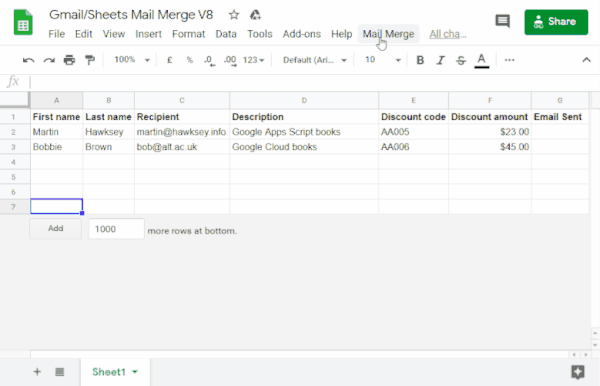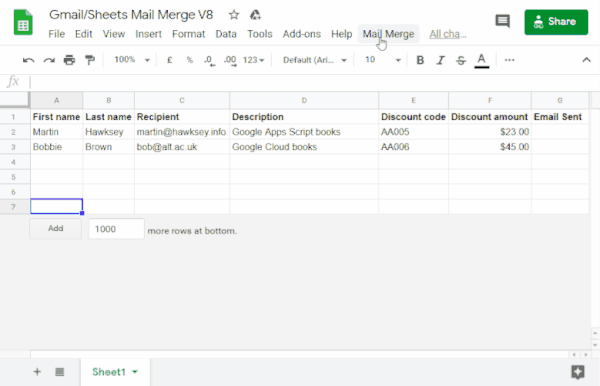ระดับการเขียนโค้ด: ผู้เริ่มต้น
ระยะเวลา: 10 นาที
ประเภทโปรเจ็กต์: การทำงานอัตโนมัติที่มีเมนูที่กำหนดเอง
วัตถุประสงค์
- ทำความเข้าใจสิ่งที่โซลูชันใช้
- ทำความเข้าใจสิ่งที่บริการ Apps Script ทำภายในโซลูชัน
- ตั้งค่าสคริปต์
- เรียกใช้สคริปต์
เกี่ยวกับโซลูชันนี้
ป้อนข้อมูลในเทมเพลตอีเมลโดยอัตโนมัติด้วยข้อมูลจาก Google ชีต อีเมลที่ส่งมาจากบัญชี Gmail เพื่อให้คุณตอบกลับการตอบกลับของผู้รับได้
สำคัญ: ตัวอย่างการผสานอีเมลนี้ขึ้นอยู่กับขีดจำกัดของอีเมลที่อธิบายไว้ในโควต้าสำหรับบริการของ Google
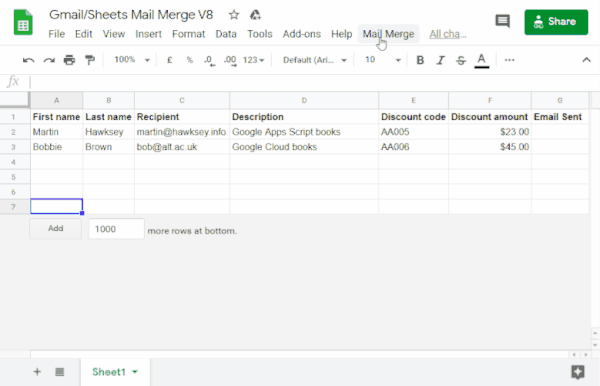
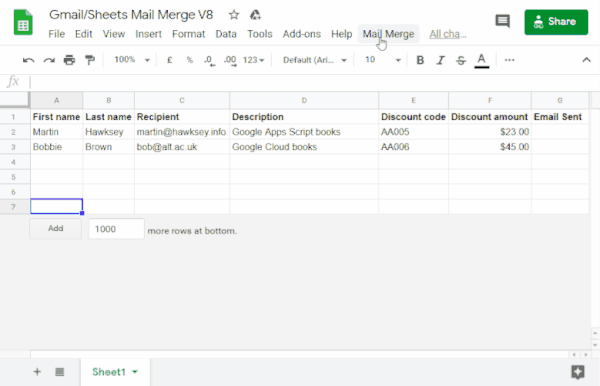
วิธีการทำงาน
คุณสามารถสร้างเทมเพลตฉบับร่างของ Gmail ที่มีตัวยึดตำแหน่งที่สอดคล้องกับข้อมูลในสเปรดชีตของชีต ส่วนหัวของคอลัมน์แต่ละรายการในชีตแสดงถึงแท็กตัวยึดตำแหน่ง สคริปต์จะส่งข้อมูลสำหรับตัวยึดตำแหน่งแต่ละรายการจากสเปรดชีตไปยังตำแหน่งของแท็กตัวยึดตำแหน่งที่เกี่ยวข้องในข้อความร่างของอีเมล
บริการ Apps Script
โซลูชันนี้ใช้บริการต่อไปนี้
- บริการ Gmail - รับ อ่าน
และส่งอีเมลฉบับร่างที่ต้องการส่งถึงผู้รับ
- บริการสเปรดชีต - ใส่ข้อมูลสำหรับผู้รับแต่ละคนลงในตัวยึดตำแหน่งอีเมล
ข้อกำหนดเบื้องต้น
หากต้องการใช้ตัวอย่างนี้ คุณต้องมีข้อกำหนดเบื้องต้นต่อไปนี้
- บัญชี Google (บัญชี Google Workspace อาจ
ต้องได้รับการอนุมัติจากผู้ดูแลระบบ)
- เว็บเบราว์เซอร์ที่เข้าถึงอินเทอร์เน็ตได้
ตั้งค่าสคริปต์
สร้างโปรเจ็กต์ Apps Script
- คลิกปุ่มต่อไปนี้เพื่อทำสำเนาสเปรดชีตตัวอย่างการผสานอีเมลใน Gmail/ชีต
โปรเจ็กต์ Apps Script สำหรับโซลูชันนี้จะแนบอยู่กับสเปรดชีต
ทำสำเนา
- ในสเปรดชีตที่คัดลอก ให้อัปเดตคอลัมน์ผู้รับด้วยอีเมลที่คุณต้องการใช้ในการผสานอีเมล
- (ไม่บังคับ) เพิ่ม แก้ไข หรือนำคอลัมน์ออกเพื่อปรับแต่งข้อมูลที่ต้องการรวมไว้ในเทมเพลตอีเมล
หากเปลี่ยนชื่อคอลัมน์ผู้รับหรืออีเมลที่ส่ง คุณต้องอัปเดตรหัสที่เกี่ยวข้องในโปรเจ็กต์ Apps Script คุณสามารถเปิดโครงการ Apps Script จากสเปรดชีตได้โดยคลิกส่วนขยาย >
Apps Script
สร้างเทมเพลตอีเมล
- สร้างอีเมลฉบับร่างในบัญชี Gmail หากต้องการรวมข้อมูลจากสเปรดชีตในอีเมล ให้ใช้ตัวยึดตำแหน่งที่สอดคล้องกับชื่อคอลัมน์ที่ล้อมรอบด้วยวงเล็บปีกกา เช่น
{{First name}}
- หากจัดรูปแบบข้อความในอีเมล คุณต้องจัดรูปแบบวงเล็บยึดตัวยึดตำแหน่งด้วย
- ตัวยึดตำแหน่งจะคำนึงถึงตัวพิมพ์เล็กและตัวพิมพ์ใหญ่ และต้องตรงกับส่วนหัวคอลัมน์ทั้งหมด
- คัดลอกบรรทัดเรื่องของอีเมลฉบับร่าง
เรียกใช้สคริปต์
- ในสเปรดชีต ให้คลิกการผสานอีเมล >
ส่งอีเมล คุณอาจต้องรีเฟรชหน้าเว็บเพื่อให้เมนูที่กำหนดเองนี้ปรากฏขึ้น
เมื่อได้รับข้อความแจ้ง ให้ให้สิทธิ์สคริปต์
หากหน้าจอความยินยอมของ OAuth แสดงคำเตือน แอปนี้ไม่ได้รับการยืนยัน
ให้ดำเนินการต่อโดยเลือกขั้นสูง >
ไปที่ {Project Name} (ไม่ปลอดภัย)
คลิก Mail Merge > Send Email
อีกครั้ง
วางบรรทัดเรื่องของเทมเพลตอีเมล แล้วคลิกตกลง
หากคุณใช้ตัวกรองกับชีต สคริปต์จะยังคงส่งอีเมลถึงผู้เข้าร่วมที่กรอง แต่จะไม่เพิ่มการประทับเวลา
ตรวจสอบโค้ด
หากต้องการตรวจสอบโค้ด Apps Script สำหรับโซลูชันนี้ ให้คลิกดูซอร์สโค้ดด้านล่าง
ดูซอร์สโค้ด
Code.gs
// To learn how to use this script, refer to the documentation:
// https://developers.google.com/apps-script/samples/automations/mail-merge
/*
Copyright 2022 Martin Hawksey
Licensed under the Apache License, Version 2.0 (the "License");
you may not use this file except in compliance with the License.
You may obtain a copy of the License at
https://www.apache.org/licenses/LICENSE-2.0
Unless required by applicable law or agreed to in writing, software
distributed under the License is distributed on an "AS IS" BASIS,
WITHOUT WARRANTIES OR CONDITIONS OF ANY KIND, either express or implied.
See the License for the specific language governing permissions and
limitations under the License.
*/
/**
* @OnlyCurrentDoc
*/
/**
* Change these to match the column names you are using for email
* recipient addresses and email sent column.
*/
const RECIPIENT_COL = "Recipient";
const EMAIL_SENT_COL = "Email Sent";
/**
* Creates the menu item "Mail Merge" for user to run scripts on drop-down.
*/
function onOpen() {
const ui = SpreadsheetApp.getUi();
ui.createMenu('Mail Merge')
.addItem('Send Emails', 'sendEmails')
.addToUi();
}
/**
* Sends emails from sheet data.
* @param {string} subjectLine (optional) for the email draft message
* @param {Sheet} sheet to read data from
*/
function sendEmails(subjectLine, sheet=SpreadsheetApp.getActiveSheet()) {
// option to skip browser prompt if you want to use this code in other projects
if (!subjectLine){
subjectLine = Browser.inputBox("Mail Merge",
"Type or copy/paste the subject line of the Gmail " +
"draft message you would like to mail merge with:",
Browser.Buttons.OK_CANCEL);
if (subjectLine === "cancel" || subjectLine == ""){
// If no subject line, finishes up
return;
}
}
// Gets the draft Gmail message to use as a template
const emailTemplate = getGmailTemplateFromDrafts_(subjectLine);
// Gets the data from the passed sheet
const dataRange = sheet.getDataRange();
// Fetches displayed values for each row in the Range HT Andrew Roberts
// https://mashe.hawksey.info/2020/04/a-bulk-email-mail-merge-with-gmail-and-google-sheets-solution-evolution-using-v8/#comment-187490
// @see https://developers.google.com/apps-script/reference/spreadsheet/range#getdisplayvalues
const data = dataRange.getDisplayValues();
// Assumes row 1 contains our column headings
const heads = data.shift();
// Gets the index of the column named 'Email Status' (Assumes header names are unique)
// @see http://ramblings.mcpher.com/Home/excelquirks/gooscript/arrayfunctions
const emailSentColIdx = heads.indexOf(EMAIL_SENT_COL);
// Converts 2d array into an object array
// See https://stackoverflow.com/a/22917499/1027723
// For a pretty version, see https://mashe.hawksey.info/?p=17869/#comment-184945
const obj = data.map(r => (heads.reduce((o, k, i) => (o[k] = r[i] || '', o), {})));
// Creates an array to record sent emails
const out = [];
// Loops through all the rows of data
obj.forEach(function(row, rowIdx){
// Only sends emails if email_sent cell is blank and not hidden by a filter
if (row[EMAIL_SENT_COL] == ''){
try {
const msgObj = fillInTemplateFromObject_(emailTemplate.message, row);
// See https://developers.google.com/apps-script/reference/gmail/gmail-app#sendEmail(String,String,String,Object)
// If you need to send emails with unicode/emoji characters change GmailApp for MailApp
// Uncomment advanced parameters as needed (see docs for limitations)
GmailApp.sendEmail(row[RECIPIENT_COL], msgObj.subject, msgObj.text, {
htmlBody: msgObj.html,
// bcc: 'a.bcc@email.com',
// cc: 'a.cc@email.com',
// from: 'an.alias@email.com',
// name: 'name of the sender',
// replyTo: 'a.reply@email.com',
// noReply: true, // if the email should be sent from a generic no-reply email address (not available to gmail.com users)
attachments: emailTemplate.attachments,
inlineImages: emailTemplate.inlineImages
});
// Edits cell to record email sent date
out.push([new Date()]);
} catch(e) {
// modify cell to record error
out.push([e.message]);
}
} else {
out.push([row[EMAIL_SENT_COL]]);
}
});
// Updates the sheet with new data
sheet.getRange(2, emailSentColIdx+1, out.length).setValues(out);
/**
* Get a Gmail draft message by matching the subject line.
* @param {string} subject_line to search for draft message
* @return {object} containing the subject, plain and html message body and attachments
*/
function getGmailTemplateFromDrafts_(subject_line){
try {
// get drafts
const drafts = GmailApp.getDrafts();
// filter the drafts that match subject line
const draft = drafts.filter(subjectFilter_(subject_line))[0];
// get the message object
const msg = draft.getMessage();
// Handles inline images and attachments so they can be included in the merge
// Based on https://stackoverflow.com/a/65813881/1027723
// Gets all attachments and inline image attachments
const allInlineImages = draft.getMessage().getAttachments({includeInlineImages: true,includeAttachments:false});
const attachments = draft.getMessage().getAttachments({includeInlineImages: false});
const htmlBody = msg.getBody();
// Creates an inline image object with the image name as key
// (can't rely on image index as array based on insert order)
const img_obj = allInlineImages.reduce((obj, i) => (obj[i.getName()] = i, obj) ,{});
//Regexp searches for all img string positions with cid
const imgexp = RegExp('<img.*?src="cid:(.*?)".*?alt="(.*?)"[^\>]+>', 'g');
const matches = [...htmlBody.matchAll(imgexp)];
//Initiates the allInlineImages object
const inlineImagesObj = {};
// built an inlineImagesObj from inline image matches
matches.forEach(match => inlineImagesObj[match[1]] = img_obj[match[2]]);
return {message: {subject: subject_line, text: msg.getPlainBody(), html:htmlBody},
attachments: attachments, inlineImages: inlineImagesObj };
} catch(e) {
throw new Error("Oops - can't find Gmail draft");
}
/**
* Filter draft objects with the matching subject linemessage by matching the subject line.
* @param {string} subject_line to search for draft message
* @return {object} GmailDraft object
*/
function subjectFilter_(subject_line){
return function(element) {
if (element.getMessage().getSubject() === subject_line) {
return element;
}
}
}
}
/**
* Fill template string with data object
* @see https://stackoverflow.com/a/378000/1027723
* @param {string} template string containing {{}} markers which are replaced with data
* @param {object} data object used to replace {{}} markers
* @return {object} message replaced with data
*/
function fillInTemplateFromObject_(template, data) {
// We have two templates one for plain text and the html body
// Stringifing the object means we can do a global replace
let template_string = JSON.stringify(template);
// Token replacement
template_string = template_string.replace(/{{[^{}]+}}/g, key => {
return escapeData_(data[key.replace(/[{}]+/g, "")] || "");
});
return JSON.parse(template_string);
}
/**
* Escape cell data to make JSON safe
* @see https://stackoverflow.com/a/9204218/1027723
* @param {string} str to escape JSON special characters from
* @return {string} escaped string
*/
function escapeData_(str) {
return str
.replace(/[\\]/g, '\\\\')
.replace(/[\"]/g, '\\\"')
.replace(/[\/]/g, '\\/')
.replace(/[\b]/g, '\\b')
.replace(/[\f]/g, '\\f')
.replace(/[\n]/g, '\\n')
.replace(/[\r]/g, '\\r')
.replace(/[\t]/g, '\\t');
};
}
การปรับเปลี่ยน
คุณสามารถแก้ไขการทำงานอัตโนมัติของการผสานอีเมลได้มากเท่าที่ต้องการ
ด้านล่างนี้เป็นการเปลี่ยนแปลงเพิ่มเติมที่คุณสามารถดำเนินการกับซอร์สโค้ดได้
เพิ่มพารามิเตอร์สำเนาลับ, สำเนา, ชื่อตอบกลับ หรือจากอีเมล
โค้ดตัวอย่างประกอบด้วยพารามิเตอร์เพิ่มเติมจำนวนหนึ่ง ซึ่งมีการแสดงความคิดเห็นอยู่ในขณะนี้ ซึ่งจะช่วยให้คุณควบคุมชื่อบัญชีที่ใช้ส่งอีเมล ตอบกลับอีเมล รวมถึงอีเมลในสำเนาลับและสำเนาได้
เปิดใช้งานพารามิเตอร์ที่ต้องการเพิ่มโดยนำเครื่องหมายทับ // ที่อยู่หน้าแต่ละรายการออก
ตัวอย่างต่อไปนี้แสดงบางส่วนจากฟังก์ชัน sendEmails ที่เปิดใช้งานพารามิเตอร์อีเมลส่วนใหญ่
GmailApp.sendEmail(row[RECIPIENT_COL], msgObj.subject, msgObj.text, {
htmlBody: msgObj.html,
bcc: 'bcc@example.com',
cc: 'cc@example.com',
from: 'from.alias@example.com',
name: 'name of the sender',
replyTo: 'reply@example.com',
// noReply: true, // if the email should be sent from a generic no-reply email address (not available to gmail.com users)
ในตัวอย่างข้างต้น พารามิเตอร์ noReply ยังคงแสดงความคิดเห็นอยู่เนื่องจากมีการตั้งค่าพารามิเตอร์ replyTo ไว้
ใส่อักขระ Unicode ในอีเมล
หากต้องการใส่อักขระ Unicode ในอีเมล เช่น อีโมจิ คุณต้องอัปเดตรหัสเพื่อใช้บริการ Mail แทนบริการ Gmail
ในโค้ดตัวอย่าง ให้อัปเดตบรรทัดต่อไปนี้
GmailApp.sendEmail(row[RECIPIENT_COL], msgObj.subject, msgObj.text, {
แทนที่บรรทัดด้วยโค้ดต่อไปนี้:
MailApp.sendEmail(row[RECIPIENT_COL], msgObj.subject, msgObj.text, {
ผู้ร่วมให้ข้อมูล
ตัวอย่างนี้จัดทำโดย Martin Hawksey หัวหน้าฝ่ายออกแบบและเทคโนโลยีการเรียนรู้ที่สถาบัน Edinburgh Futures Institute บล็อกเกอร์ และผู้เชี่ยวชาญที่เป็นนักพัฒนาซอฟต์แวร์ของ Google
ตัวอย่างนี้ดูแลโดย Google ด้วยความช่วยเหลือจากผู้เชี่ยวชาญด้านนักพัฒนาซอฟต์แวร์ของ Google
ขั้นตอนถัดไป