ระดับการเขียนโค้ด: ปานกลาง
ระยะเวลา: 20 นาที
ประเภทโปรเจ็กต์: การทำงานอัตโนมัติที่มีเมนูที่กำหนดเอง
วัตถุประสงค์
- ทำความเข้าใจสิ่งที่โซลูชันใช้
- ทำความเข้าใจสิ่งที่บริการ Apps Script ทำภายในโซลูชัน
- ตั้งค่าสภาพแวดล้อมของคุณ
- ตั้งค่าสคริปต์
- เรียกใช้สคริปต์
เกี่ยวกับโซลูชันนี้
คุณจะวิเคราะห์ข้อมูลแบบข้อความจำนวนมากได้ เช่น ความคิดเห็นปลายเปิด โซลูชันนี้ใช้ บริการ UrlFetch ในการเชื่อมต่อกับ Google Cloud Natural Language API ทำการวิเคราะห์เอนทิตีและความเห็นจากภายใน Google ชีต
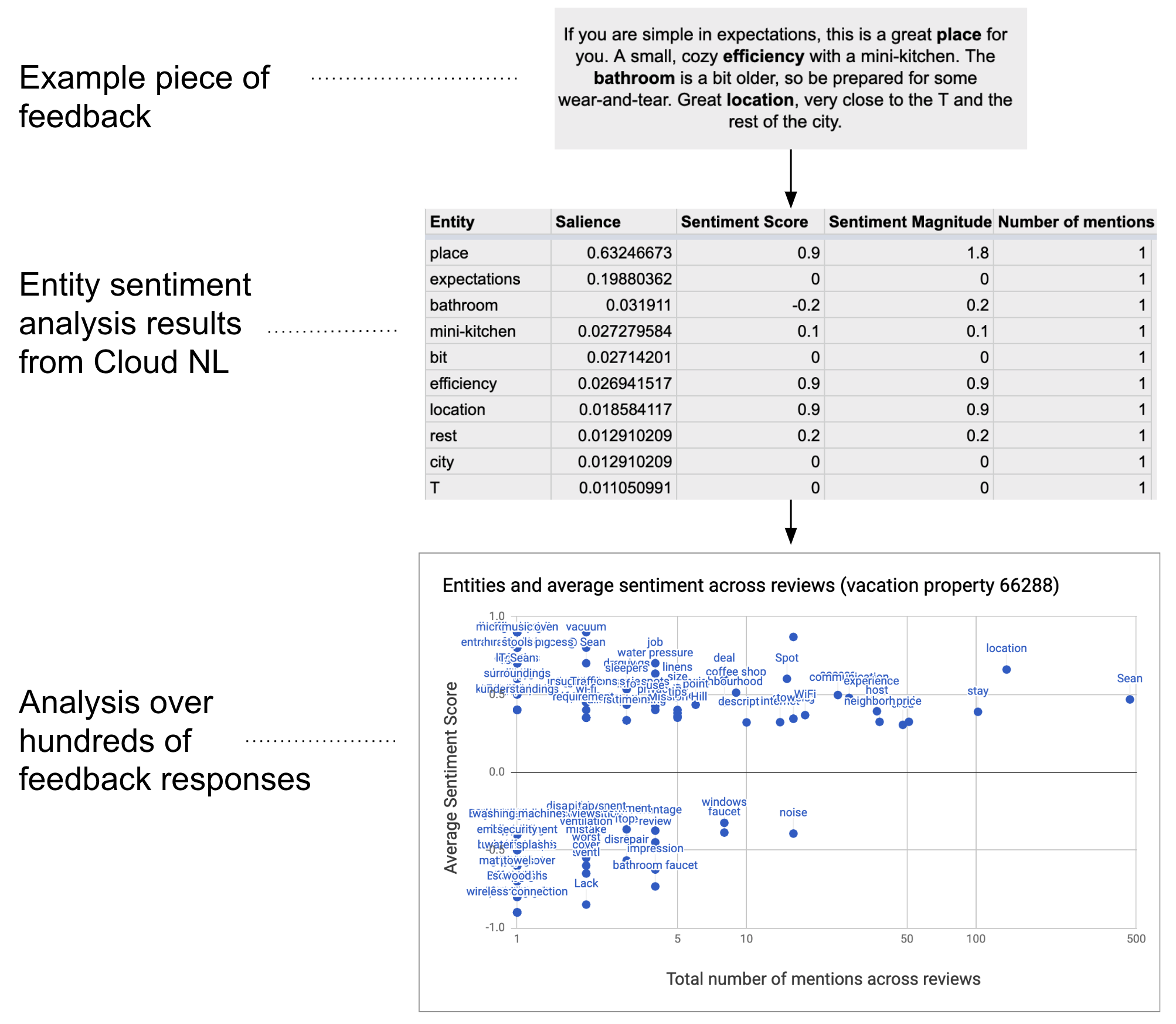
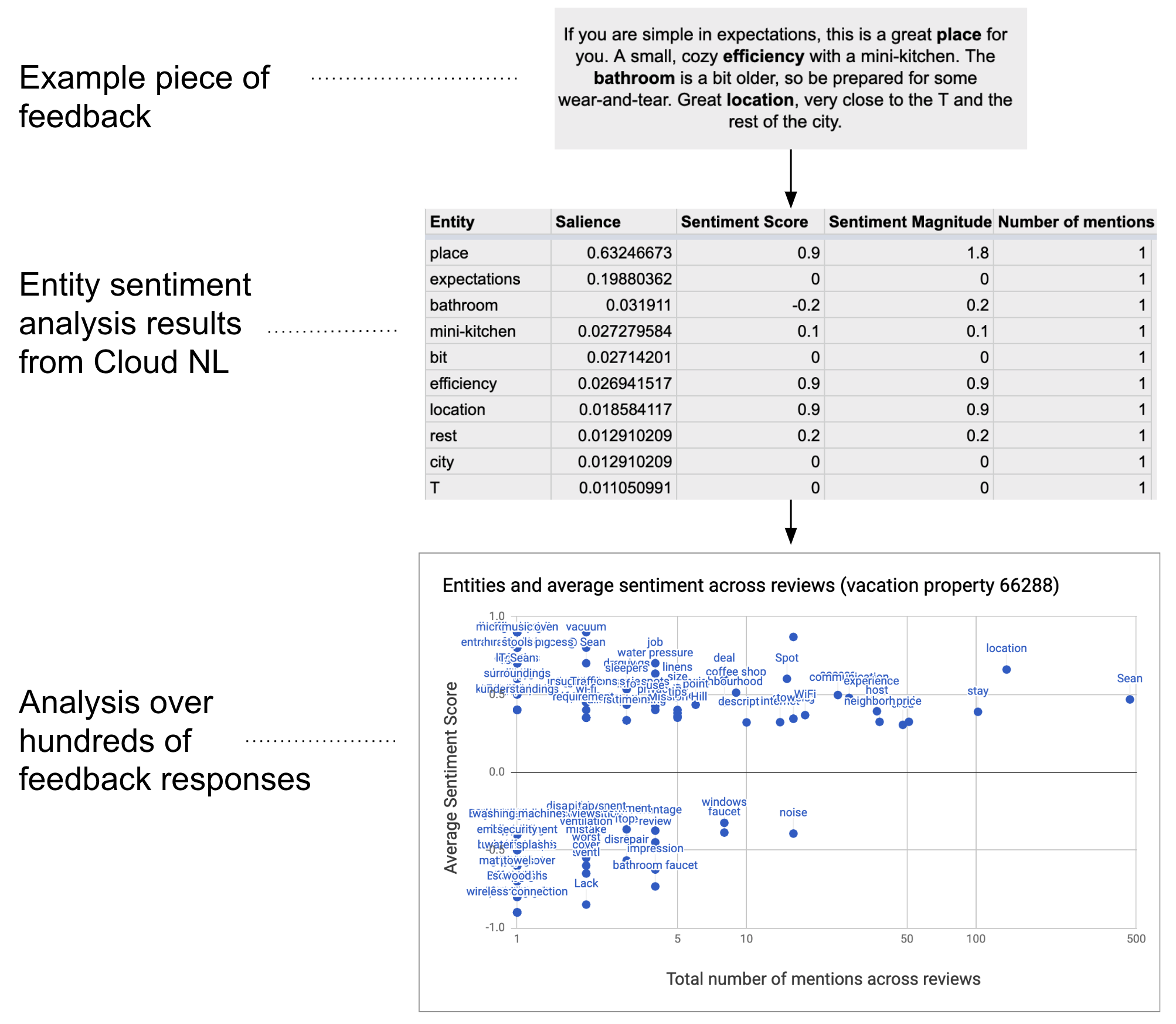
วิธีการทำงาน
สคริปต์จะรวบรวมข้อความจากสเปรดชีตและเชื่อมต่อกับ API ภาษาธรรมชาติของ Google Cloud เพื่อวิเคราะห์เอนทิตีและความเห็นที่แสดงในสตริง ตาราง Pivot จะสรุปคะแนนความพึงพอใจเฉลี่ยของเอนทิตีแต่ละรายการที่กล่าวถึงในข้อมูลข้อความทั้งหมดในแถว
บริการ Apps Script
โซลูชันนี้ใช้บริการต่อไปนี้
- บริการสเปรดชีต - ส่งข้อมูลข้อความไปยัง Google Cloud Natural Language API และทำเครื่องหมายแต่ละแถวว่า "เสร็จสมบูรณ์" เมื่อวิเคราะห์ความรู้สึกแล้ว
- บริการ UrlFetch - เชื่อมต่อกับ Google Cloud Natural Language API เพื่อดำเนินการวิเคราะห์เอนทิตีและความเห็นเกี่ยวกับข้อความ
ข้อกำหนดเบื้องต้น
หากต้องการใช้ตัวอย่างนี้ คุณต้องมีข้อกำหนดเบื้องต้นต่อไปนี้
- บัญชี Google (บัญชี Google Workspace อาจ ต้องได้รับการอนุมัติจากผู้ดูแลระบบ)
เว็บเบราว์เซอร์ที่เข้าถึงอินเทอร์เน็ตได้
โปรเจ็กต์ Google Cloud ที่มีบัญชีสำหรับการเรียกเก็บเงินที่เชื่อมโยง โปรดดูหัวข้อเปิดใช้การเรียกเก็บเงินสำหรับโปรเจ็กต์
ตั้งค่าสภาพแวดล้อมของคุณ
เปิดโปรเจ็กต์ที่อยู่ในระบบคลาวด์ในคอนโซล Google Cloud
หากยังไม่ได้เปิด ให้เปิดโปรเจ็กต์ที่อยู่ในระบบคลาวด์ที่ต้องการใช้สำหรับตัวอย่างนี้
- ในคอนโซล Google Cloud ให้ไปที่หน้าเลือกโปรเจ็กต์
- เลือกโปรเจ็กต์ Google Cloud ที่ต้องการใช้ หรือคลิกสร้างโปรเจ็กต์ แล้วทำตามวิธีการบนหน้าจอ หากสร้างโปรเจ็กต์ Google Cloud คุณอาจต้องเปิดการเรียกเก็บเงินสำหรับโปรเจ็กต์
เปิด Google Cloud Natural Language API
โซลูชันนี้เชื่อมต่อกับ Google Cloud Natural Language API ก่อนใช้ Google APIs คุณต้องเปิดใช้ API ในโปรเจ็กต์ Google Cloud คุณเปิด API ได้มากกว่า 1 รายการในโปรเจ็กต์ Google Cloud เดียว
เปิด Google Cloud Natural Language API ในโปรเจ็กต์ที่อยู่ในระบบคลาวด์
กำหนดค่าหน้าจอขอความยินยอม OAuth
โซลูชันนี้ต้องใช้โปรเจ็กต์ Cloud ที่มีหน้าจอคำยินยอมที่กำหนดค่าไว้ การกำหนดค่าหน้าจอคำยินยอม OAuth จะกำหนดสิ่งที่ Google แสดงต่อผู้ใช้และลงทะเบียนแอปเพื่อให้คุณเผยแพร่แอปได้ในภายหลัง
- ในคอนโซล Google Cloud ให้ไปที่เมนู > API และบริการ > หน้าจอขอความยินยอม OAuth
- สำหรับประเภทผู้ใช้ ให้เลือกภายใน แล้วคลิกสร้าง
- กรอกแบบฟอร์มการลงทะเบียนแอปให้เสร็จสมบูรณ์ แล้วคลิกบันทึกและดำเนินการต่อ
สำหรับตอนนี้ คุณอาจข้ามการเพิ่มขอบเขต แล้วคลิกบันทึกและต่อไป ในอนาคต เมื่อสร้างแอปเพื่อใช้นอกองค์กร Google Workspace คุณจะต้องเปลี่ยนประเภทผู้ใช้เป็นภายนอก จากนั้นจึงเพิ่มขอบเขตการให้สิทธิ์ที่แอปต้องการ
- ดูสรุปการลงทะเบียนแอป หากต้องการเปลี่ยนแปลง ให้คลิกแก้ไข หากการลงทะเบียนแอปถูกต้องแล้ว ให้คลิกกลับไปยังหน้าแดชบอร์ด
รับคีย์ API สำหรับ Google Cloud Natural Language API
- ไปที่คอนโซล Google Cloud ตรวจสอบว่าโปรเจ็กต์ที่เปิดใช้การเรียกเก็บเงินเปิดอยู่
ในคอนโซล Google Cloud ให้ไปที่เมนู > API และบริการ > ข้อมูลเข้าสู่ระบบ
คลิกสร้างข้อมูลเข้าสู่ระบบ > คีย์ API
จดคีย์ API ไว้ใช้ในภายหลัง
ตั้งค่าสคริปต์
สร้างโปรเจ็กต์ Apps Script
- คลิกปุ่มด้านล่างเพื่อทำสำเนาสเปรดชีตตัวอย่างการวิเคราะห์ความเห็นสำหรับความคิดเห็น โครงการ Apps Script สำหรับโซลูชันนี้แนบอยู่กับสเปรดชีต
ทำสำเนา - คลิกส่วนขยาย > Apps Script
- อัปเดตตัวแปรต่อไปนี้ในไฟล์สคริปต์ด้วยคีย์ API ของคุณ
const myApiKey = 'YOUR_API_KEY'; // Replace with your API key.
- คลิกบันทึก
เพิ่มข้อมูลข้อความ
- กลับไปที่สเปรดชีต
- เพิ่มข้อมูลข้อความลงในคอลัมน์รหัสและความคิดเห็น คุณสามารถใช้ตัวอย่างรีวิวที่พักสำหรับวันหยุดจาก Kaggle หรือใช้ข้อมูลของคุณเอง คุณเพิ่มคอลัมน์ได้หากจำเป็น แต่สคริปต์จะต้องมีข้อมูลในคอลัมน์ id และ comments เพื่อให้ทำงานได้
เรียกใช้สคริปต์
- ที่ด้านบนของสเปรดชีต ให้คลิกเครื่องมือความเห็น > ทำเครื่องหมายเอนทิตีและความเห็น คุณอาจต้องรีเฟรชหน้าเว็บเพื่อให้เมนูที่กำหนดเองนี้ปรากฏขึ้น
เมื่อได้รับข้อความแจ้ง ให้ให้สิทธิ์สคริปต์ หากหน้าจอความยินยอมของ OAuth แสดงคำเตือน แอปนี้ไม่ได้รับการยืนยัน ให้ดำเนินการต่อโดยเลือกขั้นสูง > ไปที่ {Project Name} (ไม่ปลอดภัย)
คลิกเครื่องมือแสดงความเห็น > ทำเครื่องหมายเอนทิตีและความเห็นอีกครั้ง
เมื่อสคริปต์ดำเนินการเสร็จ ให้เปลี่ยนไปใช้ชีตตาราง Pivot เพื่อดูผลลัพธ์
ตรวจสอบโค้ด
หากต้องการตรวจสอบโค้ด Apps Script สำหรับโซลูชันนี้ ให้คลิกดูซอร์สโค้ดด้านล่าง
ดูซอร์สโค้ด
Code.gs
ผู้ร่วมให้ข้อมูล
ตัวอย่างนี้ดูแลโดย Google ด้วยความช่วยเหลือจากผู้เชี่ยวชาญด้านนักพัฒนาซอฟต์แวร์ของ Google
ขั้นตอนถัดไป
- บล็อก: การวิเคราะห์ข้อความใน Google ชีตโดยใช้ Google Cloud Natural Language API และ Apps Script
- เอกสารประกอบเกี่ยวกับ Google Cloud Natural Language API
